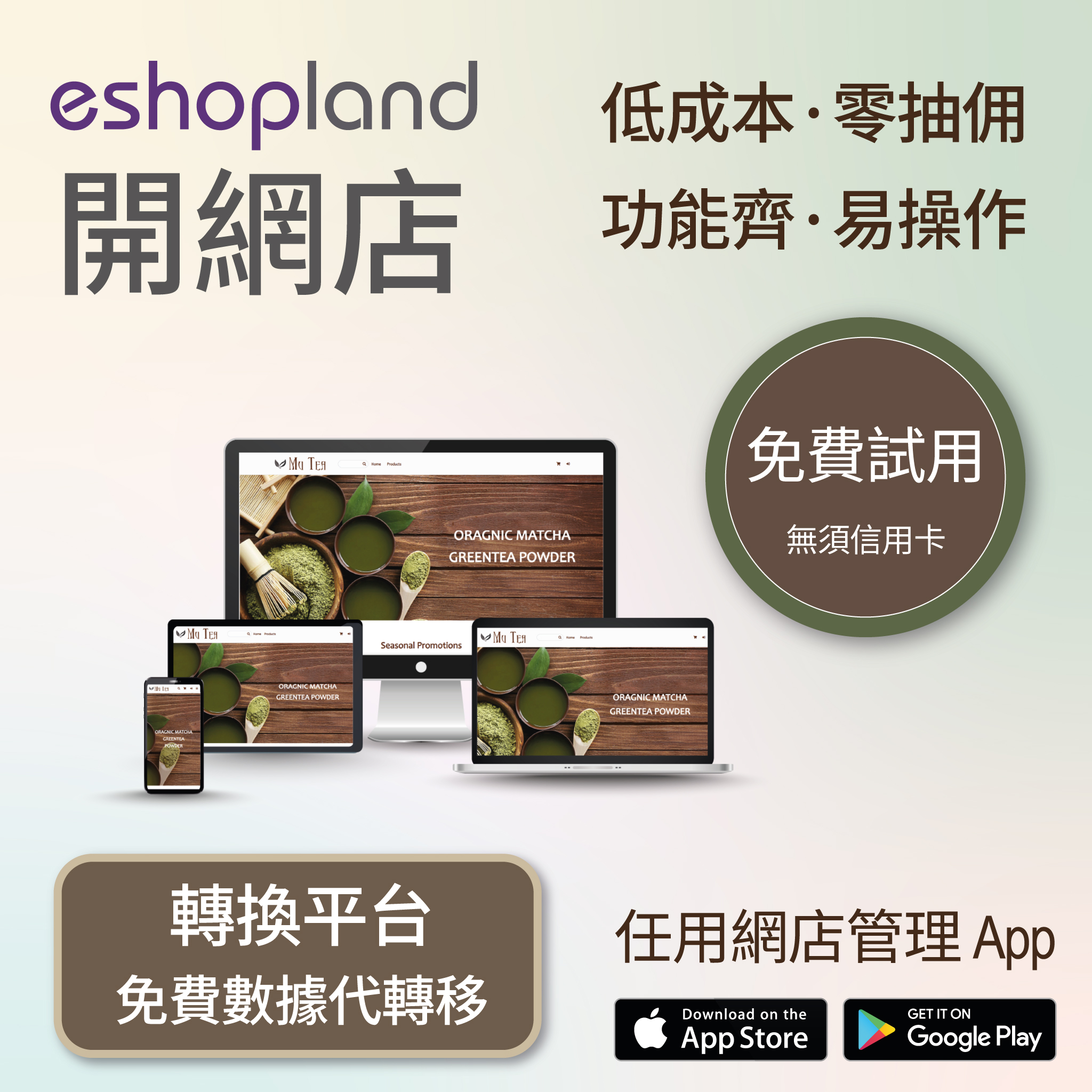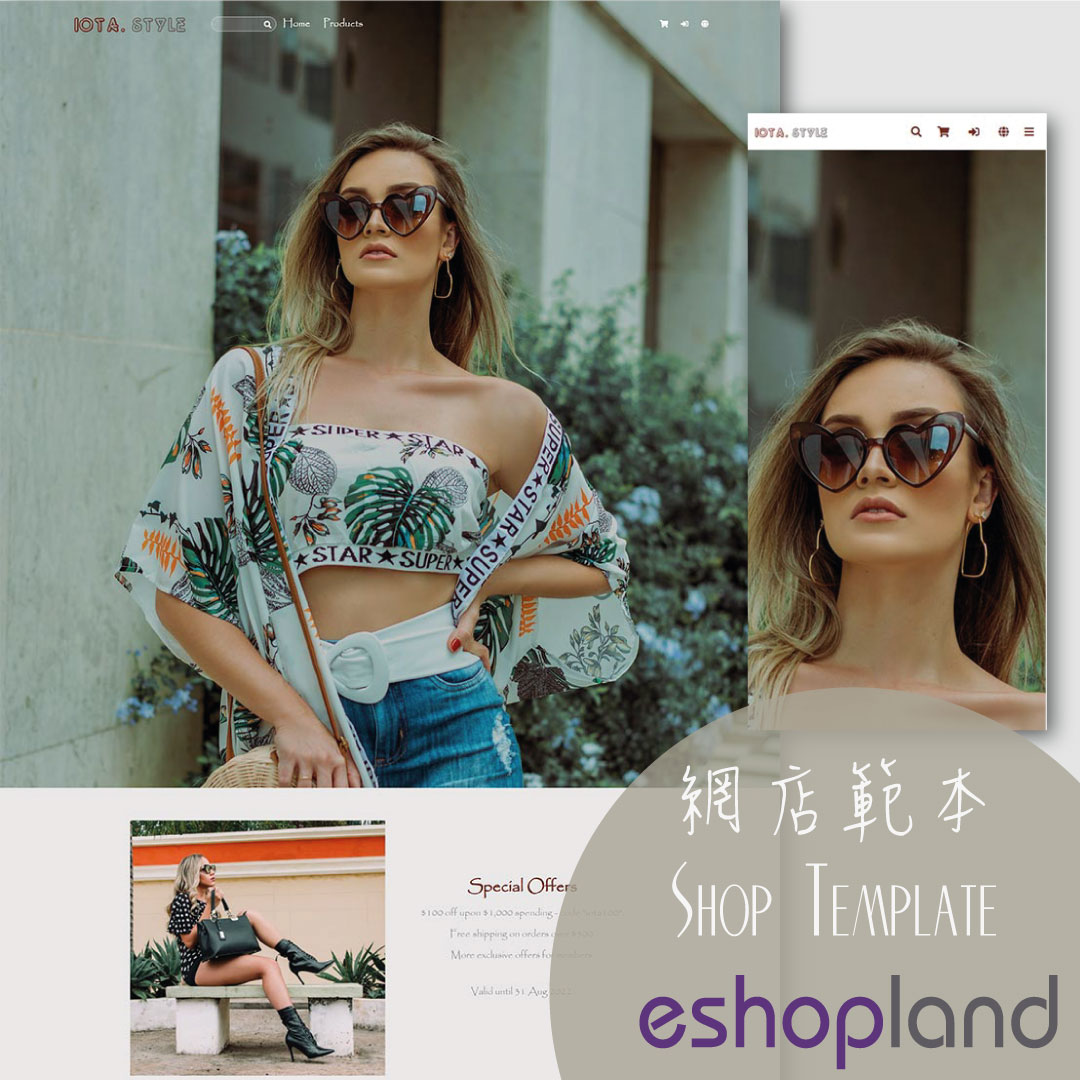Wireless ShipAny Waybill Printing (Android)
Merchant who has equipped with wireless printer can enjoy wireless waybill printing by using ShipAny logistics automation services on eshopland Android App. 1-button wireless printing, no plugin is required, save energy and time.
To use ShipAny shipping management services, you are required to register for a ShipAny account and connect your account to eshopland. For more details about ShipAny account registration and eshopland connection, please read ShipAny Logistics Automation.
To learn how to print waybills on iPhone wirelessly, please read Wireless ShipAny Waybill Printing (iOS).
1. Print Waybill on Android Phone
Go to Admin Panel > Orders,
Enter the order,
Scroll down to Shipping session,
Press “Print Waybill”.
You can only “Print Waybill” after submitted the shipping order to ShipAny. Please read ShipAny Order Shipping Management for details.
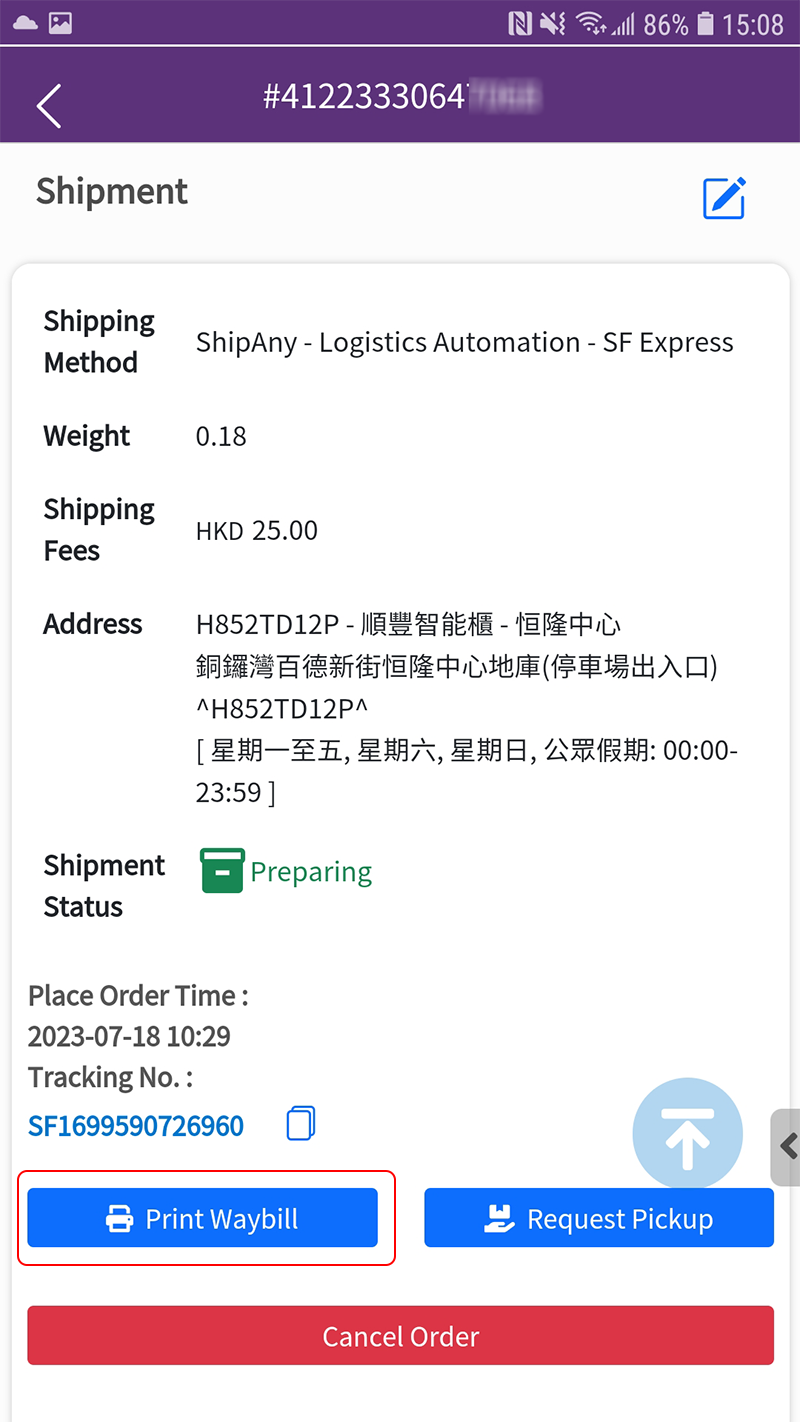
2. Auto Generate Waybill
The waybill will be auto filled and generated according to the shipping information of the order.
The waybill will be opened on the browser of your mobile device.
Select the Options to prepare printing.
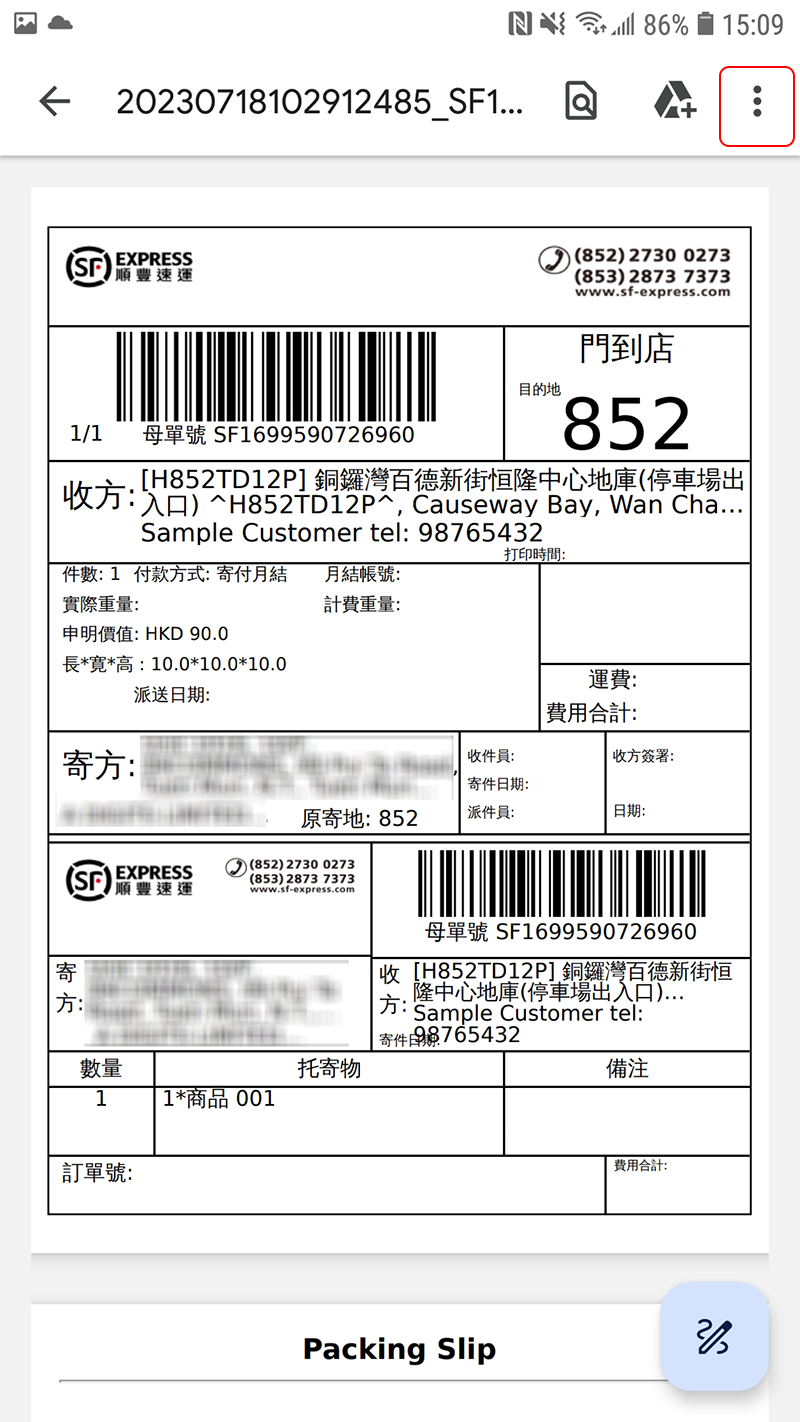
3. Print the Waybill
Select “Print”.
If the “Print” option didn’t appear on screen, you can first Download the waybill file onto the mobile phone and then print it out.
The printing procedures can be varied on different mobile device models, it depends on the actual features and settings of the device.
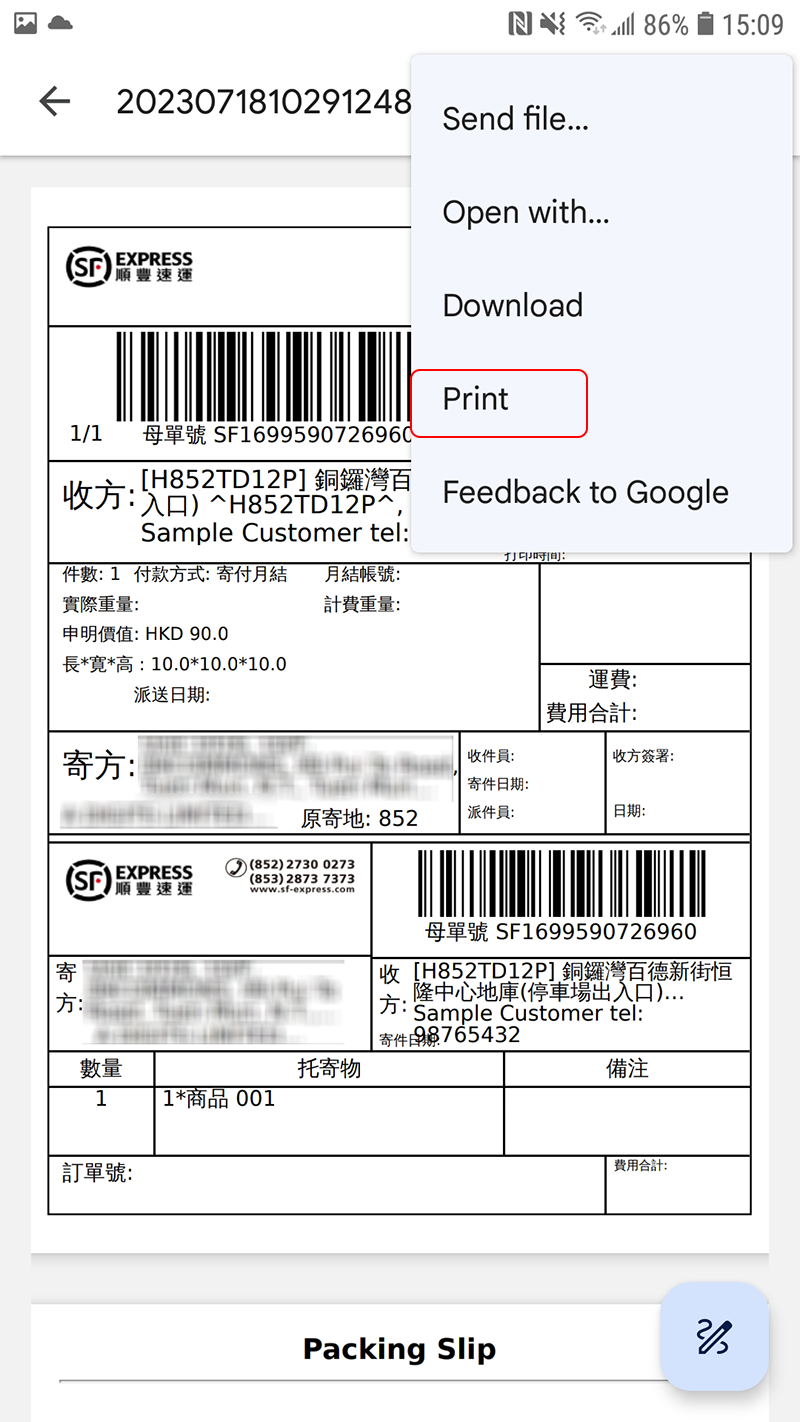
4. Select the Printer
Select the printer and print the waybill wirelessly.
You are required to equip with a wireless printer to enjoy wireless waybill printing via the mobile. Mobile users are highly recommended to pair a Bluetooth wireless printer.
The wireless printer must be connected to the mobile.
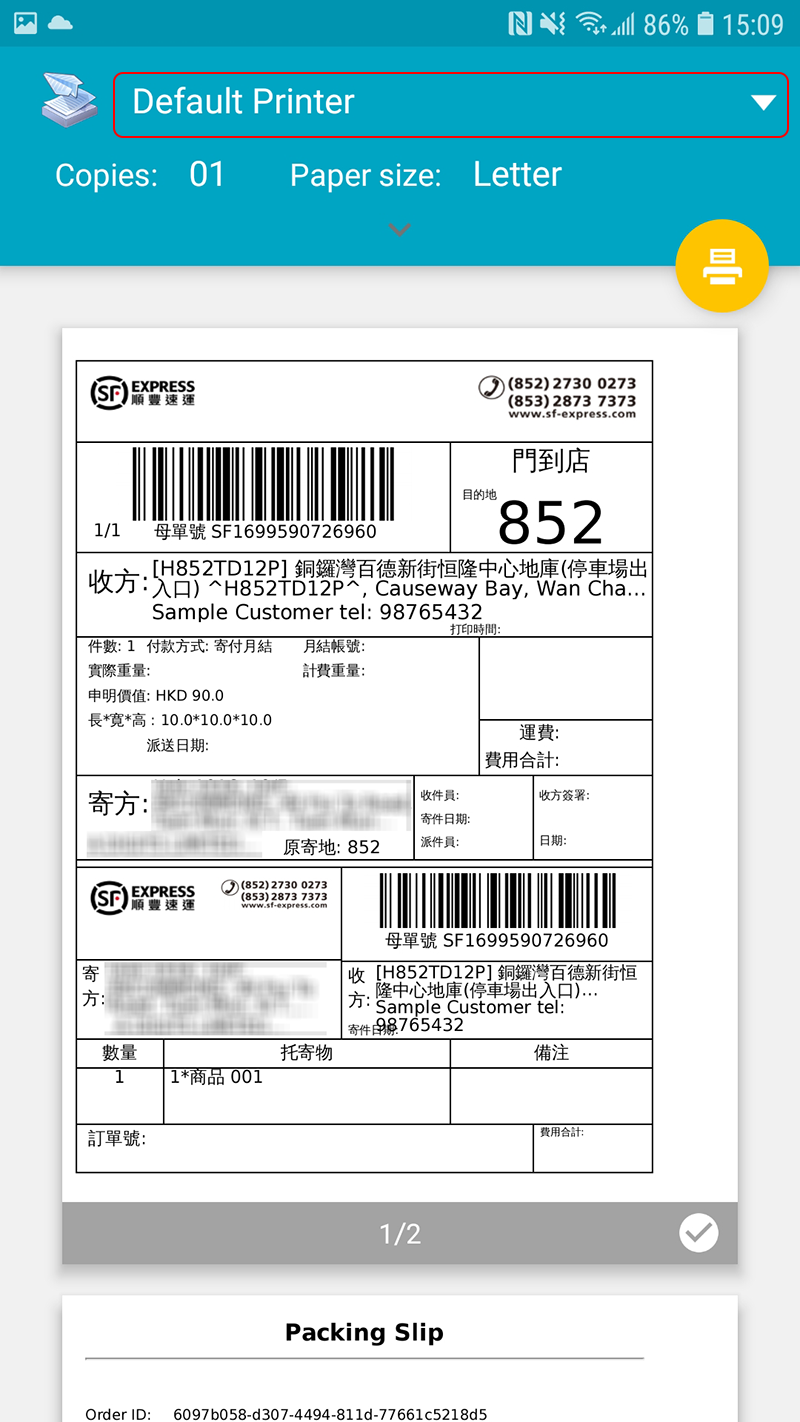
You May Also Like
Auto Cancel Orders
eshopland has equipped with auto cancel orders feature, allowing you to handle orders more effectively and enhance your shop’s operational efficiency.1. System Auto Cancel Orders feature.If paymen... [read more]
Live Stream Auto Order Overview
To meet the growing demand for “Live Stream Commerce”, eshopland online shop platform has launched a Facebook and Instagram live stream auto order feature, allowing merchants to automatically receiv... [read more]
Media Gallery Overview
eshopland online shop platform features a multifunctional smart media gallery, allowing merchants to easily store and manage all images for their online shop, including product images, media files f... [read more]
Account Payment Method
Adding effective payment methods onto your eshopland account to ensure smooth operations of your online shop, without any interruption caused by delay renewal.1. Your Payment Method.Go to Admin Pane... [read more]