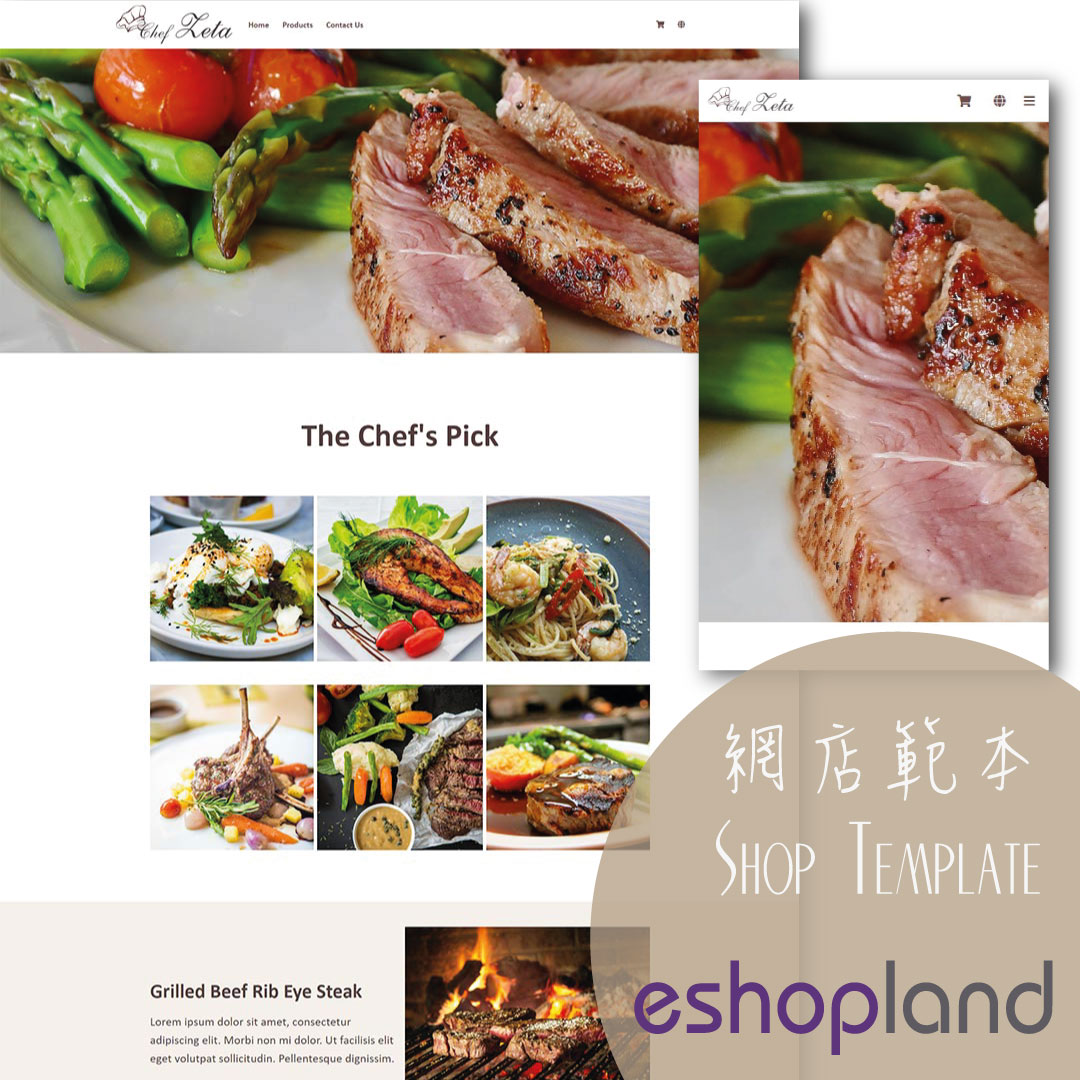Contact Info & Google Map
On eshopland Layout Designer, merchants can add contact details and Google map location onto the online shop for customers’ information.
1. Add a Contact Info & Map module.
Go to Admin Panel > Design > Pages.
Select or add a page and enter the Layout Designer.
Press Add  to add a Contact Info & Map module.
to add a Contact Info & Map module.
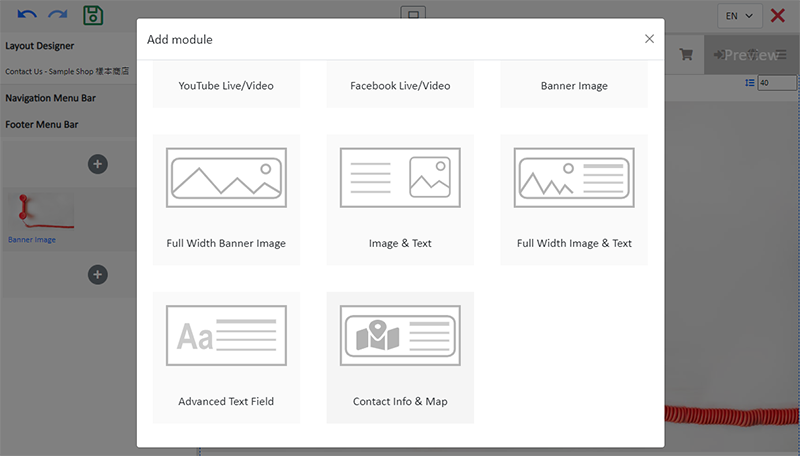
2. Manage the Module.
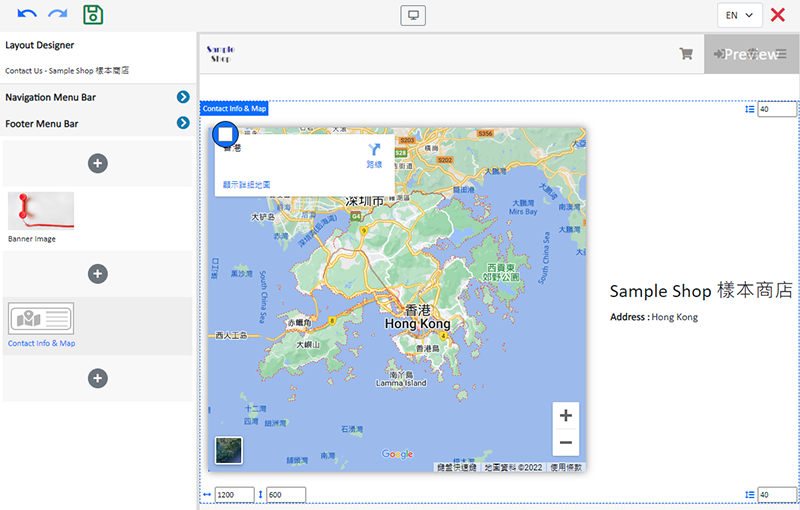
You can manage the following settings of the Full Width Banner Image module:
Width
Height
Interval
Background Color
Visibility
For more details about managing the modules, you can visit the Manage Modules tutorial.
3. Setting the Google Map and the Contact Information.
On the left Tools bar, press Settings  of the module to enter the module setup page.
of the module to enter the module setup page.
Fill in the Contact Information of your shop:
Name – auto filled by the system, editable
Address – the shop location will be shown via Google Map
Tel – support click to call
Email – support click to mail
Press Confirm  to save.
to save.
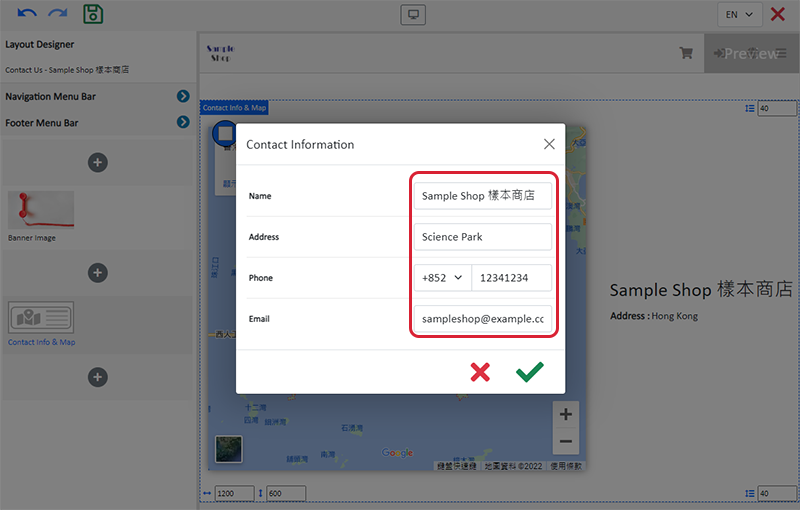
The actual view of the Google Map location and contact details of the online shop.
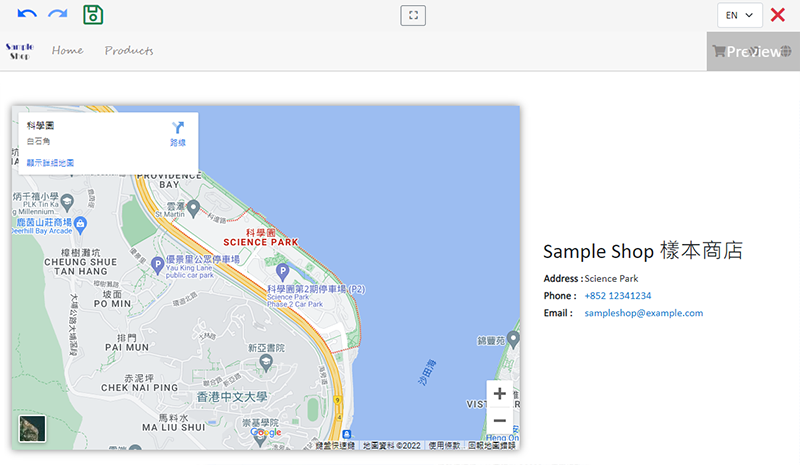
4. Save  the changes.
the changes.
You May Also Like
Product Description
Write detailed description for your products can effectively attract customers’ awareness and increase sales. On eshopland, you can enter text description content and design the layout by using the ... [read more]
Customer List Overview
eshopland e-commerce platform system offers different customer categories and membership levels. The system automatically labels customers according to their category, allowing merchants to have a m... [read more]
Live Stream Auto Order Overview
To meet the growing demand for “Live Stream Commerce”, eshopland online shop platform has launched a Facebook and Instagram live stream auto order feature, allowing merchants to automatically receiv... [read more]
Order Payment Receipt
eshopland platform supports various manual payment methods, such as bank transfer, Alipay HK, PayMe, FPS and other e-wallets, etc. Customers can upload the payment receipt for merchant’s verificatio... [read more]