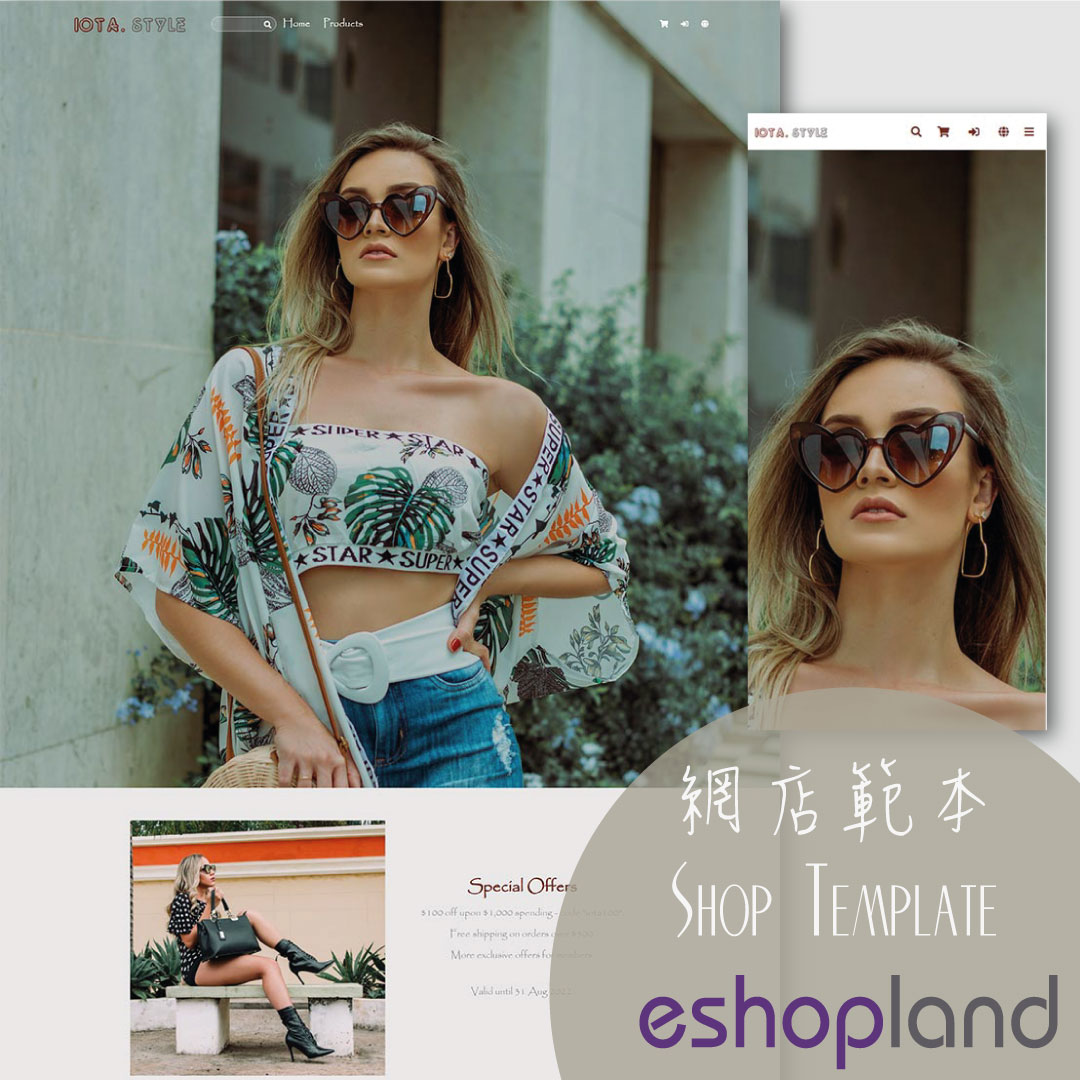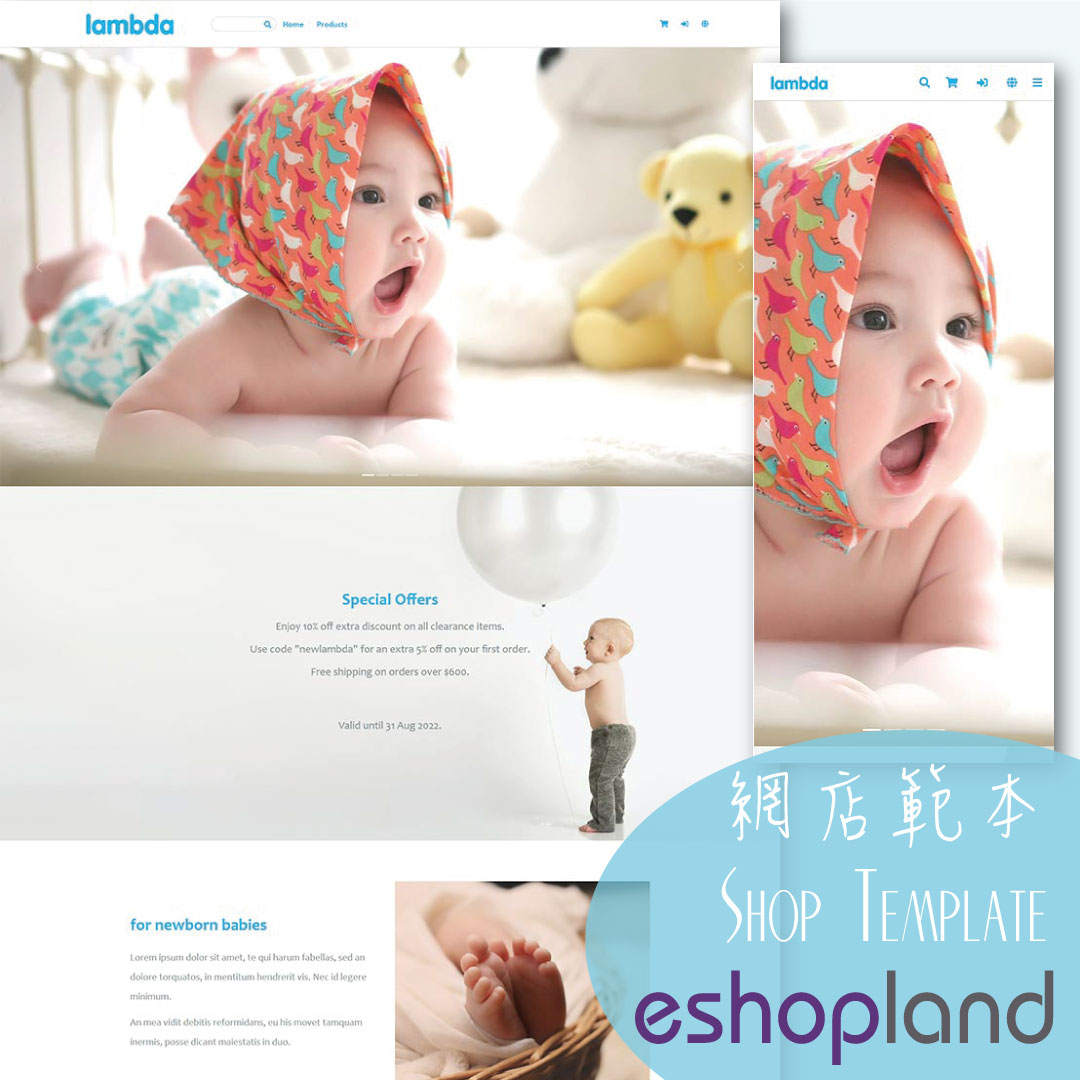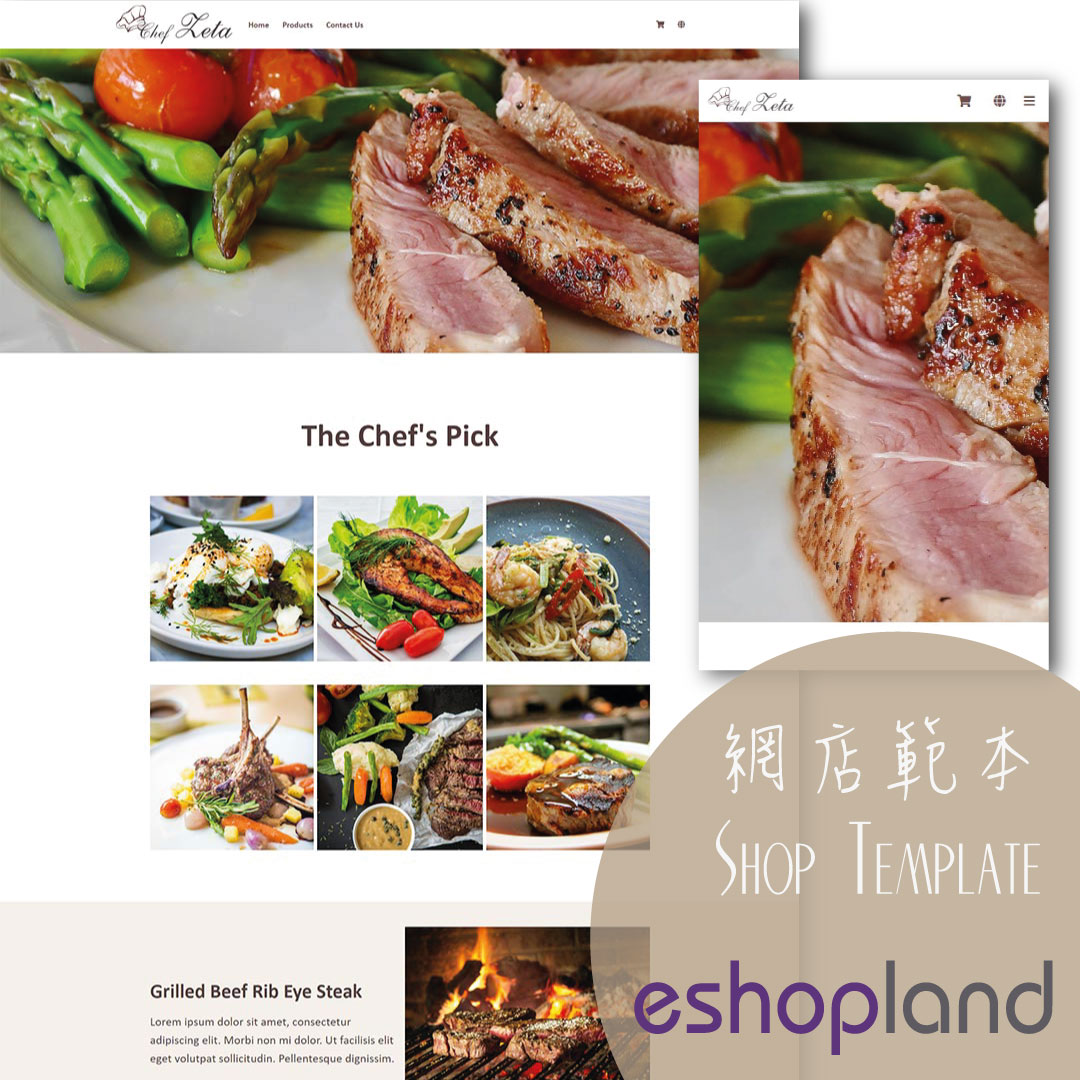Full Width Image & Text
On eshopland Layout Designer, you can add Full Width Image & Text modules onto your online shop webpages to enhance the visual effects and attract customers’ concentration, improve marketing results.
1. Add a Full Width Image & Text module.
Go to Admin Panel > Design > Pages.
Select or add a page and enter the Layout Designer.
Press Add  to add a Full Width Image & Text module.
to add a Full Width Image & Text module.
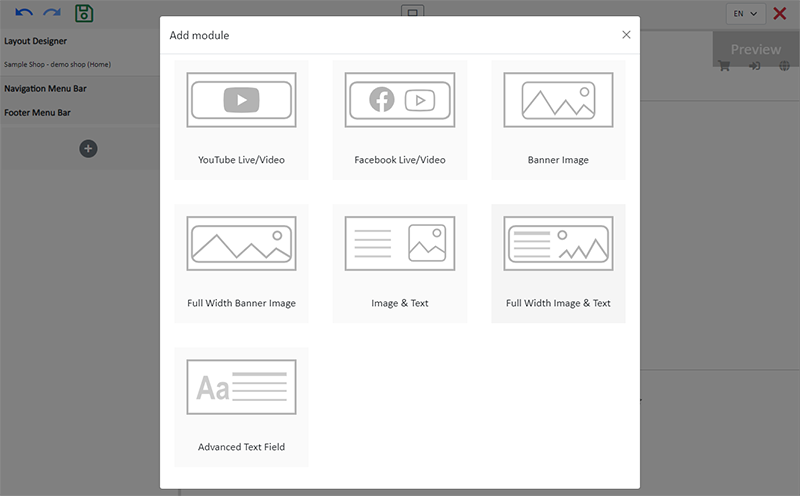
2. Manage the Module.
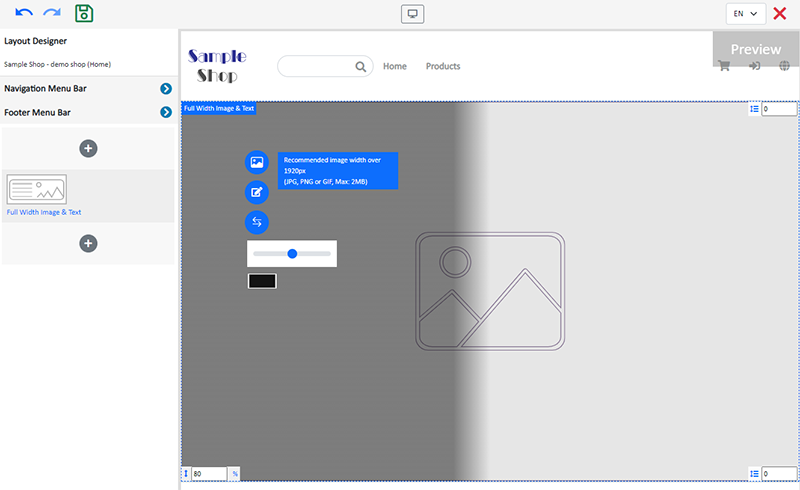
You can manage the following settings of the Full Width Image & Text module:
Height Ratio
Interval
Background Color
Link
Visibility
For more details about managing the modules, you can visit the Manage Modules tutorial.
3. Add an image.
Click Image  to choose an image in the Media Gallery.
to choose an image in the Media Gallery.
Select an image and check to apply image to the specific language pages, then Confirm  .
.
You can set different images for the Full Width Image & Text module on different language pages.

When the image is added onto the module, the thumbnail will appear on the left tools bar.
Adjust the screen height ratio (%), the system will auto crop the image according to the setting.
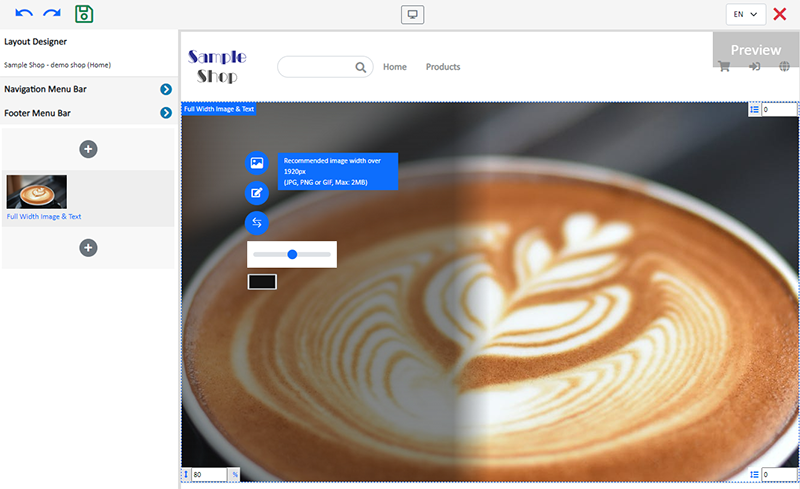
4. Setting Image Color Overlay.
Click the Color Box to select an Image Color Overlay.
Move the adjustment bar to set the Opacity of the color overlaying the image.
Press Swap  to adjust the position of the color overlaying on the left (default), whole-image or right side of the image.
to adjust the position of the color overlaying on the left (default), whole-image or right side of the image.
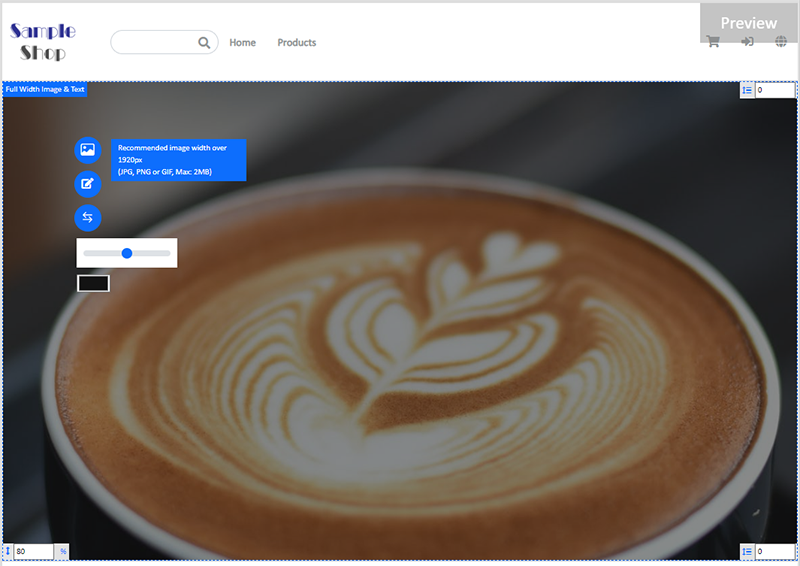
5. Adding Text.
Click Edit  to enter the text field.
to enter the text field.
The text field has the same features as the Advanced Text Field.
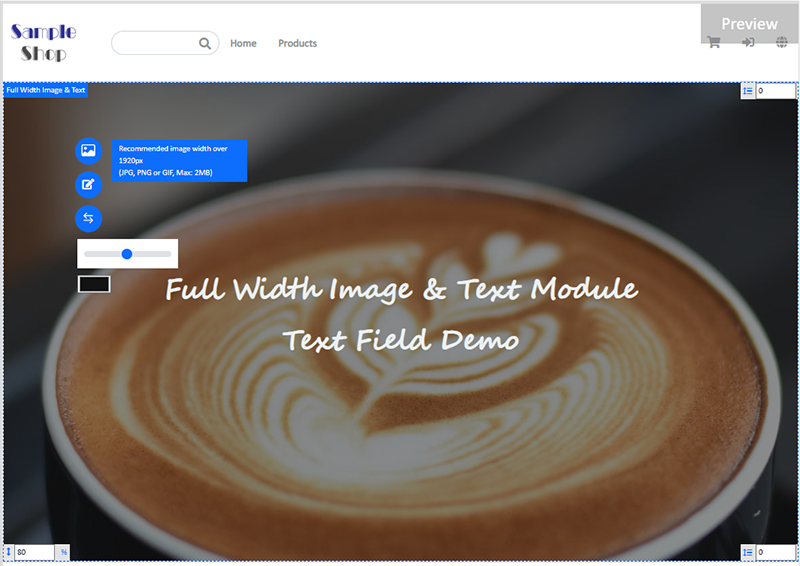
6. Save  the changes.
the changes.
You May Also Like
Footer Notice
On the eshopland ecommerce platform, merchants can add and customize footer notice on their online shop’s footer to enhance the exposure of important information. They can customize design like font... [read more]
Product List Colors & Style
The multifunctional web design tools of eshopland ecommerce platform support customizing colors for of the product list, such as the background color of the product list, product display background ... [read more]
Utilizing Multiple Payment Methods
eshopland ecommerce platform allows merchants to add multiple payment methods to best fit your business needs and to offer diversified options for your customers. Merchants can better utilize the m... [read more]
Search Engine Display Content
When merchants set up pages in eshopland online shop backend, adding appropriate “Page Title” and “Page Description” can effectively increase the visibility of your online shop webpages to potential... [read more]