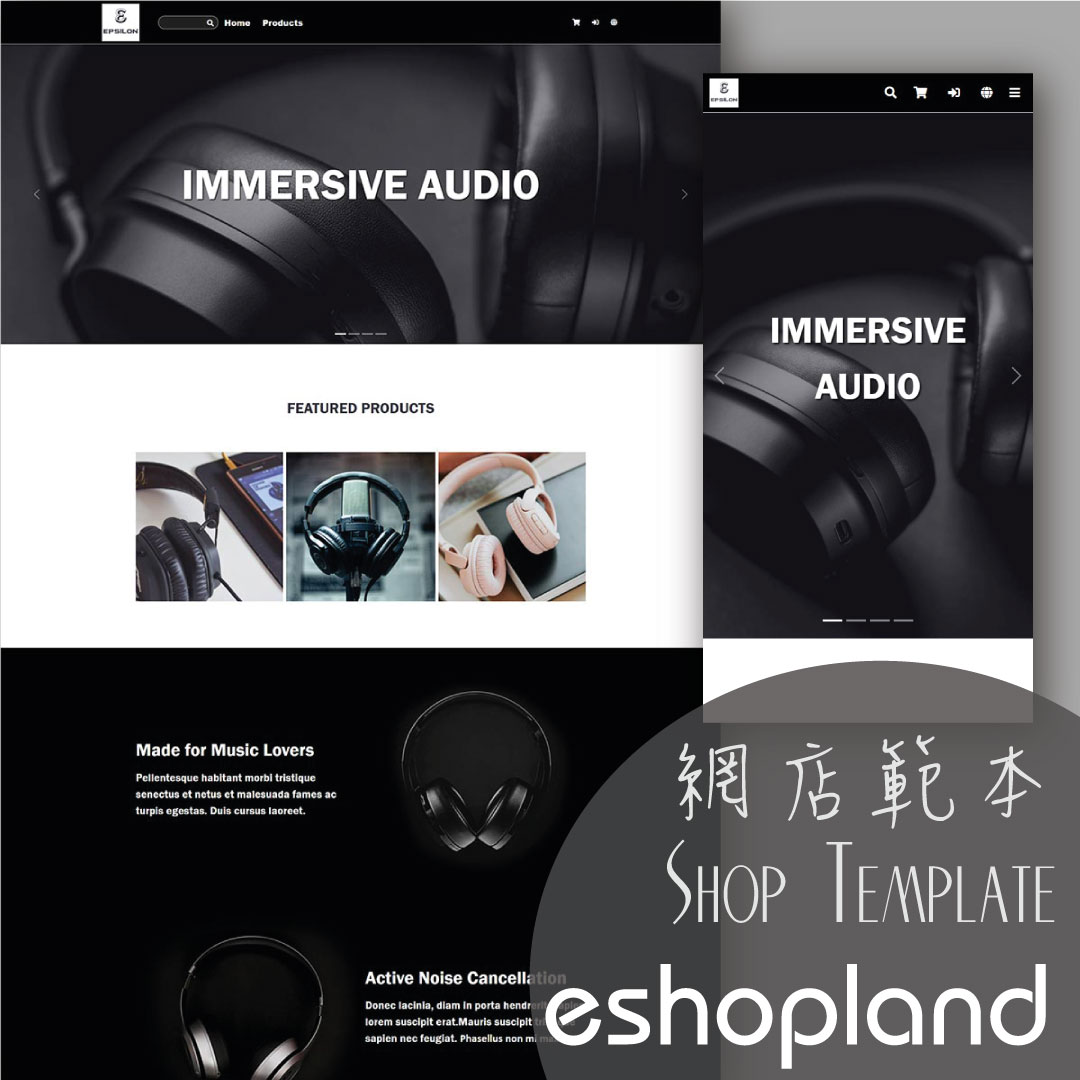Discount on Specified Products
Online Shop Promotional Offers Settings
On eshopland platform, merchants can set up percentage discount on specified products to boost sales. Merchants can also incorporate various discount terms to align with your operational requirements. When customers proceed to checkout, the system will automatically apply and calculate the discounted amounted according to your settings.
1. Add a New Offer
Enter Admin Panel > Promotions > Offers and press Add  .
.
2. Set the Name of the Offer
Offer Name is Mandatory.
Offer Name will be displayed on the checkout page.
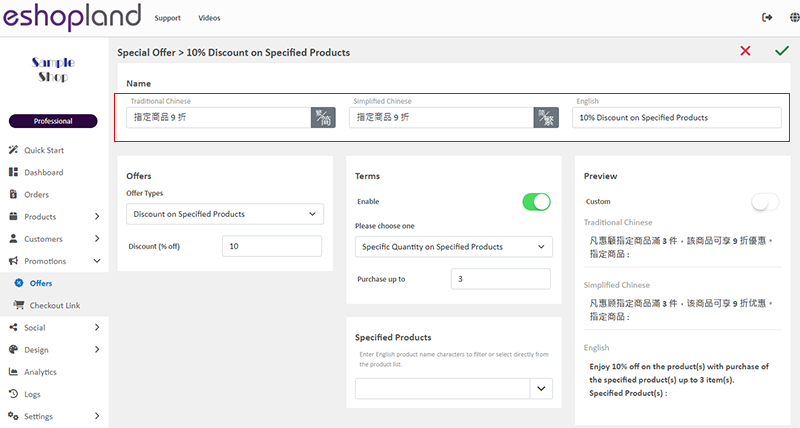
3. Set Discount on Specified Products
Select Discount on Specified Products from the Offer Types.
Enter the percentage discount figure (%).
The system will auto generate the offer in text format on the Preview area according to your offer settings.
The offer text will be displayed when customers proceed cart checkout or shown on specified products.
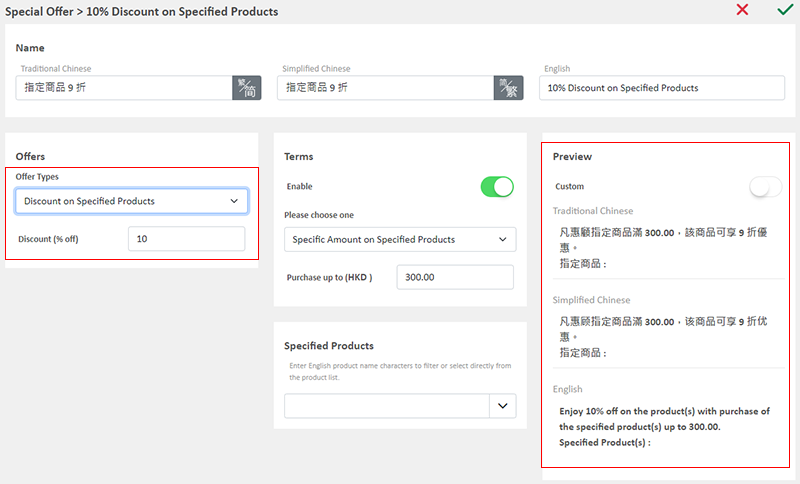
You can “Customize” the offer text content.

4. Set the Offer Terms
When you select Discount on Specified Products, the Offer Terms will be auto Enabled  .
.
When customers proceed checkout, the system will auto check if the customers fulfilled the terms to enjoy the discount before applying the offer.
Spending Over a Specific Amount on Specified Products
Customers spend over a specific amount on specified products can enjoy the offer.
Specified Product Quantity Limits:
"Standard" Plan – Maximum of 10 items
"Advanced" Plan – Maximum of 30 items
"Professional" Plan – Unlimited
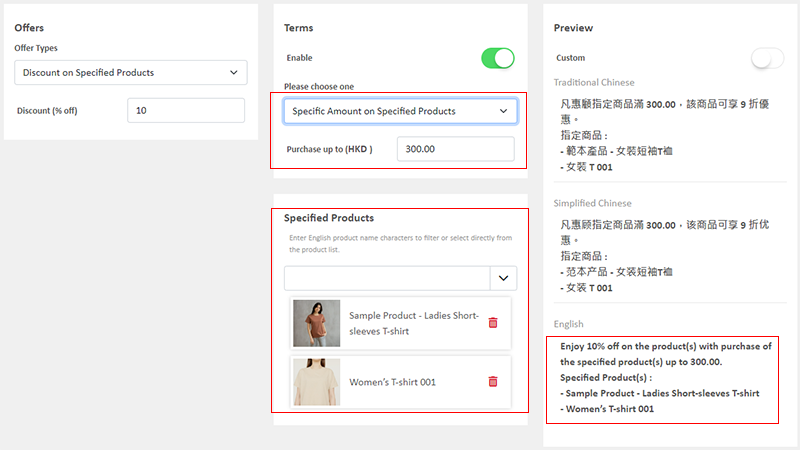
Purchase Over a Specific Quantity on Specified Products
Customers purchase over a specific quantity of specified products can enjoy the offer.
Specified Product Quantity Limits:
"Standard" Plan – Maximum of 10 items
"Advanced" Plan – Maximum of 30 items
"Professional" Plan – Unlimited
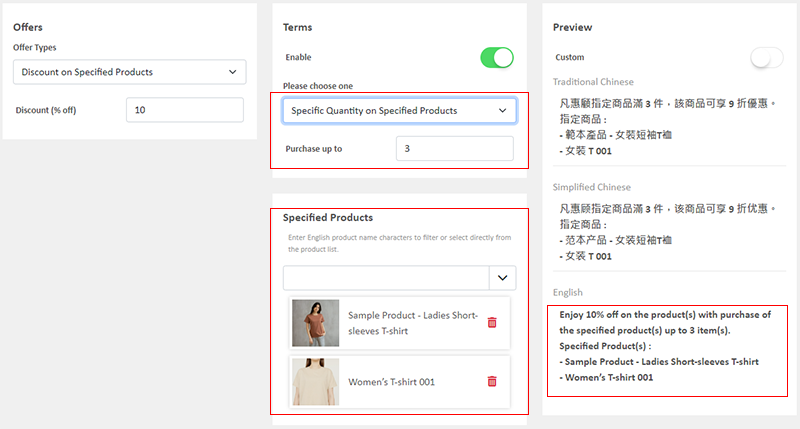
The system will auto display the offers which are eligible to the customer when customer proceeding cart checkout.
Customers can select offers when proceeding cart checkout.
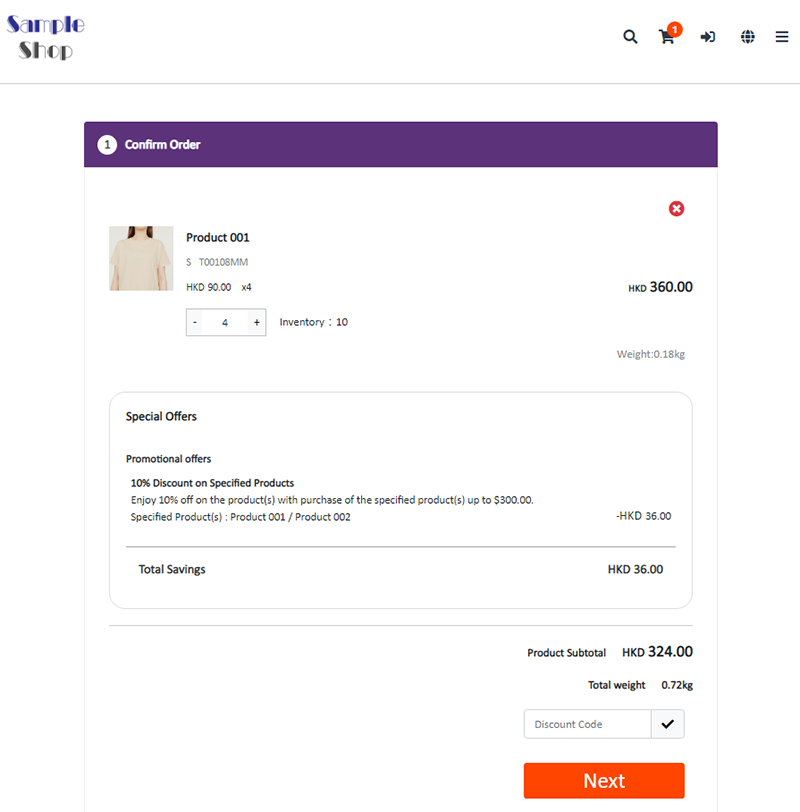
5. Other Offer Settings
For more information on other discount setup methods, please refer to the following articles or other related tutorials on “Promotions Settings”.
Adding Discount Code to the Offer
You May Also Like
Add Categories onto Navigation Bar
Adding product categories or subcategories to the navigation bar on your online shop can make it easier for your customers to find suitable products, enhancing their browsing and shopping experienc... [read more]
Multi-Effects Carousel
To enhance the visual effects of the online shop webpages, eshopland ecommerce platform has specially incorporated a carousel design module with various transition effects, allowing merchants to ea... [read more]
“Product List” Page Design
On eshopland ecommerce platform, merchants can customize the “Products” page design. eshopland offers you high flexibility on web design, to create a personalized shop website is just simple.1. The ... [read more]
Product Inventory Management
On eshopland ecommerce platform, you can view and adjust the product inventory or check the product low stock and out-of-stock status very conveniently.1. Product Inventory List.Go to Admin Panel > ... [read more]