Promotion Settings
Merchants can set different discounts and promotions on eshopland ecommerce platform (such as free shipping, order discounts, fixed amount discounts, specific product discounts, free gifts, etc.), and can include various discount terms and set discount codes to meet your operational needs. The following introduces the general settings for online shop discounts.
1. Adding an Offer
Enter Admin Panel > Promotions > Offers and press Add  .
.
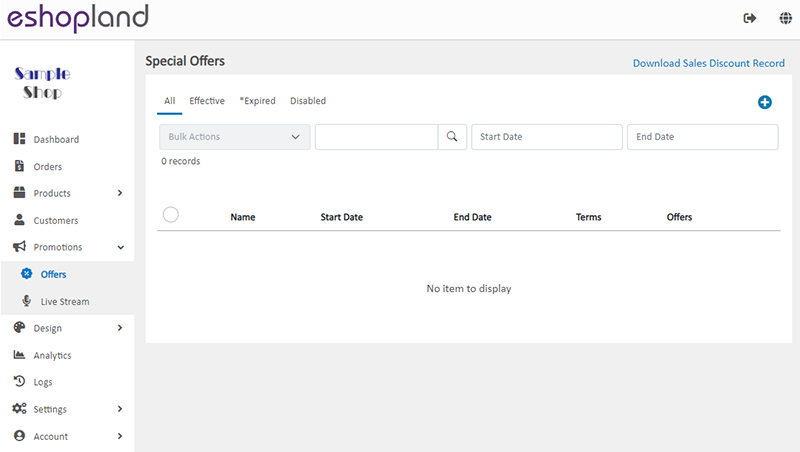
2. Setting the Name of the Offer
The offer name is required to be filled.
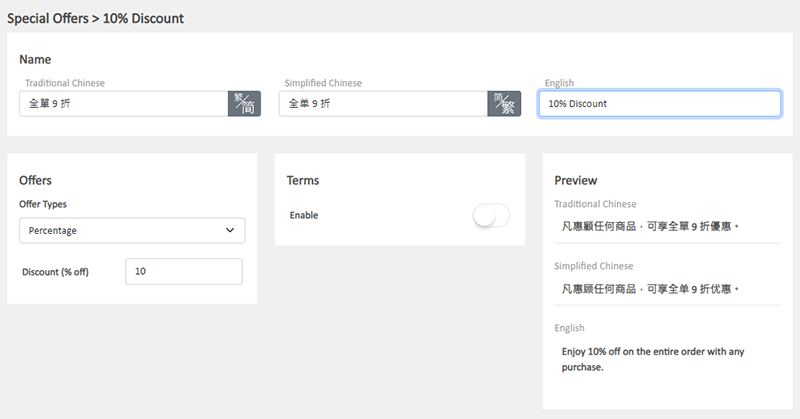
3. Other Basic Settings
When adding a new offer, you are required to complete the Settings.
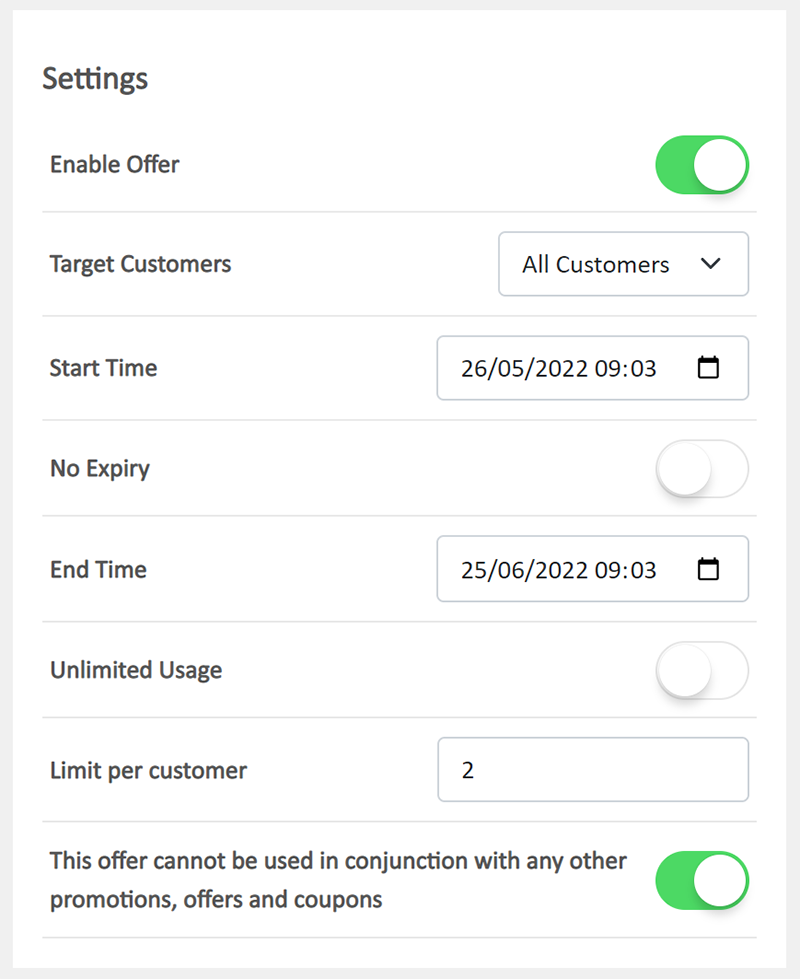
Enable Offer
You Enable  or Disable
or Disable  the offer at any time.
the offer at any time.
Target Customers
You can choose to offer the deals to “All Customers” or “Members Only”.
Effective Period
You can set the Start Time and End Time of the offers.
The default Start Time is the time you create the offer.
The default effective period is one month from the default Start Time.
When the offer is expired, it will be automatically disabled.
If you Enable  No Expiry, the End Time will be hidden and the validity period of this offer will not end.
No Expiry, the End Time will be hidden and the validity period of this offer will not end.
Limitation of Usage
Enable  Unlimited Usage, there is no limit on the number of times customers can enjoy this offer.
Unlimited Usage, there is no limit on the number of times customers can enjoy this offer.
Disable  Unlimited Usage, you can set quota to limit customers on using the offer.
Unlimited Usage, you can set quota to limit customers on using the offer.
Single Offer
Enable  Single Offer, to set the offer as a single offer which cannot be used in conjunction with other single offers of your online shop.
Single Offer, to set the offer as a single offer which cannot be used in conjunction with other single offers of your online shop.
If you Disable  Single Offer; and while you are offering other promotions on your online shop, customers may enjoy double offers when proceeding cart checkout.
Single Offer; and while you are offering other promotions on your online shop, customers may enjoy double offers when proceeding cart checkout.
4. Customer’s own Selection of Offers
The system will show all the eligible offers on the checkout page for customer to select and apply the desired offer(s).
The system will auto calculate the discount amount.
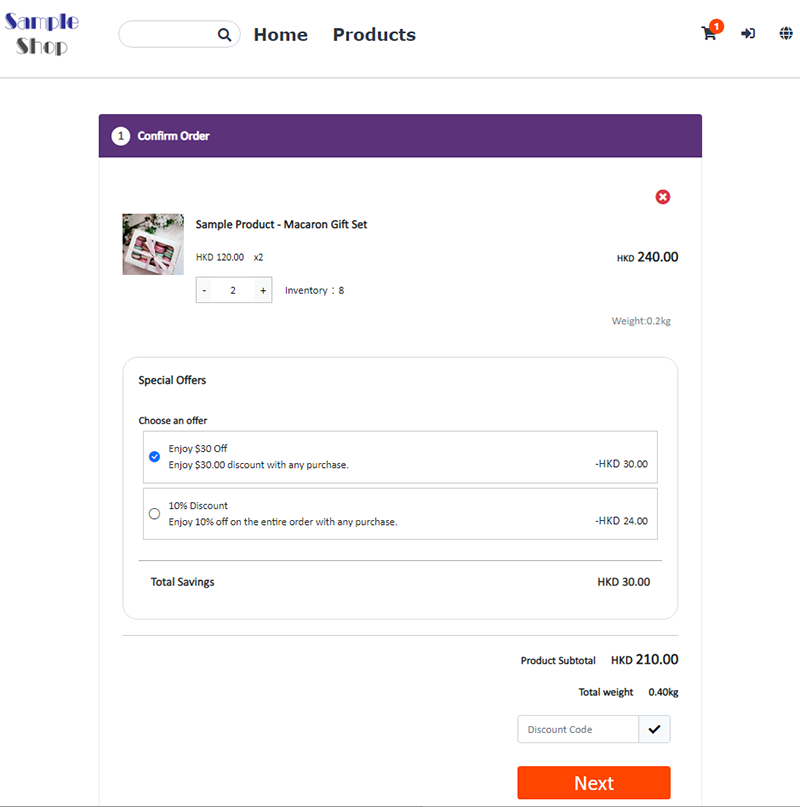
5. Apply
Confirm  to Save.
to Save.
You May Also Like
Basic Text Field
Basic Text Field module is created for inputting plain text content and setting simple styling on font and format.1. Add a Basic Text Field module.Go to Admin Panel > Design > Pages.Select or add... [read more]
Service Plans
eshopland online shop platform offers competitive pricing service plans to satisfy your different budget and requirements. Merchants can always upgrade to higher service plans anytime within the ser... [read more]
Facebook Live and Video
You can add Facebook live streaming and videos onto the eshopland online shop, allowing customers to know more about your brand and products.1. Add a Facebook Live/Video module.Go to Admin Panel >... [read more]
Product Sequence
To cater the business strategies of different merchants, eshopland online shop platform is equipped with a custom product sequencing function, allowing merchants to manually update the order of indi... [read more]














