Free Gift Offer
Online Shop Promotional Offers Settings
On eshopland ecommerce platform, merchants can offer complimentary gifts and add different terms to the deal to attract orders and boost sales. The system will automatically apply the offer and calculate the discounted amount when customers proceed cart checkout.
Offer Terms:
Order Total Amount
Order Quantity
Specified Products
Specified Categories
1. Add an Offer
Enter Admin Panel > Promotions > Offers and press Add  .
.
2. Setting the Name of the Offer
Offer Name is Mandatory.
Offer Name will be displayed on the checkout page.
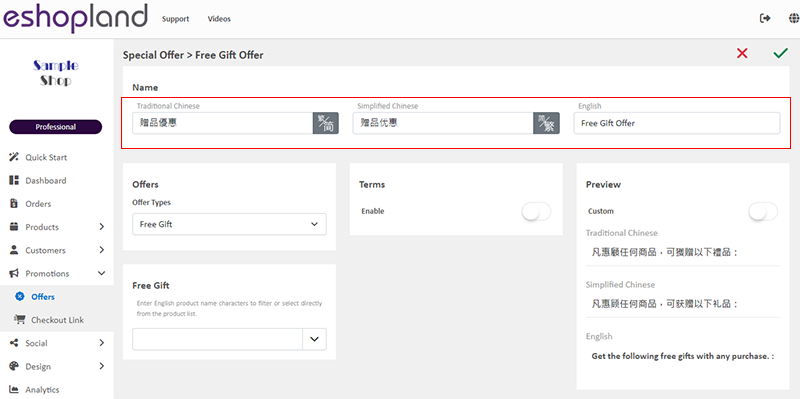
3. Set Free Gift Offer
Select Free Gift from the Offer Types.
You can set existing online shop products as Free Gifts (including published, unpublished or private products).
Free Gift Quantity Limits:
"Standard" Plan – Maximum of 10 items
"Advanced" Plan – Maximum of 30 items
"Professional" Plan – Unlimited
You can create a specified product as “For Free Gift Purpose Only”. Simply set the product to unpublished, make it not for sale.
The system will auto generate the offer in text format on the Preview area according to your offer settings.
The offer text will be displayed when customers proceed cart checkout or shown on specified products.
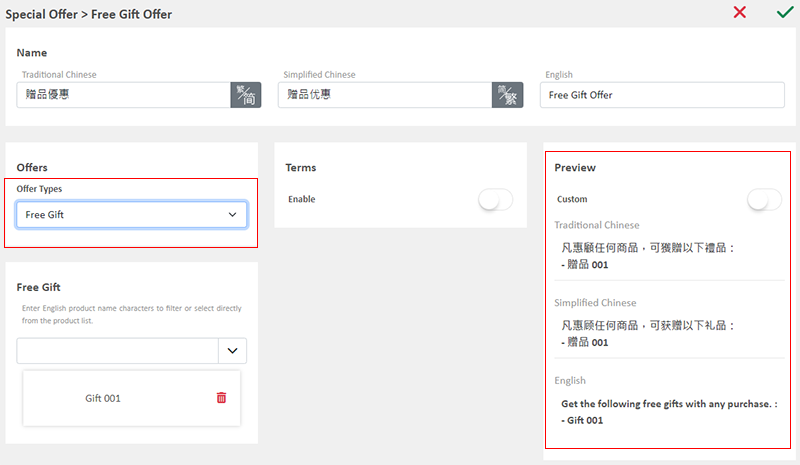
You can “Customize” the offer text content.
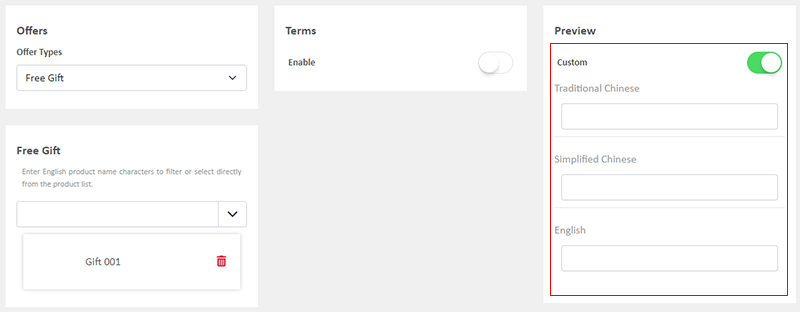
If you Disable  the offer Terms feature, customers can enjoy the “Unconditional” offer under any conditions.
the offer Terms feature, customers can enjoy the “Unconditional” offer under any conditions.
The system will auto display the offers which are eligible to the customer when customer proceeding cart checkout.
Customers can select offers when proceeding cart checkout.
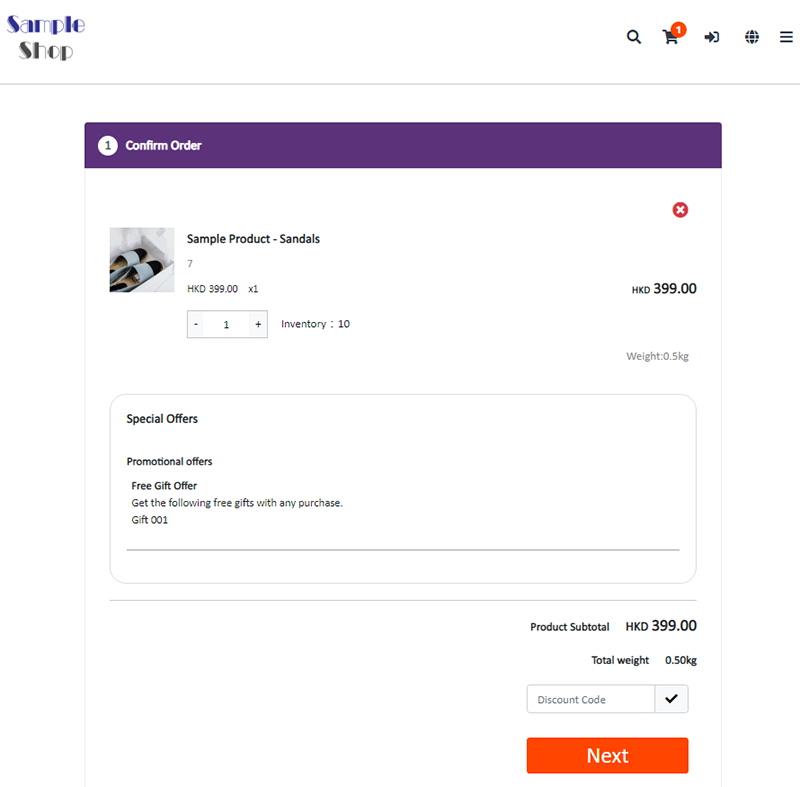
4. Set the Offer Terms
You can set the offer as “Conditional” offer.
When customers proceed checkout, the system will auto check if the customers fulfilled the terms to enjoy the discount before applying the offer.
Spending Over a Specified Amount
Customers spend over a specified amount can enjoy the offer.
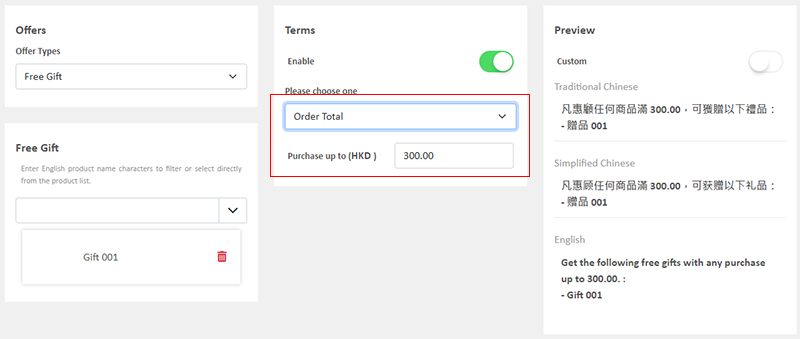
Purchase Over a Specified Quantity
Customers purchase over a specified quantity of products can enjoy the offer.
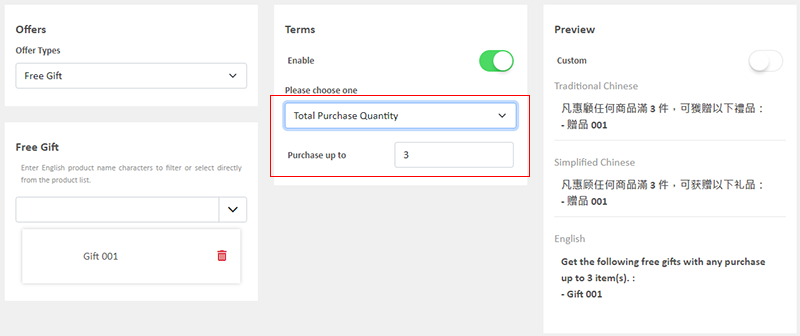
Spending Over a Specific Amount on Specified Products
Customers spend over a specific amount on any specified products can enjoy the offer.
Specified Product Quantity Limits:
"Standard" Plan – Maximum of 10 items
"Advanced" Plan – Maximum of 30 items
"Professional" Plan – Unlimited
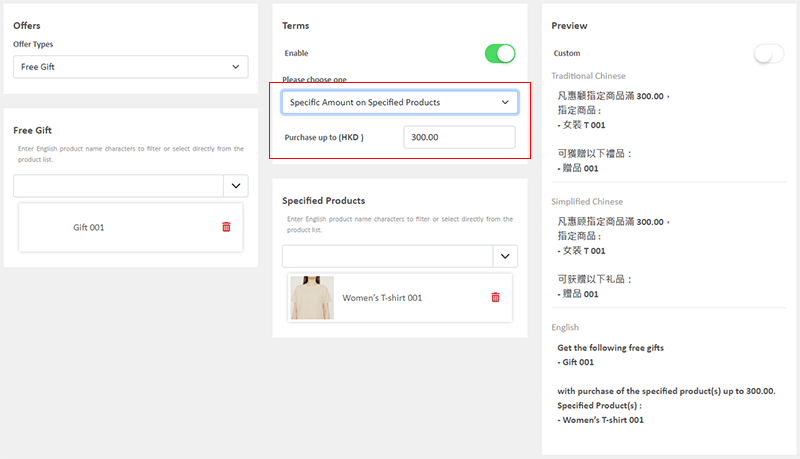
Purchase Over a Specific Quantity on Specified Products
Customers purchase over a specific quantity of any specified products can enjoy the offer.
Specified Product Quantity Limits:
"Standard" Plan – Maximum of 10 items
"Advanced" Plan – Maximum of 30 items
"Professional" Plan – Unlimited
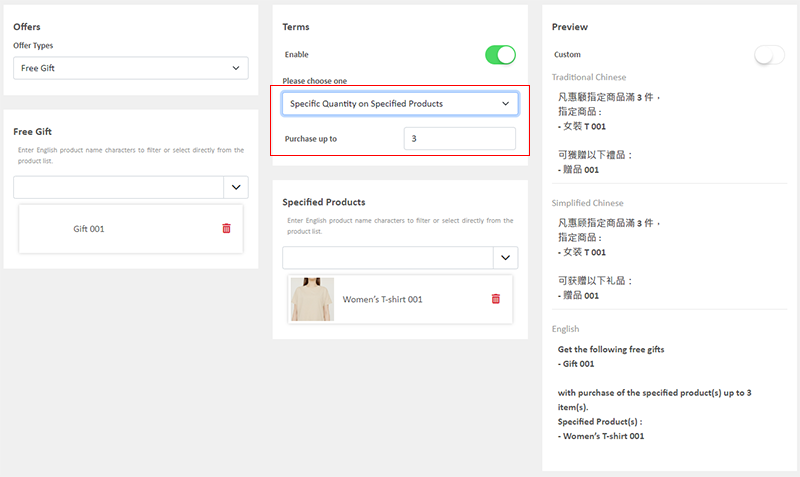
Spending Over a Specific Amount on Products from Specified Categories
Customers spend over a specific amount on products from specified categories can enjoy the offer.
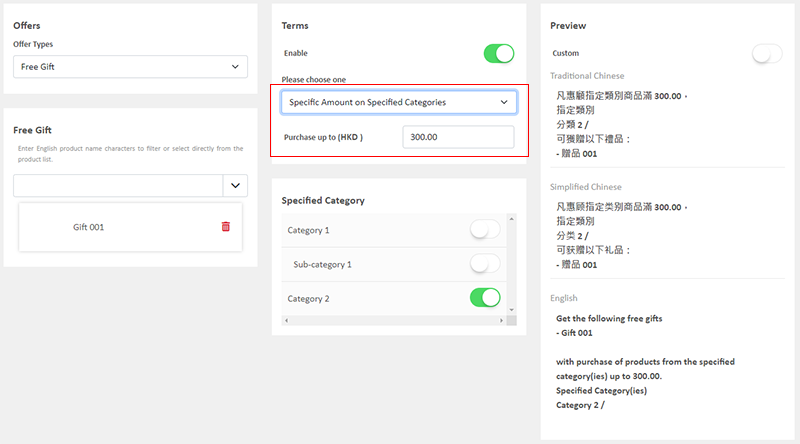
Purchase Over a Specific Quantity of Products from Specified Categories
Customers purchase over a specific quantity of products from specified categories can enjoy the offer.
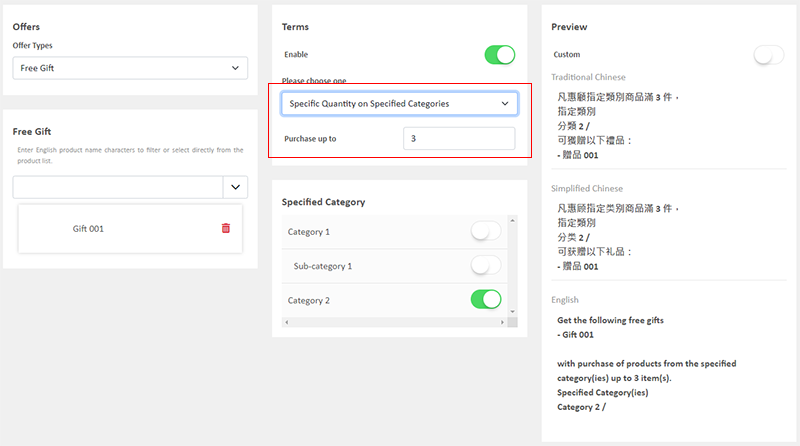
5. Other Offer Settings
For more information on other discount setup methods, please refer to the following articles or other related tutorials on “Promotions Settings”.
Adding Discount Code to the Offer
You May Also Like
Hide or Show Shipping Methods
When using eshopland ecommerce platform for web design, merchants can choose to display or hide the shipping options on the product pages of the online shop. If the eshop supports multiple shipping ... [read more]
Announcement Bar
eshopland e-Commerce Platform allows merchants to add an announcement bar onto your online shop to display important information such as free shipping arrangement, latest news, offers and promotions... [read more]
Duplicate a Product
Use the “duplicate a product” feature on the admin panel, you can save time when adding a similar product to your online shop1. Go to the Product List.Go to Admin Panel > Products > All Products.2. ... [read more]
Product Page Text Style
eshopland ecommerce platform offers multifunctional web design tools that empower merchants to creatively design your online shop pages. Using the single page design tool, merchants can set the text... [read more]














