Hongkong Post EC-GET Order Management
Auto Generate Address Labels・Label Printing
Merchants can automatically generate Hongkong Post EC-GET address labels on eshopland system backend. They can print the labels and post directly without paying any additional service fees or installing any plugins, saving both money and effort.
For more details and charges of the “EC-GET” service, please refer to the official website of Hongkong Post.
1. Auto Generate EC-GET Address Labels
When a customer chose EC-GET service during checkout, the system will automatically apply the shipping information provided by the customer.
Go to Admin Panel > Orders,
enter the order,
scroll down to “Shipment”,
press “Shipping Order”.
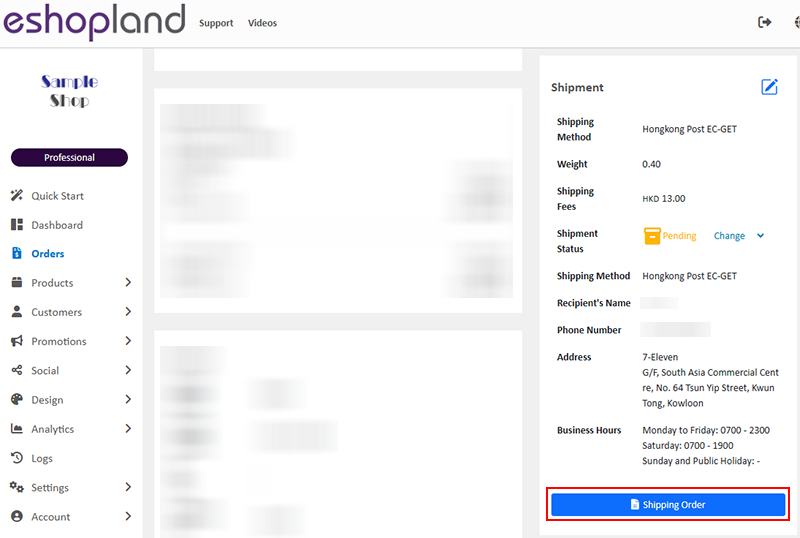
Sender Information:
Name
Phone Number
Address
The system will use the send information entered by the merchant when adding EC-GET as the default sender information.
If you wish to receive a confirmation email from Hongkong Post, please provide a valid telephone number and email address.
The information will be used to verify the sender’s identity when retrieving the record.
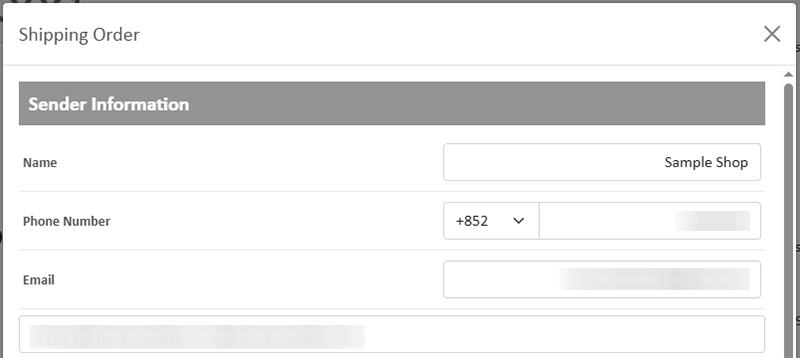
Recipient Information:
The system will automatically retrieve the order shipping information provided by the customer.
Merchants can still modify the shipping information of the order before placing the order.
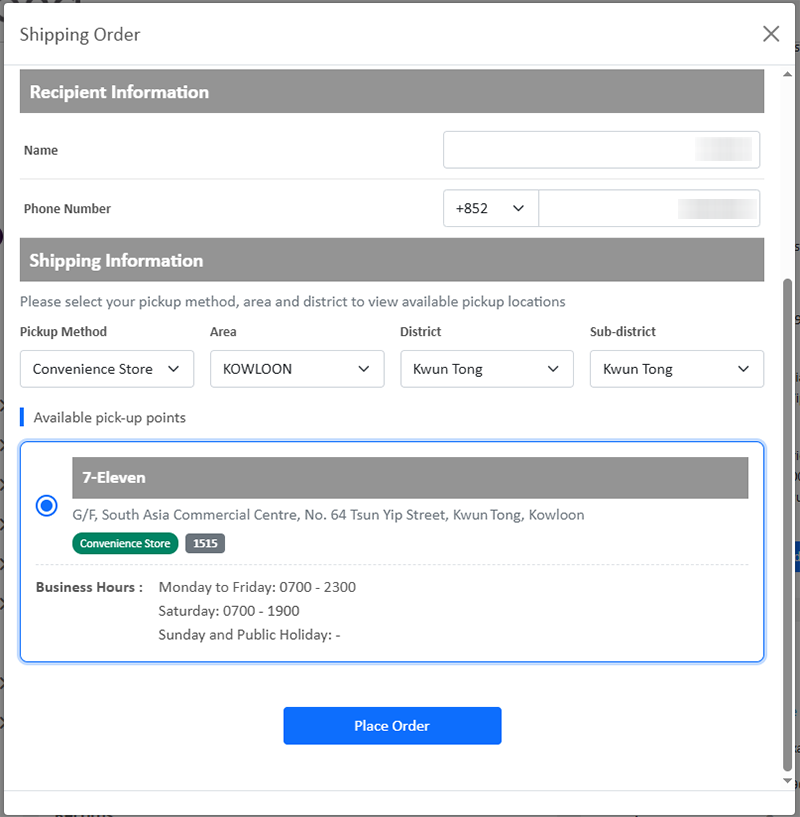
After confirming the information is correct, click “Place Order”. The system will immediately generate an address label and send the shipping order to the Hongkong Post EC-GET system.
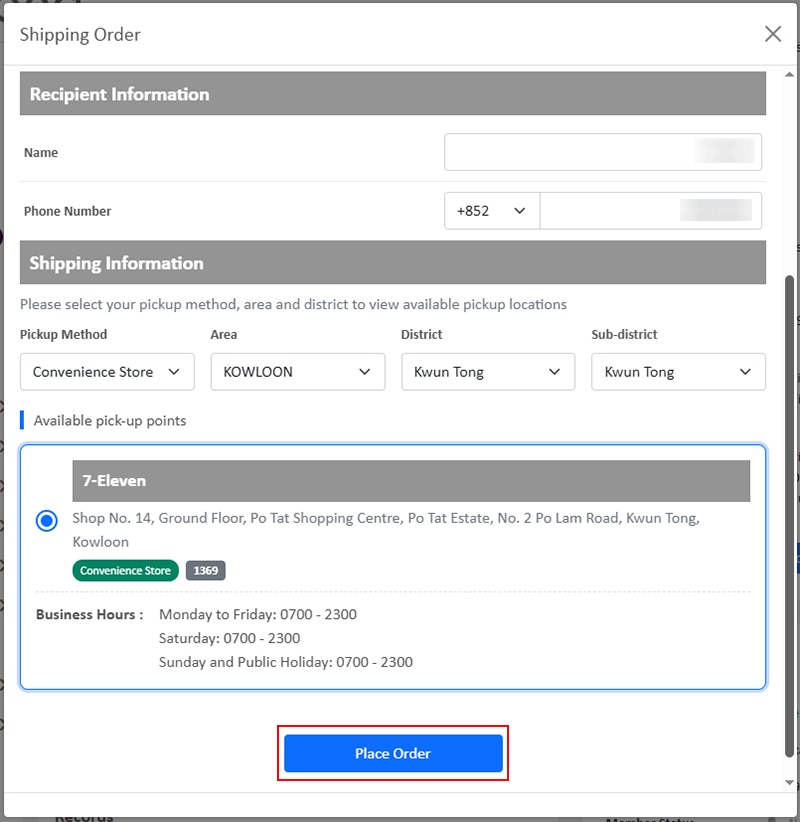
2. Print the Address Label
Click on “Print Label”, the address label will automatically open in your browser.
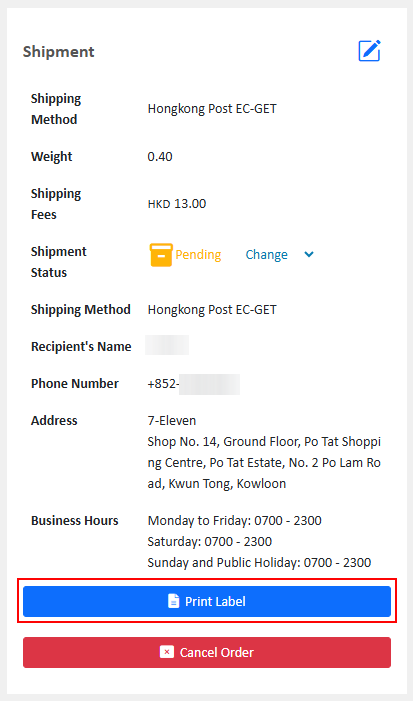
Merchants can choose to connect their computers to printers or their mobile devices to wireless printers to print the labels.
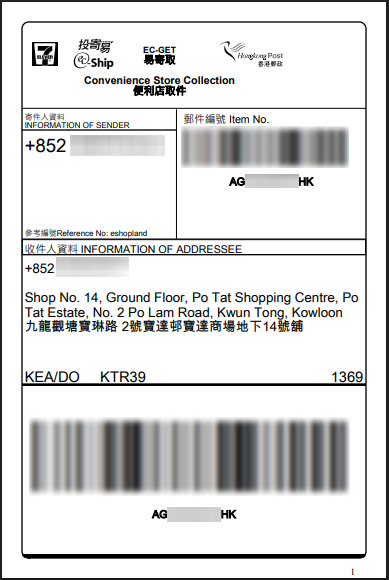
3. Hongkong Post – Email Notification of Posting Record
Once the address label is generated, the merchant will receive an email from Hongkong Post with a posting QR code attached.
In addition to printing the label, merchants may go to the local mails service counter of any post offices and collect the posting label by showing the QR code to the counter staff.
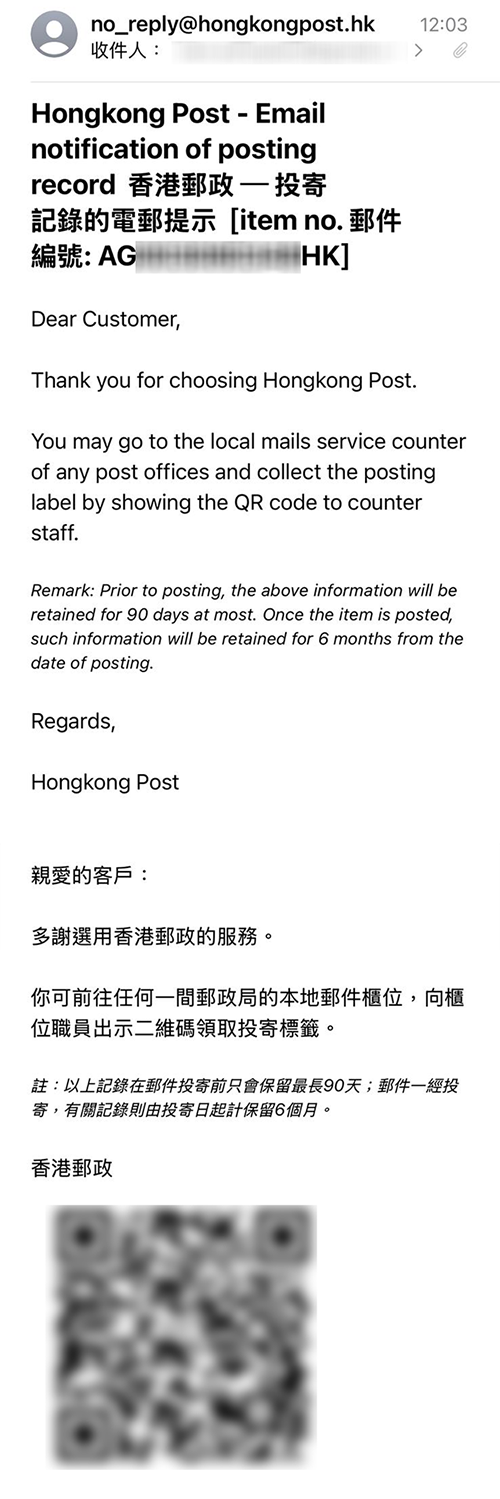
4. Cancel Order
Click on "Cancel Order," the generated EC-GET order record will be instantly canceled and removed.
After canceling an order, you will need to generate a new address label to proceed with the shipment arrangement.
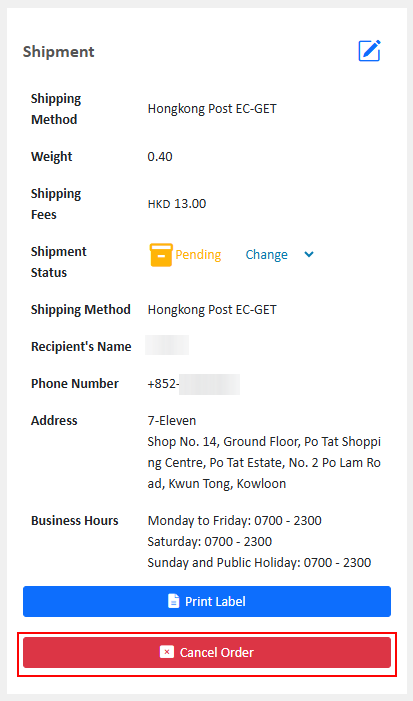
You May Also Like
Promotion Settings
Merchants can set different discounts and promotions on eshopland ecommerce platform (such as free shipping, order discounts, fixed amount discounts, specific product discounts, free gifts, etc.), a... [read more]
Traditional-Simplified Chinese Conversion
eshopland offers you a handy way to convert Traditional Chinese and Simplified Chinese content in a second. Just press the Traditional-Simplified Chinese Conversion Button to speedy convert and cop... [read more]
Product Page Text Style
eshopland ecommerce platform offers multifunctional web design tools that empower merchants to creatively design your online shop pages. Using the single page design tool, merchants can set the text... [read more]
Bank Transfer
Bank Transfer template is a system template. You can edit the content and save it as your personalized payment collection method. Follow the guidelines below to set bank transfer as one of your paym... [read more]














