YouTube Live and Video
You can add YouTube live streaming and videos onto the eshopland online shop to promote your online shop and products, improve shop’s reputation and attract more traffic.
1. Add a YouTube Live/Video module.
Go to Admin Panel > Design > Pages.
Select or add a page and enter the Layout Designer.
Press Add  to add a YouTube Live/Video module.
to add a YouTube Live/Video module.
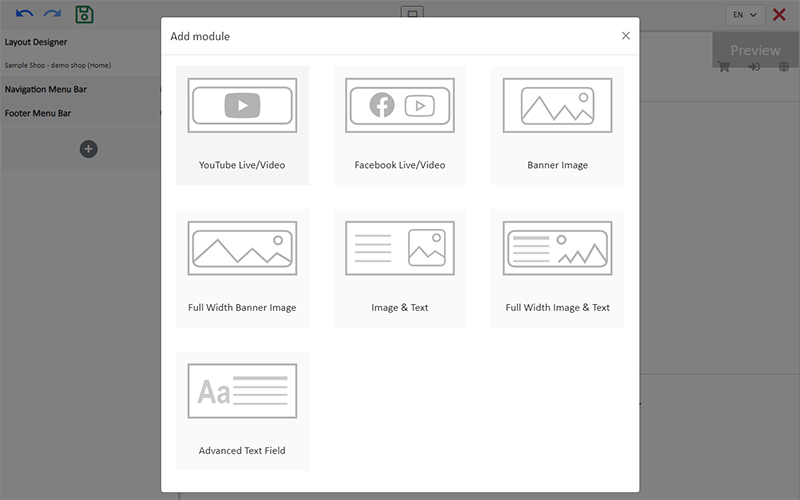
2. Manage the Module.
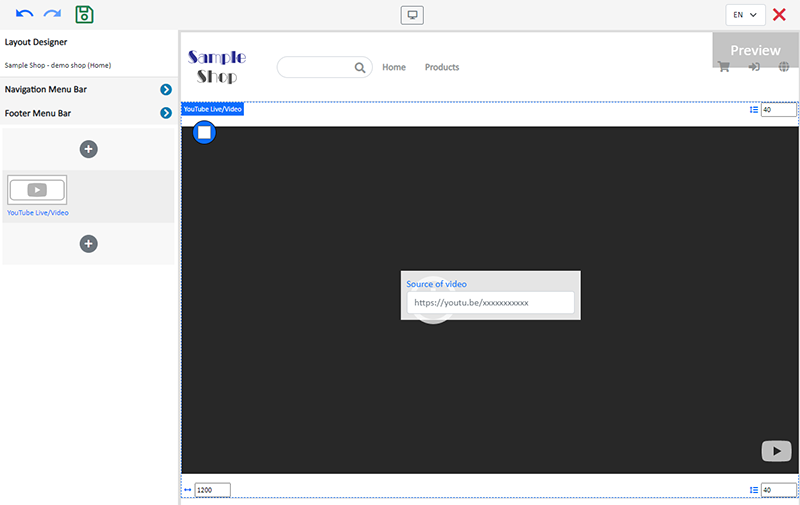
You can manage the following settings of the YouTube Live/Video module:
Width
Interval
Background Color
Visibility
For more details about managing the modules, you can visit the Manage Modules tutorial.
3. Add a video source.
SHARE and COPY the live streaming or video link from YouTube, then paste it onto the Source of video field, the video will go live immediately.
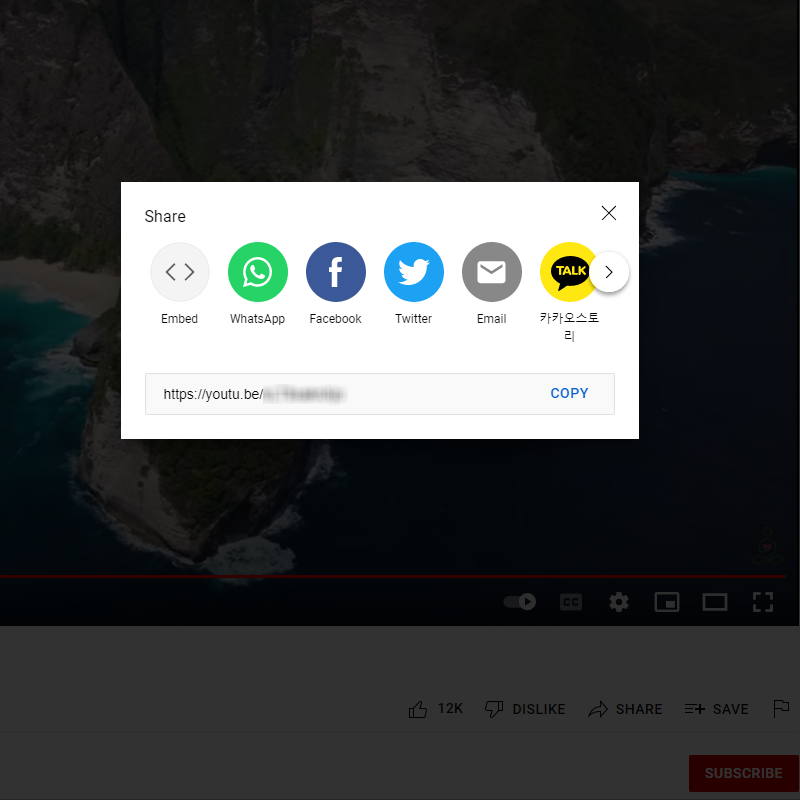
You are required to set the Visibility of source of the live streaming or video link to “Public” on YouTube Video Privacy Settings.
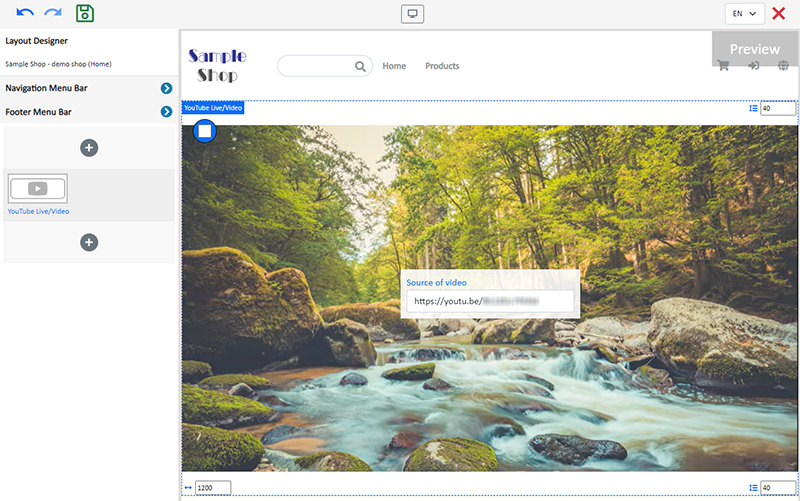
4. Save  the changes.
the changes.
You May Also Like
Free eShop Link
When merchant registers on eshopland to open an online shop, the system will automatically provide a customized shop link for merchant to use for free. The free shop link ends with “eshopland.com”.I... [read more]
Advanced Text Field
The advanced text field module is equipped with different text formatting and styling features. You can write the shop content and design the layout with this functional module.1. Add a Advanced T... [read more]
All Product List
Adding All Product List module onto the homepage of your online shop, allow your customers to browse all your products on the page more directly and conveniently.1. Add an All Product List module.G... [read more]
Product Suppliers
To enhance the ecommerce platform system, eshopland has launched a supplier list feature onto the system; allowing merchants to record supplier information and easily access the sourcing details of ... [read more]














