SF Express Pickup or Delivery
Delivery.SF Business Stations.SF Stores.SF Service Partners
When merchants set “SF Express” as the shipping method for their online shops, they can customize whether to offer “self-pickup” or “delivery” service, to meet the operational needs of the online shop.
Integration of the eShop System with SF Express Logistics Automation
Since the eshopland online shop platform system has connected with SF Express’ official system, merchants can use their own SF accounts to handle shipping arrangements for the line shop. They can also check the real-time status of all “Shipped” waybills through the SFHK App or by logging into the official SF web account.
The eshopland system is already connected to the SF Express Logistics Automation feature. When customers place an order, merchants do not need to manually enter the order. They can automatically generate SF waybills through the eshopland backend and print them directly, reducing handling time and improving operational efficiency.
1. Setting “SF Express – Self Pickup” as a Shipping Method
Go to the Admin Panel > Settings > Shipping.
Click the Add  to add a new Shipping Method. Select a SF Express Service from the list.
to add a new Shipping Method. Select a SF Express Service from the list.
SF Express – Hong Kong self-pickup
SF Express – Macau self-pickup
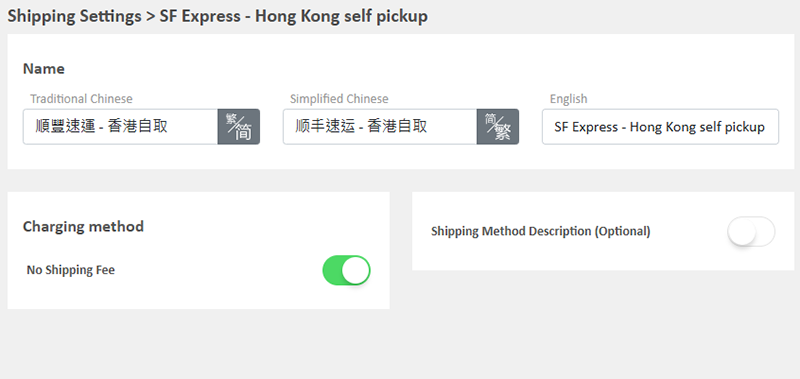
All data related to SF Express services are collected from the official website of SF Express: https://htm.sf-express.com/
Pick Up at SF Business Stations and SF Stores
Pick Up at SF Service Partners (Include 7-Eleven Convenience Stores, Circle K Convenience Stores, Shell Stations and Small-sized Chain Stores & Individual Stores)
Pick Up at SF Lockers
When the online shop sets “SF Express – Hong Kong Self-Pickup” or “SF Express – Macau Self-Pickup” as the shipping method, customers do need to manually enter the address during checkout. The system will automatically load SF Express pickup points based on official SF Express data for customers to choose from.
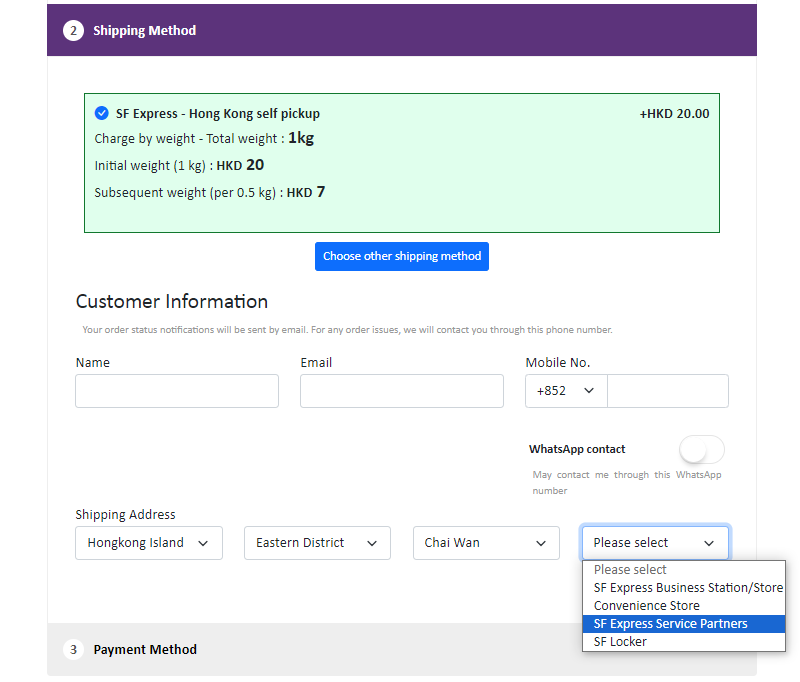
2. Setting “SF Express – Delivery” as a Shipping Method
Go to the Admin Panel > Settings > Shipping.
Click the Add  to add a new Shipping Method. Select a SF Express Service from the list.
to add a new Shipping Method. Select a SF Express Service from the list.
SF Express – Hong Kong Delivery
SF Express – Macau Delivery
SF Express – Mainland China Delivery

Enable the SF Express Delivery service, the merchant must Activate  the “Shipping Address is Required” option, meaning customers must provide a delivery address.
the “Shipping Address is Required” option, meaning customers must provide a delivery address.
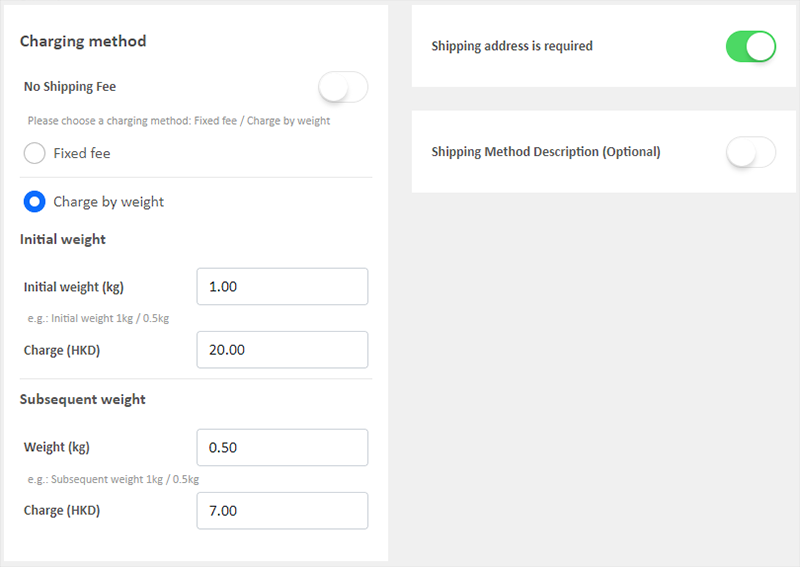
When customers choose the delivery service at checkout, they must enter a delivery address and recipient information to complete the payment process.
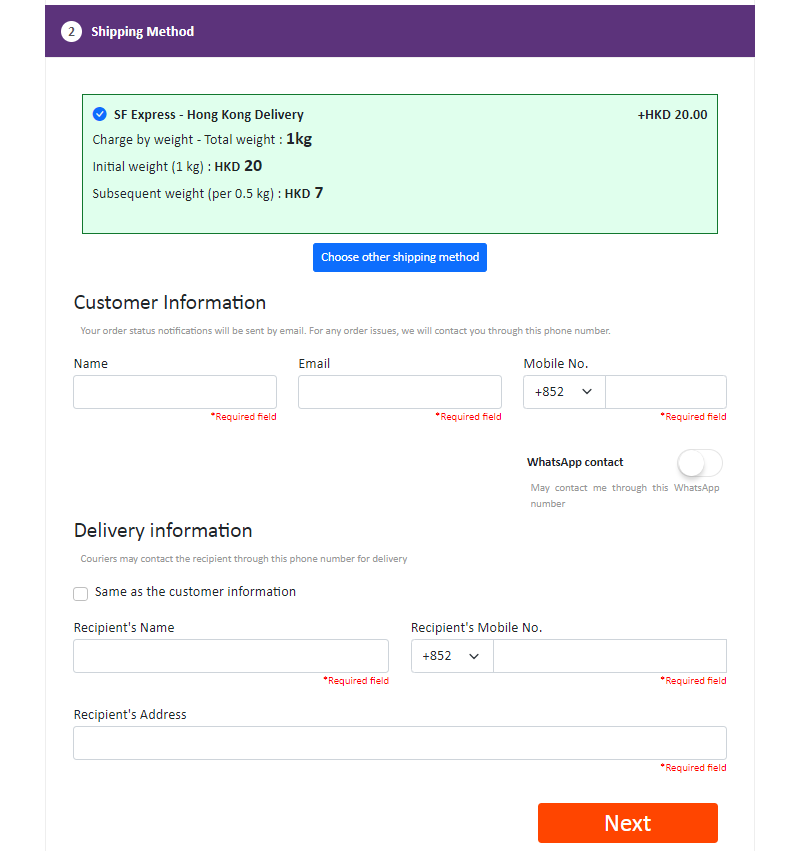
You May Also Like
Customer Order Records
The authorized shop administrators can view customers’ order records and real-time order status on the customer information page.1. Go to Admin Panel > Customers, select a customer and enter the Cus... [read more]
Advanced Footer Design
To enhance the design flexibility for merchants to personalize the shop webpages, eshopland Layout Designer has added advanced footer design elements. Merchants can customize the footer style to mat... [read more]
Tracking Tools – Google Tag Manager
You can add Google Tag Manager (GTM) onto your eshopland online shop, to manage multiple tags of your online shop (such as Google Ads, Google Analytics, Facebook Pixel, etc.) and effectively track a... [read more]
Return Order by Customer
To accommodate online business operational needs, eshopland merchants can choose to enable the return order by customer feature, allowing customers to request returning the shipped orders.1. “Return... [read more]














