Facebook Live and Video
You can add Facebook live streaming and videos onto the eshopland online shop, allowing customers to know more about your brand and products.
1. Add a Facebook Live/Video module.
Go to Admin Panel > Design > Pages.
Select or add a page and enter the Layout Designer.
Press Add  to add a Facebook Live/Video module.
to add a Facebook Live/Video module.
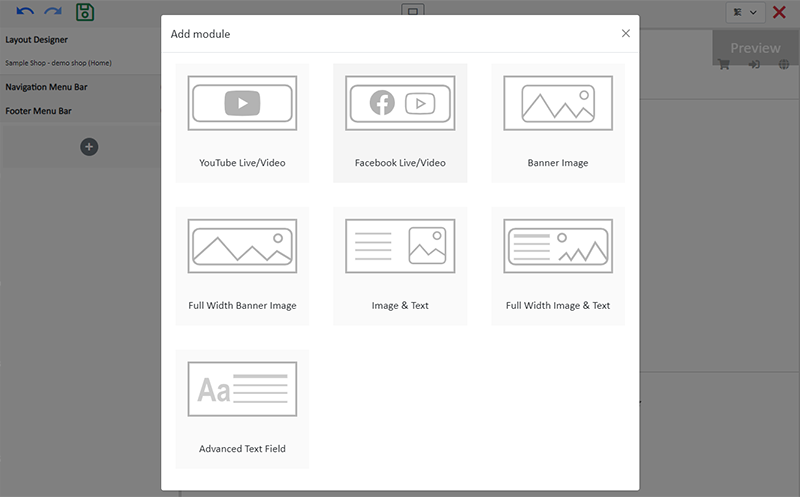
2. Manage the Module.
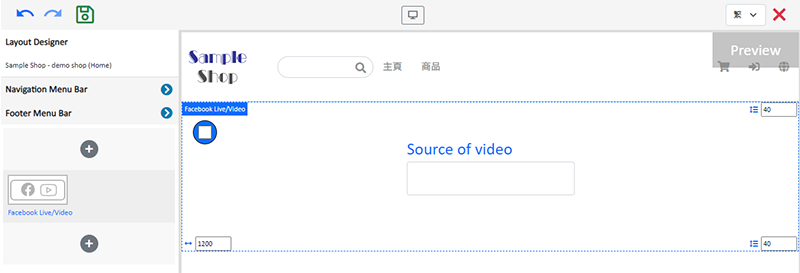
You can manage the following settings of the Facebook Live/Video module:
Width
Interval
Background Color
Visibility
For more details about managing the modules, you can visit the Manage Modules tutorial.
3. Add a video source.
Copy the live streaming or video link from Facebook and paste onto the Source of video field, the video will go live immediately.
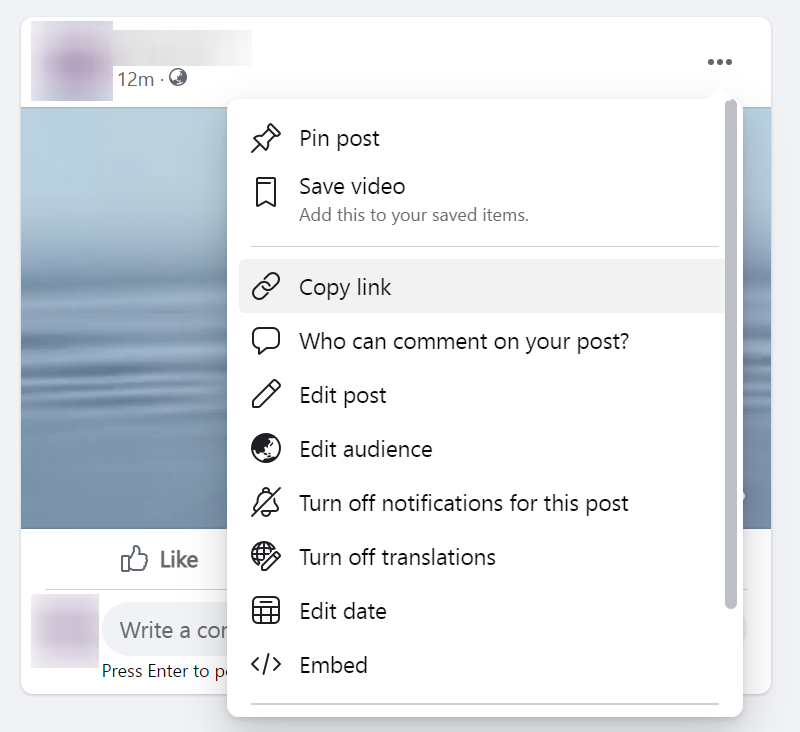
You are required to set the source of the live streaming or video link to “Public” on Facebook.

4. Save  the changes.
the changes.
You May Also Like
Product Images Display
Different ways of displaying product images can create unique style for an online shop. The multifunctional web design tools of eshopland ecommerce platform allow merchants to customize how product ... [read more]
Payment Asia Online Payment Gateway
eshopland ecommerce platform integrated with Payment Asia payment gateway system which supports various payment methods such as credit cards, digital wallets and other online payment methods. eshopl... [read more]
Order Editing
Designated service plan users would be able to edit unshipped orders on eshopland admin panel, such as to add or edit products or quantities, change offers or add new discounts. We offer you a highe... [read more]
eBuy.mo Macau
To facilitate merchants in handling orders from Macau, eshopland ecommerce platform has integrated with eBuy.mo. Merchants can add eBuy.mo as a shipping method for the online shop, allowing Macau cu... [read more]














