Quickly Link Page to Menus
Merchants can quickly add pages to the navigation menu or footer menu of the online shop website by following the steps below.
1. Select Page
Go to the Admin Panel > Design > Pages.
Select the page to be added onto the menu(s) and enter the Page Settings.
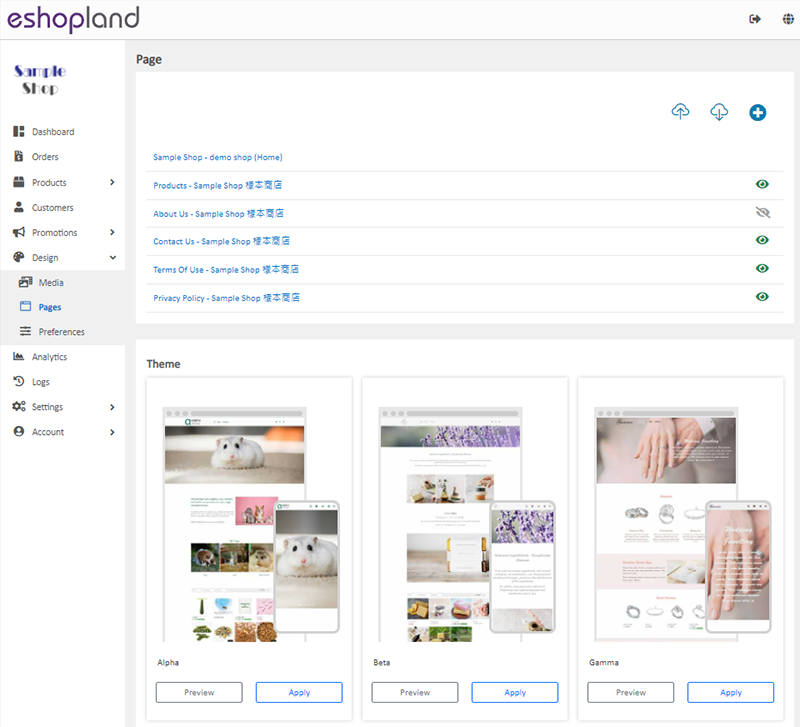
2. Quickly Add Page to the Navigation Menu Bar
Enable  Add to Navigation Menu button to directly link the current page to the navigation menu bar.
Add to Navigation Menu button to directly link the current page to the navigation menu bar.
The page adding to the navigation menu should be set to “Published” first.
Go to Admin Panel > Design > Preferences to set the sequence of the navigation menu items.
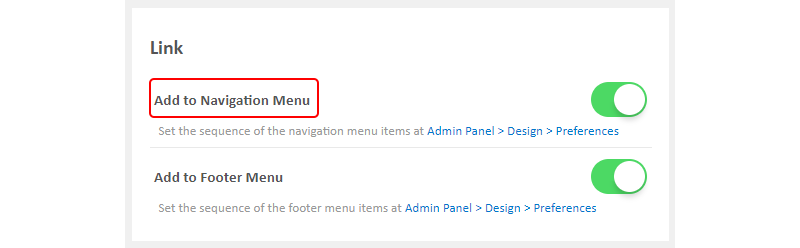
The web version of the navigation menu.

The mobile version of the navigation menu.
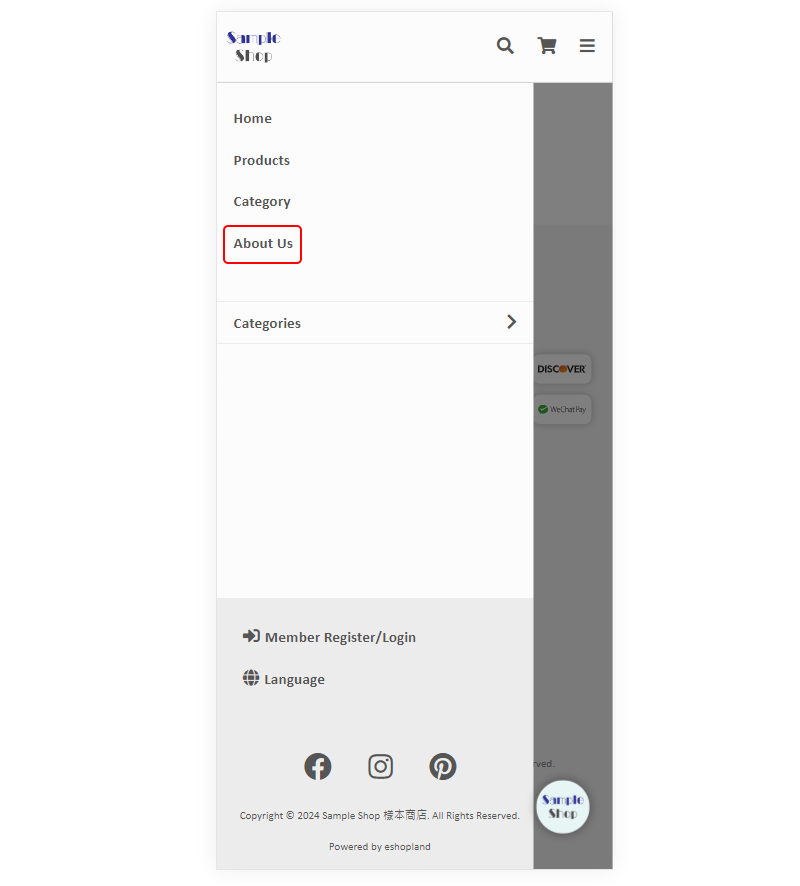
3. Quickly Add Page to the Footer Menu Bar
Enable  Add to Footer Menu button to directly link the current page to the footer menu bar.
Add to Footer Menu button to directly link the current page to the footer menu bar.
The page adding to the footer menu should be set to “Published” first.
Go to Admin Panel > Design > Preferences to set the sequence of the footer menu items.
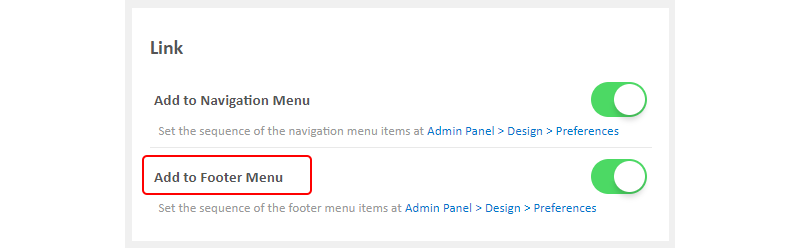
The footer menu of the shop website.

You May Also Like
Product Pre-order
Merchants subscribed to the designated plan of eshopland ecommerce platform can utilize the “Pre-order Product” feature to specify an individual product as “Pre-order”. This allows merchants to int... [read more]
Discount Codes
On eshopland ecommerce platform, merchants can set different promotions and offers for their online shops to help stimulate consumption and boost sales. When setting up discounts, merchants can also... [read more]
Order Overview
On eshopland admin panel, you can view the order details and manage order details of your online shop. The following is a brief of the order.1. Enter the Order Content PageGo to Admin Panel > Orde... [read more]
Traditional-Simplified Chinese Conversion
eshopland offers you a handy way to convert Traditional Chinese and Simplified Chinese content in a second. Just press the Traditional-Simplified Chinese Conversion Button to speedy convert and cop... [read more]














