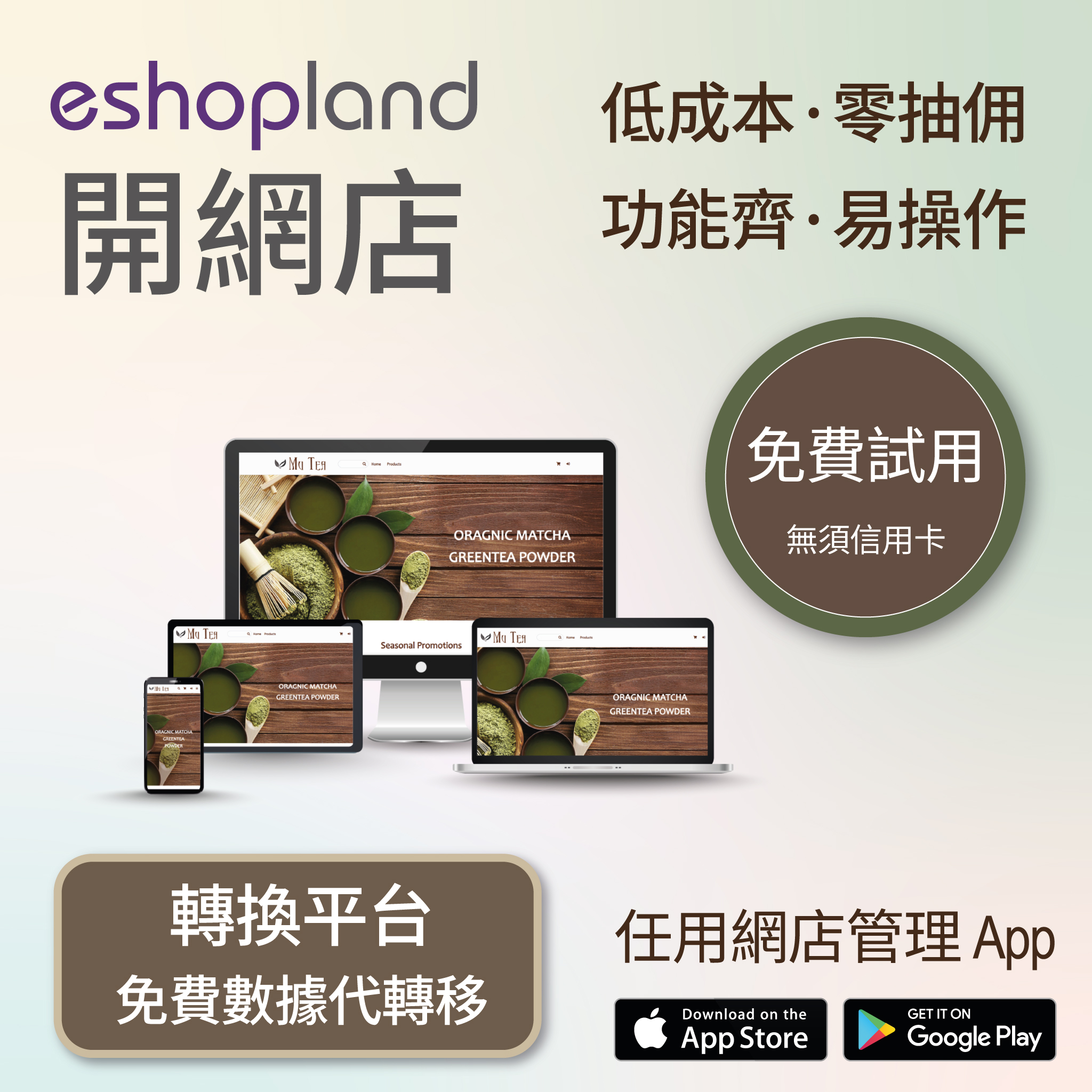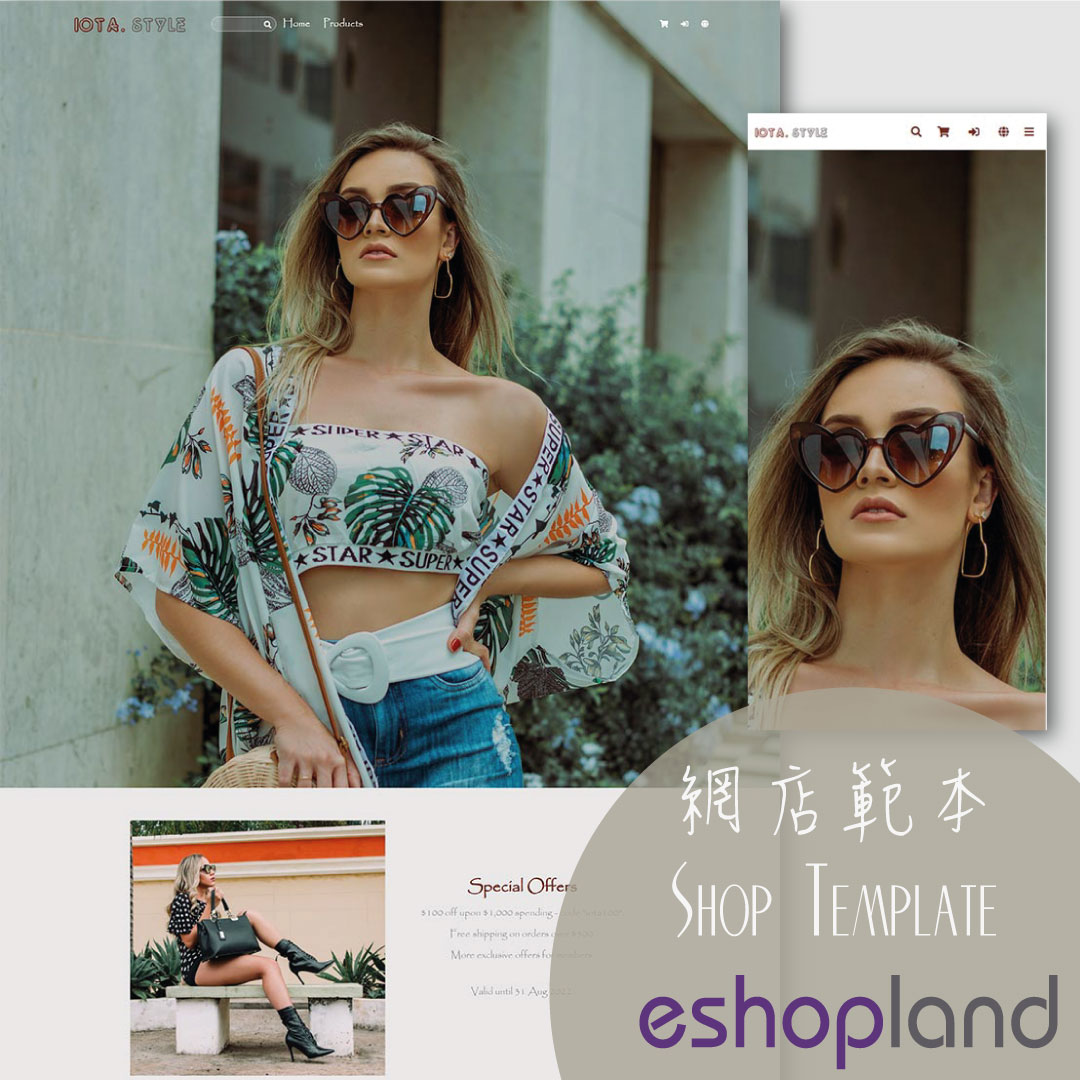All Product List
Adding All Product List module onto the homepage of your online shop, allow your customers to browse all your products on the page more directly and conveniently.
1. Add an All Product List module.
Go to Admin Panel > Design > Pages.
Select or add a page and enter the Layout Designer.
Press Add  to add a All Product List module.
to add a All Product List module.
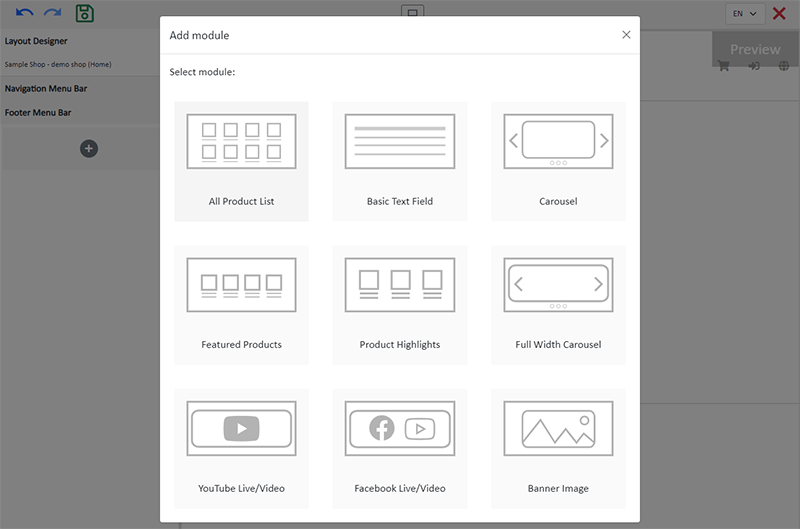
2. Manage the Module.
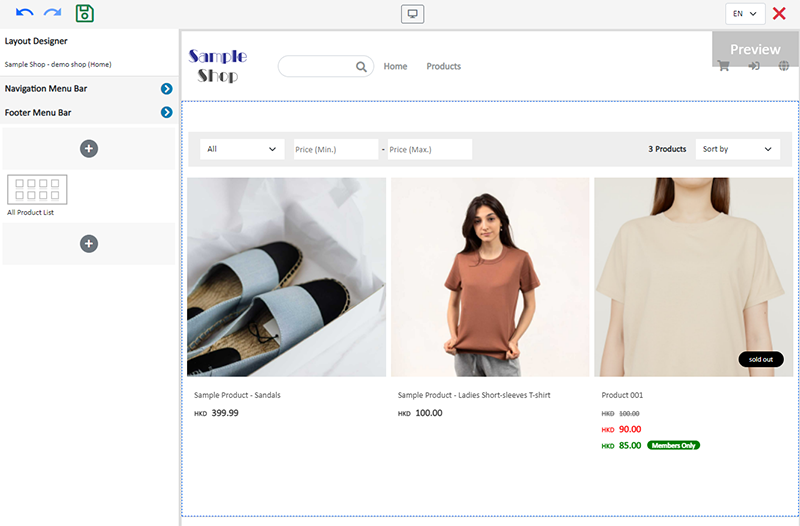
You can manage the following settings of the All Product List module:
Width
Interval
Background Color
Visibility
For more details about managing the modules, you can visit the Manage Modules tutorial.
3. The features of the All Product List module.
All Product List module is equipped with filtering and sequencing functions.
Customers can also browse all your products on the Product page.
If you don’t add an All Product List module onto your homepage, you can choose to set the Product page as visible and add it onto the Navigation Menu Bar for customers to access all your products through the Product page.
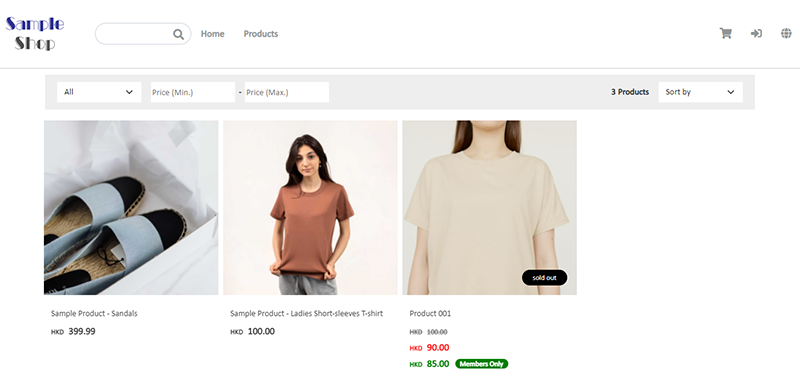
4. Save  the changes.
the changes.
You May Also Like
“Privacy Policy” Template
To help merchants quickly create a privacy policy page, eshopland online shop platform has launched a Privacy Policy generator. Simply enter your shop’s contact details, and the system will automat... [read more]
Register Your Shop
Follow the steps below to register for a shop account, build your eshop and experience the services on eshopland for free. Just a few steps to start running your online business.1. Go to eshopland’... [read more]
Product Images Display
Different ways of displaying product images can create unique style for an online shop. The multifunctional web design tools of eshopland ecommerce platform allow merchants to customize how product ... [read more]
Split an Order
To enhance the operational flexibility of your online shop, designated service plan users would be able to split orders, in order to fulfill customers’ specified ship requirements or to deal with th... [read more]