Membership Upgrade & Renewal Settings
Membership Tiers・Customize Membership Upgrade & Renewal Terms
The “Professional” plan users of eshopland ecommerce platform can customize membership upgrade and renewal terms to fit ones’ business operational requirements and effectively motivate member customers to keep spending on the online shops.
Tired Membership Scheme feature is only available for “Professional” plan users, please visit our Pricing for more details.
Tier 1 Membership Valid Period has been set as permanent by default.
Merchant can decide whether to offer discounts to the membership tiers. Please read Tiered Membership Offers for details about the offer settings.
Online shop customers must register as a member first, and their consumption records will be used to calculate membership upgrades or renewals.
1. Upgrade Requirements
Merchant can customize the upgrade terms.
Cumulative Spending
When a member customer’s cumulative spending reached the set amount, the member will be auto upgraded to this level.
No specified period.
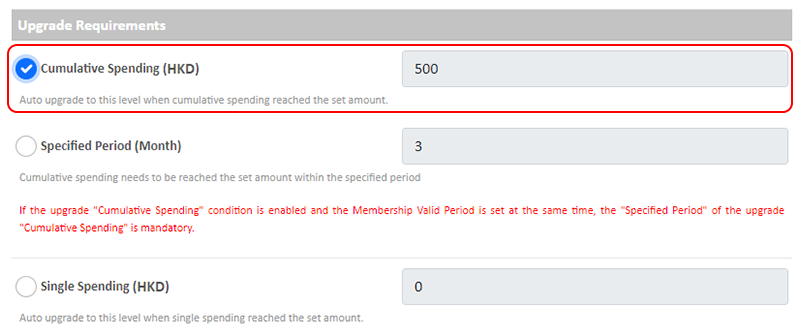
Cumulative Spending (Specified Period)
When a member customer’s cumulative spending reached the set amount within the specified period, the member will be auto upgraded to this level.
The specified period is counted in month.
If the upgrade "Cumulative Spending" condition is enabled and the Membership Valid Period is set at the same time, the "Specified Period" of the upgrade "Cumulative Spending" is mandatory.
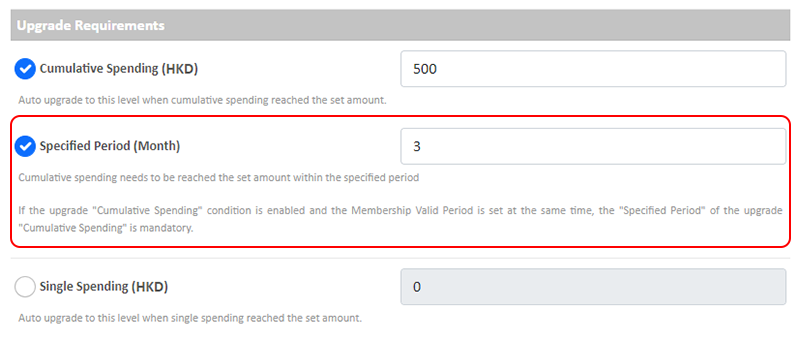
Single Spending
When a member customer’s single spending reached the set amount, the member will be auto upgraded to this level.
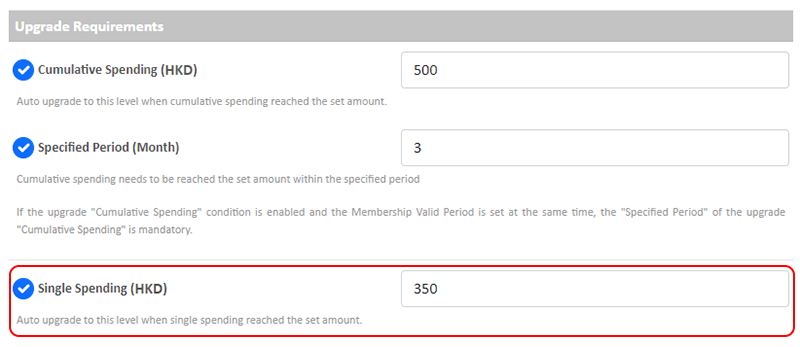
Upgrade Code
When a member logged into the shop account and enter the upgrade code, the member will be upgraded to this level automatically.

Member Using the Upgrade Code
Customers must first become a member of the online shop and log in to the shop’s member account to use the upgrade code.
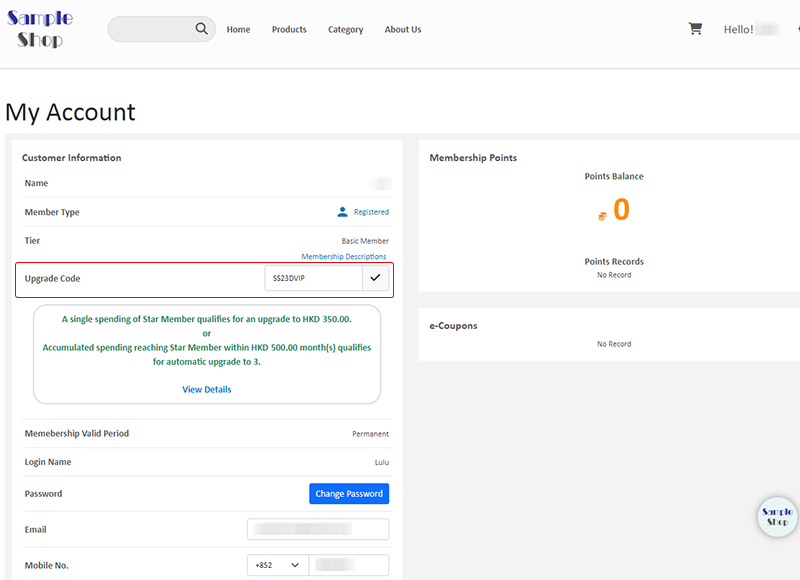
“Save Draft”
“Save Draft” to proofread the set content.
The upgrade terms will not be effective after “Save Draft”.
“Clear Draft” will not affect the settings which are in effect.
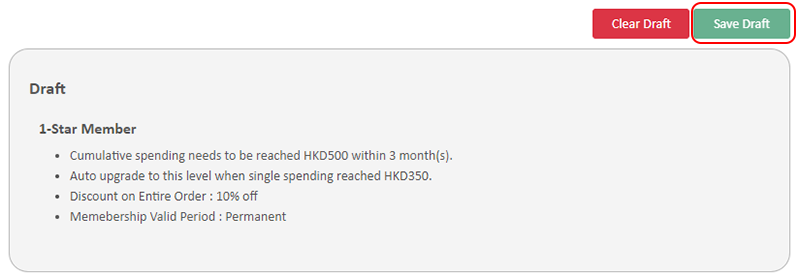
2. Membership Valid Period
Merchant can set the membership as permanent or set membership valid period.
Membership valid period is counted in month.
When the membership is expired, if the member doesn’t fulfill the renewal requirements or no renewal requirements have been set by the merchant, the membership will be auto reset to “Membership Tier 1”.
If the upgrade “Cumulative Spending” condition is enabled and the Membership Valid Period is set at the same time, the “Specified Period” of the upgrade “Cumulative Spending” is mandatory.
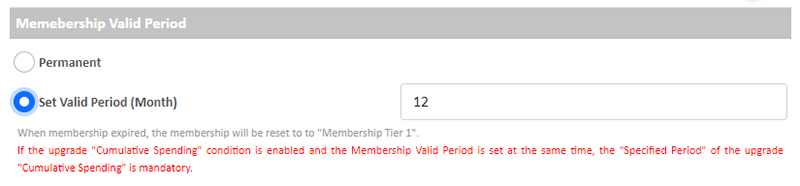
“Save Draft”
“Save Draft” to proofread the set content.
The membership descriptions will not be effective after “Save Draft”.
“Clear Draft” will not affect the settings which are in effect.
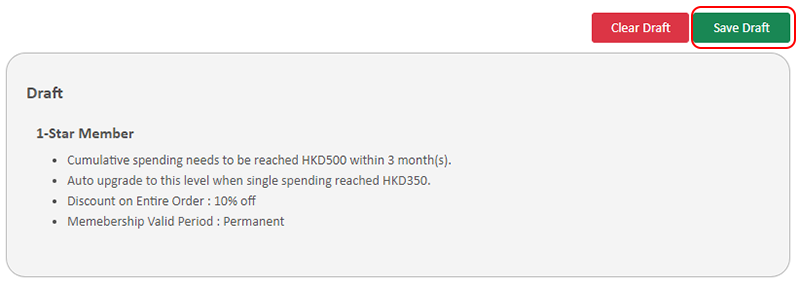
3. Renewal Requirements
Cumulative Spending
When a member customer’s cumulative spending reached the set amount, the member will be auto renewed.
Single Spending
When a member customer’s single spending reached the set amount, the member will be auto renewed.
If no renewal requirements have been set, that means the membership cannot be auto renewed.
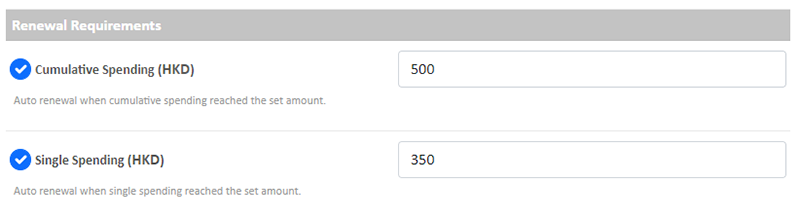
“Save Draft”
“Save Draft” to proofread the set content.
The renewal terms will not be effective after “Save Draft”.
“Clear Draft” will not affect the settings which are in effect.
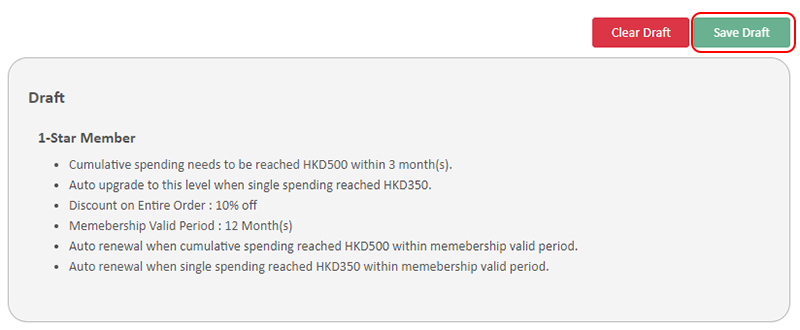
4. Preview and Apply
Press “Preview Update” to preview the entire membership scheme content.
Press “Apply Update” to apply the updated content.
For details about the Preview and Apply Update features, please read Tiered Membership Scheme Overview.
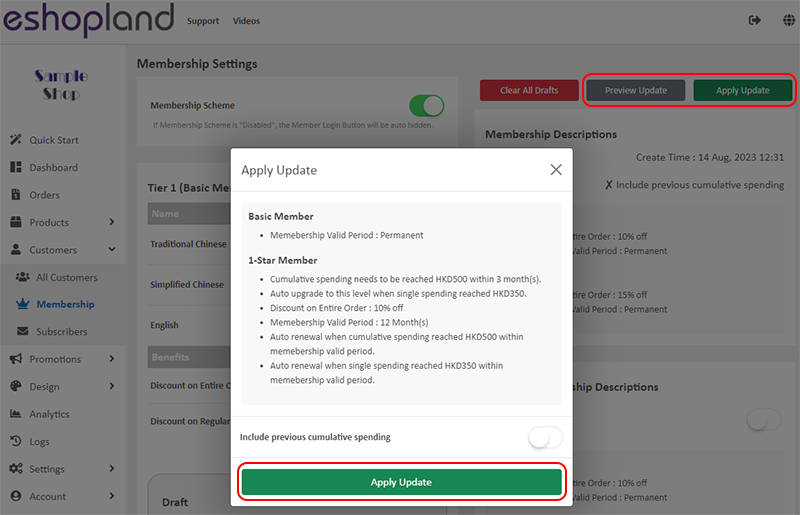
You May Also Like
Products for Members Only
For “Professional” plan users of eshopland, individual products can be set as “Members Only” and purchase quantities can be limited, in order to attract customers to register as members of the onlin... [read more]
Product Highlights
The “Product Highlights” module on eshopland ecommerce platform is equipped with multi-functions for adding image, title, description and link for the highlighted products. You can also make photo ... [read more]
Initial Shop Setup
When you have registered for your shop account, you can login to the Admin Panel, follow the steps below to begin your initial shop setup.1. Login to Your AccountClick Admin Panel > Settings > Gene... [read more]
Product Suppliers
To enhance the ecommerce platform system, eshopland has launched a supplier list feature onto the system; allowing merchants to record supplier information and easily access the sourcing details of ... [read more]














