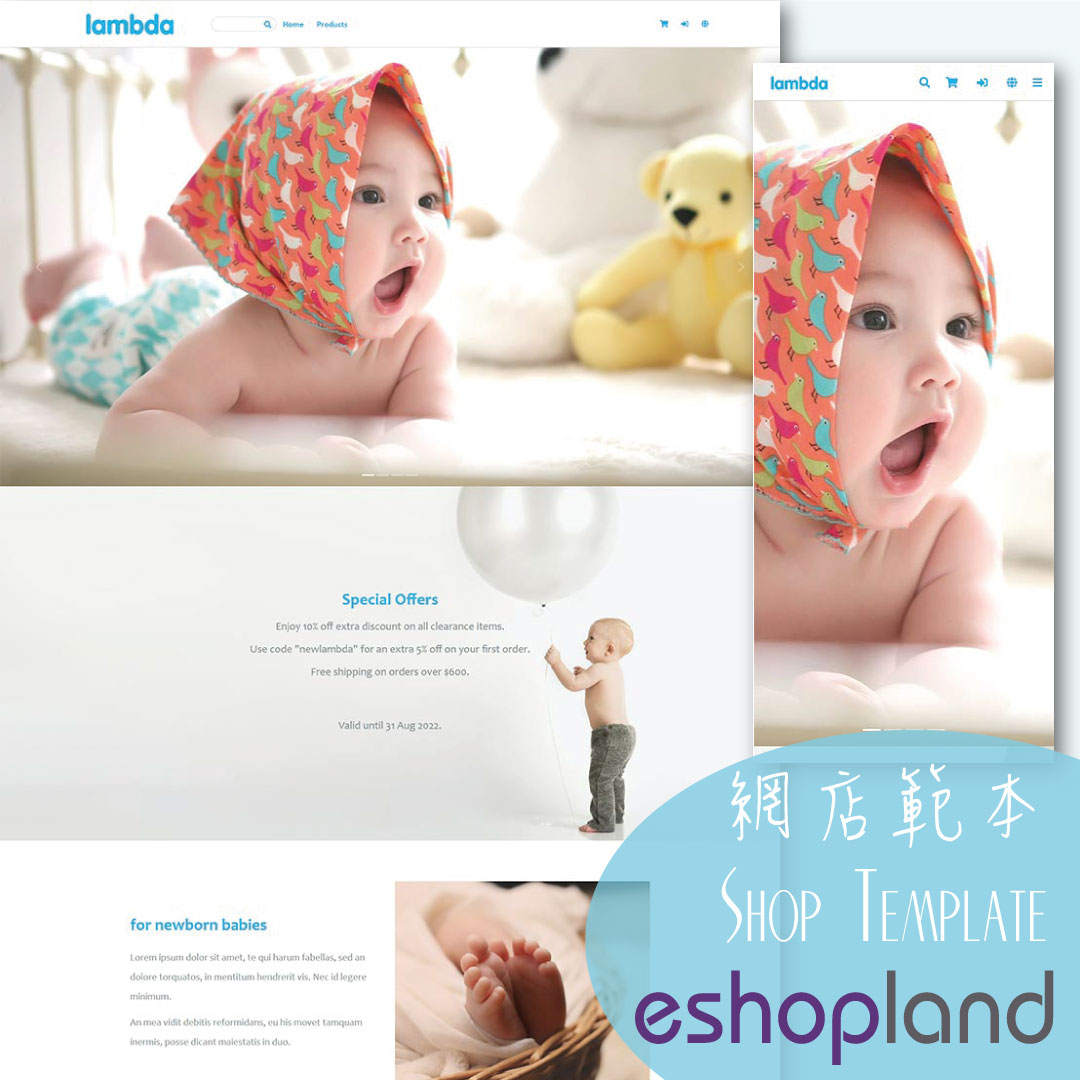Start Free Trial and Register Your Shop
Follow the steps below to register for a shop account, build your eshop and experience the services on eshopland for free. Just a few steps to start running your online business.
1. Go to eshopland’s website: https://www.eshopland.com/
2. Click “Free Trial” or “Start Free Trial” to register.
3. Enter your Name, correct Email Address and Password. Then click “Register”.
Note:
The email and password you entered for registration would be required for signing into your account.
The registered email would be set as your account email by default for receiving order notifications, payment alerts, invoices/receipts, system messages, etc.

4. You will reach the “Registration Successful!” page. Set Country or region, Currency and Time zone.
Country or region – the physical location of your business
Currency – the transaction currency of your online shop
Time zone – the time zone of your location (The system will show your order details and activity logs based on this time zone.)

5. Set Language for your shop.
You can choose to show your shop’s webpages and products in Traditional Chinese, Simplified Chinese and English respectively.
The system will generate your shop and product fields according to your Language settings.
You are required to select at least one language for your shop.
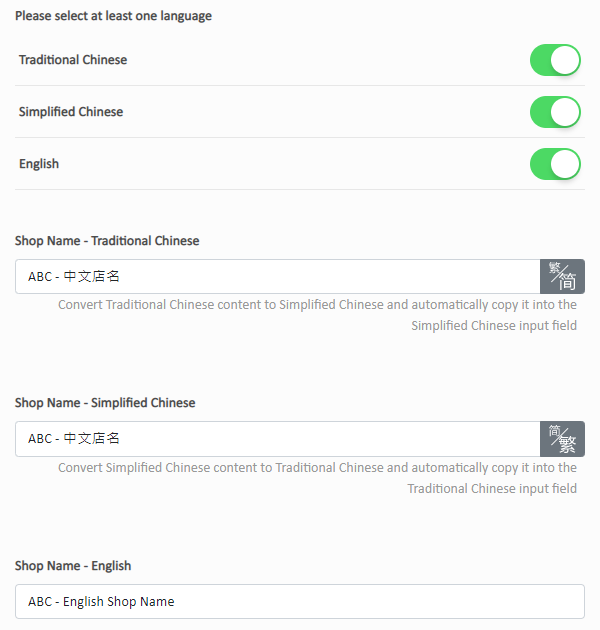
6. Enter Your free eShop URL.
This is your free and unique shop link.
If you would like to use your own domain name, you can complete the corresponding settings on the admin panel upon purchase of designated eshopland service plan.

7. Complete.
Click “Create your eShop”.
Your online shop has been created successfully and set to “Preparing” status by default.
You May Also Like
Tracking Tools – Google Analytics
On eshopland platform, you can add Google Analytics to track the page traffic, visitors, sessions and other customer behaviors on your online shop.1. Sign in Google AnalyticsYou are required to Crea... [read more]
Contact Customers via WhatsApp
When a customer provides one’s mobile number and enable the WhatsApp contact feature during checkout, merchant can contact the customer regarding the order issues via WhatsApp through our system ver... [read more]
Connect your GoDaddy Domain
After purchasing a domain on GoDaddy, you can follow the steps below to connect your GoDaddy domain to the eshopland e-commerce platform, to be your online shop's URL.Before operating on GoDaddy por... [read more]
Stripe Auto Payment Method
eshopland platform supports the international well-known payment platform, Stripe, as one of the payment methods of your online shop. Your customers will be able to shop and pay by credit cards and ... [read more]