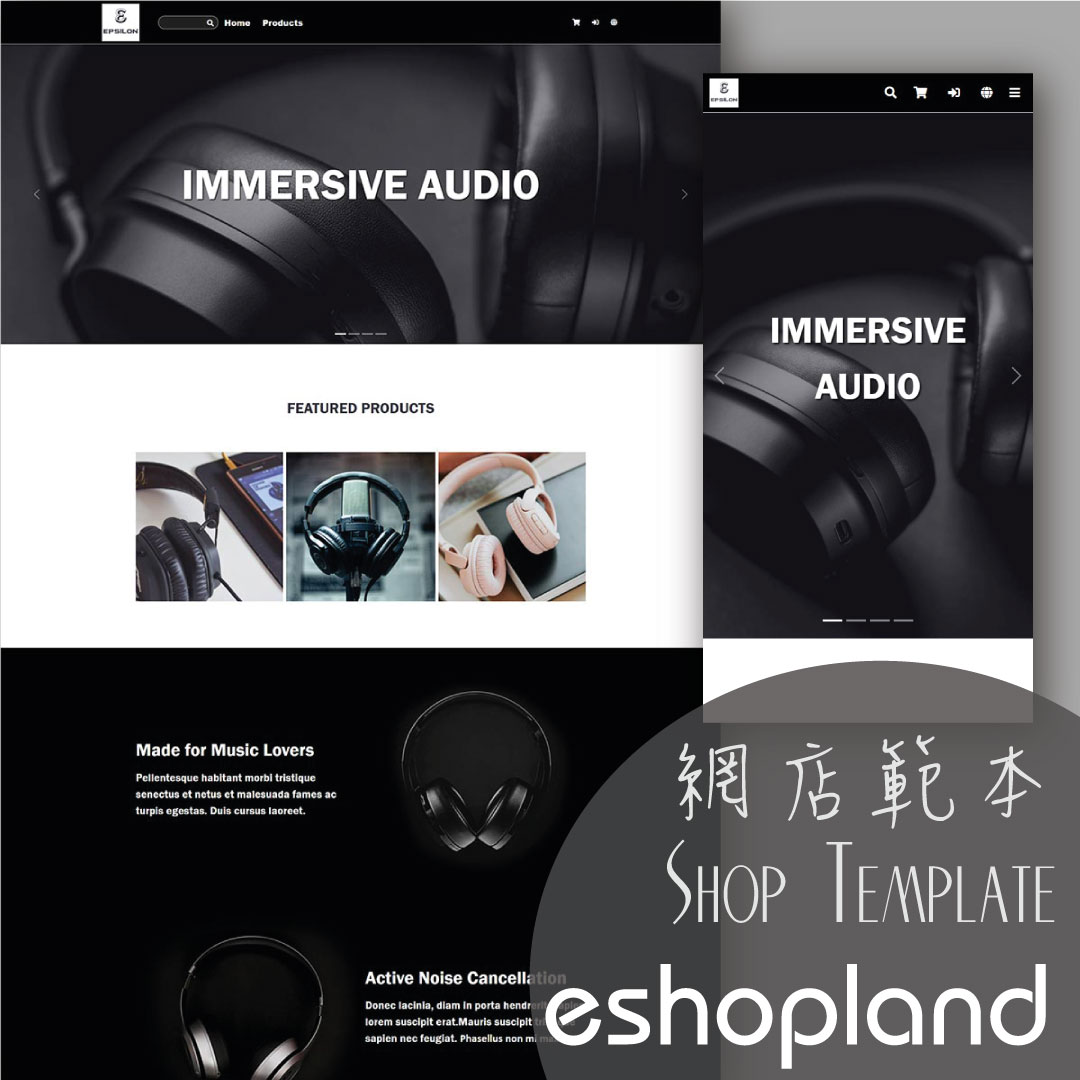Your Account Login
Login your account to set and manage your online shop on the Admin Panel. If you forgot your login password, follow the steps to reset your password.
1. Go to eshopland’s website: https://www.eshopland.com/
Click Login  .
.
2. Enter the Email Address and Password you entered for account registration.
Click “Login”.
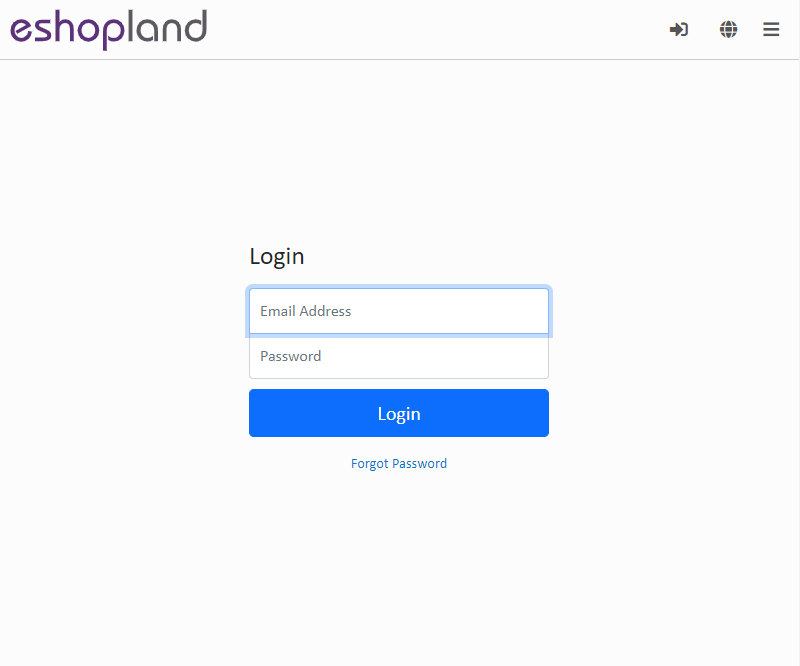
3. Login success. Page will be directed to the Admin Panel automatically.
4. Press Logout  to sign out of the Admin Panel.
to sign out of the Admin Panel.
Reset your Password:
1. Click “Forgot Password” on the Login page.
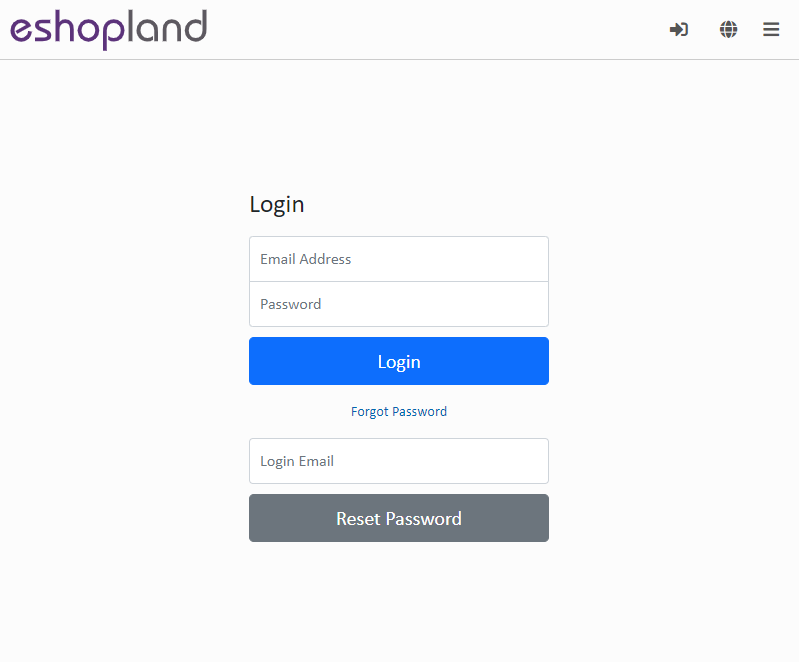
2. Enter your Login Email and click “Reset Password”.
A system generated Reset Password email will be sent to your Login Email account.
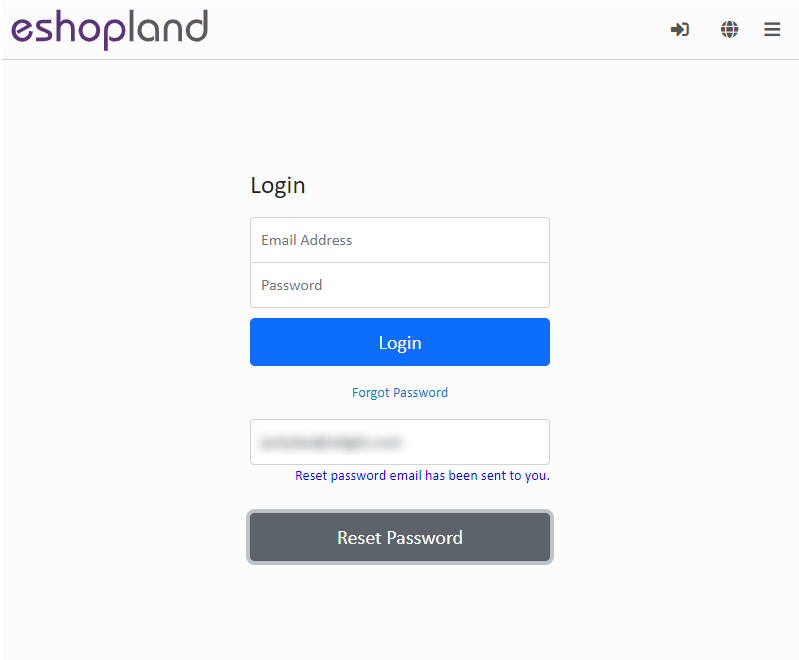
3. Check your email.
Click the “Reset Password Now” link and you will be directed to the Reset Password page.
Note: The link will be valid for 24 hours.
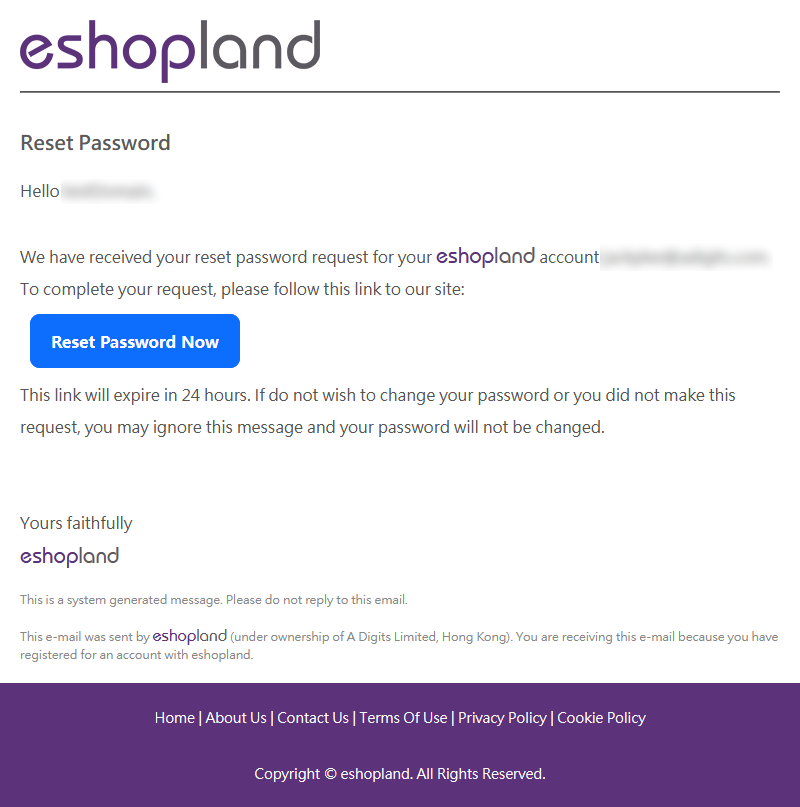
4. Enter and confirm your New Password.
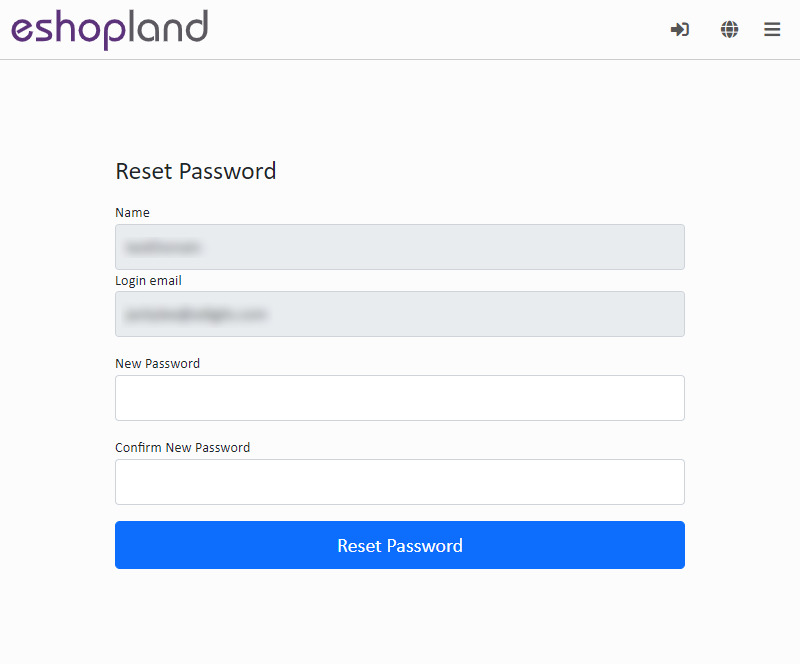
5. Reset Password completed.
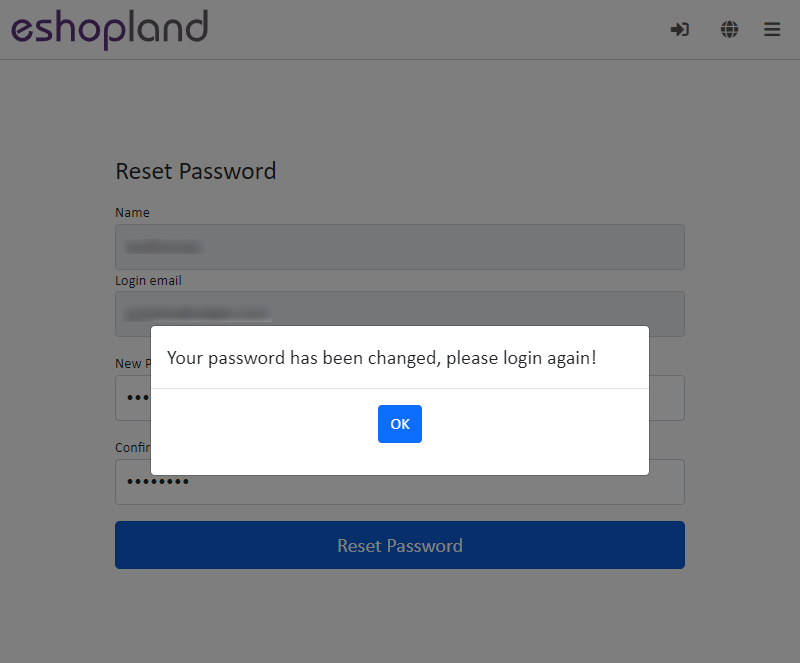
You will receive a Password Changed notification email.
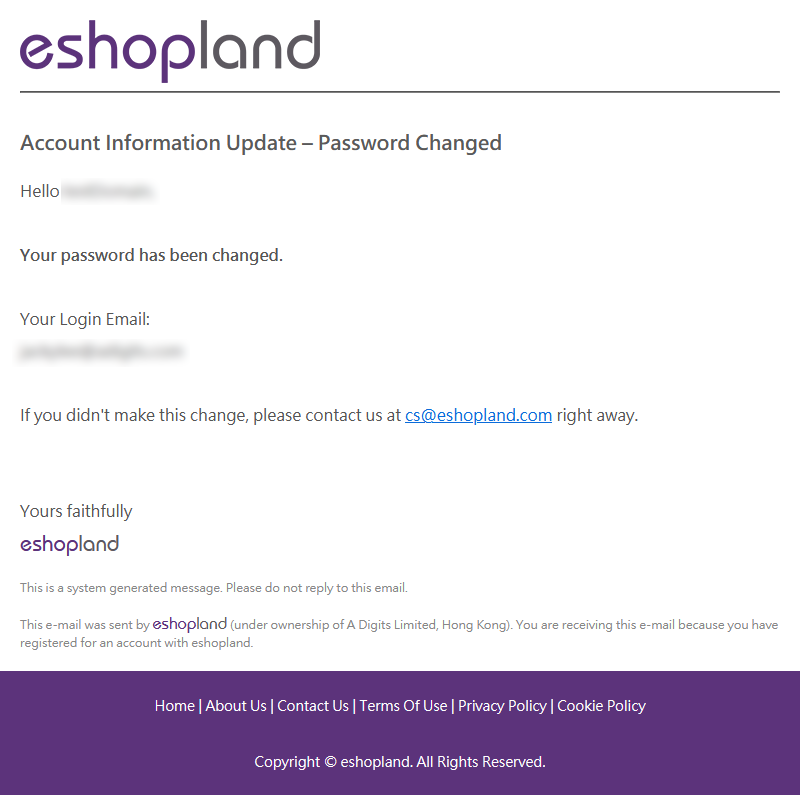
You May Also Like
Product Description
Write detailed description for your products can effectively attract customers’ awareness and increase sales. On eshopland, you can enter text description content and design the layout by using the ... [read more]
Mobile Menu Settings
When merchants use eshopland ecommerce platform to create online shops, they can customize the shop’s mobile menu. The mobile menu is synchronized with the navigation bar on the web version. Merchan... [read more]
Product Page Tags Style
The web design tools of eshopland ecommerce platform provide merchants with great design flexibility, allowing users to freely customize the style of the product pages. For example, merchants can c... [read more]
Submit Sitemap to Google
All eshopland shops auto generate sitemap, which is sitemap.xml file providing information of a website. Search engines read this file to crawl the website more efficiently. You only have to submit ... [read more]