Live Stream Auto Order Setup
Live Stream Sales・Facebook・Instagram・Comment +1・Keyword +1
Merchants who have enabled the “Live Stream Auto Order” feature can easily set up live stream auto order on eshopland online shop backend. This allows you to automatically receive customer orders in real-time through eshopland ecommerce system while conductive live broadcasts on your Facebook Page or Instagram Business Account.
Users on the “Professional” plan can add to purchase the “Live Stream Auto Order” feature in the backend of the online shop.
Users on other service plans only need to upgrade to the “Professional” plan to purchase the “Live Stream Auto Order” feature.
For details on the pricing of eshopland service plans, please refer to our Pricing Plans.
1. Connect Facebook and Login
Before using the live stream auto order feature, merchants must complete the Connect Facebook Page Settings steps.
During a single time slot, merchants can only use one Facebook Page or one Instagram Business Account for “Live Stream Auto Order”.
2. Enter “Live Stream Auto Order” Setup Page
Merchants can add a new “Live Stream Auto Order” record or select an existing “Preparing” live stream order record from the live stream order list to enter the “Live Stream Auto Order” setup page.
Add a new “Live Stream Auto Order” record:
For the steps about Adding Live Stream Auto Order, please refer to this tutorial article.
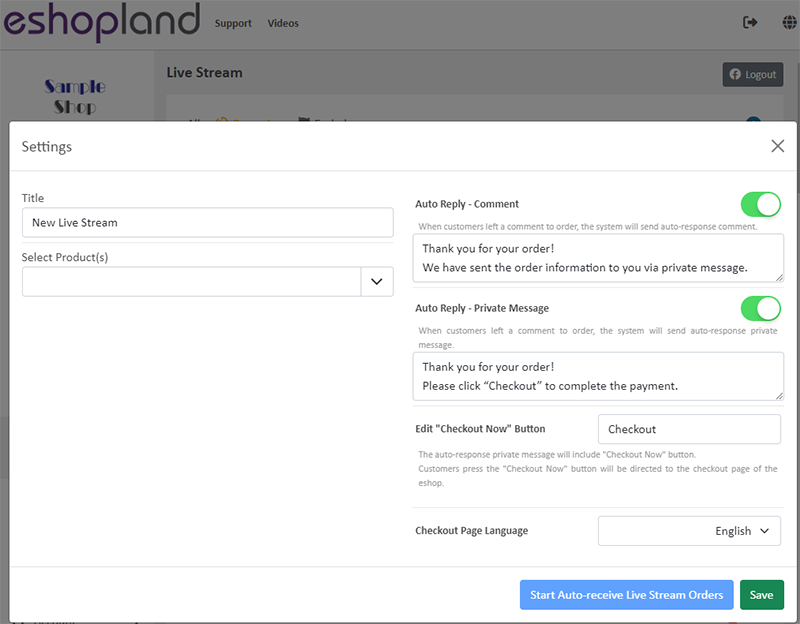
Edit “Preparing” live stream order settings:
Go to Admin Panel > Social > Live Stream,
click on the Content  in the live stream record,
in the live stream record,
you can Edit the settings of the “Preparing” live stream orders.
“Ended” live stream orders cannot be modified.
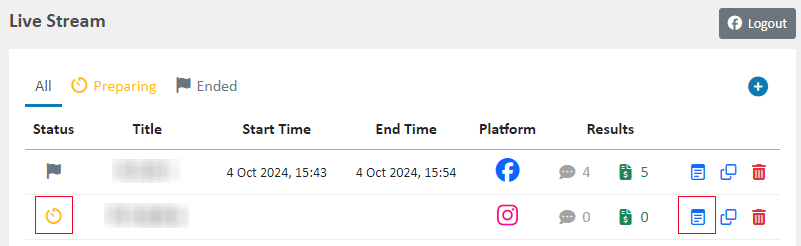
3. “Live Stream Auto Order” Title
The live stream title is mandatory.
The live stream title will be publicly displayed during the live broadcasts.
The system will automatically generate “New Live Stream” as the title. Merchants can customize an appropriate live stream title to attract customers to watch the live broadcast and also for internal identification purposes.
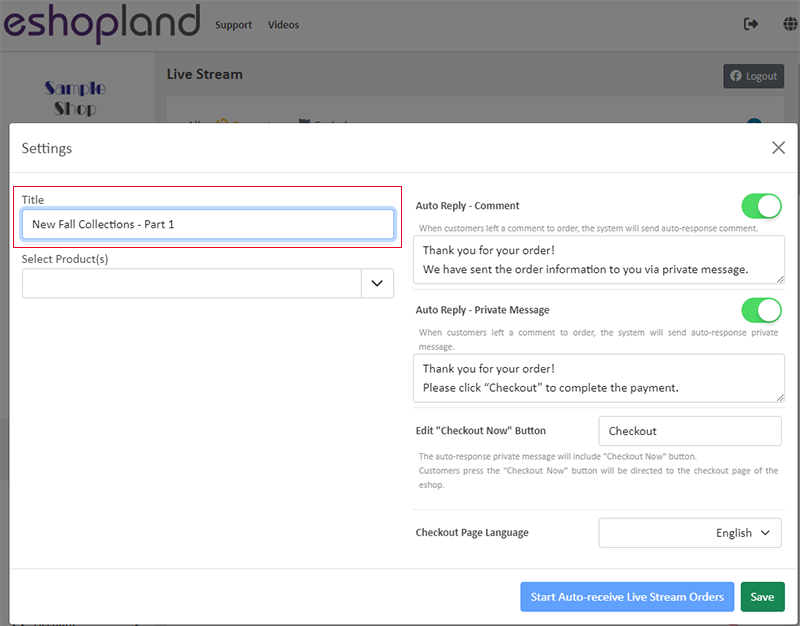
4. Adding Products
To select products, click on Expand Product List  to see all eligible products in the online shop.
to see all eligible products in the online shop.
Merchants can choose to add products or product variants to Live Stream Auto Order.
Merchants can set up multiple products (including different variants and styles) for one live stream auto order.
Merchants can add all “Published” products from the online shop, including “Hidden” products.
Live Stream Auto Order does not support any “Unpublished” products.
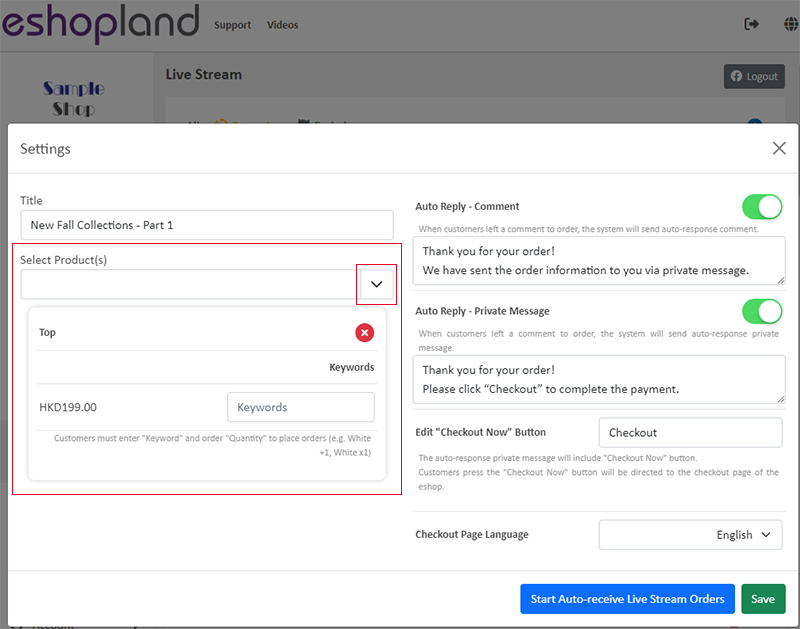
Products added to Live Stream Auto Order are synchronized with the online shop, meaning that discounts, prices, inventory, etc., are identical to those in the online shop.
If merchants plan to offer “special discounts” to customers ordering during the live stream, it is recommended to add “Hidden” products that are not publicly displayed on the online shop.
Merchants can set special discount prices or reserve some inventory for these “Hidden” products for receiving live stream orders.
For more information on Hidden Products and how to set them up, please refer to this tutorial article.
5. Setting Product Keywords
Merchants must set a “Keyword” for each product or product variant.
Keywords set in the same live stream cannot be duplicated.
When placing an order, customers must leave a comment with the “Keyword” and the “Quantity” for the system to recognize it as a valid order.
Comments that do not meet the following standards will not be automatically recognized as valid orders.
If the live stream contains only one product without different variants, customers can directly enter “+1”, and the system will automatically recognize it as a valid order.
Keyword Standards:
- Must include the complete “keyword”
Quantity Standards:
- Must be a plus sign “+” or multiplication sign “x” followed by a “number”
- The plus sign “+” or multiplication sign “x” must be connected to the number without any spaces
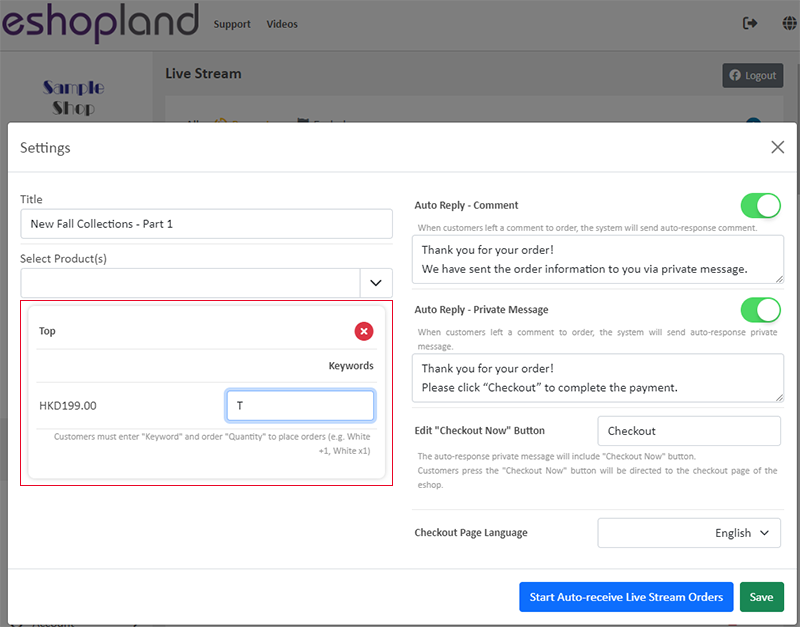
Example: if the merchant has set the auto order product keyword as “white”.
Valid comments for Live Stream Auto Order:
White +1, white x1, white+1, want white x1, I want to buy White X1
Invalid comments and reasons:
White + 1 (does not include the complete “keyword”, space between “+” and number)
White X 1 (space between “X” and number)
I want a white one (does not include a valid “quantity”)
I want 1pc of white (does not include a valid “quantity”)
6. Setting Facebook Auto Reply Comment
Enable  “Auto Reply – Comment” feature,
“Auto Reply – Comment” feature,
when customers place an order by commenting during a Facebook live stream, and if the comment meets the “Live Stream Auto Order” conditions mentioned above, the system will immediately reply to the customer in the Facebook live stream.
If you Disable  the “Auto Reply – Comment” feature, even if customers successfully place an order by commenting during the Facebook live stream, the system will not automatically reply the comment.
the “Auto Reply – Comment” feature, even if customers successfully place an order by commenting during the Facebook live stream, the system will not automatically reply the comment.
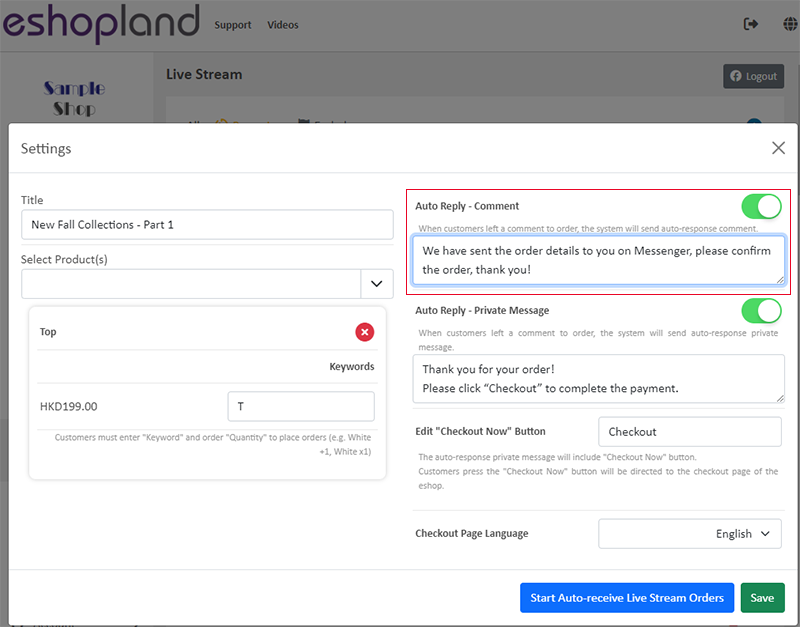
The comment auto-reply feature is only applicable to Facebook Page live streams; it does not support Instagram Business Account live streams.
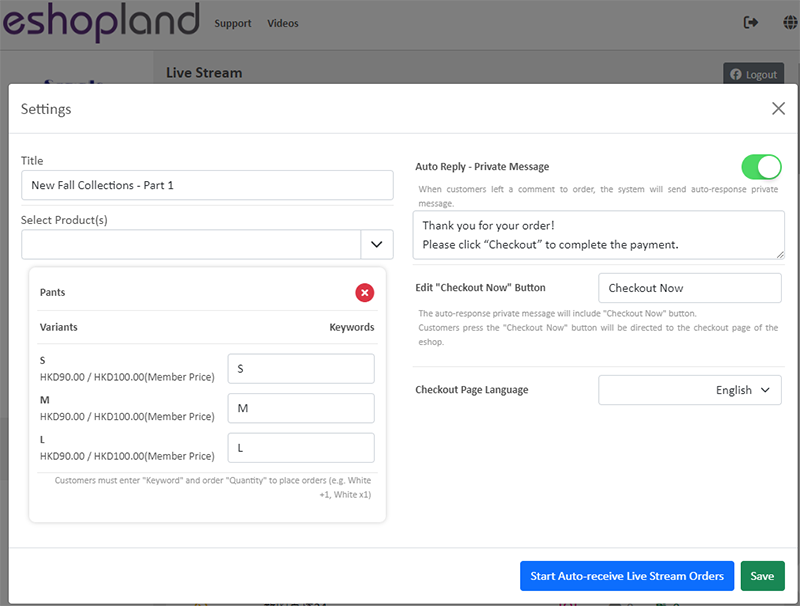
7. Setting Auto Private Message Reply
Enable  “Auto Reply – Private Message” feature,
“Auto Reply – Private Message” feature,
when customers place an order by commenting during the live stream, if the comment meets the “Live Stream Auto Order” conditions, the system will immediately send a private message reply via Messenger or IG Direct to the customer.
The private message reply will include a “Checkout Now” button.
Disable  the “Auto Reply – Comment” feature,
the “Auto Reply – Comment” feature,
after customers place an order by commenting during the live stream, the system will still automatically send a private message reply, but the message will not contain any text content, only the “Checkout Now” button.
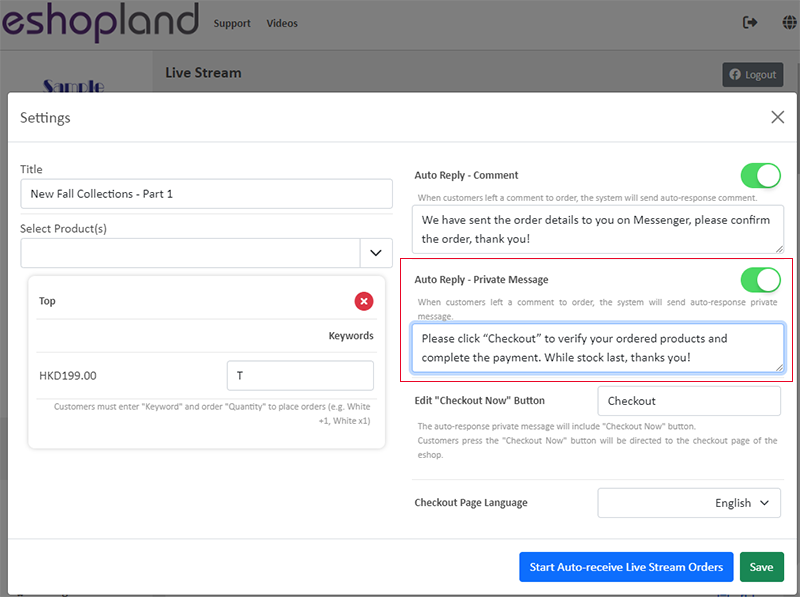
8. Setting the “Checkout Now” Button
When customers place an order by commenting during a Facebook Page or Instagram Business Account live stream, the system will automatically add the ordered products to the shopping cart and generate a checkout link, which will be added to the “Checkout Now” button.
Merchants can customize the text on the “Checkout Now” button.
After the system receives the customer’s order comment, it will automatically send a private message reply via Messenger or IG Direct, including the “Checkout Now” button.
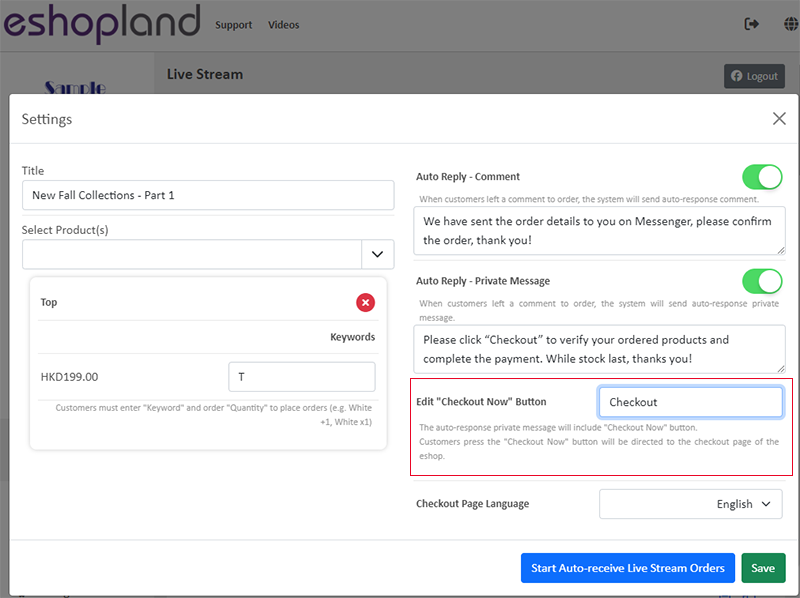
9. Setting the “Checkout Page” Language
Customers only need to click the “Checkout Now” button to be automatically directed to the online shop’s checkout page to complete the payment.
Merchants can select the language of the online shop checkout page based on the language settings of the online shop.
If the online shop only supports one language, the “Checkout Page” language setting feature will be automatically hidden.
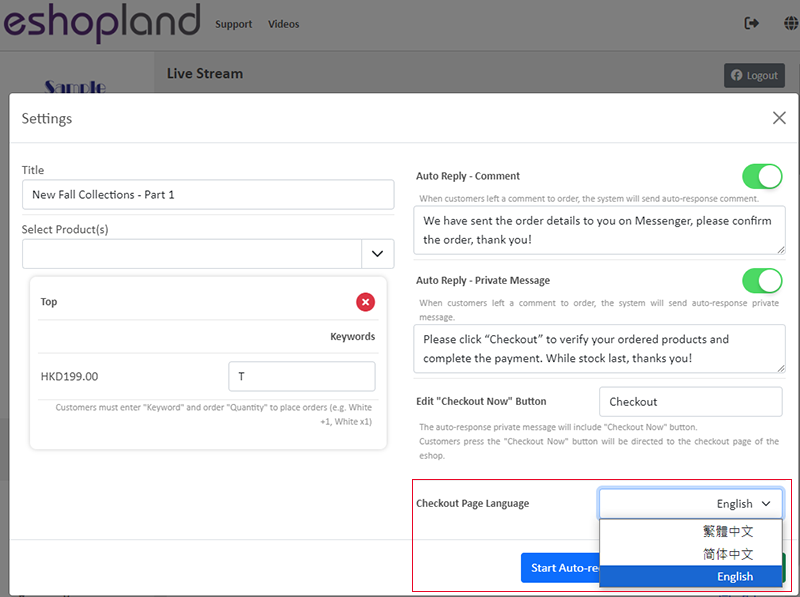
10. Save the Live Stream Auto Order Settings
During the setup process, you can Save the Live Stream Auto Order settings at any time.
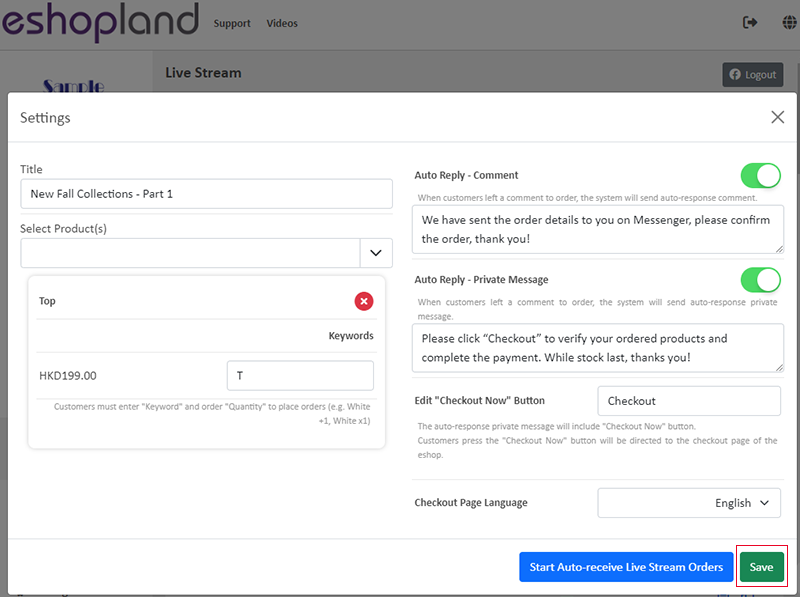
11. Starting Live Stream Auto Order
When you need to activate the live stream auto order, click “Start Auto-receive Live Stream Orders”.
For more information on how to Start Live Stream Auto Order, please refer to this tutorial article.
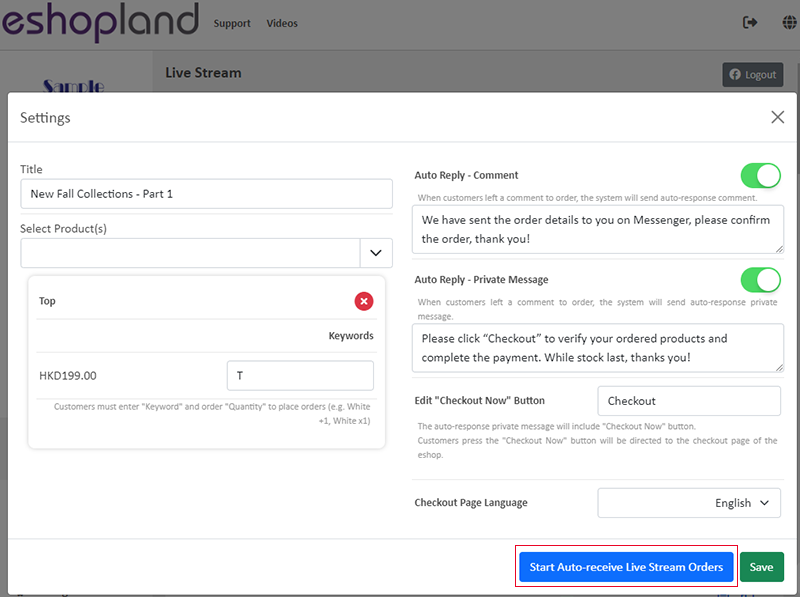
You May Also Like
Order Total Multiple Discounts Setup
Merchants using eshopland online shop platform can set various order total promotions (such as order total discounts, free shipping on entire orders, gifts for purchases over a certain amount, etc.)... [read more]
Macau e-Wallets Payment
To satisfy the payment requirements of Macau merchants, eshopland ecommerce platform has incorporated a series of Macau-specific static QR code payment methods (including: BOC Pay (Macau), CGBPay, ... [read more]
Products for Members Only
For “Professional” plan users of eshopland, individual products can be set as “Members Only” and purchase quantities can be limited, in order to attract customers to register as members of the onlin... [read more]
Basic Text Field
Basic Text Field module is created for inputting plain text content and setting simple styling on font and format.1. Add a Basic Text Field module.Go to Admin Panel > Design > Pages.Select or add... [read more]














