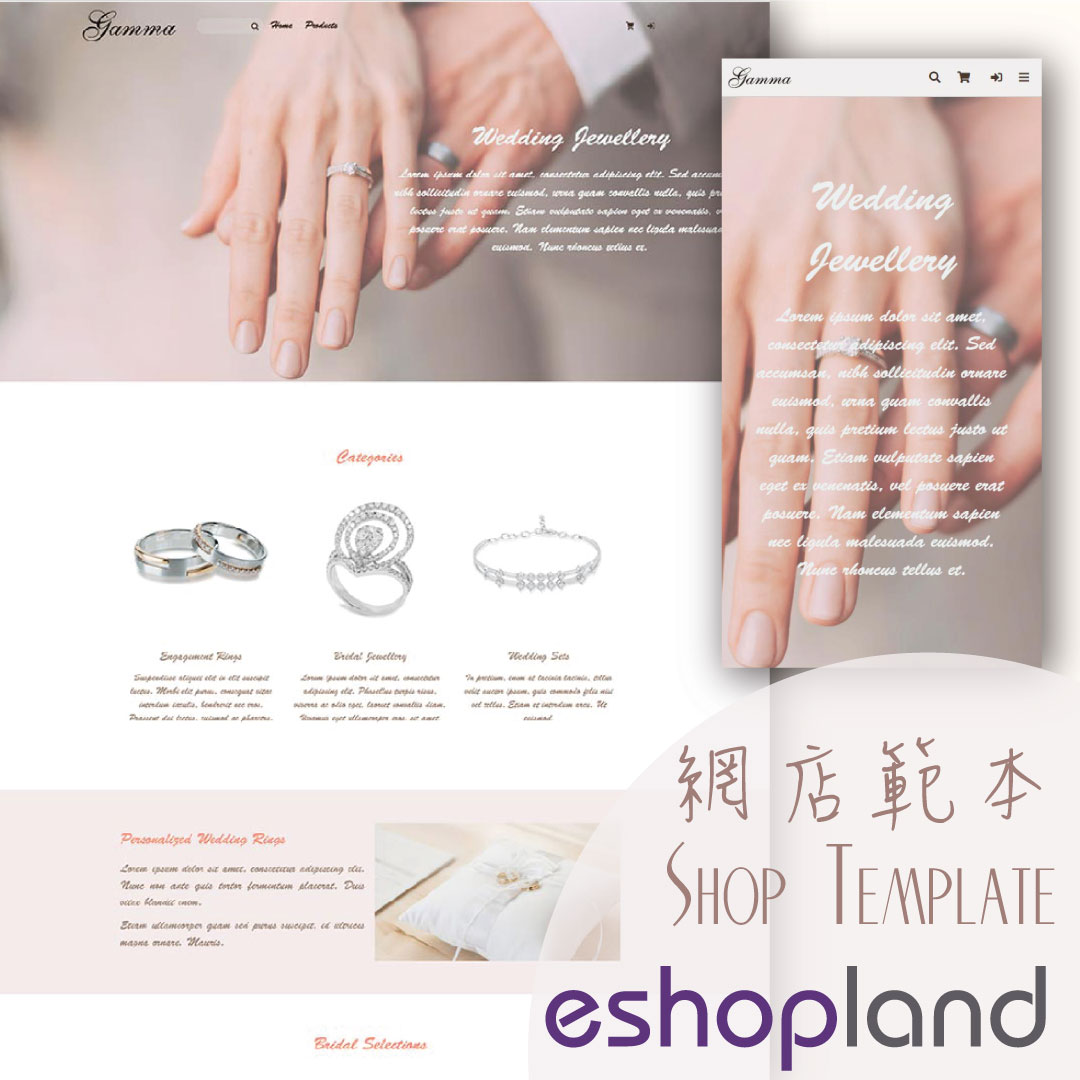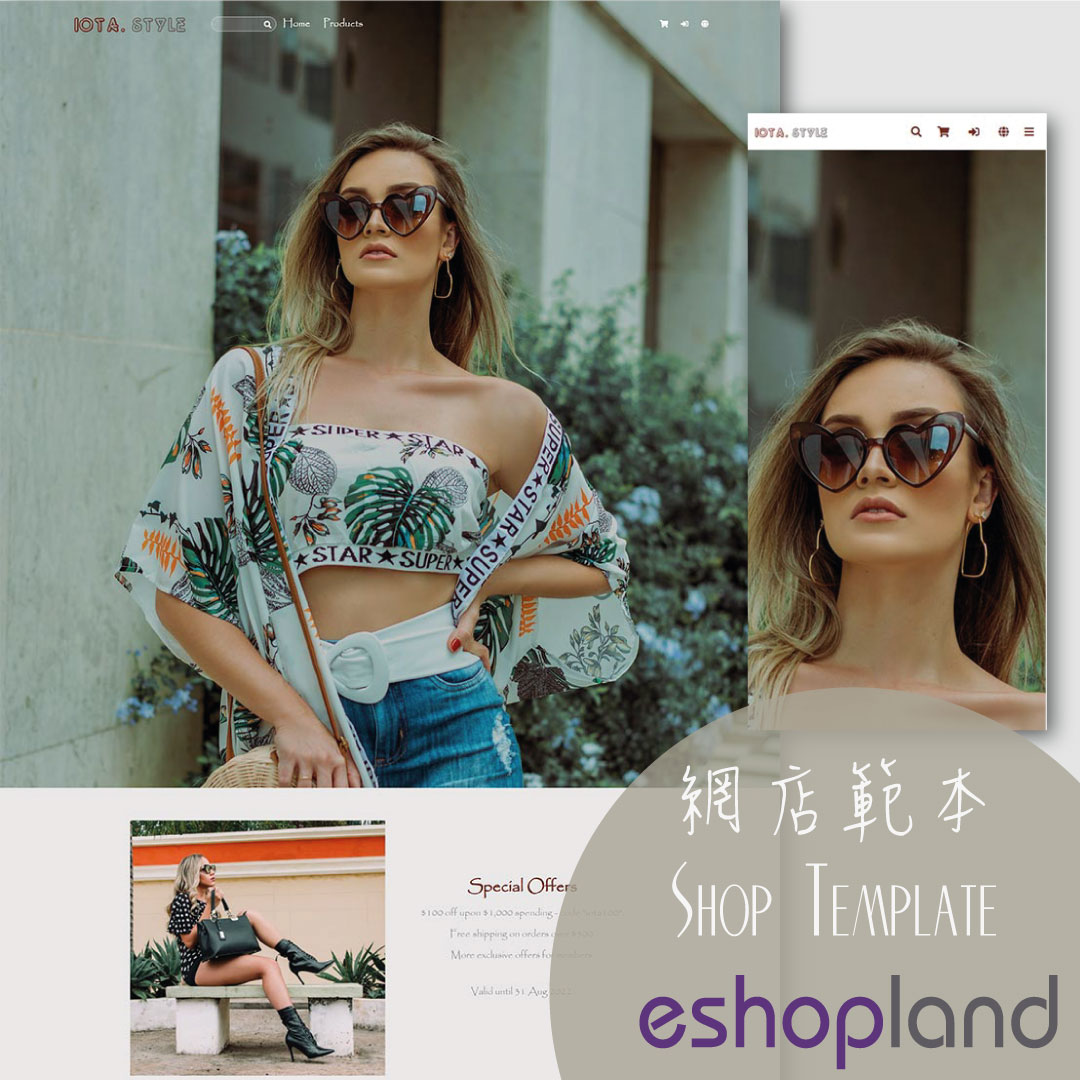Customer List Overview
eshopland e-commerce platform system offers different customer categories and membership levels. The system automatically labels customers according to their category, allowing merchants to have a more accurate understanding on your customer types and can adjust your business strategies more specifically.
1. The Customer List
Enter Admin Panel > Customers > All Customers.
On the Customer List, you can view the Name, Email, Mobile No., Type, Last Order and Last Login Time of the customers.
“Professional” plan users who have enabled the membership tier system and membership points feature can view the points balance of your members.
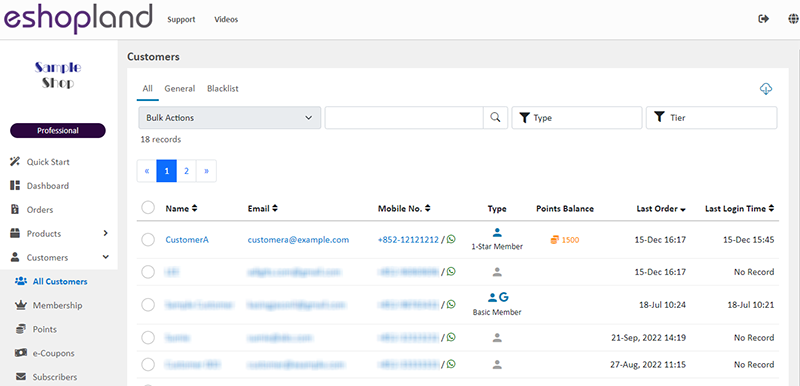
2. Customer Types
The system will group the customers into different types with tags and icons for easy identification.
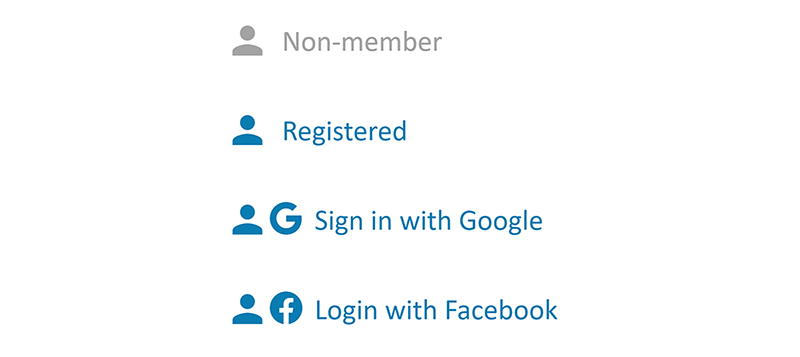
Non-member
Customer who placed orders as a non-member.
Registered
Member customer who registered for an account by using a username and password on the online shop.
Sign in with Google
Member customer who signed in the shop with one’s existing Google account.
Login with Facebook
Member customer who logged in the shop with one’s existing Facebook account.
3. Filtering Customers
You can use the Filter  feature to view data of specific customer types.
feature to view data of specific customer types.
4. Export the Customer Record
Click Download  on the top right corner of the Customer List to download and export the customer record in CSV file format.
on the top right corner of the Customer List to download and export the customer record in CSV file format.
You can customize the export data:
Current Page on the screen
Current Filtered Data
Export data within the specified Registration Date range
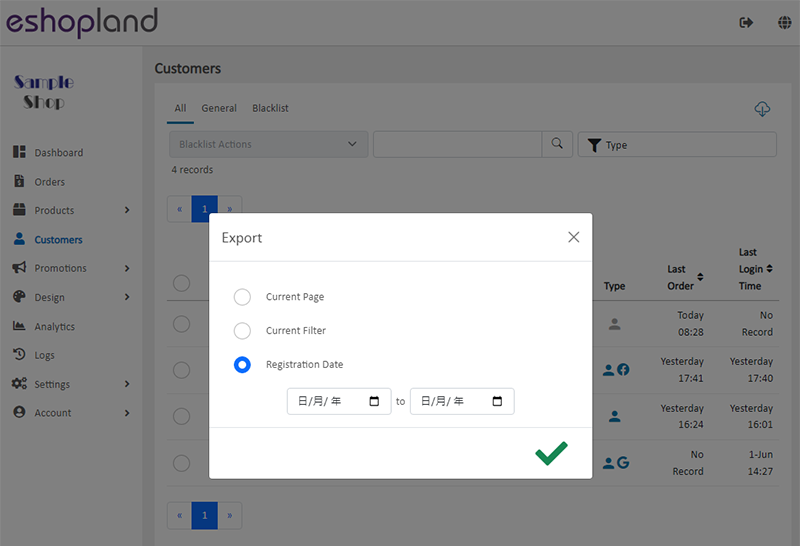
5. Bulk Removal of Customer Records
Merchants can use the bulk action feature to remove individual customer records.
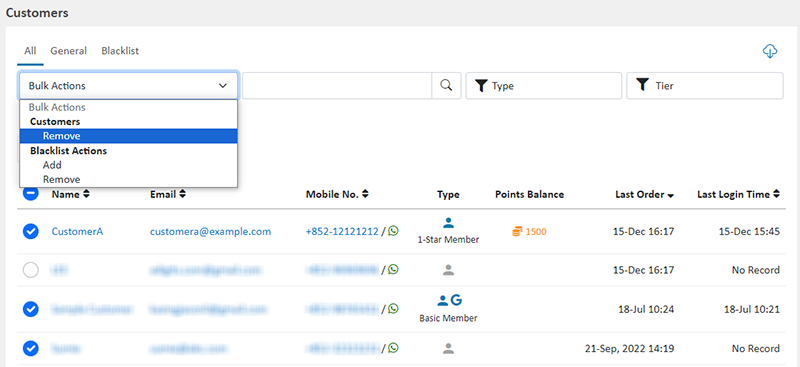
Once confirmed and removed, the deleted customer records cannot be restored.

You May Also Like
Utilizing Multiple Payment Methods
eshopland ecommerce platform allows merchants to add multiple payment methods to best fit your business needs and to offer diversified options for your customers. Merchants can better utilize the m... [read more]
Low Stock Management
Setting low stock threshold allows you to manage your shop’s inventory more efficiently.1. Login and go to the Admin Panel. Click Settings > Inventory. Enable Low Stock Alert.Low Stock Alert – aler... [read more]
Payment Asia Online Payment Gateway
eshopland ecommerce platform integrated with Payment Asia payment gateway system which supports various payment methods such as credit cards, digital wallets and other online payment methods. eshopl... [read more]
Company Information
Merchants can provide company information and contact person details on eshopland platform admin panel, to ensure our close connection with the merchants.1. Fill in the Company Information of the o... [read more]