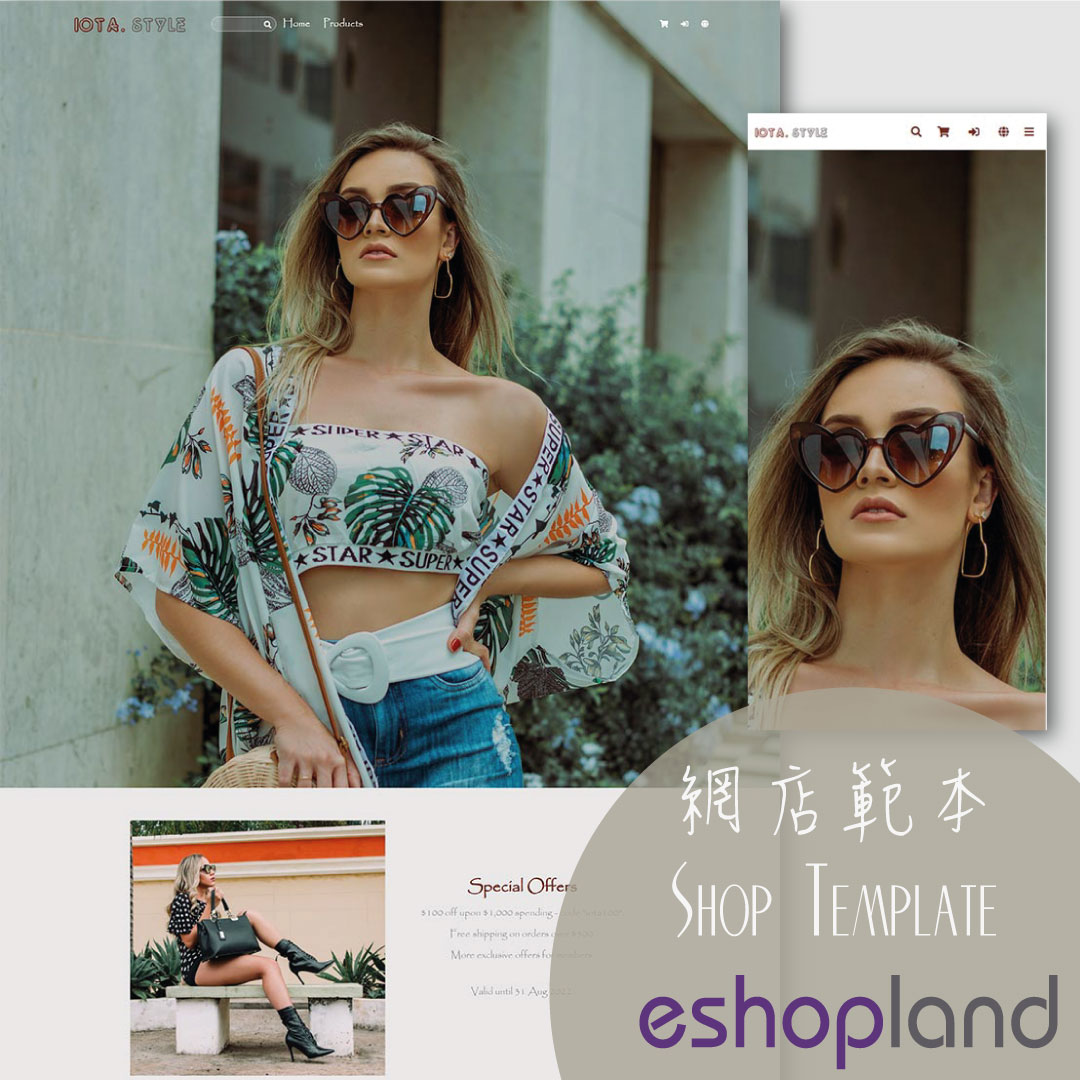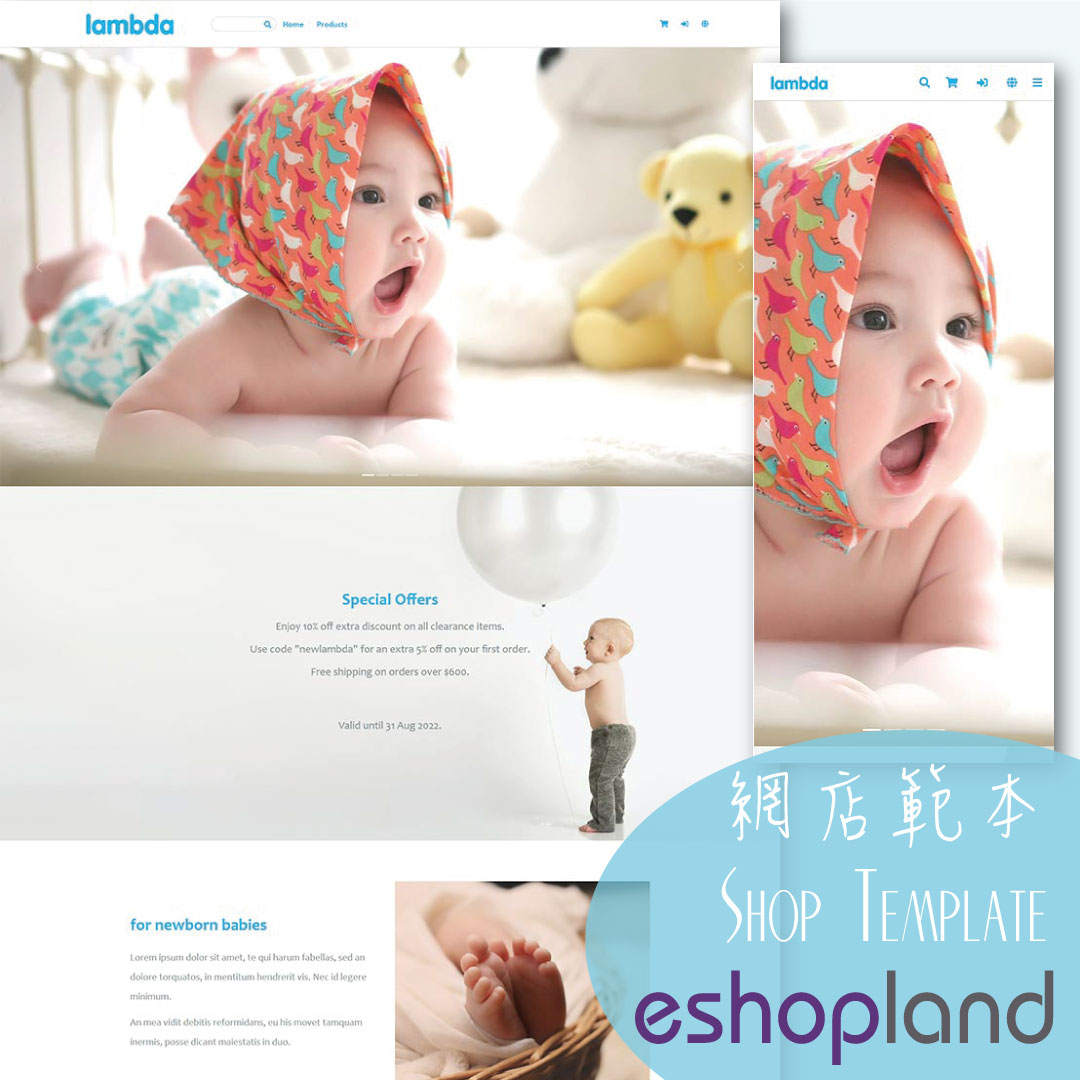Tiered Membership Scheme Overview
On eshopland ecommerce platform, merchants can customize the terms of the membership scheme of their online shops, not only to attract new customers but also encourage member customers to keep spending on the shops in order to enjoy the special offers and promotions which eligible for the specified membership tier.
“Advanced” plan users can use the basic features of the “Membership”. Merchants can customize the membership tier name and set member price on the product pages.
Tired Membership Scheme feature is only available for “Professional” plan users, please visit our Pricing for more details.
1. Enable the Membership Scheme
Merchant enabling the Membership Scheme means:
A customer can register as a member of the online shop.
Member customer can check one’s order records and make return or refund request through the member account.
Member customer can sign in the shop and enjoy special promotions offered for members only.
Go to Admin Panel > Customers > Membership,
Enable  Membership Scheme.
Membership Scheme.
If the Membership Scheme is “Disabled”, the member sign in button on the shop webpages will be auto hidden.
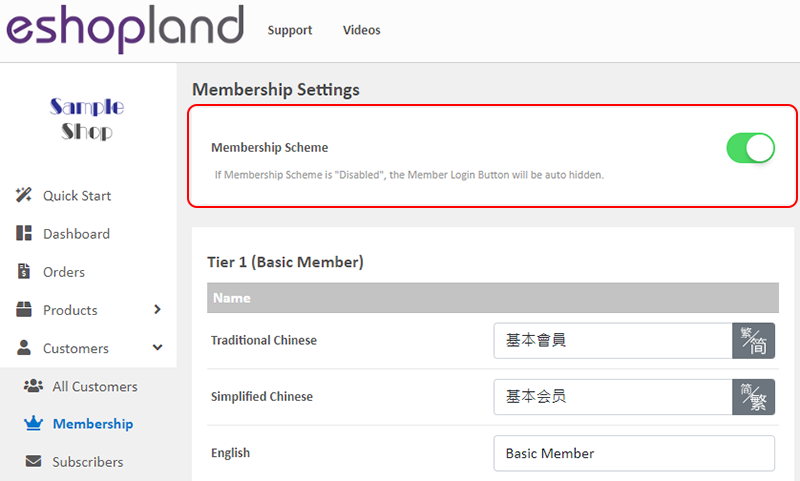
2. Customize the Membership Tier Name
Merchant can customize the Membership Tier Name.

Note: The following features are available for “Professional” plan users only.
3. Customize the Membership Scheme
“Professional” plan users can customize the Membership Scheme of the online shop.
Customize the number of tiers of membership, up to 5 tiers in total.
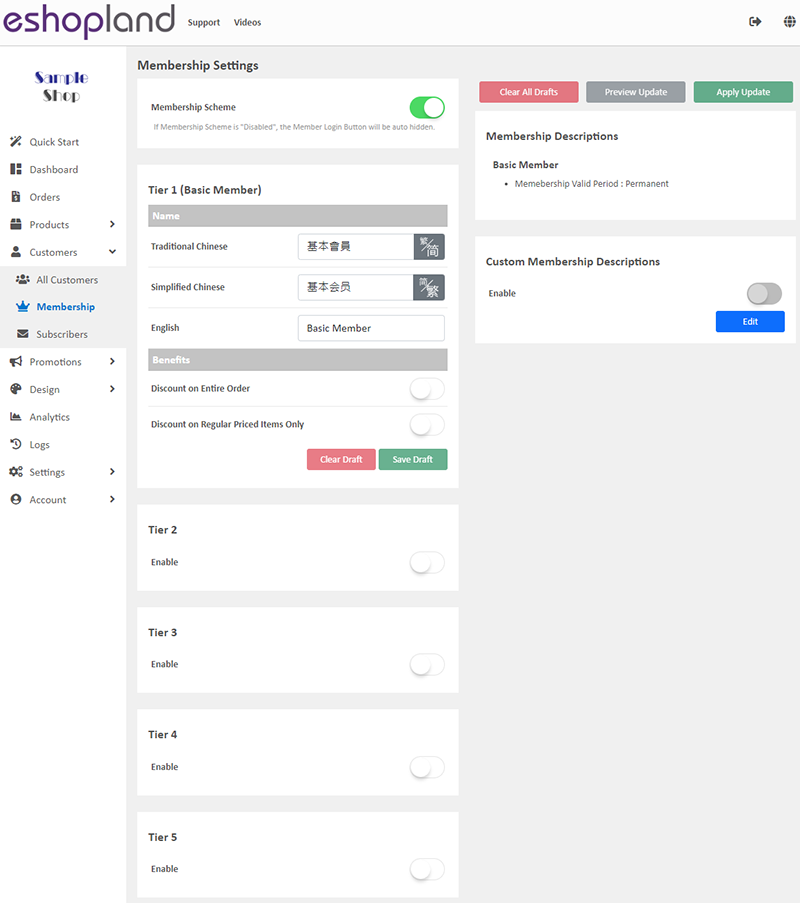
Merchant can customize and set the membership benefits, upgrade terms and membership valid period of the online ship.
To learn about the settings, please read Membership Tiers Benefits Settings and Membership Upgrade and Renewal Settings.
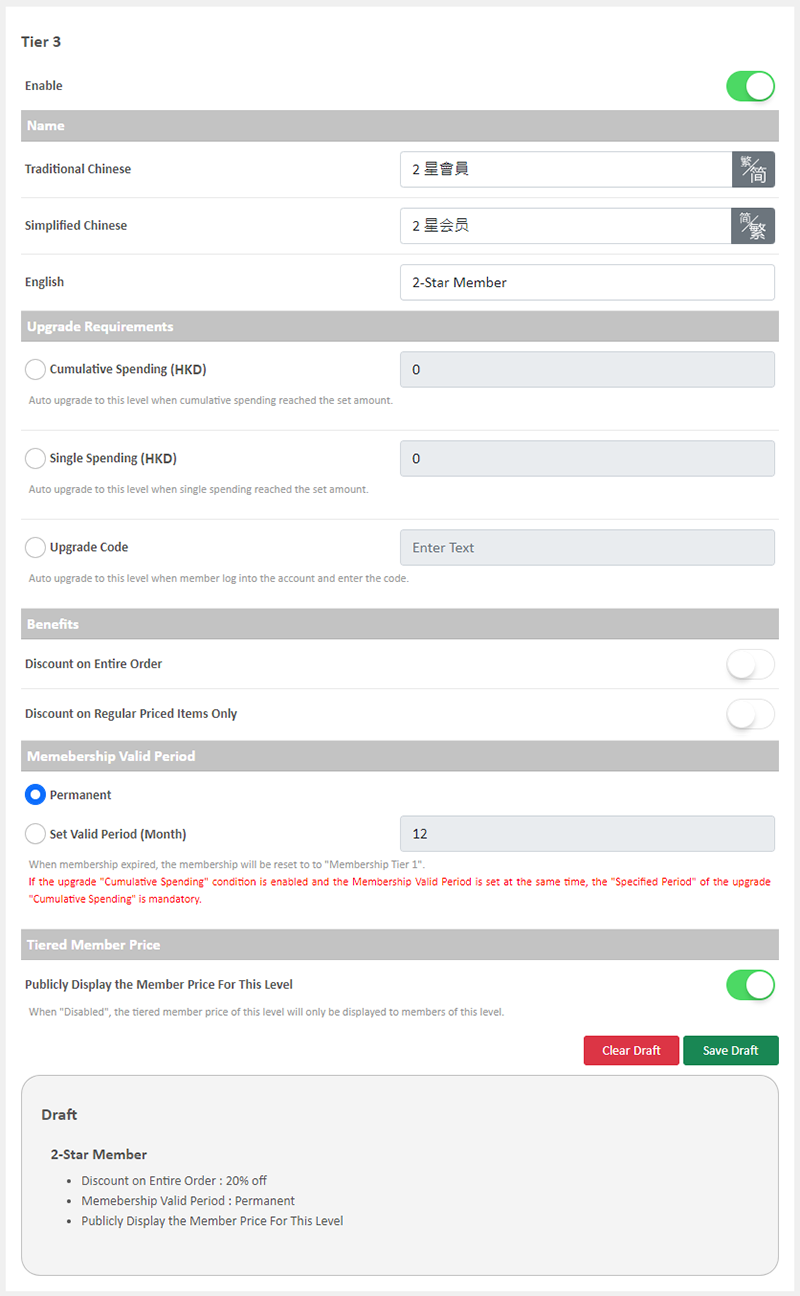
4. Preview Update
Press “Preview Update” after any settings update to preview the entire membership scheme content.
Preview feature is for proofreading and checking purposes only, “Preview Update” will not update any of the membership content.
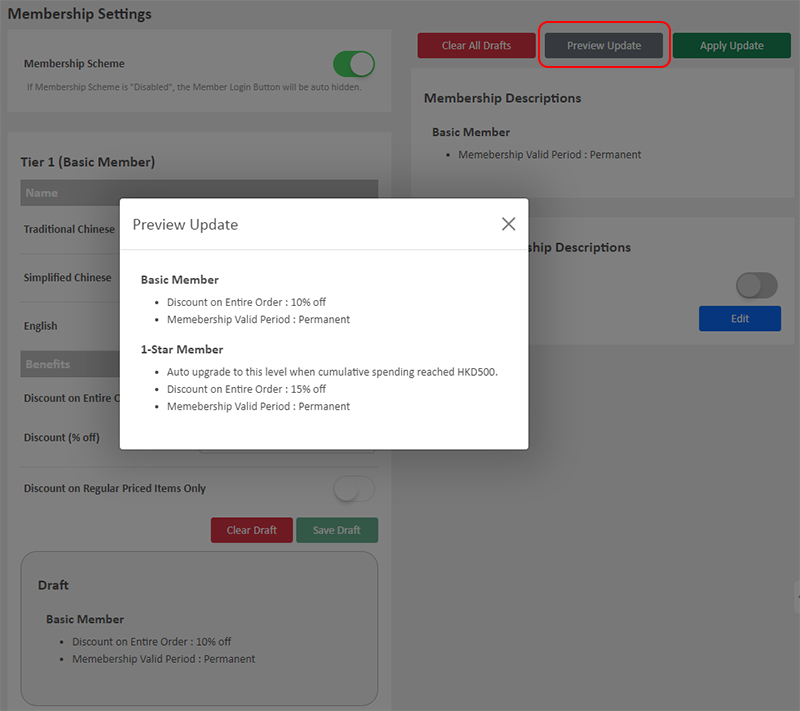
5. Apply Update
After previewing, press “Apply Update” to apply the updated content.
“Apply Update” and the updated content will be effective immediately.
The system will auto calculate the spending amounts of the customers and auto update the upgrade and benefits.
Note:
The order amounts will only be counted as cumulative spending or single spending when the order status are set to “Paid” and “Completed”.
Merchants are recommended to review and update the order status regularly.
If “Include previous cumulative spending” is Disabled  :
:
The system will auto calculate starting from the “Apply Update” time.
Only new orders created after the “Apply Update” time, and the order status have been set to “Paid” and “Completed” will be counted.
If “Include previous cumulative spending” is Enabled  :
:
The system will auto include all “Paid” and “Completed” orders.
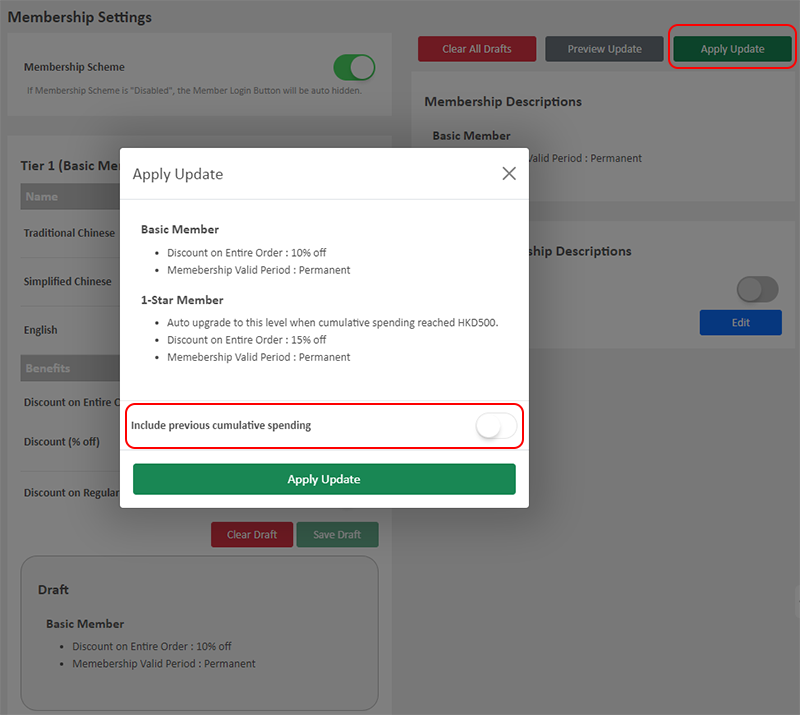
6. Custom Membership Descriptions
Press “Press” to open the text field and customize the Membership Descriptions text content, in different languages respectively (if any).
When the editing is completed, Enable  the Custom Membership Descriptions to apply the customized content immediately.
the Custom Membership Descriptions to apply the customized content immediately.
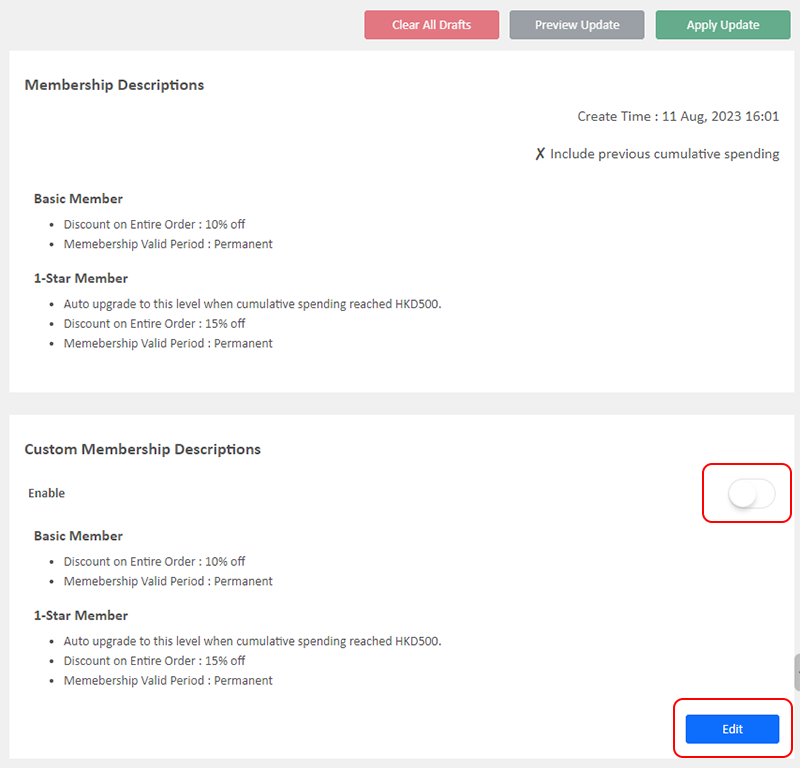
You May Also Like
Manage Membership e-Coupons
Merchants can manually issue, adjust and manage members' e-coupons (commonly known as 'shopping credits') through the online shop admin panel, to fulfill the actual needs of the online shopping busi... [read more]
Full Width Product Page
Applying a full width page design on the online shop can offer users a more engaging experience. By utilizing the flexible web design features of eshopland ecommerce platform, merchants can design ... [read more]
eshopland Mobile App
With the eshopland mobile application (app), merchants can manage your online shop design and business from your iOS or Android devices, anytime, anywhere.The eshopland app works on Android devices ... [read more]
Live Stream Auto Order Setup
Merchants who have enabled the “Live Stream Auto Order” feature can easily set up live stream auto order on eshopland online shop backend. This allows you to automatically receive customer orders i... [read more]