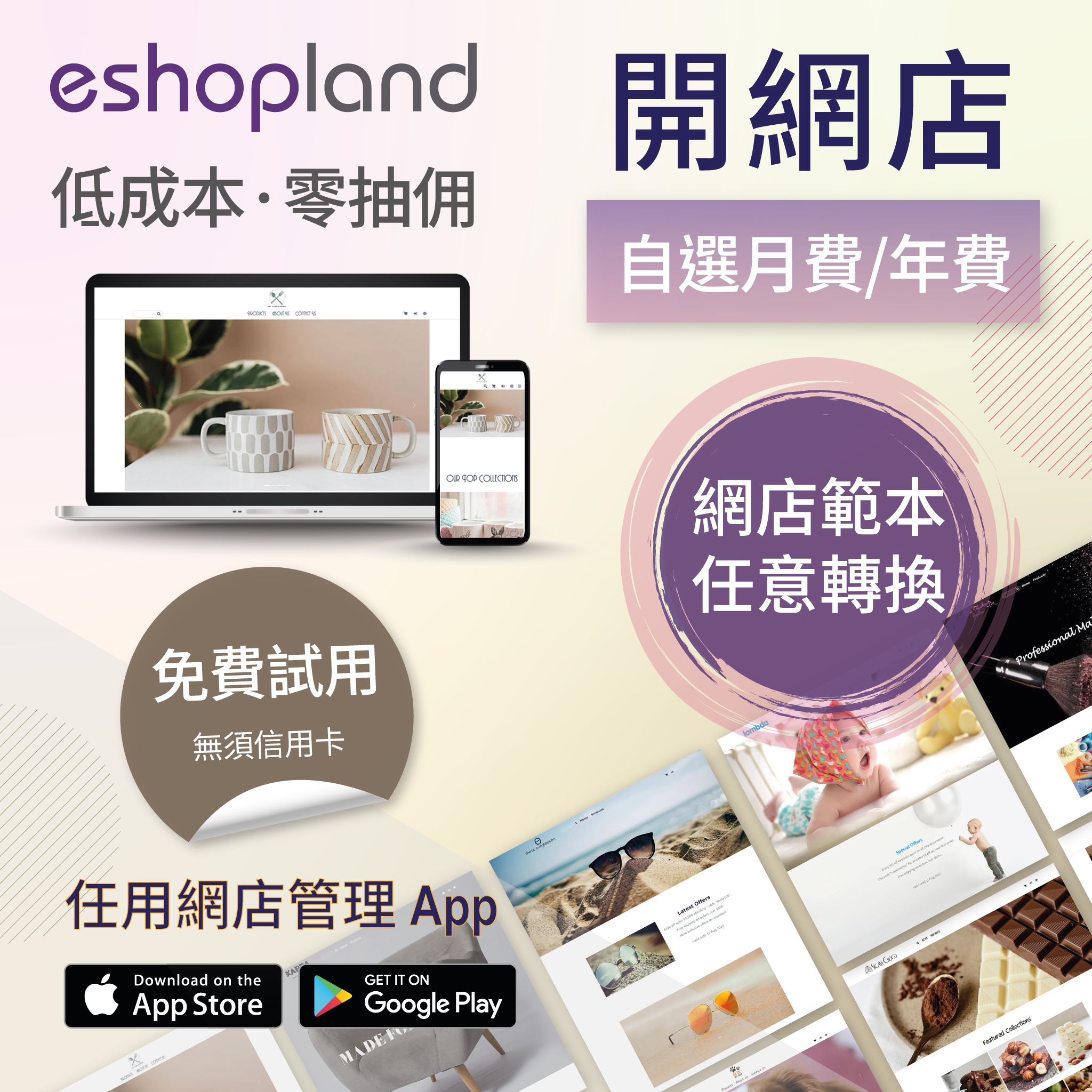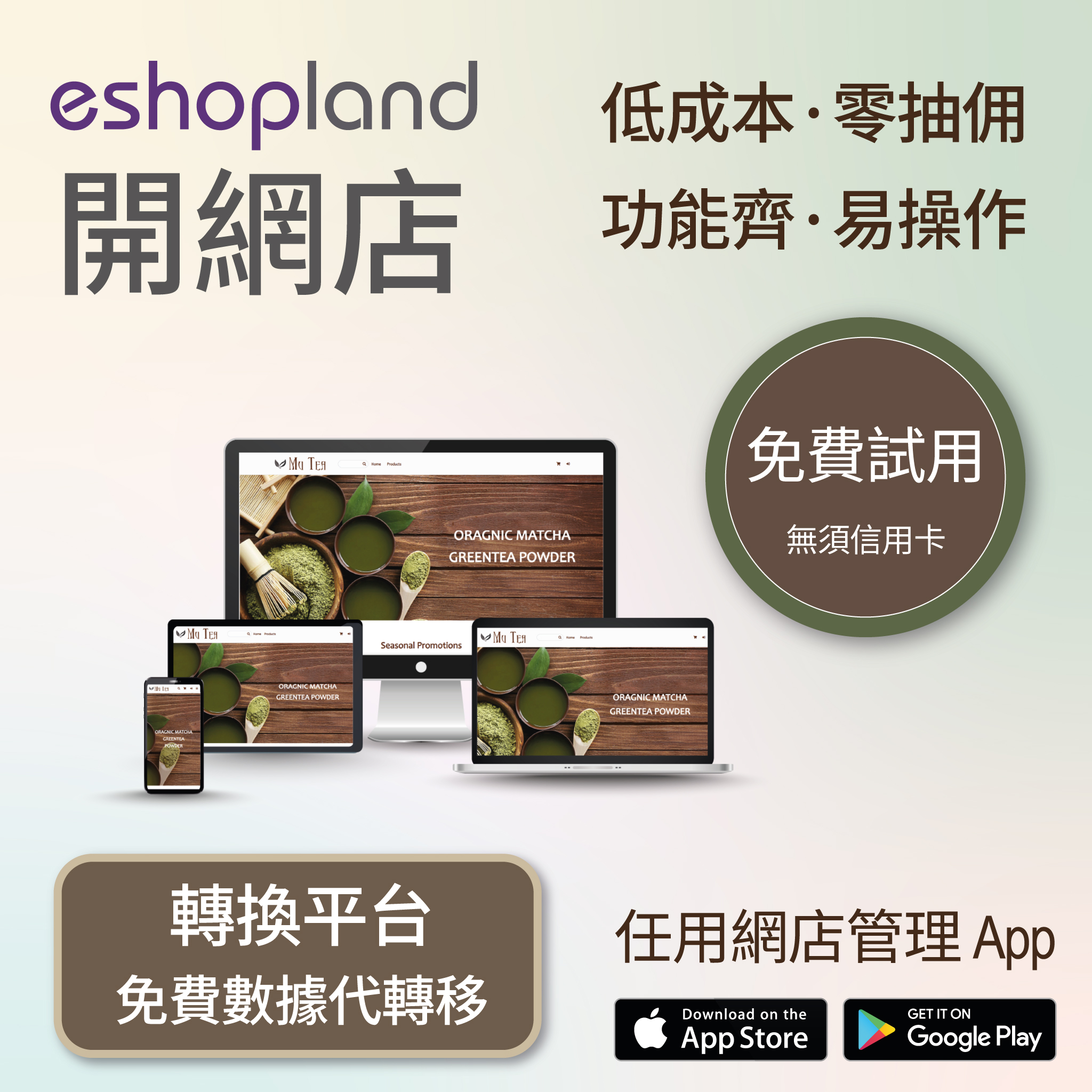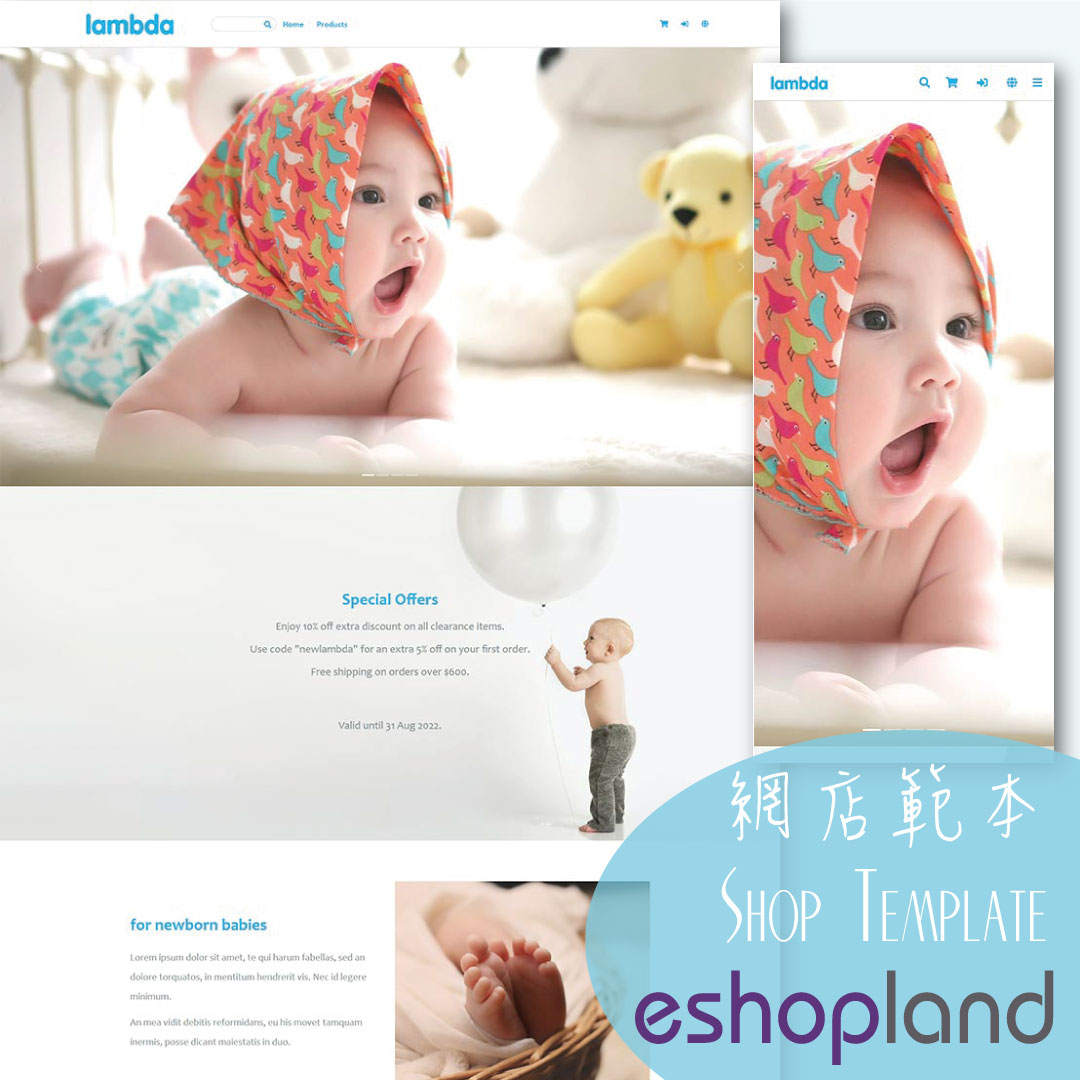Using Points and e-Coupons for Checkout
Merchants who run online shops on eshopland e-commerce platform, and select specific service plans can set different membership points and e-coupon offers for shop members to redeem and enjoy. Member customers can simply follow the steps below to use the membership points and e-coupons available in their member accounts.
Membership points and e-coupons can only be used to offset the amount of products purchased and cannot be used to deduct shipping fees.
1. Log in the Member Account
Before checkout, member customers must log in to their account on the online shop or register as a shop member to enjoy the membership points and e-coupon benefits.
Merchants must enable the membership system feature in order to configure and provide points rewards and e-coupons for members.
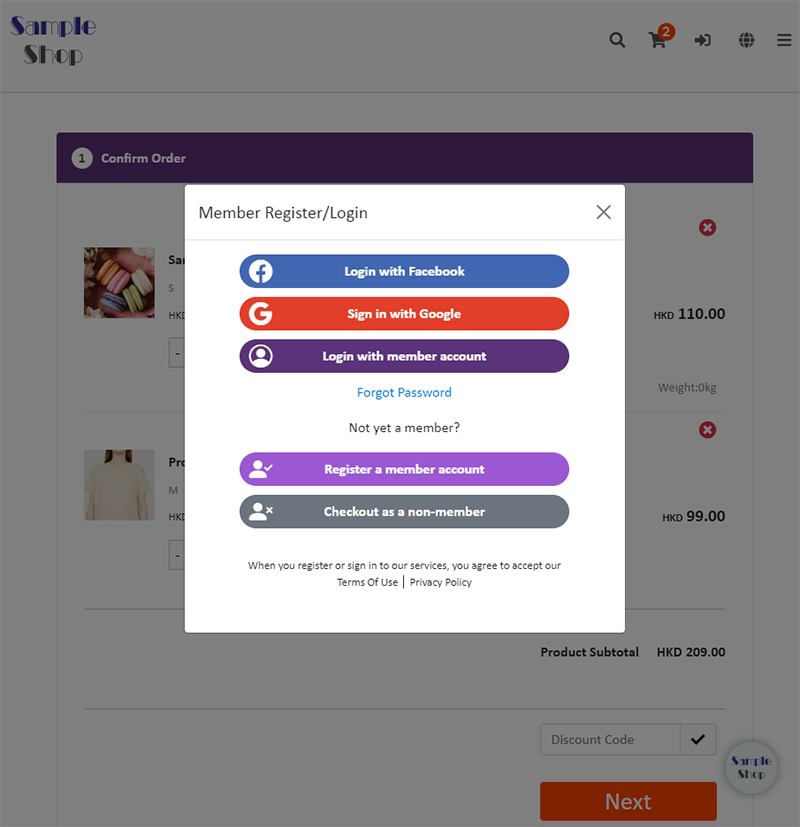
2. Member Checkout
When members proceed checkout, they can review the order details and any applicable discounts (if available) on the checkout page.
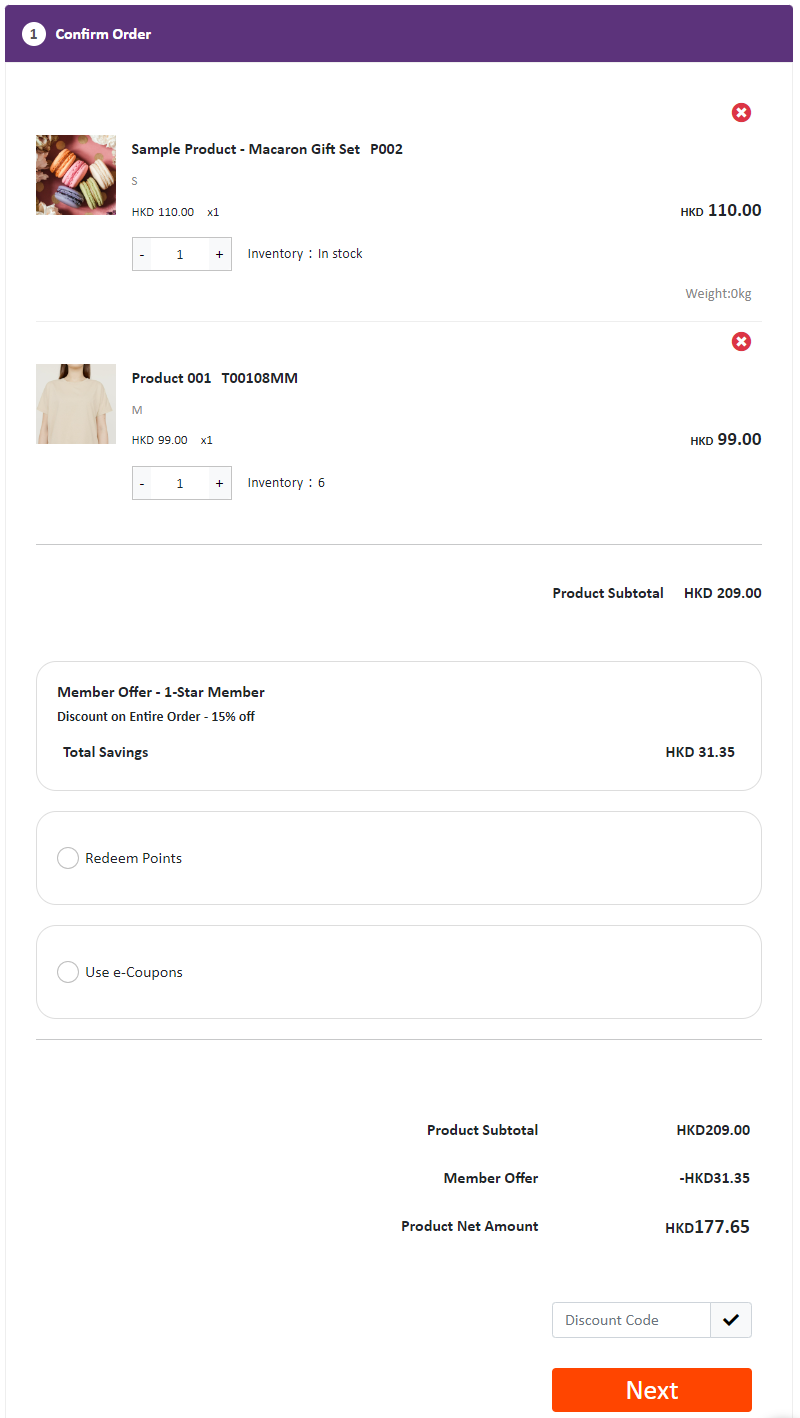
3. Using Membership Points
When member proceeds checkout, select “Redeem Points” to view:
Points Balance
Points Conversion
Points Redemption Limit
Input the desired value (such as HKD 7) to instantly convert the points and use the value to offset the checkout amount of the order.
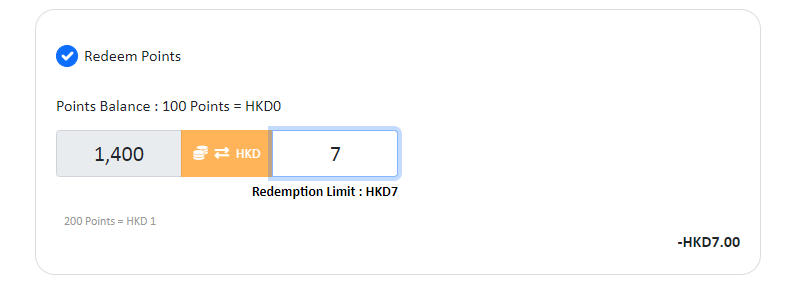
4. Using Membership e-Coupons
When member proceeds checkout, click on “Use e-Coupons” to instantly view and choose the available e-coupons in the account.
Member customer can use one or multiple e-coupons that meet the usage threshold at a time.
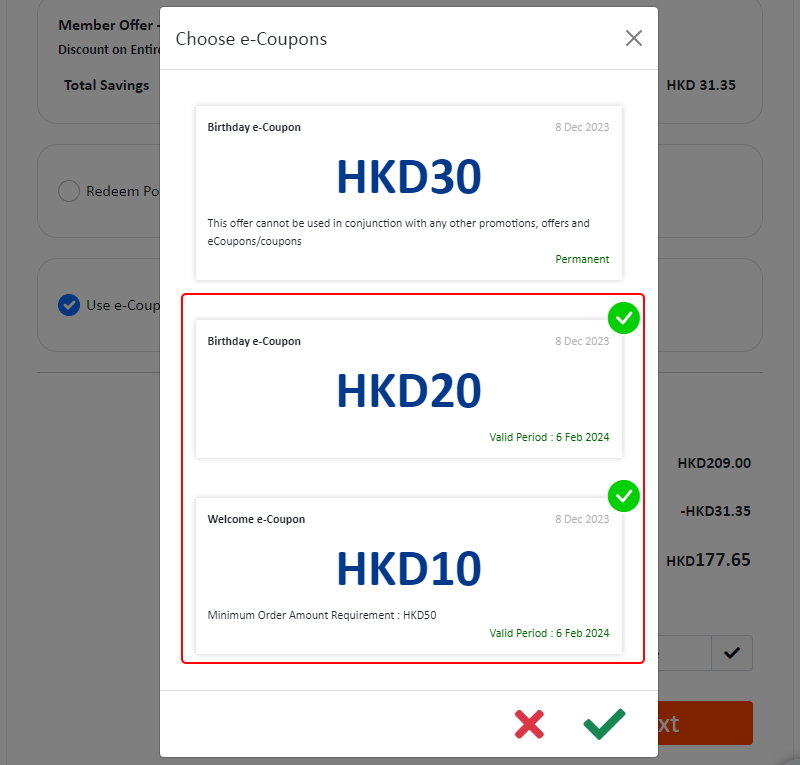
Member is required to Confirm  after selecting the e-coupons and then system will automatically deduct the relevant from the order.
after selecting the e-coupons and then system will automatically deduct the relevant from the order.
Member can Cancel  the selection of the e-coupons or “Choose e-Coupons” again.
the selection of the e-coupons or “Choose e-Coupons” again.
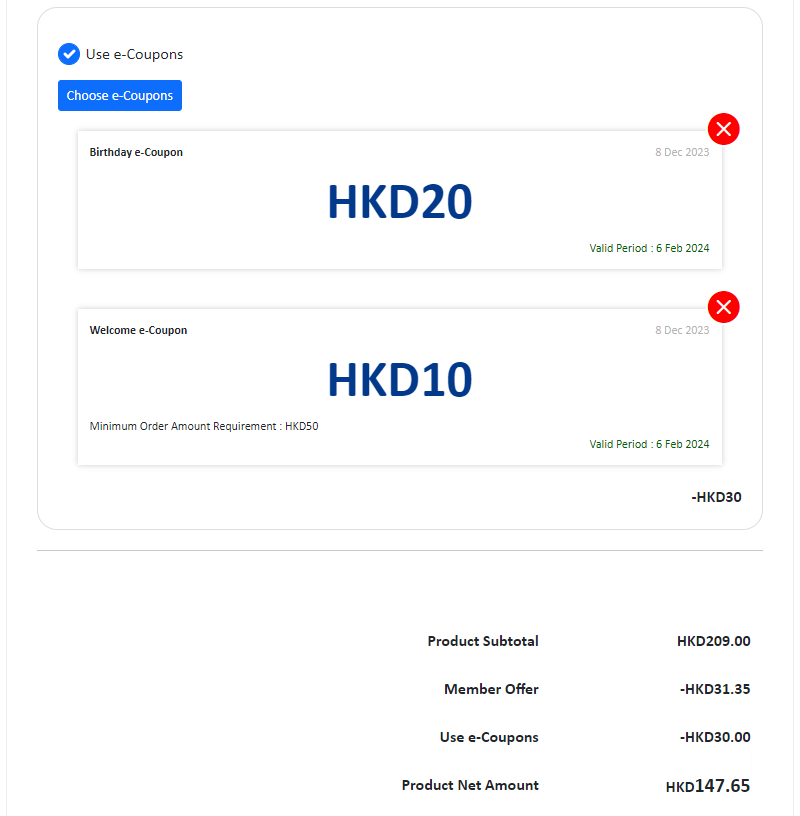
If a member chooses to use an e-coupon which cannot be used in conjunction with other offers, other e-coupons will be automatically deactivated.
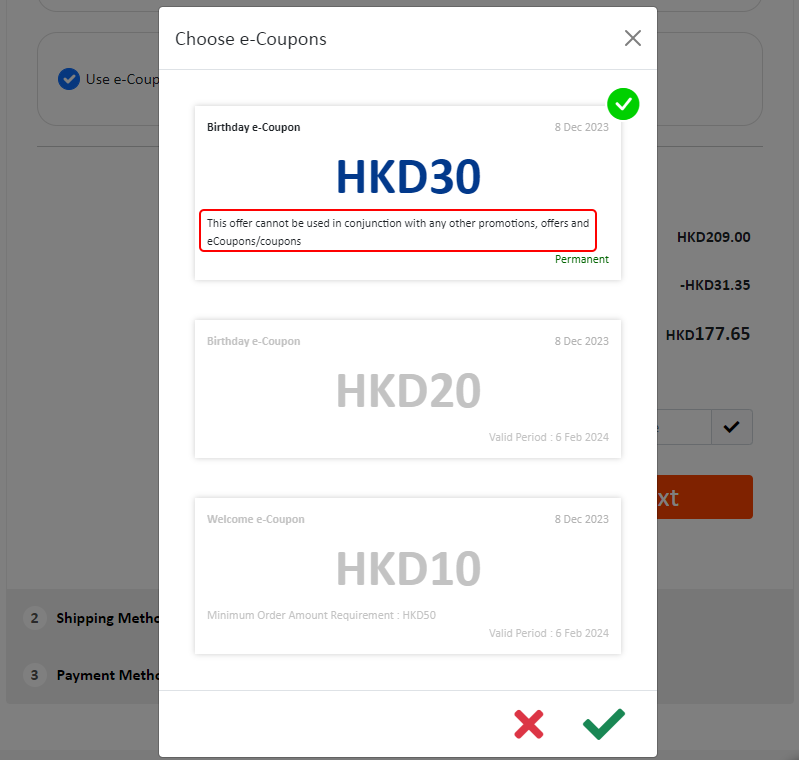
If a member chooses to use an e-coupon which cannot be used in conjunction with other offers, the system will prompt the member that other offers will be removed from the order.
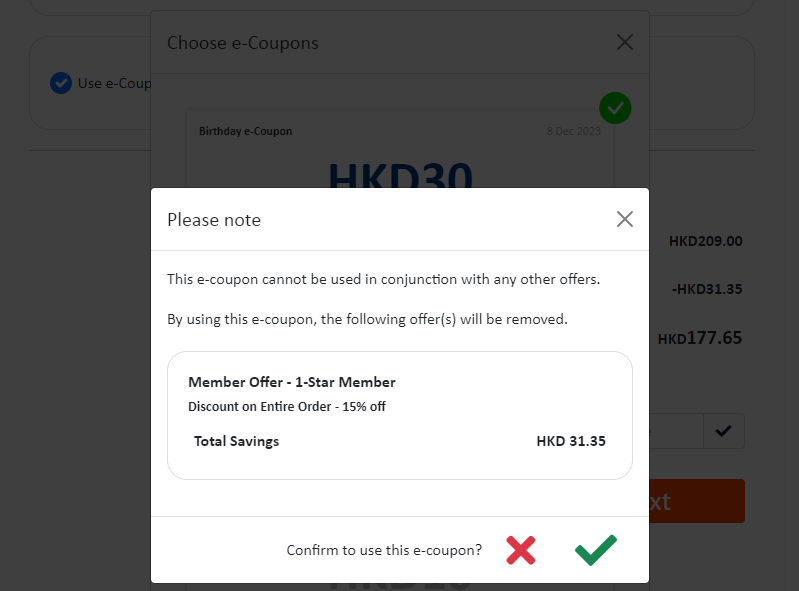
You May Also Like
Product Images Display
Different ways of displaying product images can create unique style for an online shop. The multifunctional web design tools of eshopland ecommerce platform allow merchants to customize how product
Customer List Overview
eshopland e-commerce platform system offers different customer categories and membership levels. The system automatically labels customers according to their category, allowing merchants to have a m
Basic Text Field
Basic Text Field module is created for inputting plain text content and setting simple styling on font and format.1. Add a Basic Text Field module.Go to Admin Panel > Design > Pages.Select or add
Social Media Share Icons
eshopland ecommerce platform is equipped with comprehensive web design features that are user-friendly, enabling any merchants to design personalized and professional online shop effortlessly. Merch