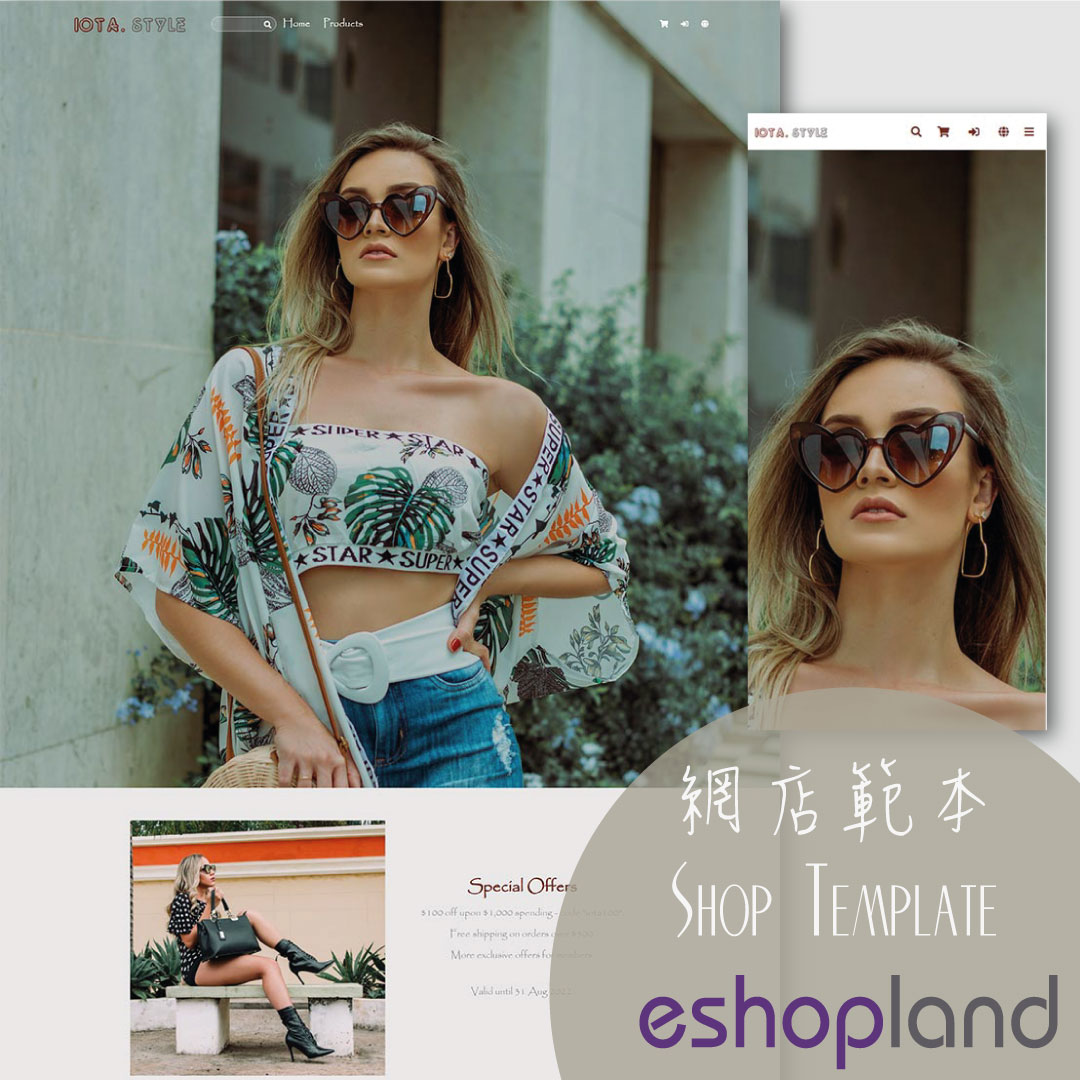Single Product Page Style
eshopland e-commerce platform offers powerful webpage design features, enabling merchants to customize the style of their online shop product pages. You can customize the product design style include background color, image display, fonts, tags, prices and buttons, etc., to align with your brand image and design concept.
1. Product Page Style Tools
Go to Admin Panel > Design > Pages, click “Products” to enter the page.
The “Products” page is automatically generated by the system.

Scroll down to Single Product session,
Click “Product Page Style” to enter the Single Product Design setup page.
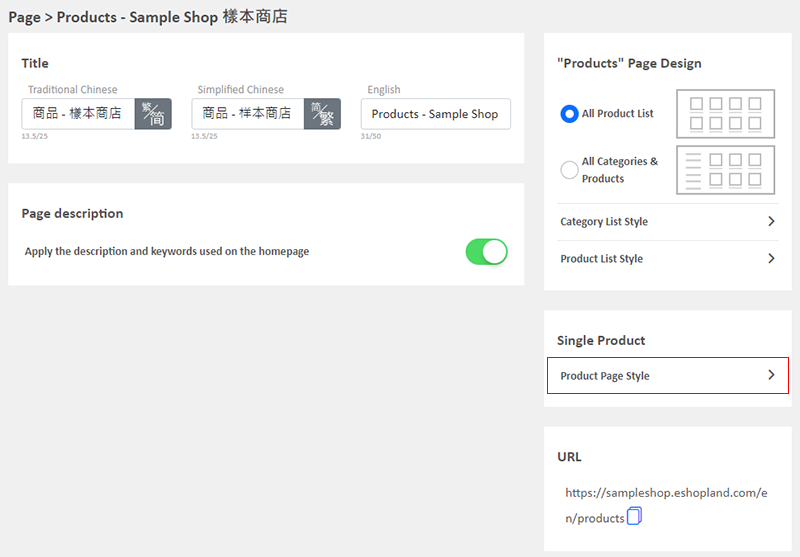
2. Styling Features
The system utilizes a preview-based design, allowing you to see the design effects in real-time. Merchants can design the style of different sections of the product pages. For details of the design steps, please refer to the following tutorial articles:
Product Page "Shopping Cart" Buttons
Hide or Show "Shipping Methods"
3. Reset Default
Clicking “Reset Default” will revert the design style of the product pages to the system's default settings.
“Reset Default” will be instantly applied to the design of all product pages.
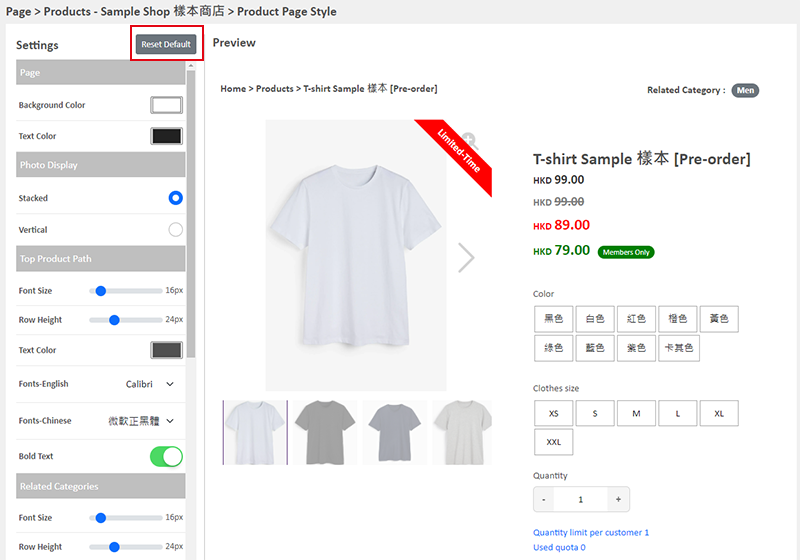
4. Apply the Settings
When finished setup, Save  to apply the settings.
to apply the settings.
You May Also Like
Adding New Staff Users
eshopland ecommerce platform supports managing your online shop by multiple users, allows you to expand your business at any time. The shop owner can invite new staff members to become the shopkeep... [read more]
JDL Express
eshopland ecommerce platform supports setting up multiple shipping methods. Merchants can add JDL Express logistics services to be a shipping option of your online shop, allowing customers to choos... [read more]
Navigation and Footer Menus
You can set the Navigator menu bar and Footer menu bar on the eshopland Layout Designer, to the design of your online shop.How to Add Categories onto the Navigation BarHow to set Advance Footer Desi... [read more]
Category List Style
When you design your online shop website, adding an All Categories & Products module on the page or select the All Categories & Products style on the “Products” page and add your own design on the ... [read more]