Product Page – Product Images Display
Web Design・Online Shop Design・Online Store・Product Page
Different ways of displaying product images can create unique style for an online shop. The multifunctional web design tools of eshopland ecommerce platform allow merchants to customize how product images are displayed on product pages, without being restricted by any template constraints, aiming to providing merchants with greater design flexibility.
1. The Product Page Style
Go to Admin Panel > Design > Pages,
click “Products” to enter the page.
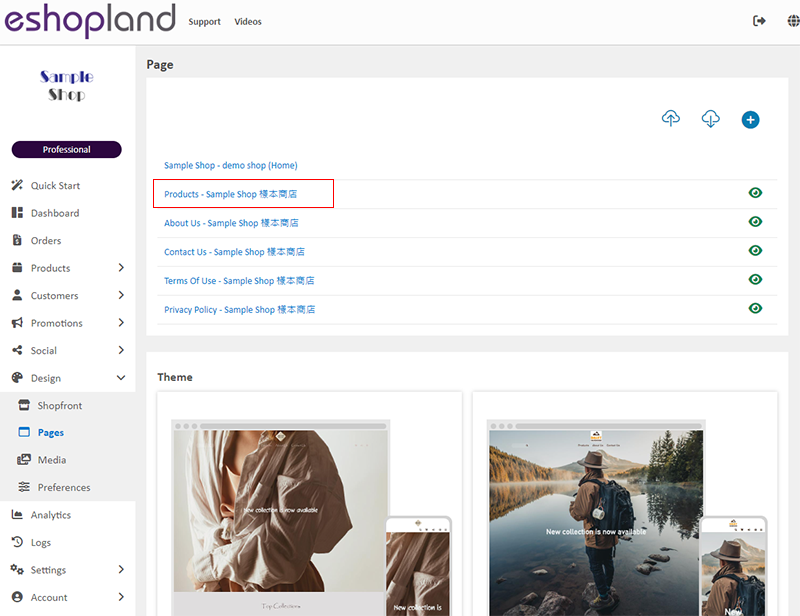
Scroll down to Single Product session,
Click “Product Page Style” to enter the Single Product Design setup page.
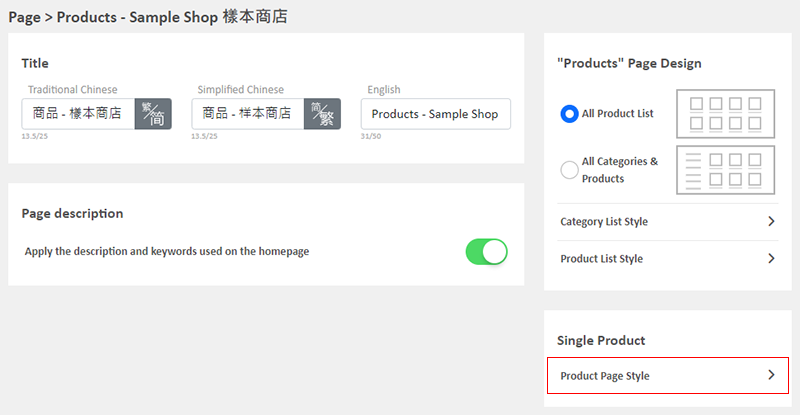
2. The Product Page Style Tools
One the left is the toolbar for designing the Single Product Page.
The product page design tool uses “preview design” approach, allowing you to preview the design effects in real-time.
The design style will be applied to all single product pages.
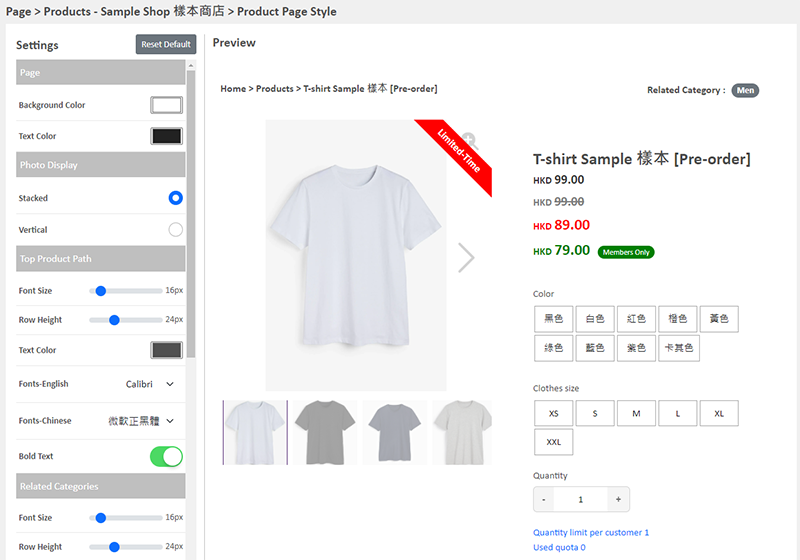
3. Product Image Display Settings
Stacked (Default):
If a product has more than one image, thumbnails will be automatically generated below the main image.
Customers browsing the product page can click on the thumbnails to view the respective product images.
Support manual image zoom functionality.
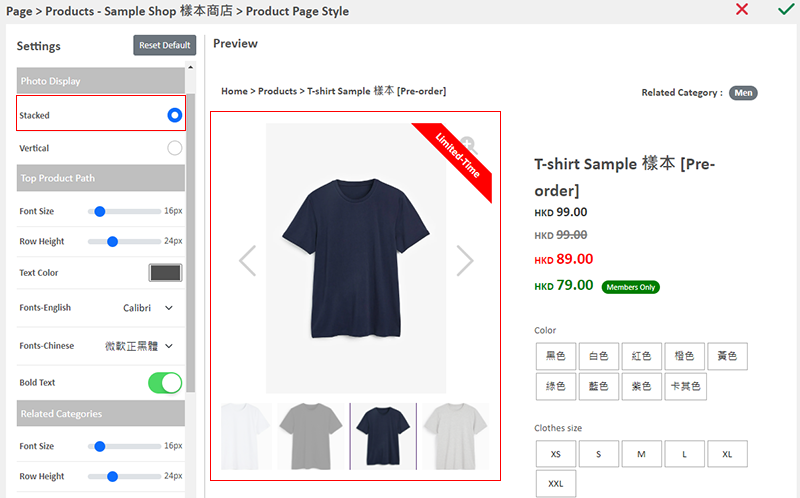
Vertical:
Images will be displayed in an enlarged format.
If a product has more than one image, all images will be arranged vertically in sequence, displaying one by one.
Customers browsing the product page can scroll down to view all product images.
Manual image zoom functionality is not supported.
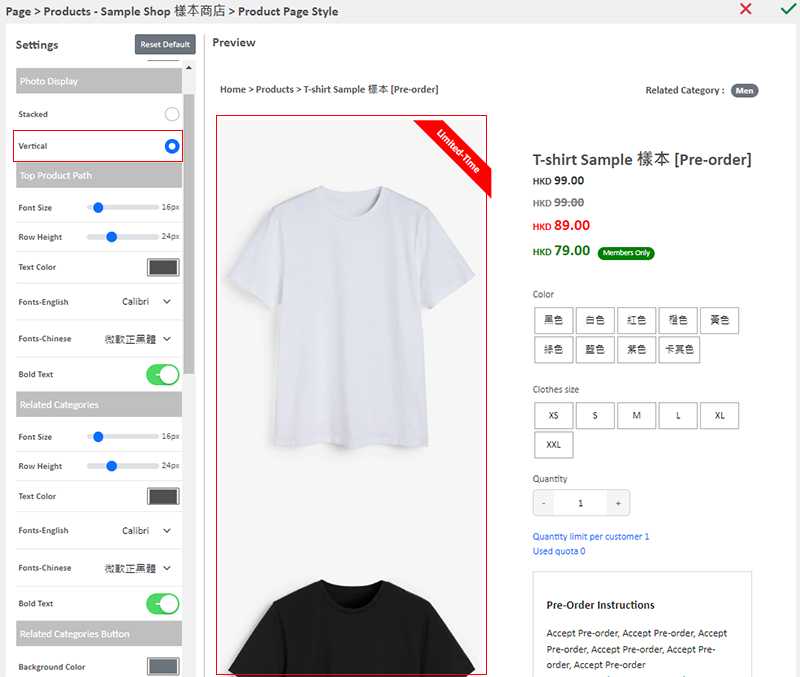
4. Apply the Settings
Save  the settings.
the settings.
You May Also Like
Full Width Product Page
Applying a full width page design on the online shop can offer users a more engaging experience. By utilizing the flexible web design features of eshopland ecommerce platform, merchants can design ... [read more]
Free eShop Link
When merchant registers on eshopland to open an online shop, the system will automatically provide a customized shop link for merchant to use for free. The free shop link ends with “eshopland.com”.I... [read more]
Duplicate a Product
Use the “duplicate a product” feature on the admin panel, you can save time when adding a similar product to your online shop1. Go to the Product List.Go to Admin Panel > Products > All Products.2. ... [read more]
Media Gallery Overview
eshopland online shop platform features a multifunctional smart media gallery, allowing merchants to easily store and manage all images for their online shop, including product images, media files f... [read more]














