Product Page – Social Media Share Icons
Web Design・Online Shop Design・Social Media・Social Media Sharing
eshopland ecommerce platform is equipped with comprehensive web design features that are user-friendly, enabling any merchants to design personalized and professional online shop effortlessly. Merchants can customize the design of social media sharing icons on product pages to align with ones’ business operational needs.
1. The Product Page Style
Go to Admin Panel > Design > Pages, click “Products” to enter the page.
The “Products” page is automatically generated by the system.
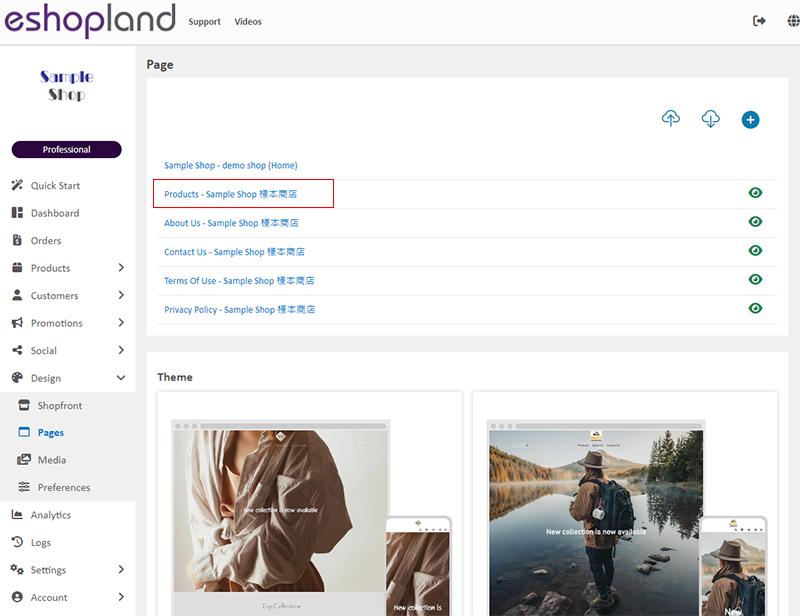
Scroll down to Single Product session,
Click “Product Page Style” to enter the Single Product Design setup page.

2. The Product Page Style Tools
One the left is the toolbar for designing the Single Product Page.
The product page design tool uses “preview design” approach, allowing you to preview the design effects in real-time.
The design style will be applied to all single product pages.
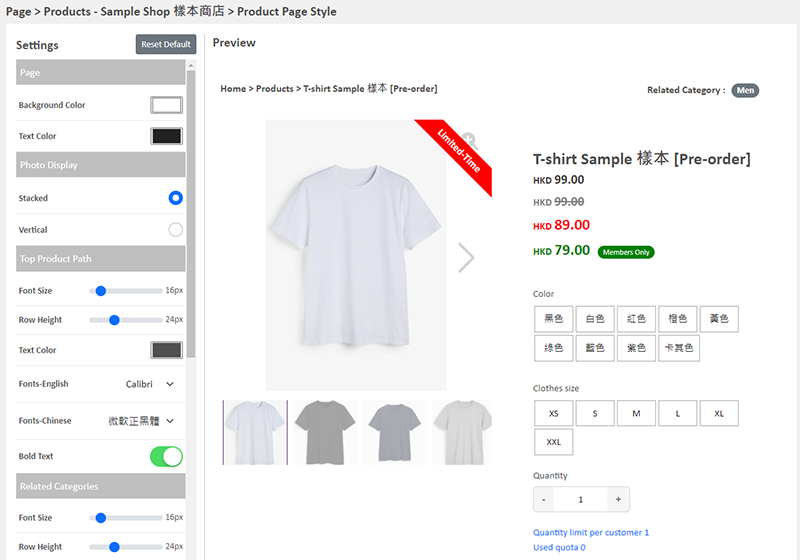
3. “Share” Icons Design
Multicolor
Set the “Share” icons to “Multicolor”.
The color modifications will not affect other social media icons; these icons will retain their original colors.
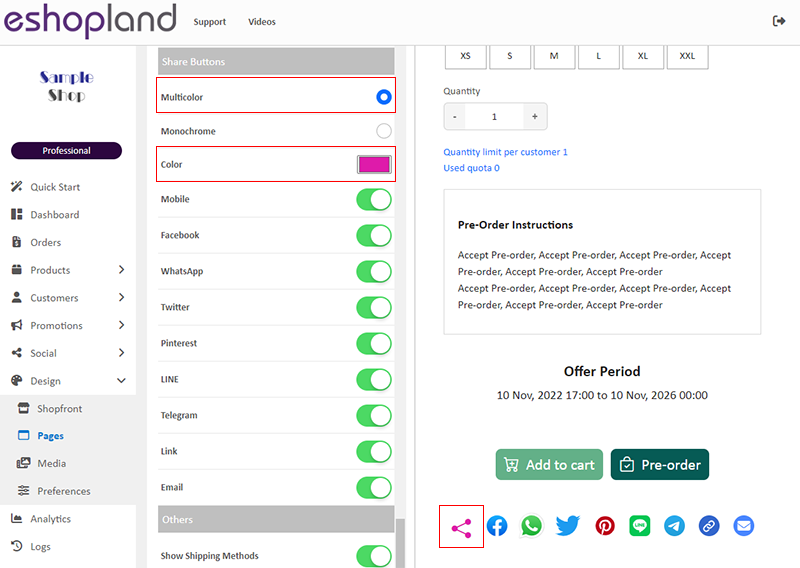
Monochrome
When you set the color of the “Share” icons to “Monochrome”; the settings will be applied to all share icons.
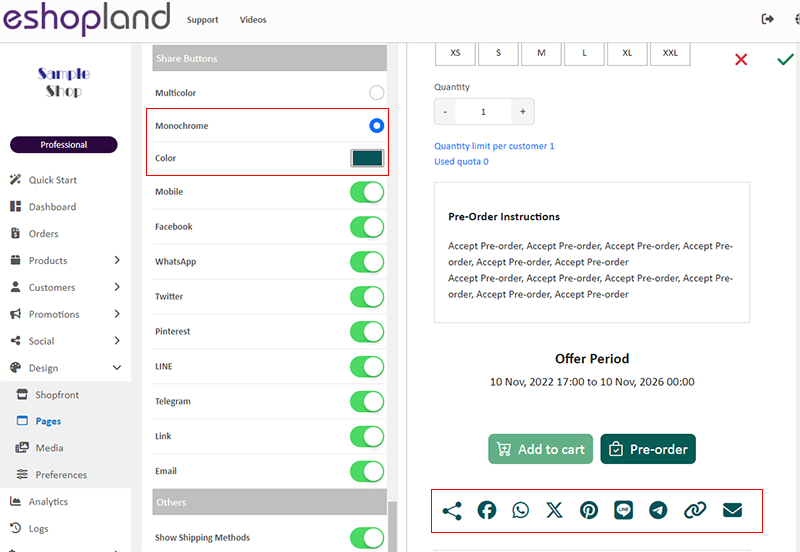
4. “Share” Icons Display
Merchants can select the social media sharing icons you wish to display.
Enabled  social media icons will be displayed on all product pages.
social media icons will be displayed on all product pages.

5. Apply the Settings
When finished setup, Save  the settings.
the settings.
You May Also Like
Navigation and Footer Menus
You can set the Navigator menu bar and Footer menu bar on the eshopland Layout Designer, to the design of your online shop.How to Add Categories onto the Navigation BarHow to set Advance Footer Desi... [read more]
Google Merchant Center
Google Merchant Center (GMC) is an official Google merchant tool for merchant to provide shop and product information to Google and make it available to users across Google. That means your shop and... [read more]
Membership Upgrade & Renewal Settings
The “Professional” plan users of eshopland ecommerce platform can customize membership upgrade and renewal terms to fit ones’ business operational requirements and effectively motivate member custom... [read more]
SF Express Freight Prepaid or Charge on Delivery
When merchants set “SF Express” as the shipping method for their online shops, they can choose “Prepaid Shipping” or “Freight Collect”. eshopland online shop platform is integrated with SF Express’ ... [read more]














