Product Page – Shopping Cart Buttons
Web Design・Online Shop Design・Add to Cart Button・Buy Now Button
eshopland ecommerce platform is equipped with diverse design features, with a user-friendly interface, allowing merchants to build unique and professional online shops effortlessly. Merchants can customize the button design on the shop product page, such as the “Add to Cart”, “Buy Now” and “Pre-order Now” buttons, to align with the brand image and design style of the eshop.
1. The Product Page Style
Go to Admin Panel > Design > Pages, click “Products” to enter the page.
The “Products” page is automatically generated by the system.
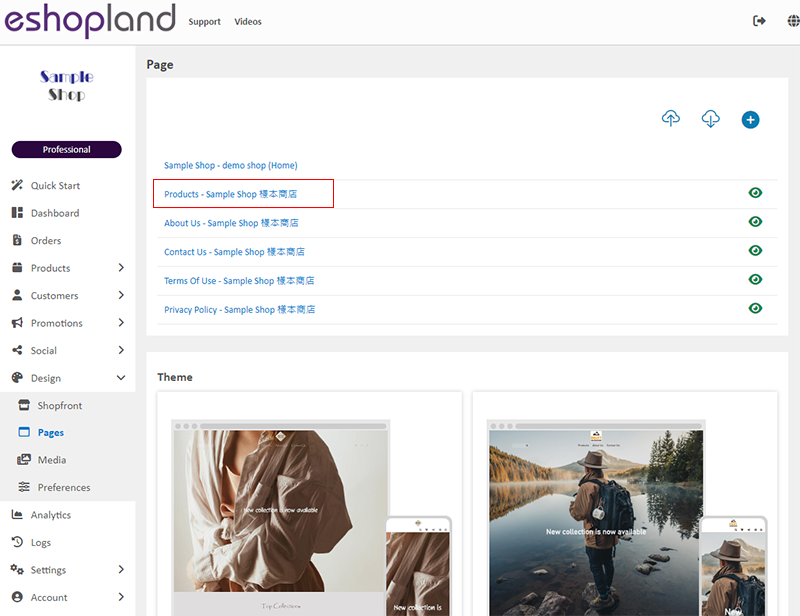
Scroll down to Single Product session,
Click “Product Page Style” to enter the Single Product Design setup page.
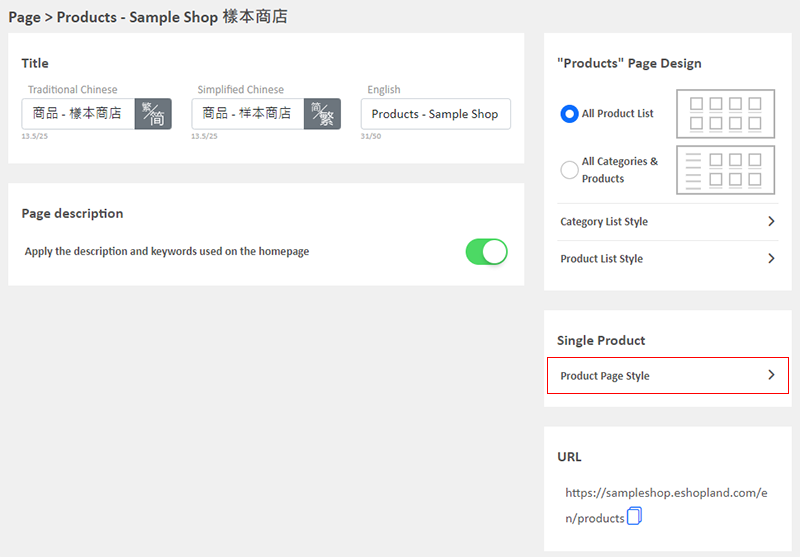
2. The Product Page Style Tools
One the left is the toolbar for designing the Single Product Page.
The product page design tool uses “preview design” approach, allowing you to preview the design effects in real-time.
The design style will be applied to all single product pages.
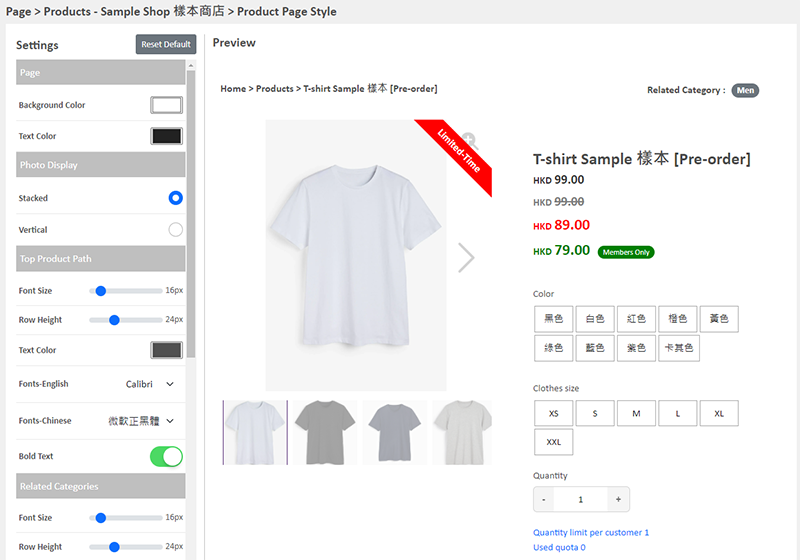
3. “Add to Cart” & “Buy Now” Buttons Design
Merchants can customize the design of the “Add to Cart”, “Buy Now” and “Pre-order Now” buttons on the product page.
The design for “Buy Now” and “Pre-order Now” buttons is shared.
Style of Shopping Cart Buttons:
Font Size
Text Color
Font (English & Chinese)
Bold Text
Background Color
Border Color
Rounding
Border Width

4. Apply the Settings
When finished setup, Save  the settings.
the settings.
You May Also Like
Announcement Bar
eshopland e-Commerce Platform allows merchants to add an announcement bar onto your online shop to display important information such as free shipping arrangement, latest news, offers and promotions... [read more]
Custom Payment
eshopland allows you to customize your payment collection methods. You can choose the Cash on Delivery or Pay at Store template, edit the content and save it as your personalized payment collection... [read more]
Using Points and e-Coupons for Checkout
Merchants who run online shops on eshopland e-commerce platform, and select specific service plans can set different membership points and e-coupon offers for shop members to redeem and enjoy. Membe... [read more]
Customer Order Records
The authorized shop administrators can view customers’ order records and real-time order status on the customer information page.1. Go to Admin Panel > Customers, select a customer and enter the Cus... [read more]














