Product Page Background Color
Web Design・Online Shop Design・Online Store・Product Page
Merchants using the multifunctional web design tools of eshopland ecommerce platform can customize the background color of product pages to match the design style of your online shop. The web design tool is user-friendly, allowing merchants to easily change the background color of product pages at any time, giving the online shop a fresh look periodically.
1. The Product Page Style
Go to Admin Panel > Design > Pages,
click “Products” to enter the page.

Scroll down to Single Product session,
Click “Product Page Style” to enter the Single Product Design setup page.
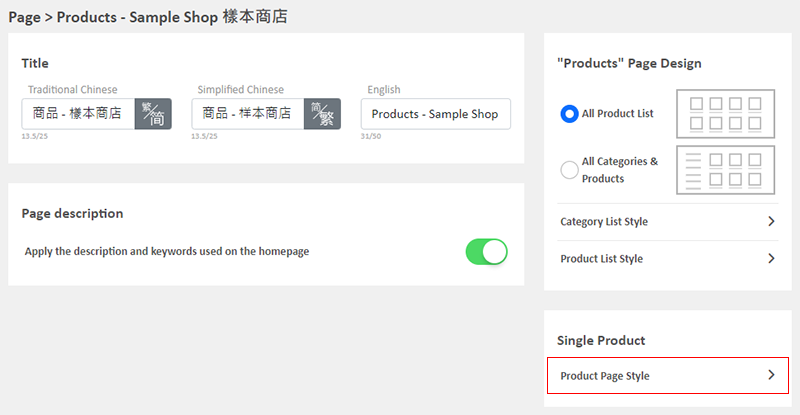
2. The Product Page Style Tools
One the left is the toolbar for designing the Single Product Page.
The product page design tool uses “preview design” approach, allowing you to preview the design effects in real-time.
The design style will be applied to all single product pages.
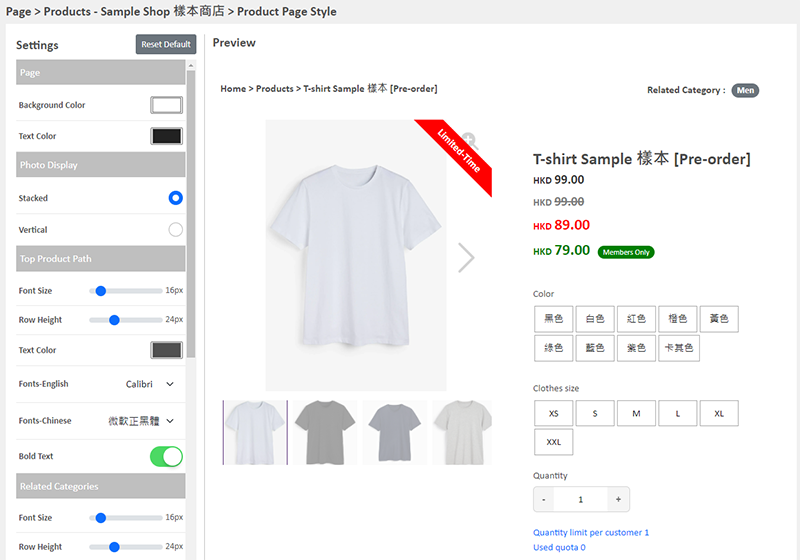
3. Set the Background Color
Background Color:
The background color will be applied to all product pages on the online shop.
You can use a color picker or color code to set the color.
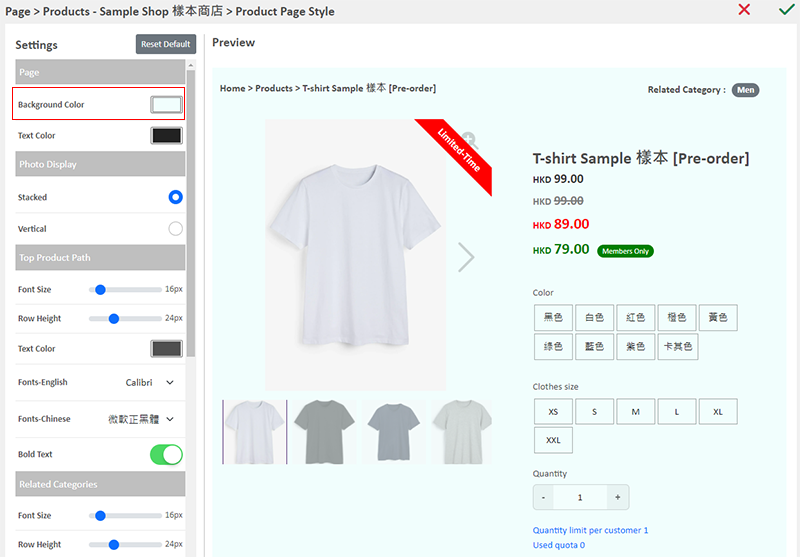
4. Apply the Settings
Save  the settings.
the settings.
You May Also Like
Custom Payment
eshopland allows you to customize your payment collection methods. You can choose the Cash on Delivery or Pay at Store template, edit the content and save it as your personalized payment collection... [read more]
Advanced Text Field
The advanced text field module is equipped with different text formatting and styling features. You can write the shop content and design the layout with this functional module.1. Add a Advanced T... [read more]
Free Self-Pickup
eshopland ecommerce platform supports multiple shipping methods, to match merchants’ operational requirements and satisfy customers’ different shipping needs. Setting free self-pickup as a shipping ... [read more]
Manage Customer Information
On the eshopland admin panel, you can view and manage customers’ information or check member customers’ type conveniently.1. Enter the Customer Information Page.Go to Admin Panel > Customers and sel... [read more]














