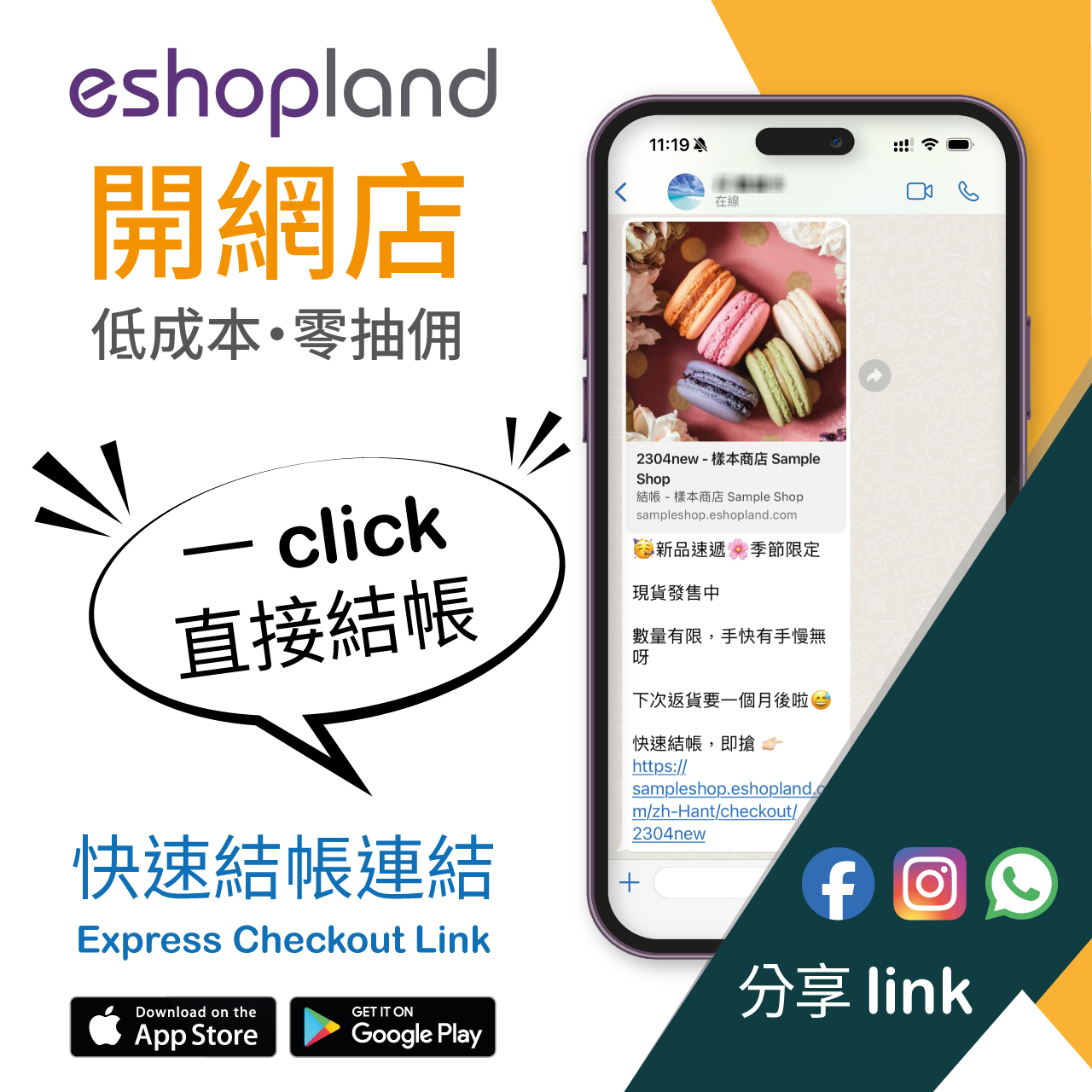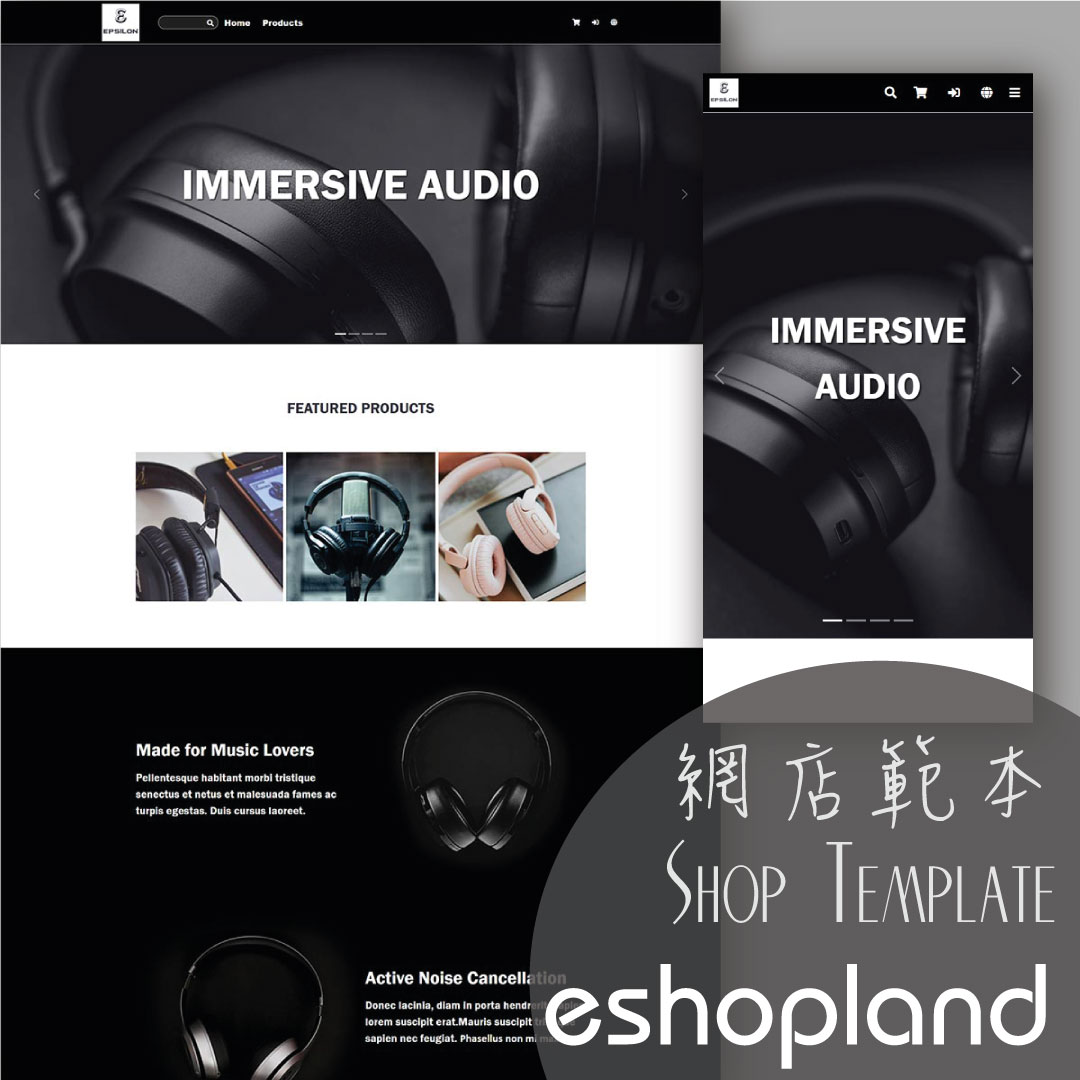Manage Membership e-Coupons
Merchants can manually issue, adjust and manage members' e-coupons (commonly known as 'shopping credits') through the online shop admin panel, to fulfill the actual needs of the online shopping business.
1. Customer Record
Go to Admin Panel > Customers > All Customers, then select the customer data that needs to be managed from the customer list.
2. Membership e-Coupon Record
Merchants can access and view members’ e-coupon records and expiration dates.
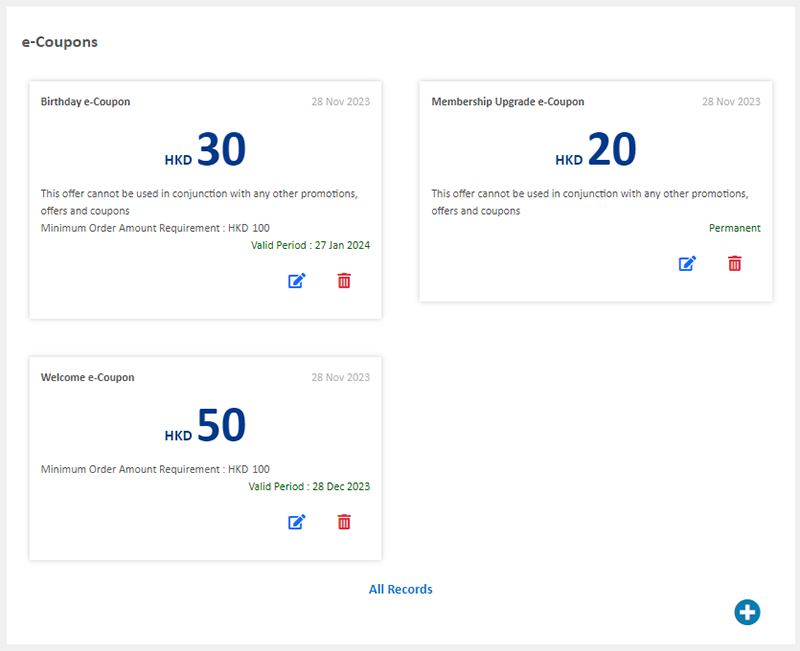
Click “All Records” to view the details of the member’s e-coupon records.

3. Manually Manage e-Coupon Record
Click on Edit  in the points record list to manage the e-coupon record.
in the points record list to manage the e-coupon record.
Merchants can customize the name of the e-coupon.
Modifying the name of an e-coupon will also update the record in the customer's account information.
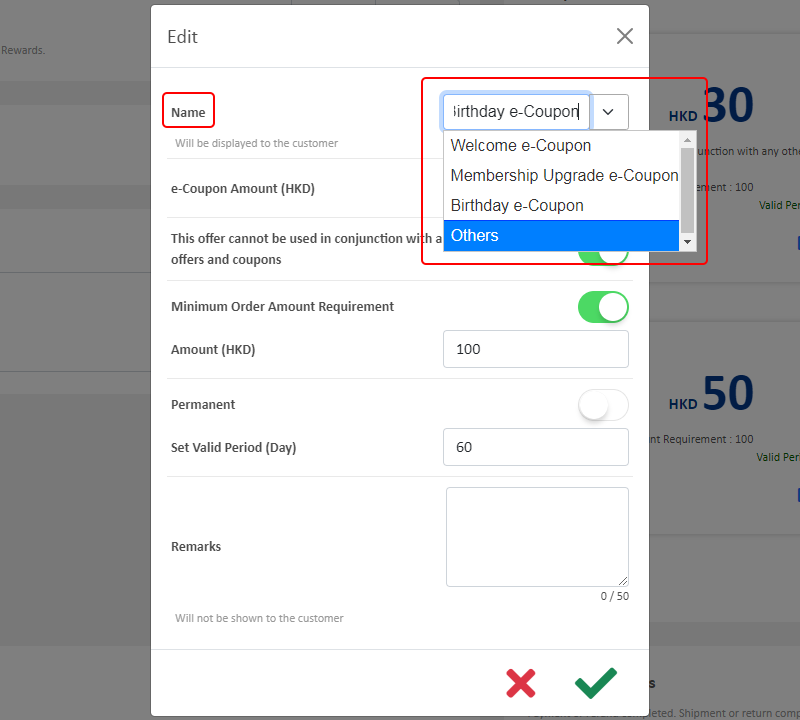
Enter a number to instantly update the value of the e-Coupon.
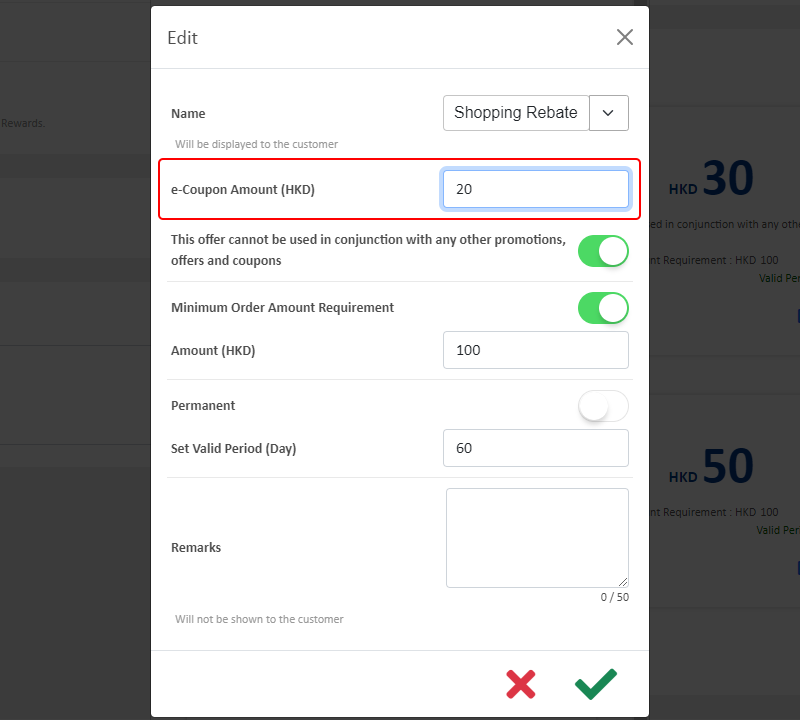
Merchants can modify whether the e-Coupon can be used in conjunction with any other offers.
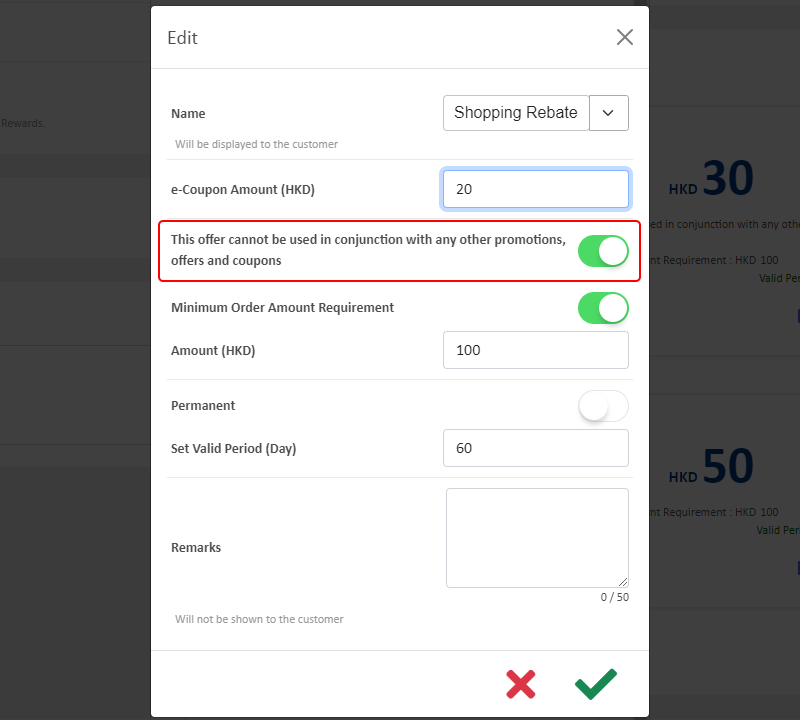
Merchants can enter an amount to modify the minimum requirement for using the e-coupon or directly Disable  the “Minimum Order Amount Requirement” feature.
the “Minimum Order Amount Requirement” feature.

Merchants can enter the number of days to modify the validity period of the e-Coupon or set the e-Coupon to be “Permanent”.
The system will automatically calculate the validity period of all e-Coupons.
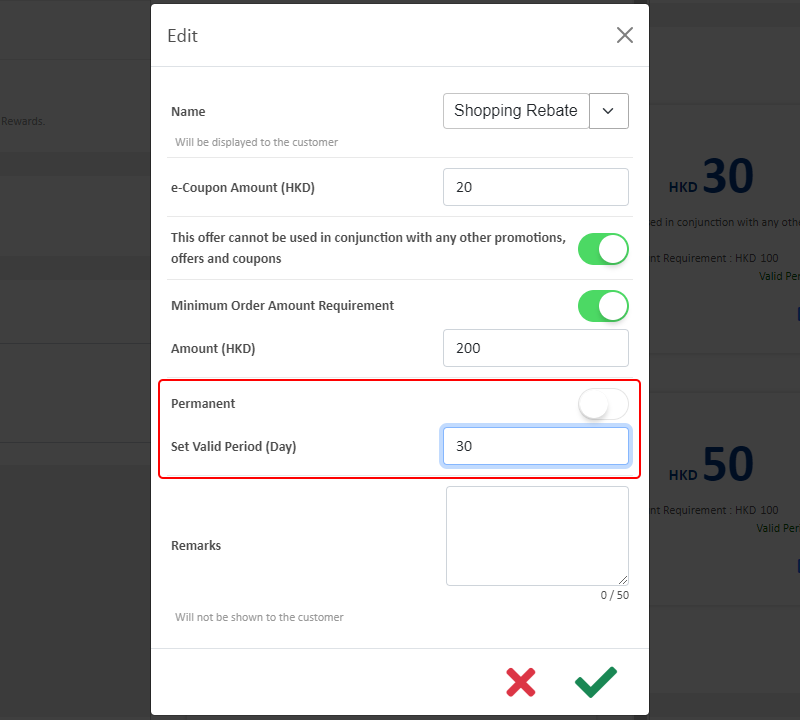
Merchants can add remarks (optional) to the e-Coupon adjustment record.
The remarks are for internal record only; it will not be shown to the customer.
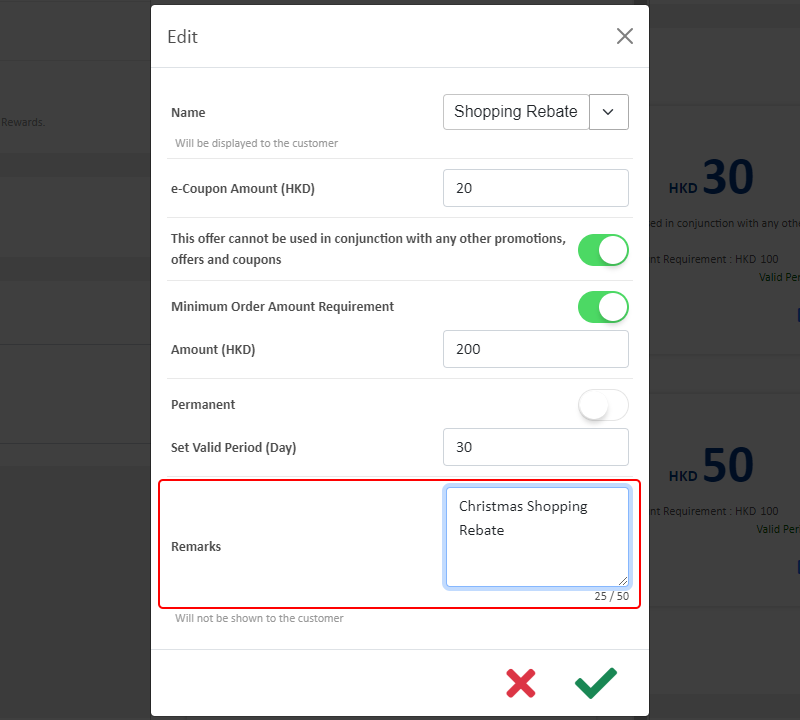
Confirm  when finished and the e-Coupon will be updated immediately.
when finished and the e-Coupon will be updated immediately.
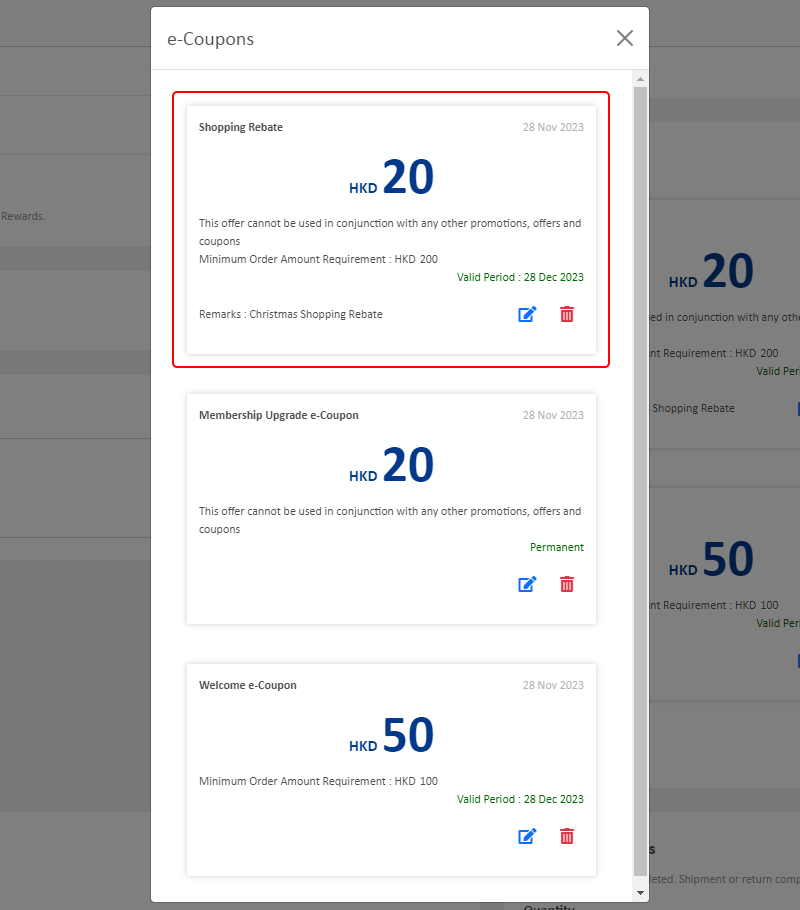
4. Manually Add Membership e-Coupon
Click on Add  in the points record list to add a new e-Coupon.
in the points record list to add a new e-Coupon.
Enter the name of the e-Coupon
Set the value of the e-Coupon
Set whether the e-Coupon can be used in conjunction with any other offers
Set the minimum order amount requirement of the e-Coupon
Set the e-Coupon validity period
Enter the Remarks (optional)
Confirm  when finished
when finished
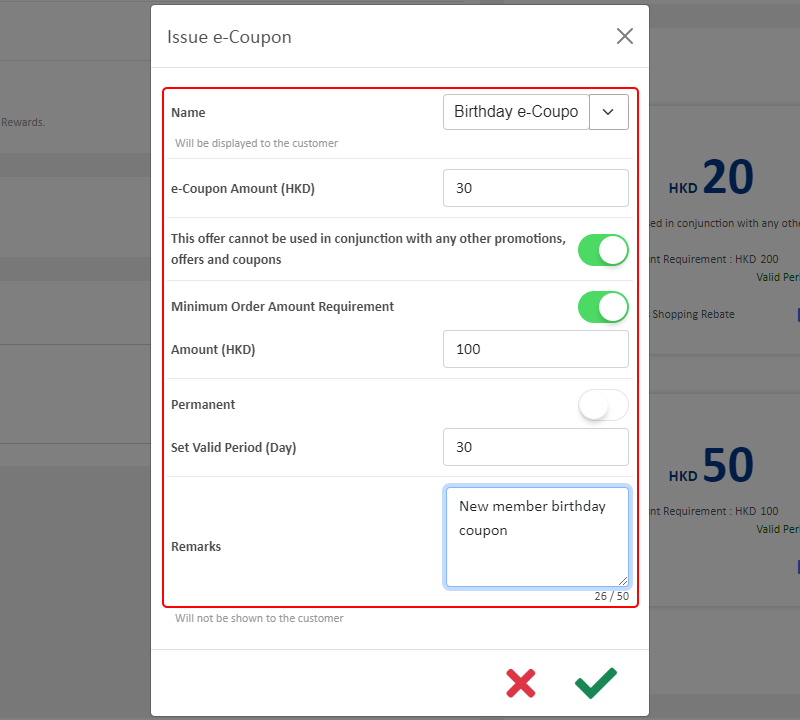
5. Delete an e-Coupon
Click on Delete  in the e-Coupons list to delete an e-Coupon.
in the e-Coupons list to delete an e-Coupon.
The deleted e-Coupon cannot be restored.
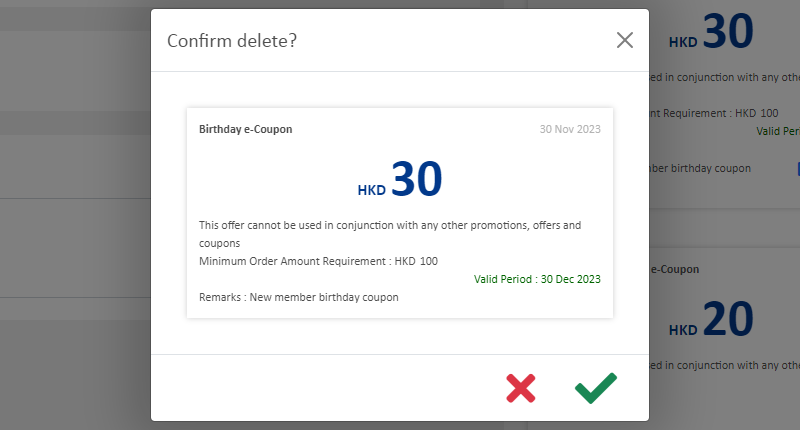
You May Also Like
JDL Express
eshopland ecommerce platform supports setting up multiple shipping methods. Merchants can add JDL Express logistics services to be a shipping option of your online shop, allowing customers to choos... [read more]
Adding Live Stream Auto Order
Merchants can connect your Facebook Page to eshopland online shop system, enabling you to automatically receive customer orders through the online shop, which integrates the live stream auto order ... [read more]
Tiered Membership Scheme Overview
On eshopland ecommerce platform, merchants can customize the terms of the membership scheme of their online shops, not only to attract new customers but also encourage member customers to keep spend... [read more]
Low Stock Management
Setting low stock threshold allows you to manage your shop’s inventory more efficiently.1. Login and go to the Admin Panel. Click Settings > Inventory. Enable Low Stock Alert.Low Stock Alert – aler... [read more]