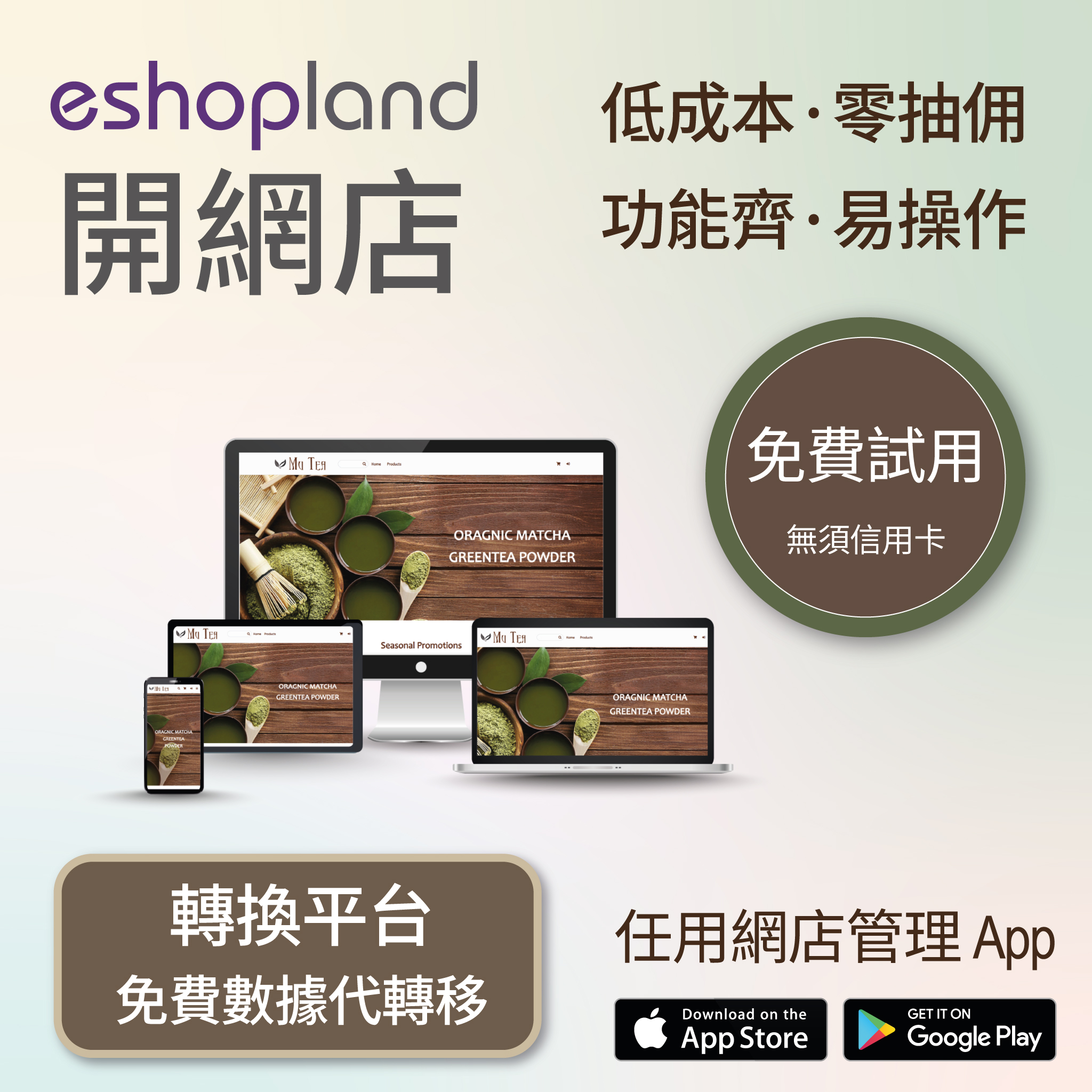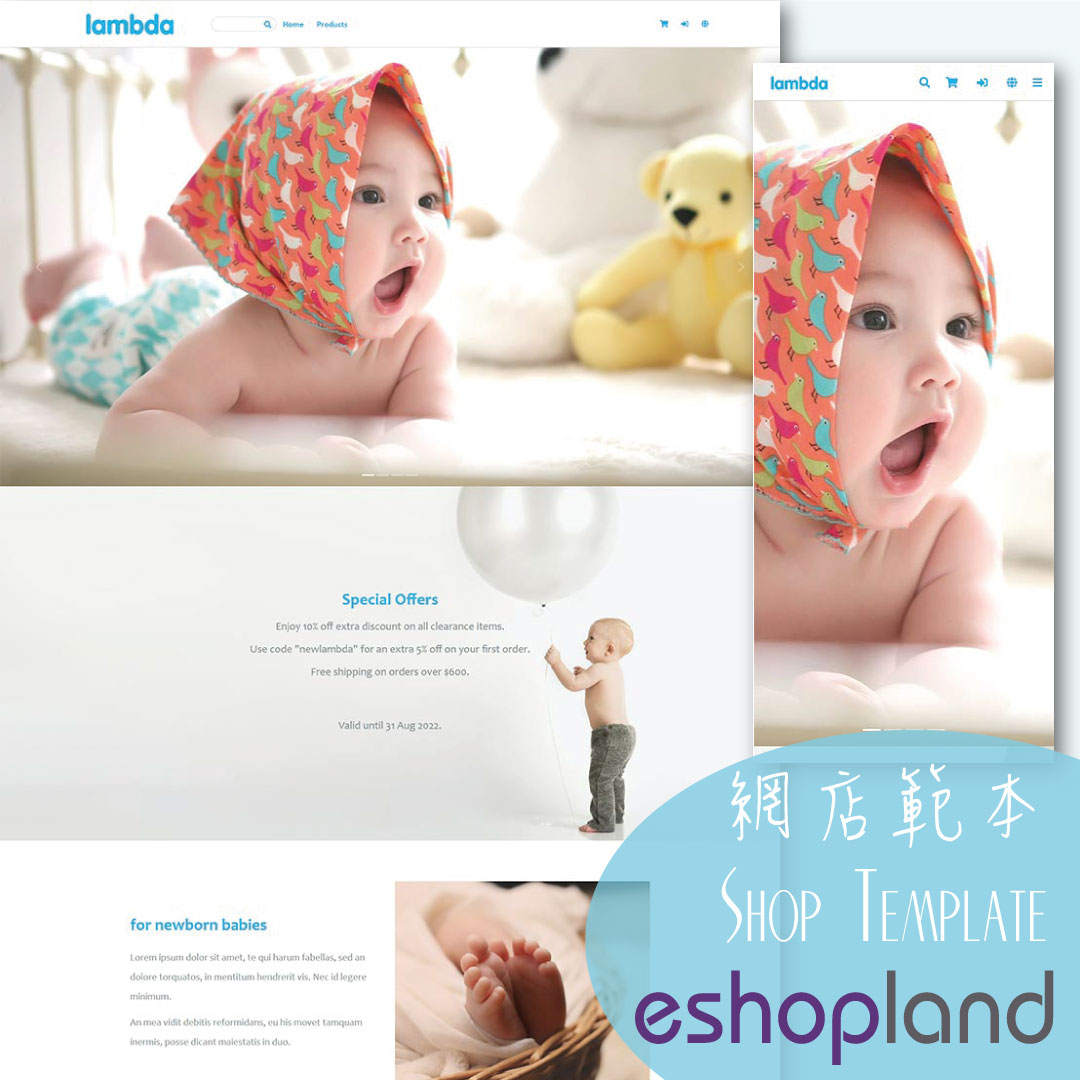SF Express
SF Pick Up.SF Delivery.SF Express Logistics Automation
eshopland ecommerce platform has integrated with the official SF Express system, allowing merchants to add various SF Express deliver services as shipping options of their online shops, enabling customers to choose the most suitable delivery method and enhances customer satisfaction with the online shopping experience.
When customers place an order, merchants can process the shipment details through eshopland platform. The system will automatically generate SF Express waybills, which can be directly printed for arranging pickup or drop-off. Merchants can use the SF Express official SFHK App or sign into the official SF Express web account, to check the auto generated waybills created via eshopland platform SF Express Logistics Automation feature and also can instantly check the real-time status of all the dispatched waybills.
1. Shipping Setup
Go to the Admin Panel > Settings > Shipping.
Click the Add  to add a new Shipping Method. Select a SF Express Service from the list.
to add a new Shipping Method. Select a SF Express Service from the list.
SF Express – Hong Kong Delivery
SF Express – Hong Kong self-pickup
SF Express – Macau Delivery
SF Express – Macau self-pickup
SF Express – Mainland China Delivery
All data related to SF Express services are collected from the official website of SF Express: https://htm.sf-express.com/
Pick Up at SF Business Stations and SF Stores
Pick Up at SF Service Partners (Include 7-Eleven Convenience Stores, Circle K Convenience Stores, Shell Stations and Small-sized Chain Stores & Individual Stores)
Pick Up at SF Lockers
2. Set the Shipping Method Name
The system will auto generate the name fields in different languages based on your shop’s Language Settings.
You can edit the name of the templates.
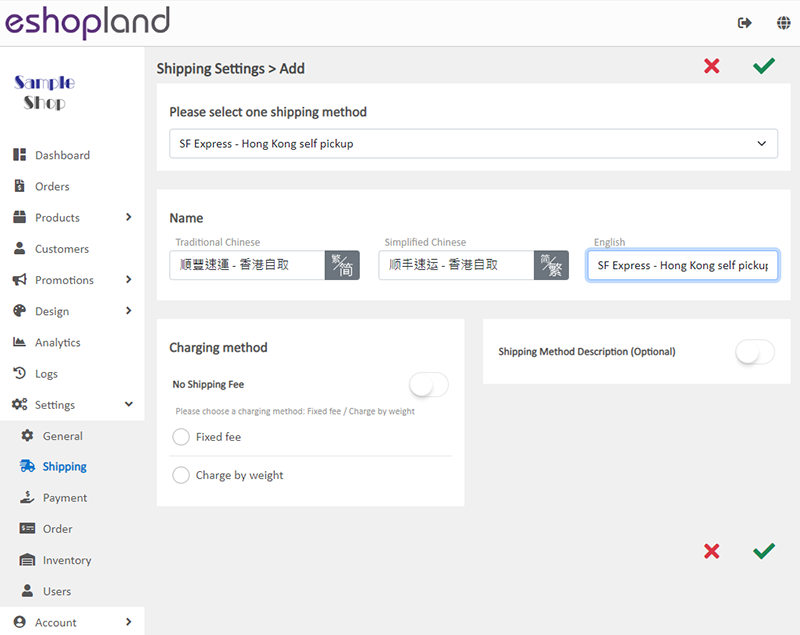
3. Set the Charging Method
No Shipping Fee
No shipping fee will be charged on the customers, e.g. free delivery or charge on delivery.
Charging Method Set up
You can choose to charge the shipping fee based on a fixed rate or charge by weight.
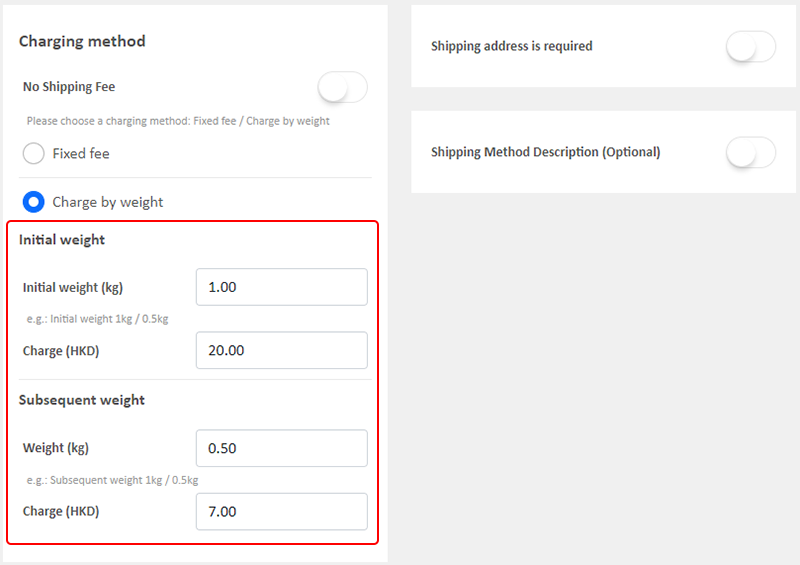
Fixed Fee
You must set a fixed rate.
Each order will be charged for the Fixed Fee for one time only.
Charge by Weight
You are required set the initial weight and subsequent weight respectively (calculated per kilogram), such as setting the initial weight as 1KG and subsequent weight as 0.5KG.
You are required to set the charging amount for the initial weight and subsequent weight respectively.
You are required to set weight for each of your products to ensure the accuracy of the shipping charges.
The system will auto calculate the shipping fee according to the gross weight of the products in each order.
4. SF Express Delivery Setup
Shipping Address is Required
Enable  Shipping Address is Required, the shipping address will become a mandatory field.
Shipping Address is Required, the shipping address will become a mandatory field.
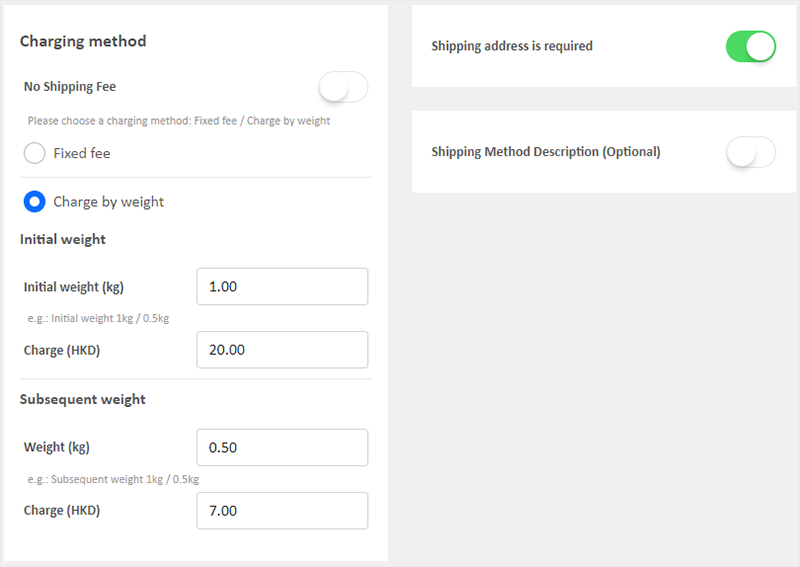
Customers will be required to provide recipient’s details and shipping address to complete the shopping cart check-out process.
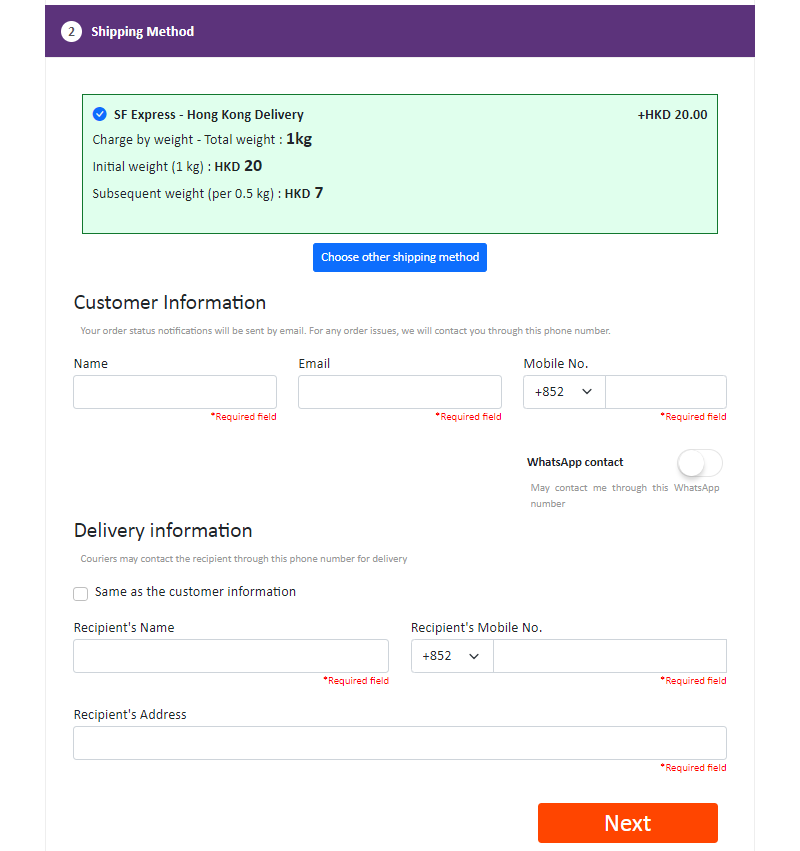
5. SF Pick Up Setup
When you use the SF Pick Up templates, the Shipping Address is Required feature will be hidden automatically. The customers will not be required to enter an address.
The system has recorded the addresses of all SF Pickup points according to the official website of SF Express.
Customers will only be required to provide recipient’s details and choose a SF Pickup point to pick up the order.
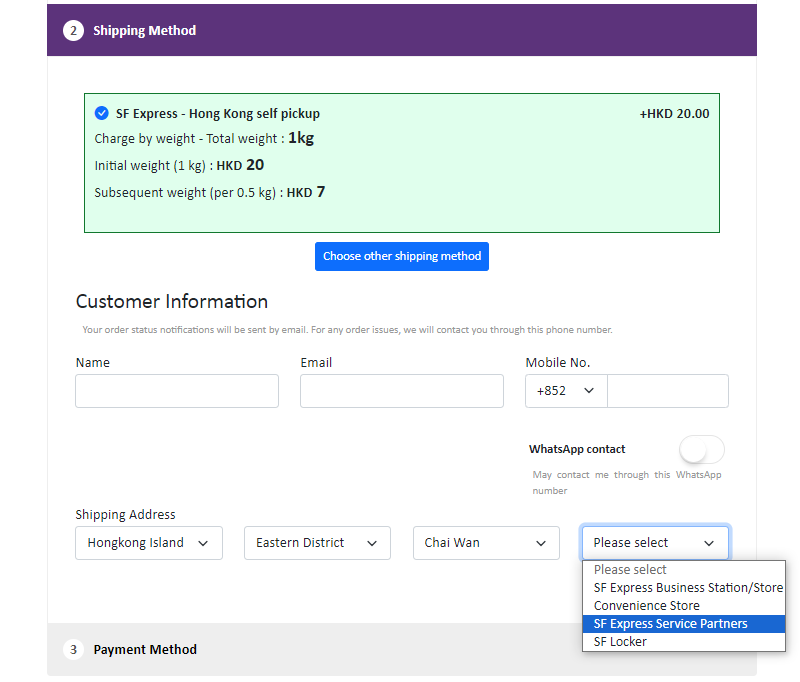
6. Shipping Method Description
Write down notes for customers who choose to use this shipping method
Optional.

7. Apply
Save  to apply the changes.
to apply the changes.
You May Also Like
Manual E-Wallet Payment (QR Code Payment)
eshopland ecommerce platform system supports various commonly used QR code payment methods in Hong Kong and Macau, including AlipayHK, PayMe, PayPal QR Code, WeChat Pay, Octopus, BOC Pay (Macau), MP... [read more]
Google Merchant Center
Google Merchant Center (GMC) is an official Google merchant tool for merchant to provide shop and product information to Google and make it available to users across Google. That means your shop and... [read more]
Multi-Effects Carousel
To enhance the visual effects of the online shop webpages, eshopland ecommerce platform has specially incorporated a carousel design module with various transition effects, allowing merchants to ea... [read more]
Social Media Links
eshopland allows you to add social media link icons onto the footer of your online shop webpage. Connect your social media accounts with your online shop can enhance promotional results and boost sa... [read more]