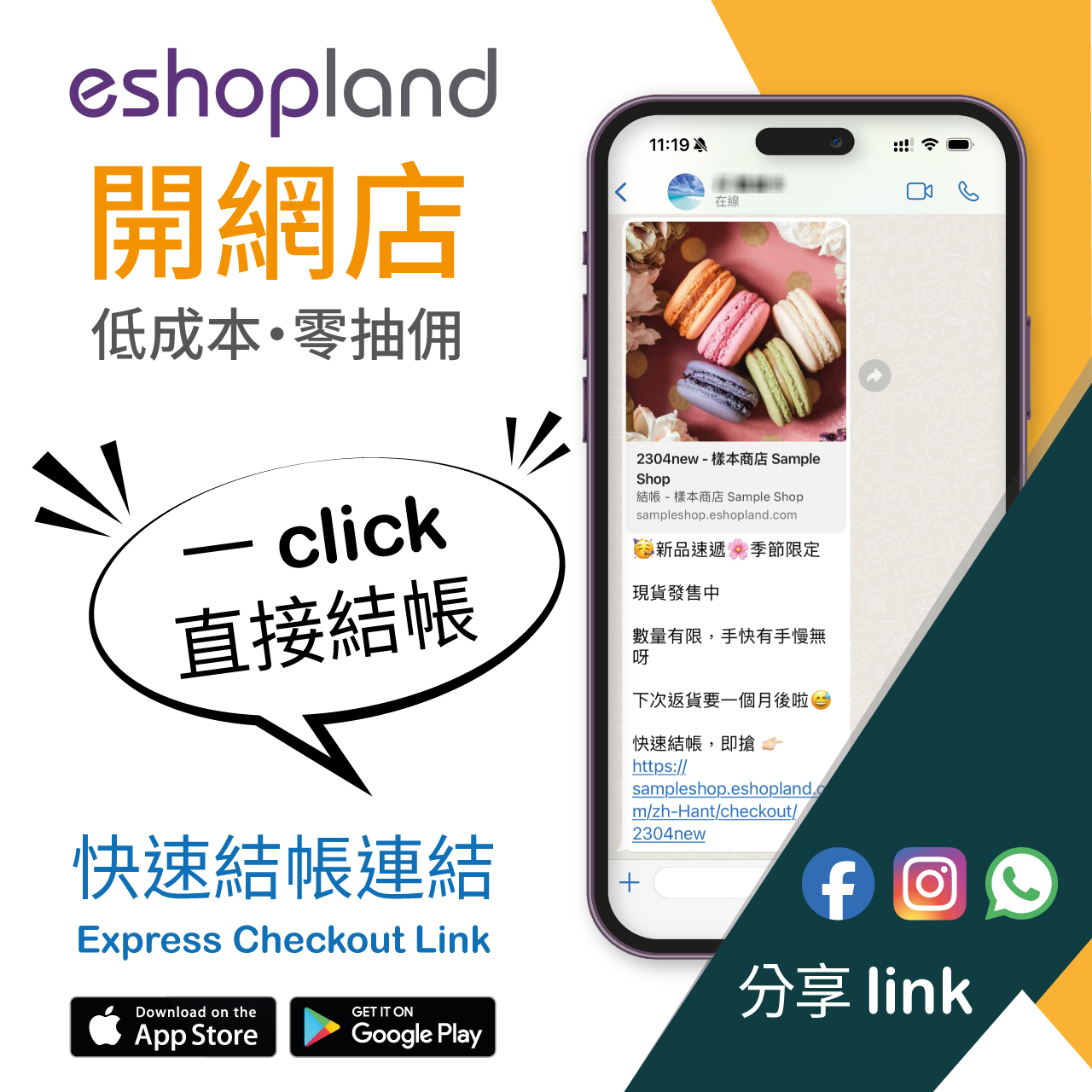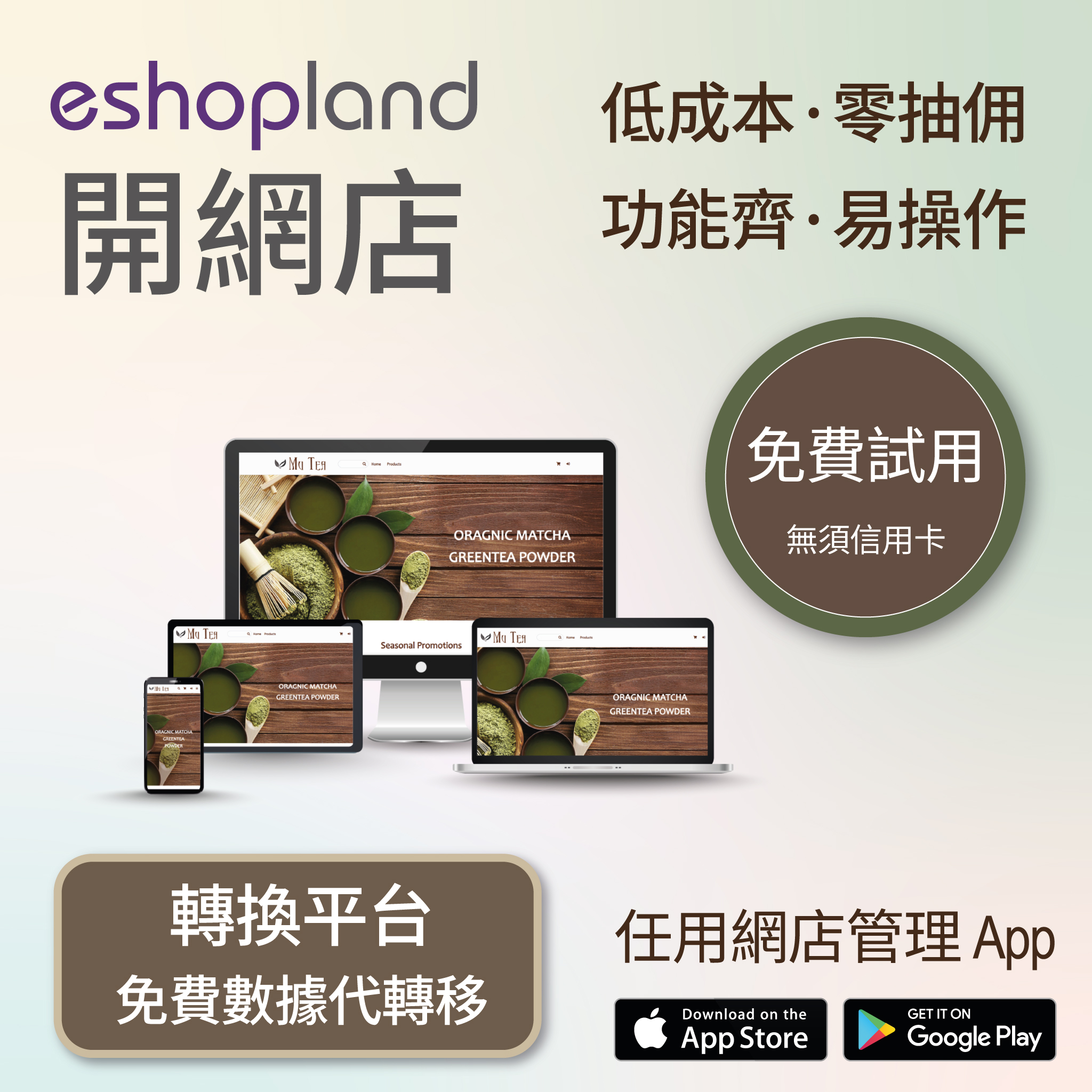Fixed Amount Discount on Entire Order
Online Shop Promotional Offers Settings
Merchants can set up promotional offers on eshopland ecommerce platform to offer fixed amount discount to customers, in order to boost sales. Merchants can also incorporate various discount terms to align with your operational requirements. When customers proceed to checkout, the system will automatically apply and calculate the discounted amount according to your settings.
Offer Terms:
Order Total Amount
Order Quantity
Specified Products
Specified Categories
1. Add a New Offer
Enter Admin Panel > Promotions > Offers and press Add  .
.
2. Setting the Name of the Offer
Offer Name is Mandatory.
Offer Name will be displayed on the checkout page.
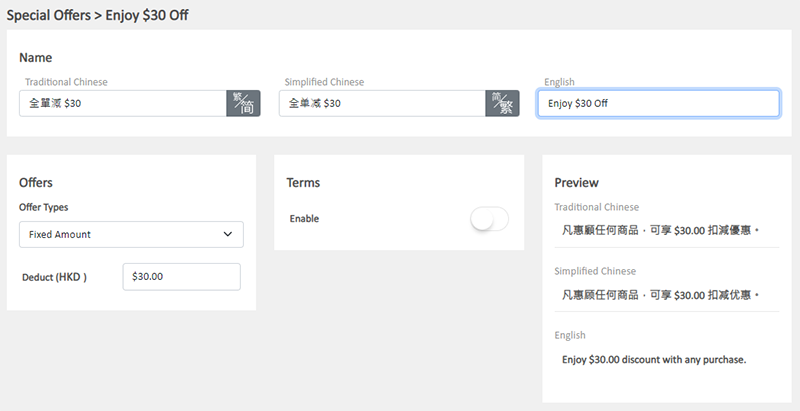
3. Setting Fixed Amount Discount on Entire Order
Select Fixed Amount from the Offer Types.
Enter the discount amount.
The system will auto generate the offer in text format on the Preview area according to your offer settings.
The offer text will be displayed when customers proceed cart checkout or shown on specified products.
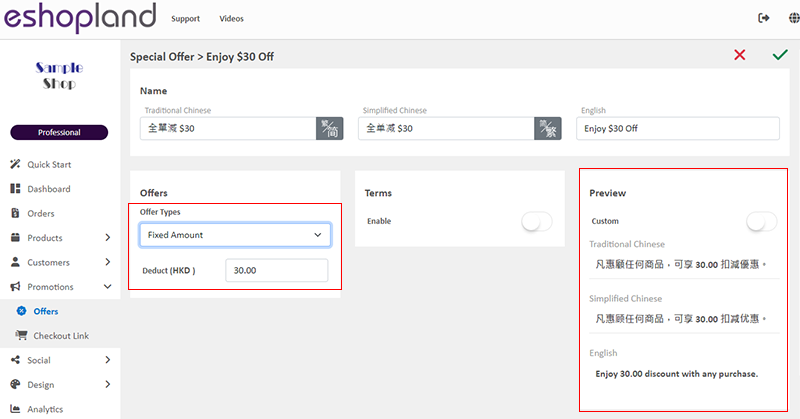
You can “Customize” the offer text content.
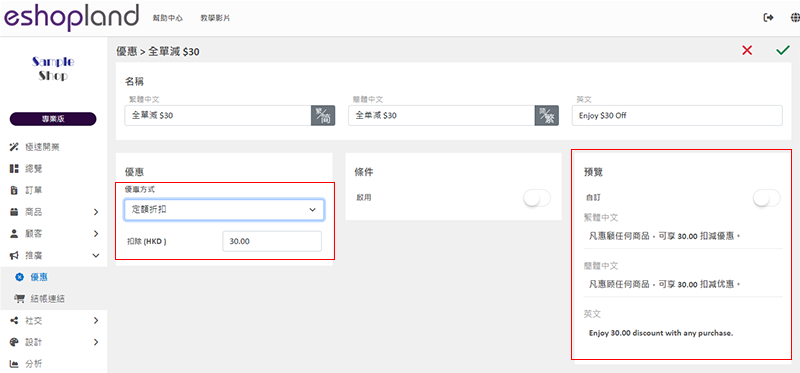
If you Disable  the offer Terms feature, customers can enjoy the “Unconditional” offer under any conditions.
the offer Terms feature, customers can enjoy the “Unconditional” offer under any conditions.
The system will auto display the offers which are eligible to the customer when customer proceeding cart checkout.
Customers can select offers when proceeding cart checkout.
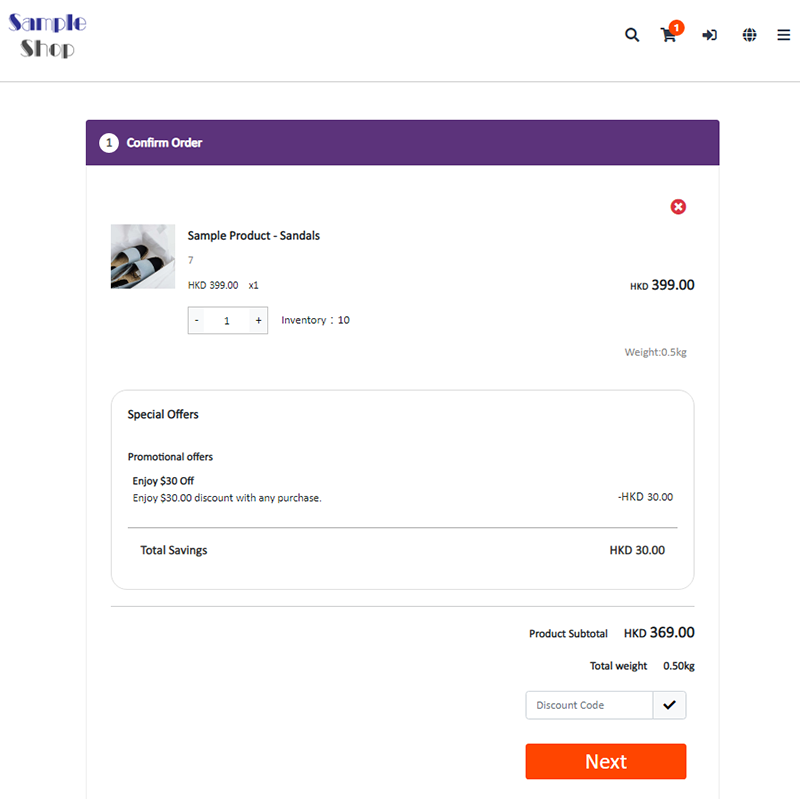
4. Set the Offer Terms
You can set the offer as “Conditional” offer.
When customers proceed checkout, the system will auto check if the customers fulfilled the terms to enjoy the discount before applying the offer.
Spending Over a Specified Amount
Customers spend over a specified amount can enjoy the offer.
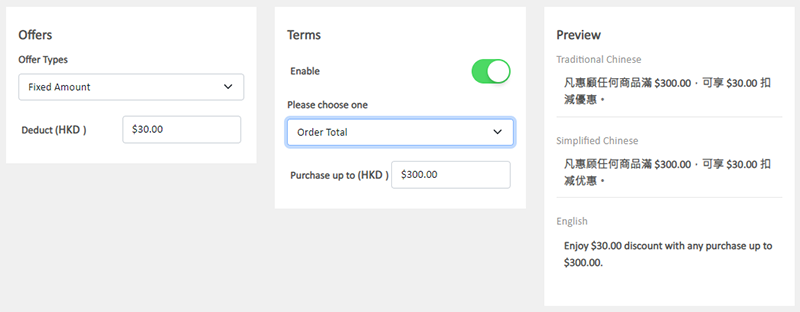
Purchase Over a Specified Quantity
Customers purchase over a specified quantity of products can enjoy the offer.

Spending Over a Specific Amount on Specified Products
Customers spend over a specific amount on any specified products can enjoy the offer.
Specified Product Quantity Limits:
"Standard" Plan – Maximum of 10 items
"Advanced" Plan – Maximum of 30 items
"Professional" Plan – Unlimited
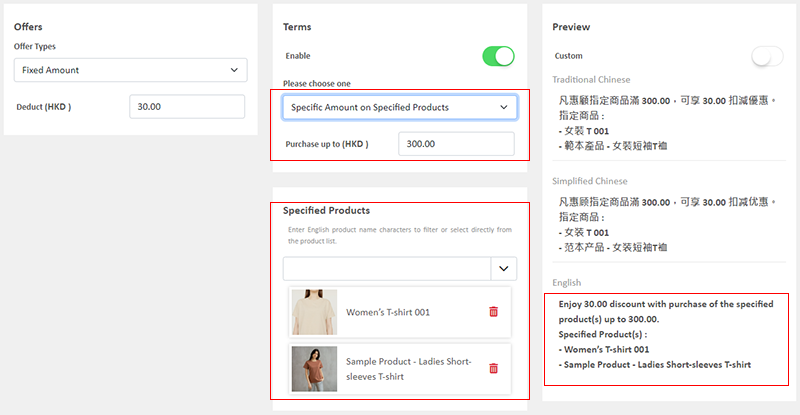
Purchase Over a Specific Quantity on Specified Products
Customers purchase over a specific quantity of any specified products can enjoy the offer.
Specified Product Quantity Limits:
"Standard" Plan – Maximum of 10 items
"Advanced" Plan – Maximum of 30 items
"Professional" Plan – Unlimited
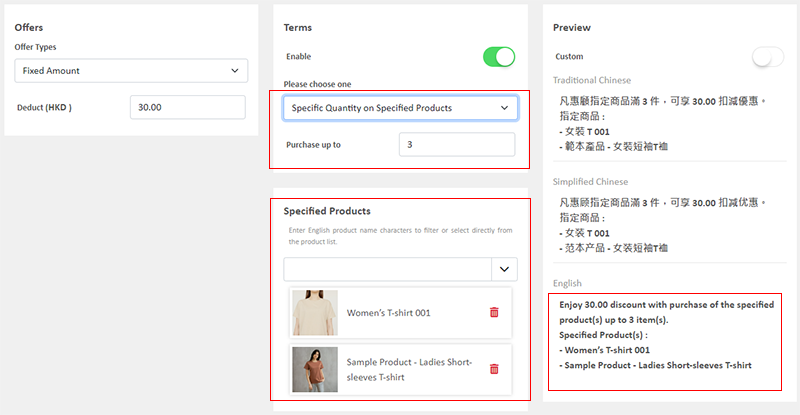
Spending Over a Specific Amount on Products from Specified Categories
Customers spend over a specific amount on products from specified categories can enjoy the offer.
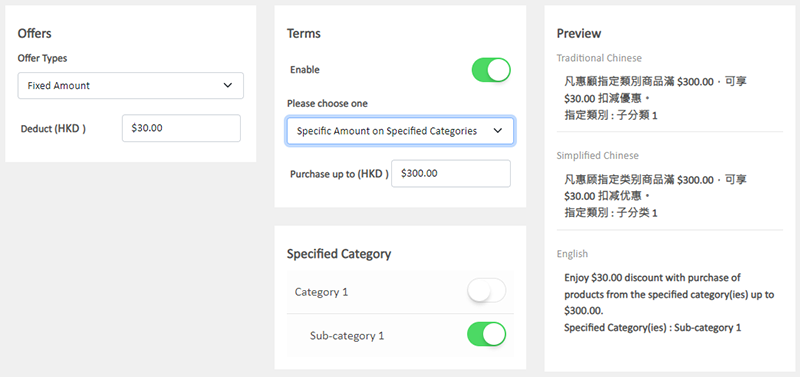
Purchase Over a Specific Quantity of Products from Specified Categories
Customers purchase over a specific quantity of products from specified categories can enjoy the offer.
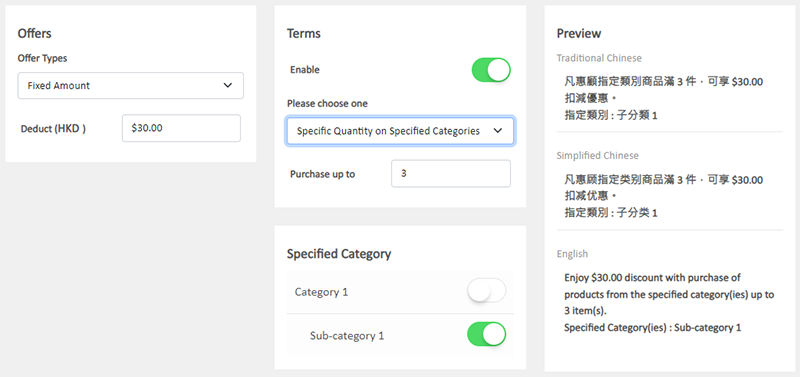
5. Other Offer Settings
For more information on other discount setup methods, please refer to the following articles or other related tutorials on “Promotions Settings”.
Adding Discount Code to the Offer
You May Also Like
Delete Images in Media Gallery
When using the media gallery on eshopland online shop platform, merchants are recommended to regularly clear our images and media files that are no longer needed to avoid potential issues such as sl... [read more]
Free Shipping on Entire Order
On eshopland ecommerce platform, you can waive free shipping charges for customers. You can also add different terms to the deals and offers to match your business strategy. The system will auto app... [read more]
Membership Upgrade & Renewal Settings
The “Professional” plan users of eshopland ecommerce platform can customize membership upgrade and renewal terms to fit ones’ business operational requirements and effectively motivate member custom... [read more]
Out of Stock Alerts
Follow the steps below to enable and set the out of stock alert notifications. When your inventory is low in stock, insufficient or running out-of-stock, you will receive system auto alert notificat... [read more]