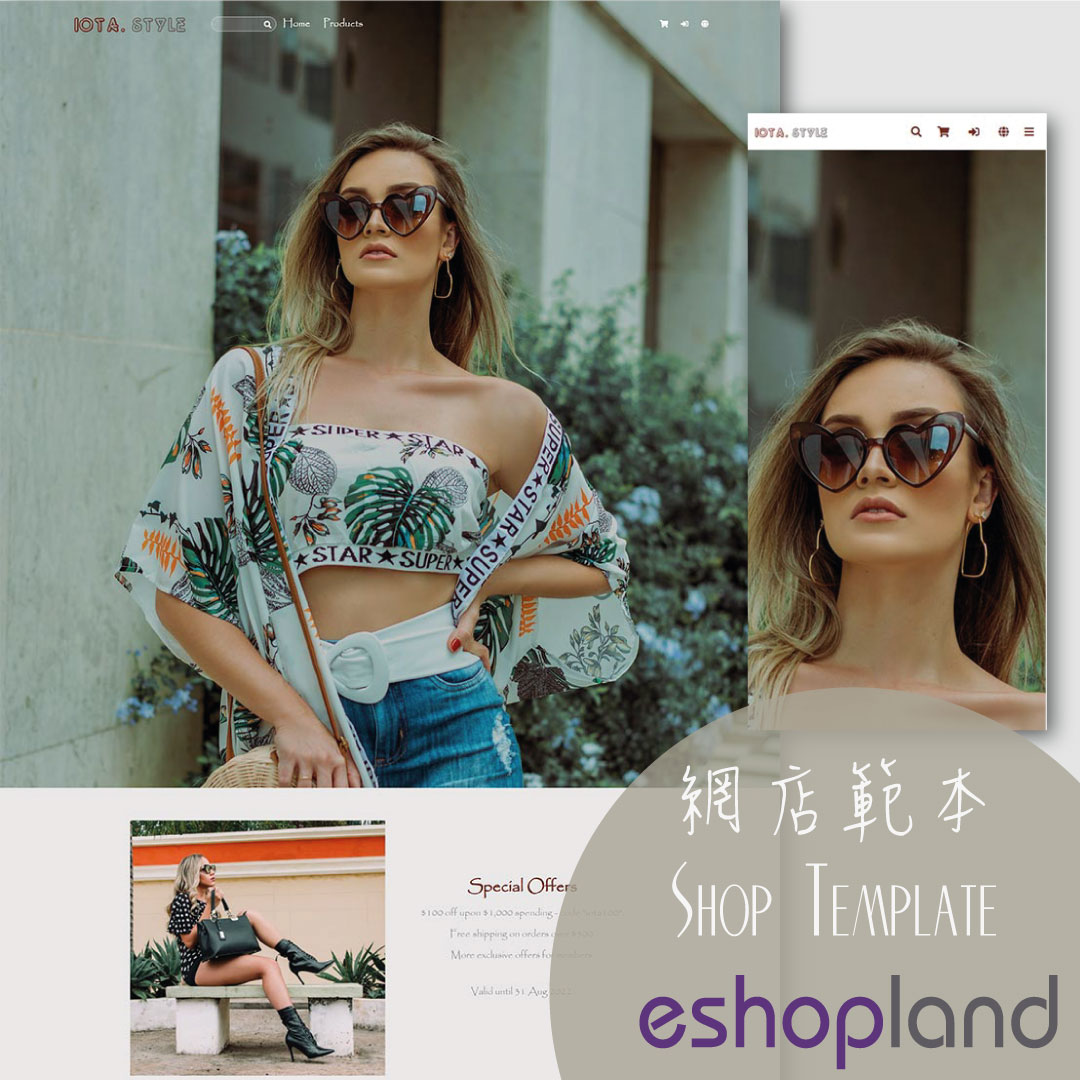Add a Page
Shop Design・Add a new page
Designated plan users on eshopland ecommerce platform can add custom pages, design page layouts, such as including promotional online shop campaigns, introducing membership loyalty point programs, promotion featured products or other content. Additionally, they can also link these new pages to the navigation bar, footer or other pages of the online shop.
The Adding Pages feature is only available for “Advanced” or higher-level plan users, please refer to our Pricing for more details.
1. Page List
Go to the Admin Panel > Design > Pages,
you can view the list of existing pages on your online shop.
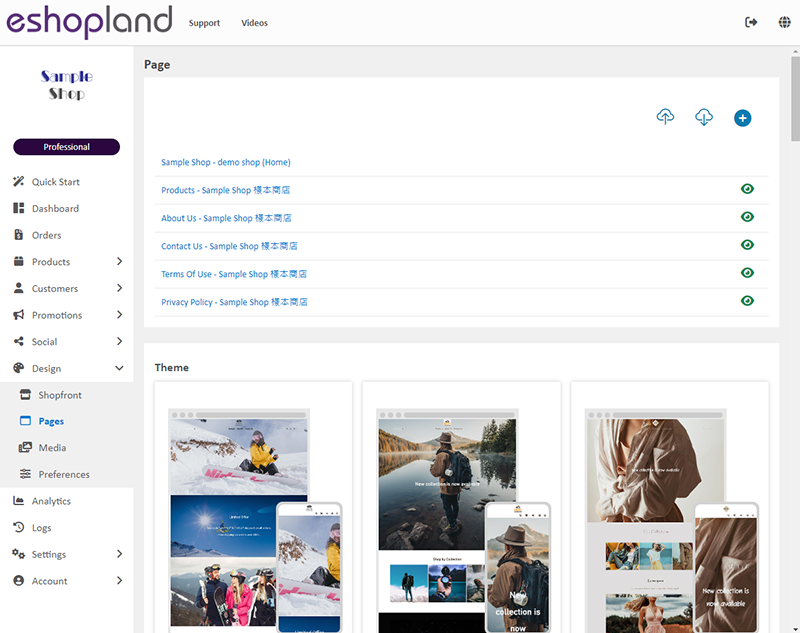
2. Adding a New Page
Press Add  to new a new page.
to new a new page.
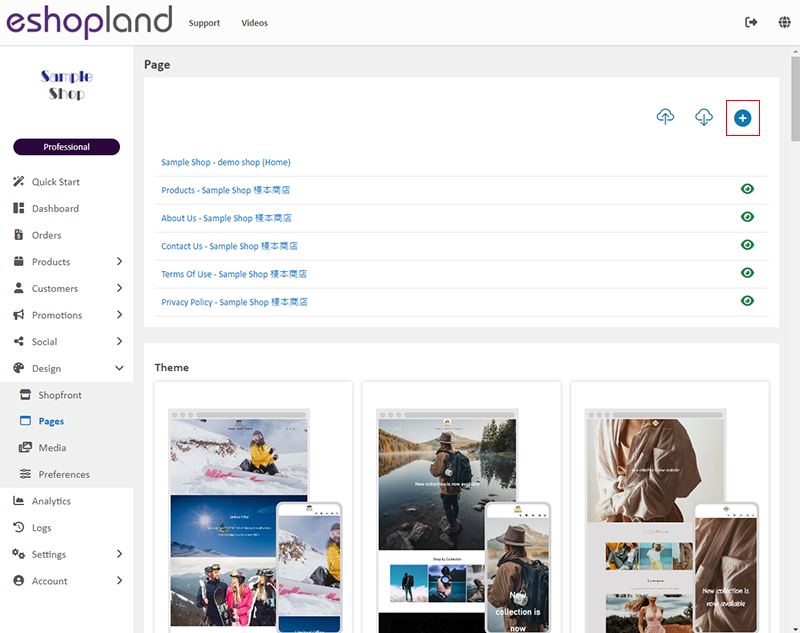
For more details about Page Setup, please refer to Page Settings tutorial article.
3. Adding a Page Title
Page Title
The page title will be shown on the top area of the browser.
Page title is mandatory.
Press Save  to generate a new page.
to generate a new page.
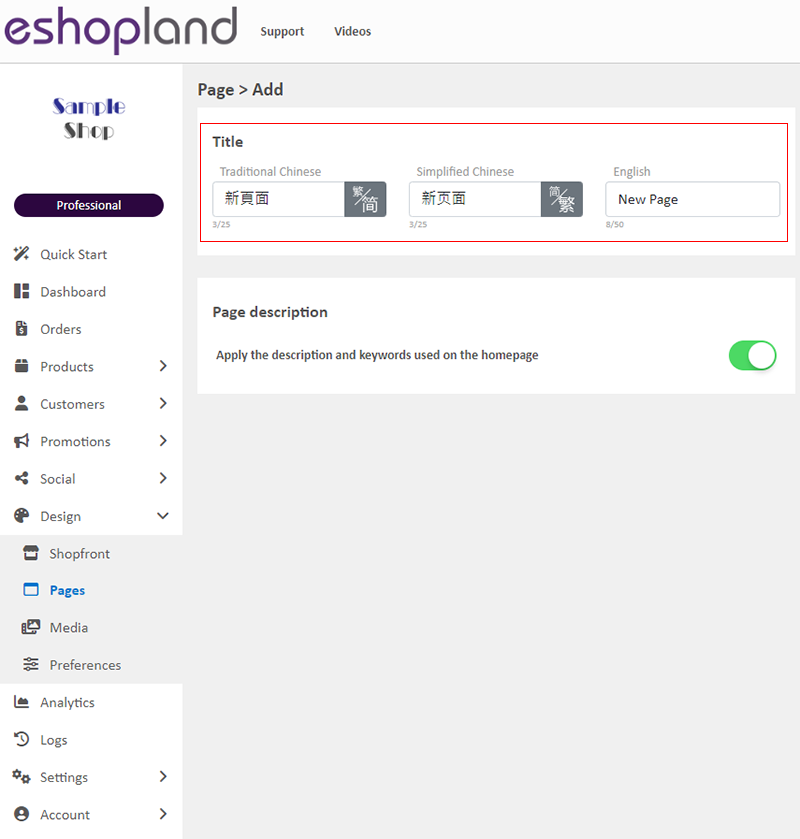
4. Page Design
Enter “Layout Designer” to customize the design of the new page.
Layout Designer Tutorial
Manage Modules Tutorial
Page Design Tutorials
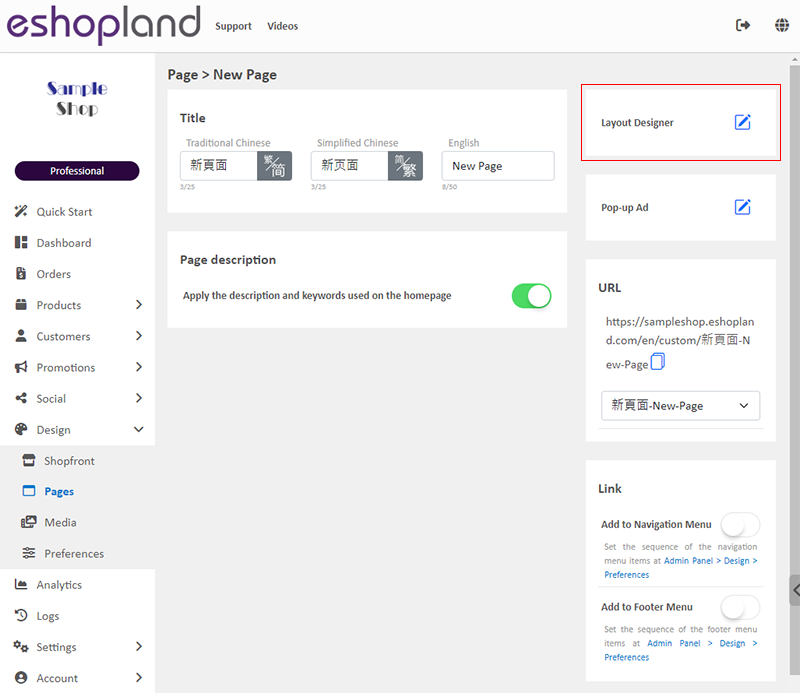
5. Adding a Pop-up Ad
You can add a Pop-up Ad for the new page.
Pop-up Ad Tutorial
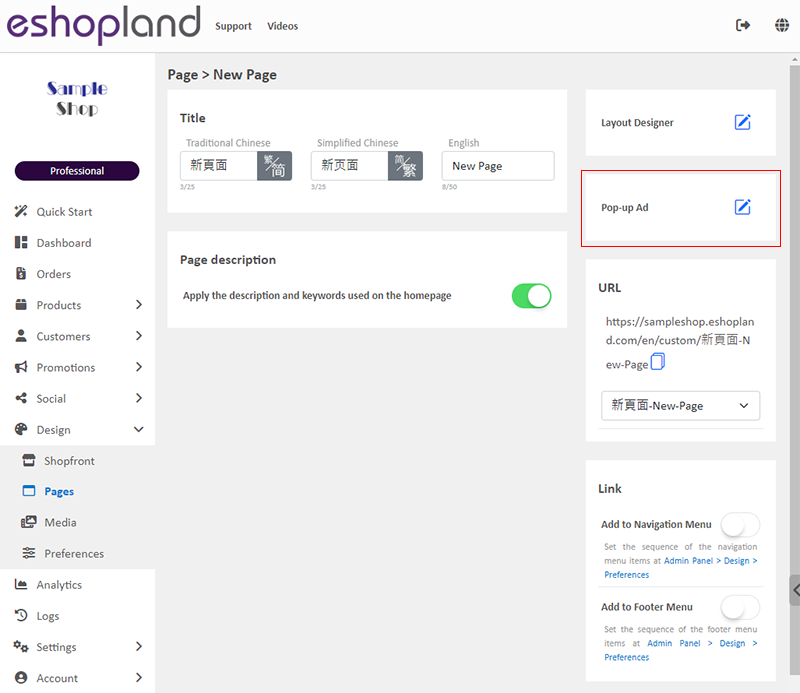
6. Link to the Navigation and Footer Menu
Enable  Add to Navigation Menu to add the new page onto the navigation menu bar.
Add to Navigation Menu to add the new page onto the navigation menu bar.
Enable  Add to Footer Menu to add the new page onto the footer menu.
Add to Footer Menu to add the new page onto the footer menu.
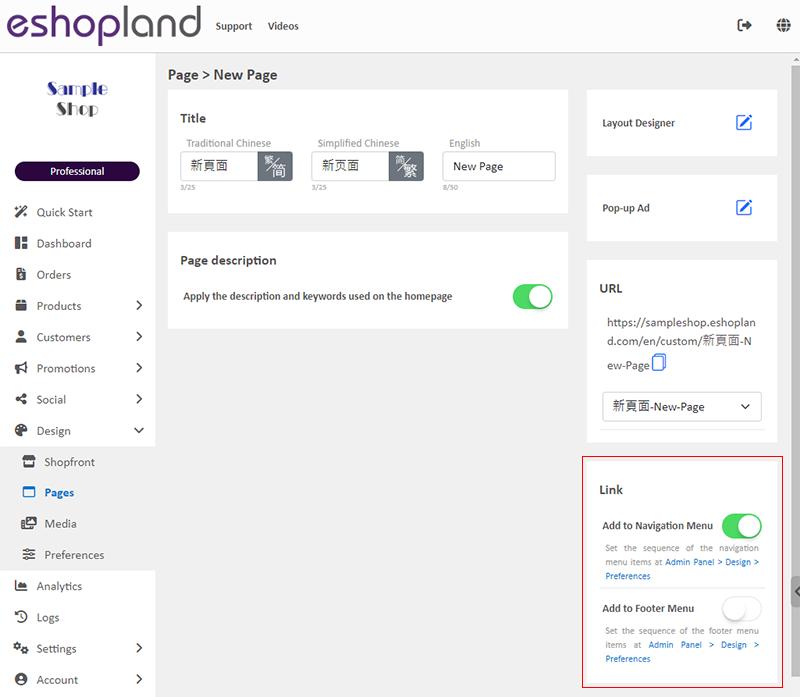
The new page has been added onto the navigation menu bar.
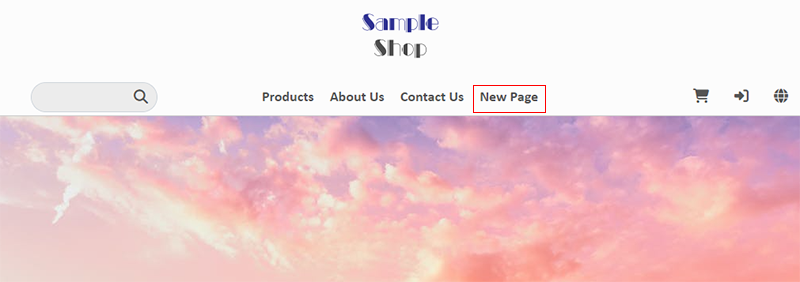
If you want to adjust the settings of the “Navigation” and “Footer” menus, please refer to the Navigation and Footer Menus tutorial article.
You May Also Like
Connect to Facebook Page
eshopland ecommerce platform has added the function of auto-receive orders from social media (including Facebook and Instagram). Merchants must have a Facebook Page and Instagram business before usi... [read more]
Single Product Page Style
eshopland e-commerce platform offers powerful webpage design features, enabling merchants to customize the style of their online shop product pages. You can customize the product design style includ... [read more]
Show or Hide Inventory
To accommodate the operational needs of different merchants, the e-commerce platform is equipped with customized inventory display feature. This allows merchants to decide whether to “show” or “hide... [read more]
Connect your GoDaddy Domain
After purchasing a domain on GoDaddy, you can follow the steps below to connect your GoDaddy domain to the eshopland e-commerce platform, to be your online shop's URL.Before operating on GoDaddy por... [read more]