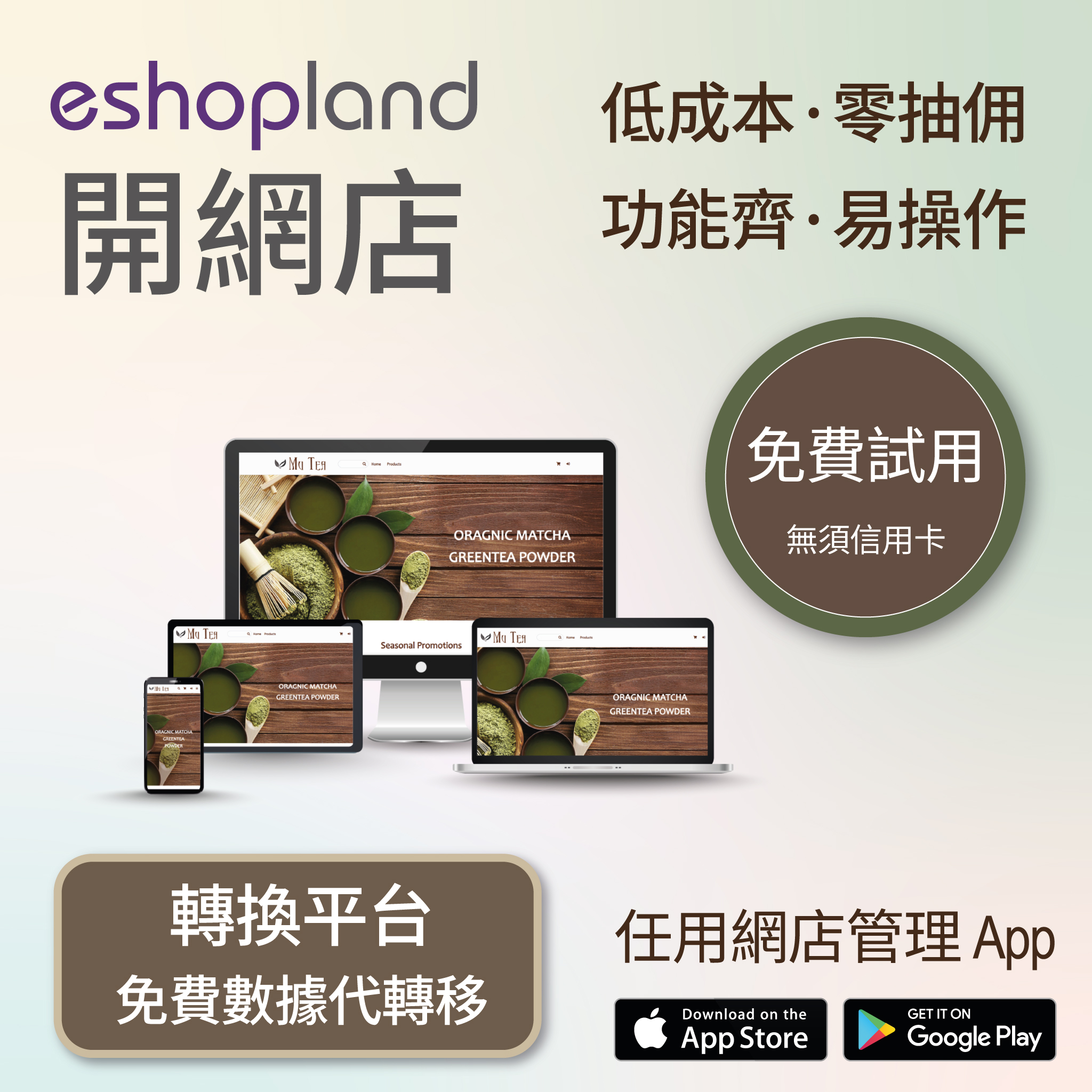Customer Blacklist
On eshopland ecommerce platform, shop administrators can add specific uncooperative customers to blacklist in order to avoid unnecessary conflicts and can enhance operational efficiency.
1. Adding customer to blacklist on the Customer Information Page.
Go to Admin Panel > Customers, select a customer and enter the Customer Information Page.
Enable  Add to Blacklist feature to add the customer to blacklist instantly.
Add to Blacklist feature to add the customer to blacklist instantly.
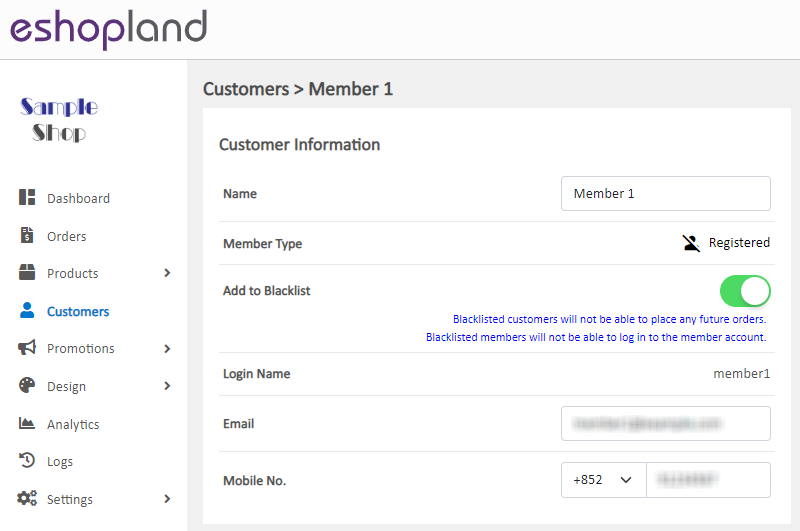
A Slash will be added onto the blacklisted member customer icon; and the icon color will change from blue to black.
A Slash will be added onto the blacklisted non-member customer icon; the icon color will remain in grey.
Blacklisted non-member customers:
Not able to complete cart checkout nor place any future orders with one’s mobile number and email address.
Blacklisted member customers:
Not able to sign in to one’s shop member account.
Not able to complete cart checkout nor place any future orders with one’s mobile number and email address.

To remove the customer from blacklist, just simply Disable  Add to Blacklist feature, the customer status and access rights will be back to normal immediately.
Add to Blacklist feature, the customer status and access rights will be back to normal immediately.
2. Bulk Actions.
You can Add or Remove customers from blacklist by using bulk actions on the Customer List.
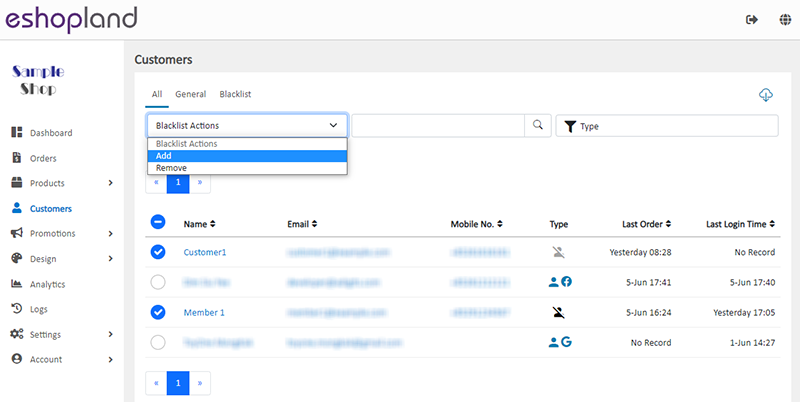
3. Auto add over-the-limit customers to blacklist.
Go to Admin Panel > Settings > Orders, Enable  the Order Limit function.
the Order Limit function.
Set the Time Interval and Maximum number of orders, then Enable  the Auto add over-the-limit customers to blacklist feature.
the Auto add over-the-limit customers to blacklist feature.
The system will auto add the customers who order over the set limit to blacklist.

You May Also Like
YouTube Live and Video
You can add YouTube live streaming and videos onto the eshopland online shop to promote your online shop and products, improve shop’s reputation and attract more traffic.1. Add a YouTube Live/Vide... [read more]
Discount Codes
On eshopland ecommerce platform, merchants can set different promotions and offers for their online shops to help stimulate consumption and boost sales. When setting up discounts, merchants can also... [read more]
Shop Page Layout Designer
eshopland Layout Designer is equipped with functions for merchants to design web pages for their shops. The Layout Designer is comprehensive, user-friendly and allows merchants to design the layout ... [read more]
Service Plan Upgrade
eshopland ecommerce platform understands that merchants have different budgets and requirements. To provide merchants with greater operational flexibility, after purchasing eshopland monthly or year... [read more]