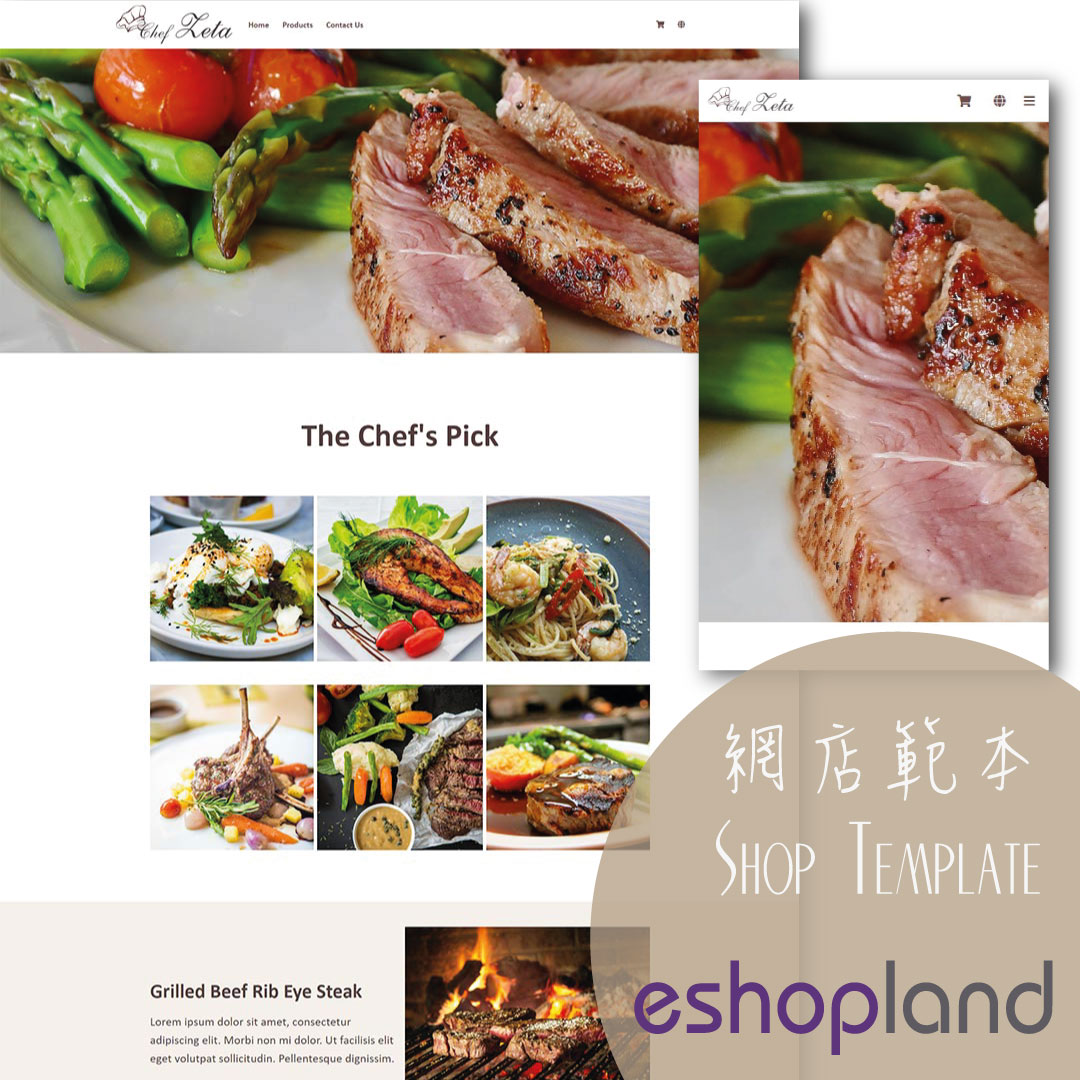Manage Membership Points
Merchants can access the backend of the online shop to manually adjust and manage members' points records in accordance with the actual operational conditions.
1. Customer Record
Go to Admin Panel > Customers > All Customers, then select the customer data that needs to be managed from the customer list.
2. Membership Points Record
Merchants can access and view members’ points records and points expiration dates.
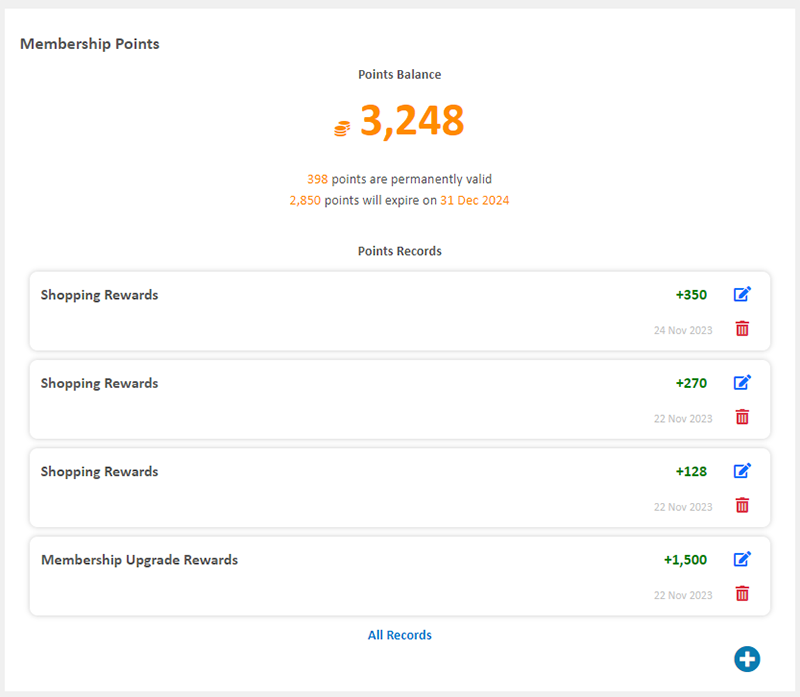
Click “All Records” to view the details of the member’s points record.
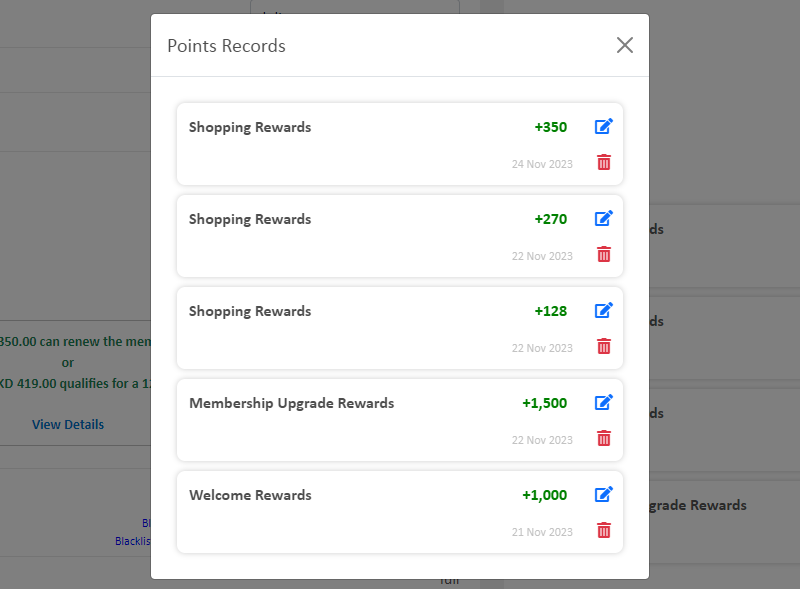
3. Manually Manage Points Record
Click on Edit  in the points record list to manage the points record.
in the points record list to manage the points record.
Enter a number to instantly update the points record.
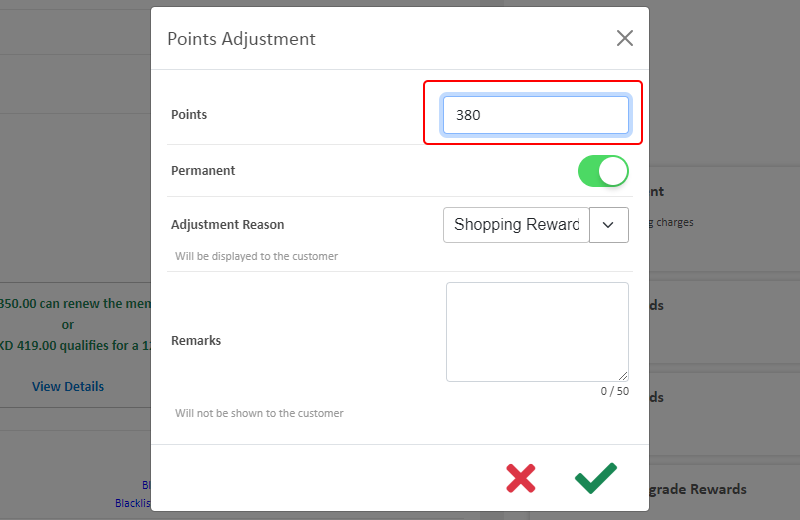
Merchants can manually change the validity period of the points.
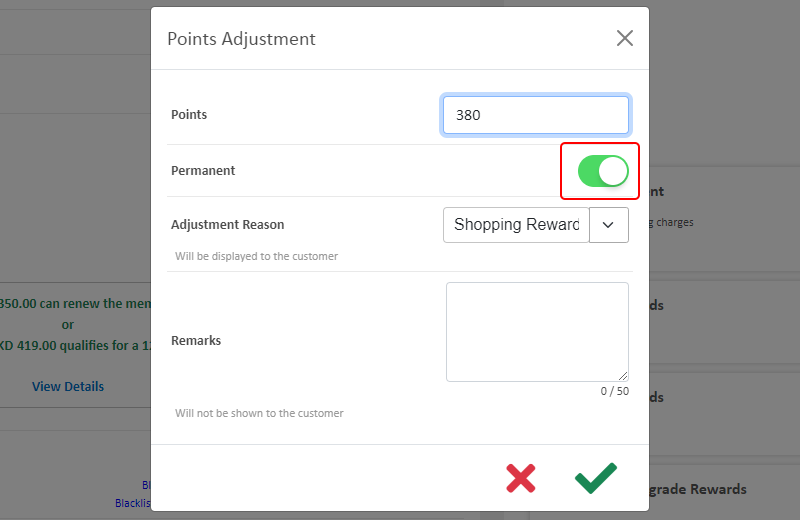
Merchants can customize the reason of adjusting points.
The reason for point adjustment will also be displayed in the customer’s account information.
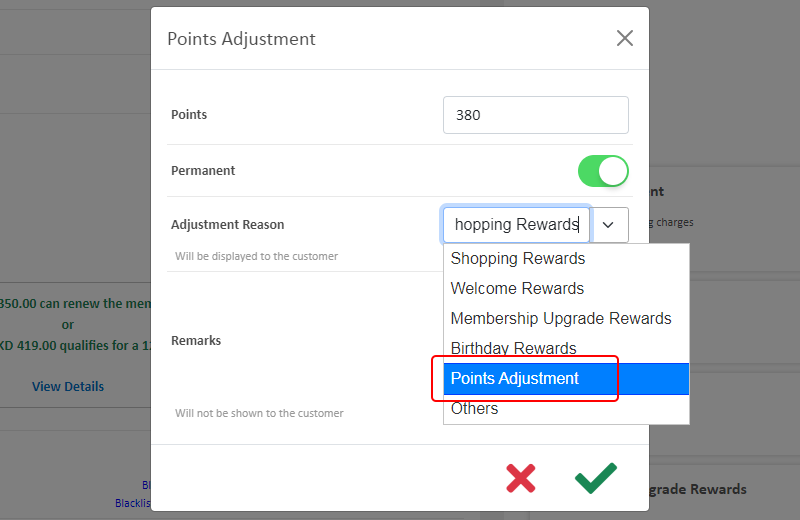
Merchants can add remarks (optional) to the points adjustment record.
The remarks for points adjustment is for internal record only, it will not be shown to the customer.
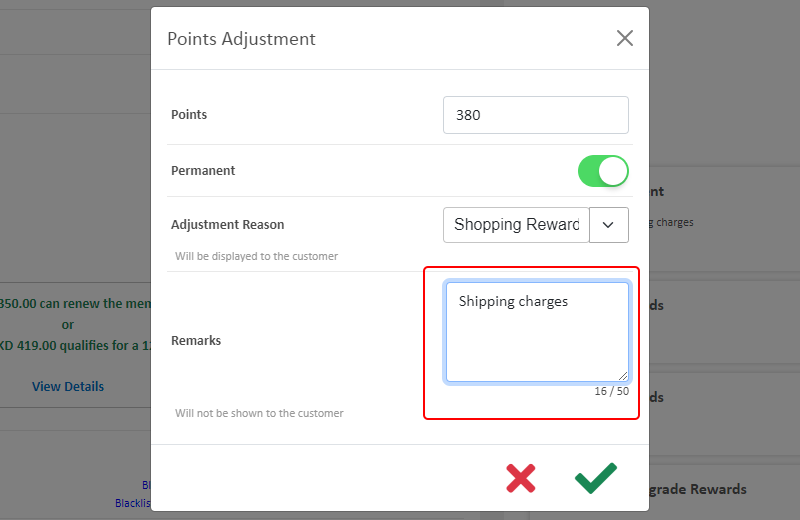
Confirm  when finished and the points record will be updated immediately.
when finished and the points record will be updated immediately.
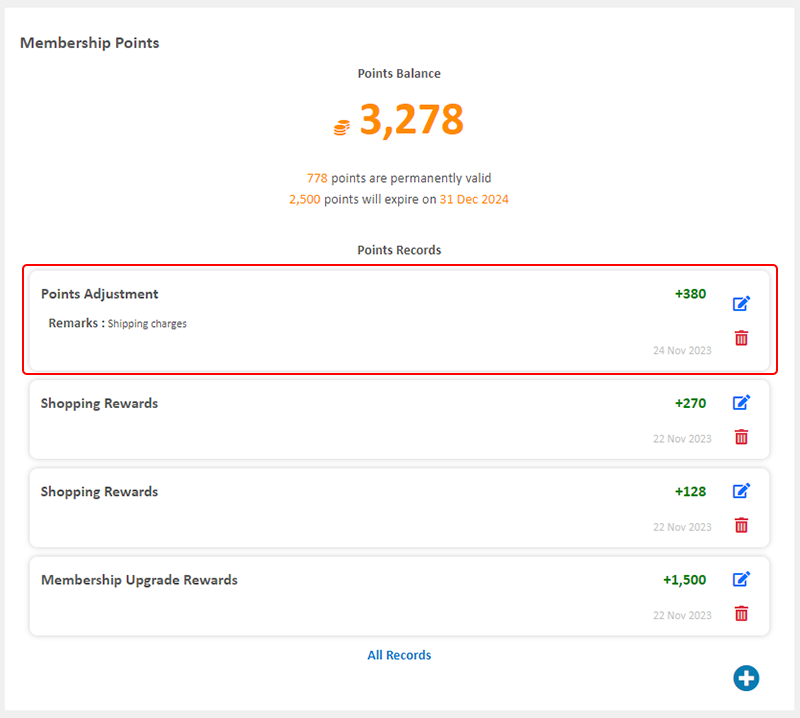
4. Manually Add Membership Points
Click on Add  in the points record list to add a new points record.
in the points record list to add a new points record.
Enter the number of points
Set the points validity period
Set the Adjustment Reason
Enter the Remarks (optional)
Confirm  when finished
when finished
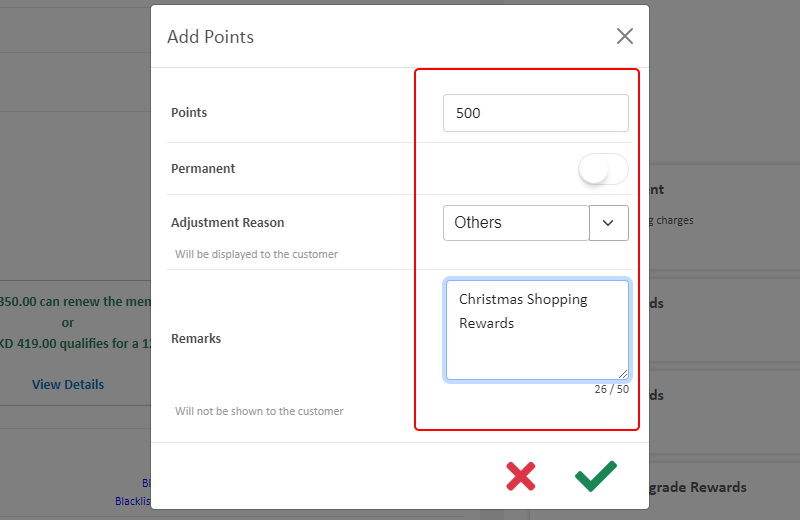
5. Delete Points Record
Click on Delete  in the points record list to delete a points record.
in the points record list to delete a points record.
The deleted points record cannot be restored.
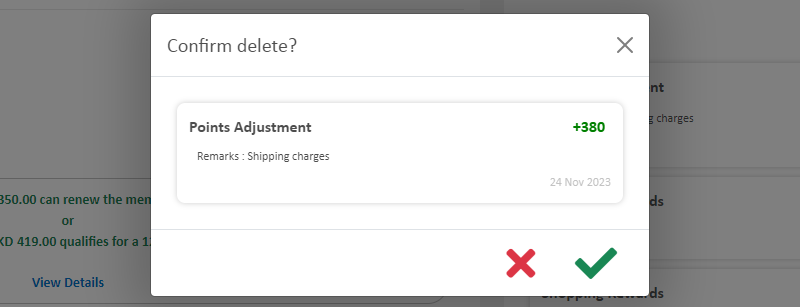
You May Also Like
Express Checkout Link
The designated eshopland service plan users can utilize the Express Checkout Link feature to pre-add specific products to the shopping cart and generate a checkout link. Merchants can share the chec... [read more]
"Add to Cart" Buttons
eshopland ecommerce platform is equipped with diverse design features, with a user-friendly interface, allowing merchants to build unique and professional online shops effortlessly. Merchants can cu... [read more]
Connect your GoDaddy Domain
After purchasing a domain on GoDaddy, you can follow the steps below to connect your GoDaddy domain to the eshopland e-commerce platform, to be your online shop's URL.Before operating on GoDaddy por... [read more]
Edit Staff Users Permissions
When using eshopland online shop platform, merchants can adjust the online shop management permissions of staff users at any time based on operational needs. If a staff member is leaving, the mercha... [read more]