Membership e-Coupons Settings
The merchants can offer e-coupons (commonly known as 'shopping credits') to members through eshopland ecommerce platform, as a way to reward and enhance customer loyalty. Members must first log in to their online shop accounts in order to use the e-coupons to offset their purchase amounts.
The membership e-coupons feature is only available for users subscribed to eshopland “Professional” service plan. For more information about the feature availability and pricing details, please refer to our pricing plans.
1. Membership e-Coupons Overview
Before setting up Membership e-Coupons, you must first enable the Membership Tier Scheme.
The membership tiers set in the Membership Scheme will automatically synchronize with the Membership e-Coupon system.
Admin Panel > Customers > e-Coupons,
Enable  e-Coupons Feature:
e-Coupons Feature:
Enable the Membership e-Coupon System in real-time.
Customers can receive e-coupons according to the merchant's settings and choose to use the e-coupons during cart checkout.
Merchants can manually adjust membership e-coupon records in the backend.
Disable  e-Coupons Feature:
e-Coupons Feature:
Disable the Membership Coupon System in real-time.
Customers cannot receive or use any e-coupons.
Merchants cannot modify any membership e-coupon records.

2. Enable Membership e-Coupon Feature
The Membership Scheme tiers set up will be auto synchronized with the Membership e-Coupon System.
Merchants can only configure e-coupon settings for the enabled membership tiers.
For instructions on setting up the membership tier system, please refer to the Tiered Membership Scheme Overview and related tutorial articles.
Enable  the e-coupon feature for individual tiers to set up the rewards content for that tier.
the e-coupon feature for individual tiers to set up the rewards content for that tier.
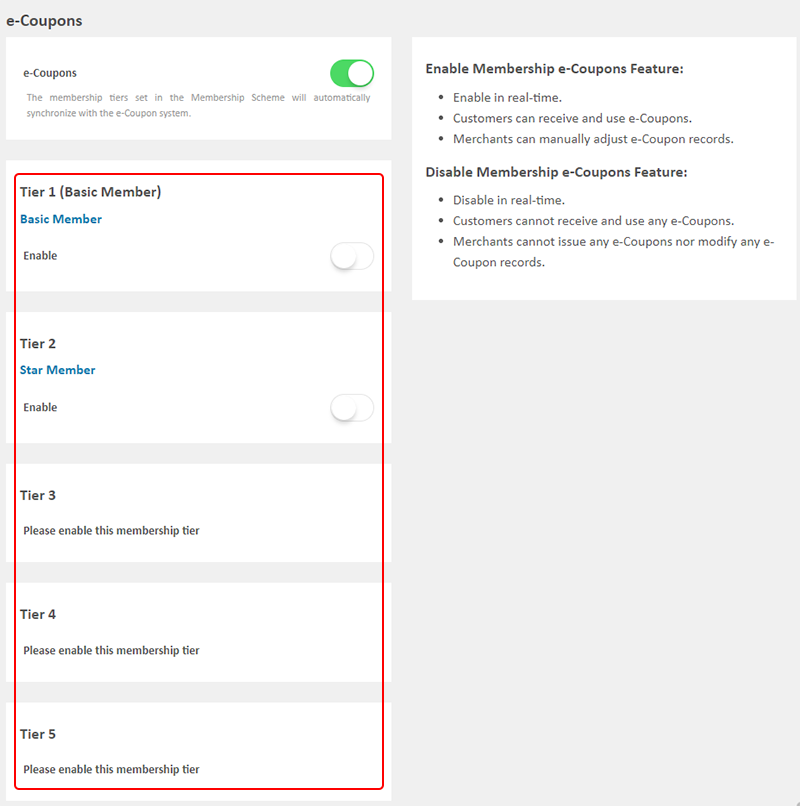
3. Welcome e-Coupons
The e-coupons that new members can receive upon joining.
Setting the e-Coupons:
e-Coupon Amount
Whether this offer can be used in conjunction with any other promotions, offers and coupons
Minimum Order Amount Requirement
- The total value of the order items must exceed the configured amount for members to be able to use e-coupons to offset their spending during checkout.
e-Coupons Expiration Date
Enable  Permanent
Permanent
- That means the e-coupons will not expire.
Disable  Permanent
Permanent
- Merchants must set the validity period (day) of the e-coupon.
- The system will auto calculate the expiration date of the e-coupons.
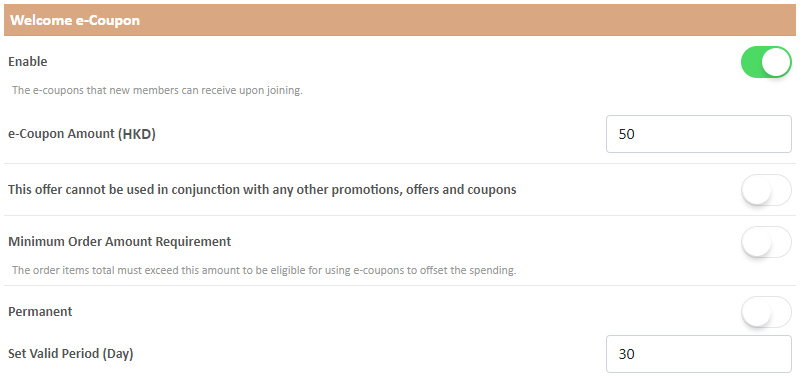
4. Membership Upgrade e-Coupons
The e-coupons that new members can receive upon upgrading to this membership tier.
Setting the e-Coupons:
e-Coupon Amount
Whether this offer can be used in conjunction with any other promotions, offers and coupons
Minimum Order Amount Requirement
- The total value of the order items must exceed the configured amount for members to be able to use e-coupons to offset their spending during checkout.
e-Coupons Expiration Date
Enable  Permanent
Permanent
- That means the e-coupons will not expire.
Disable  Permanent
Permanent
- Merchants must set the validity period (day) of the e-coupon.
- The system will auto calculate the expiration date of the e-coupons.
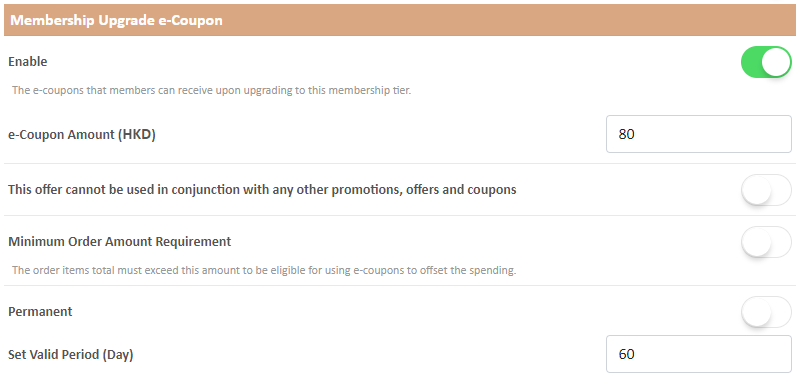
5. Birthday e-Coupons
The e-coupons that members can receive on birthday.
Members must input their date of birth in member profile to be eligible for receiving birthday e-coupons.
Setting the e-Coupons:
e-Coupon Amount
Whether this offer can be used in conjunction with any other promotions, offers and coupons
Minimum Order Amount Requirement
- The total value of the order items must exceed the configured amount for members to be able to use e-coupons to offset their spending during checkout.
e-Coupons Expiration Date
Enable  Permanent
Permanent
- That means the e-coupons will not expire.
Disable  Permanent
Permanent
- Merchants must set the validity period (day) of the e-coupon.
- The system will auto calculate the expiration date of the e-coupons.
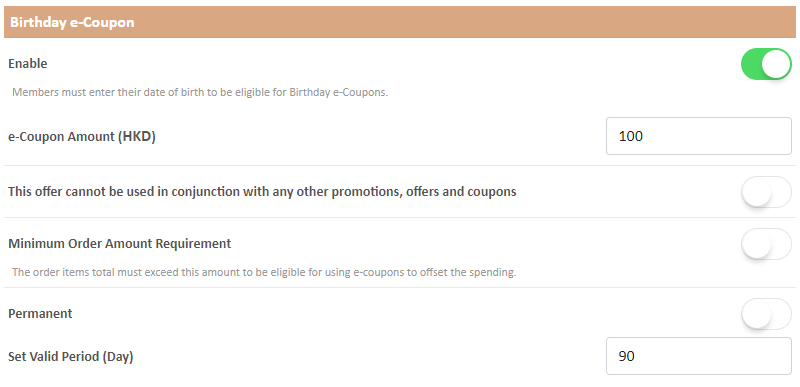
6. Apply
Confirm  to save the changes.
to save the changes.
All updates will be effective immediately, while already posted e-coupon records will not be changed.
You May Also Like
Product Suppliers
To enhance the ecommerce platform system, eshopland has launched a supplier list feature onto the system; allowing merchants to record supplier information and easily access the sourcing details of ... [read more]
Using Points and e-Coupons for Checkout
Merchants who run online shops on eshopland e-commerce platform, and select specific service plans can set different membership points and e-coupon offers for shop members to redeem and enjoy. Membe... [read more]
Full Width Carousel
On eshopland, you can add full width carousel (slider) onto your online shop webpage to enhance shop and product marketing effects, attract customers’ attention and boost your online shop sales.1. ... [read more]
Service Plan Upgrade
eshopland ecommerce platform understands that merchants have different budgets and requirements. To provide merchants with greater operational flexibility, after purchasing eshopland monthly or year... [read more]














