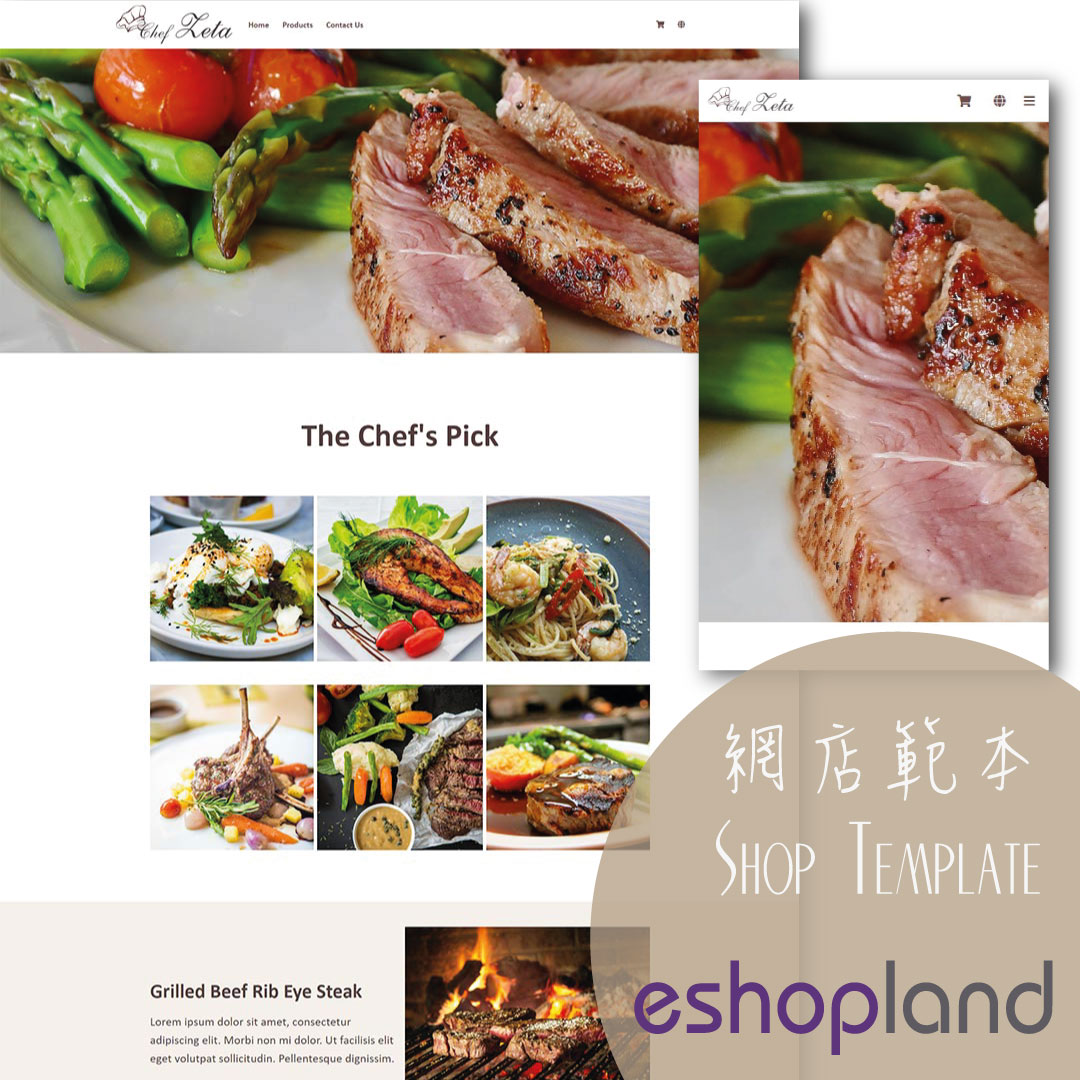eBuy.mo Macau
eBuy Self-pickup Points.eBuy Lockers
To facilitate merchants in handling orders from Macau, eshopland ecommerce platform has integrated with eBuy.mo. Merchants can add eBuy.mo as a shipping method for the online shop, allowing Macau customers to choose the most suitable self-pickup point for receiving the orders; aiming to enhance customer satisfaction with the online shop services.
1. Shipping Setup
Go to the Admin Panel > Settings > Shipping.
Click Add  to add a new Shipping Method. Select eBuy.mo from the list.
to add a new Shipping Method. Select eBuy.mo from the list.
All data related to eBuy.mo services are collected from the official website of eBuy.mo: https://ebuy.mo/
2. Set the Shipping Method Name
The system will auto generate the name fields in different languages based on your shop’s Language Settings.
You can edit the name of the shipping method.

3. Set the Charging Method
No Shipping Fee
No shipping fee will be charged on the customers, e.g. free delivery or charge on delivery.
Charging Method Set up
You can choose to charge the shipping fee based on a fixed rate or charge by weight.

Fixed Fee
You must set a fixed rate.
Each order will be charged for the Fixed Fee for one time only.
Charge by Weight
You are required set the initial weight and subsequent weight respectively (calculated per kilogram), such as setting the initial weight as 1KG and subsequent weight as 0.5KG.
You are required to set the charging amount for the initial weight and subsequent weight respectively.
You are required to set weight for each of your products to ensure the accuracy of the shipping charges.
The system will auto calculate the shipping fee according to the gross weight of the products in each order.
4. eBuy.mo Pickup Service
By setting eBuy.mo as a shipping method, it means customers will only be able to choose designated eBuy.mo pickup points or lockers for order collection.
The system will preload the eBuy.mo pickup points address; customers will not be required to input the shipping address manually.
During the checkout process, customers only have to provide recipient information and follow the steps to select their desired eBuy.mo pickup point for order collection.
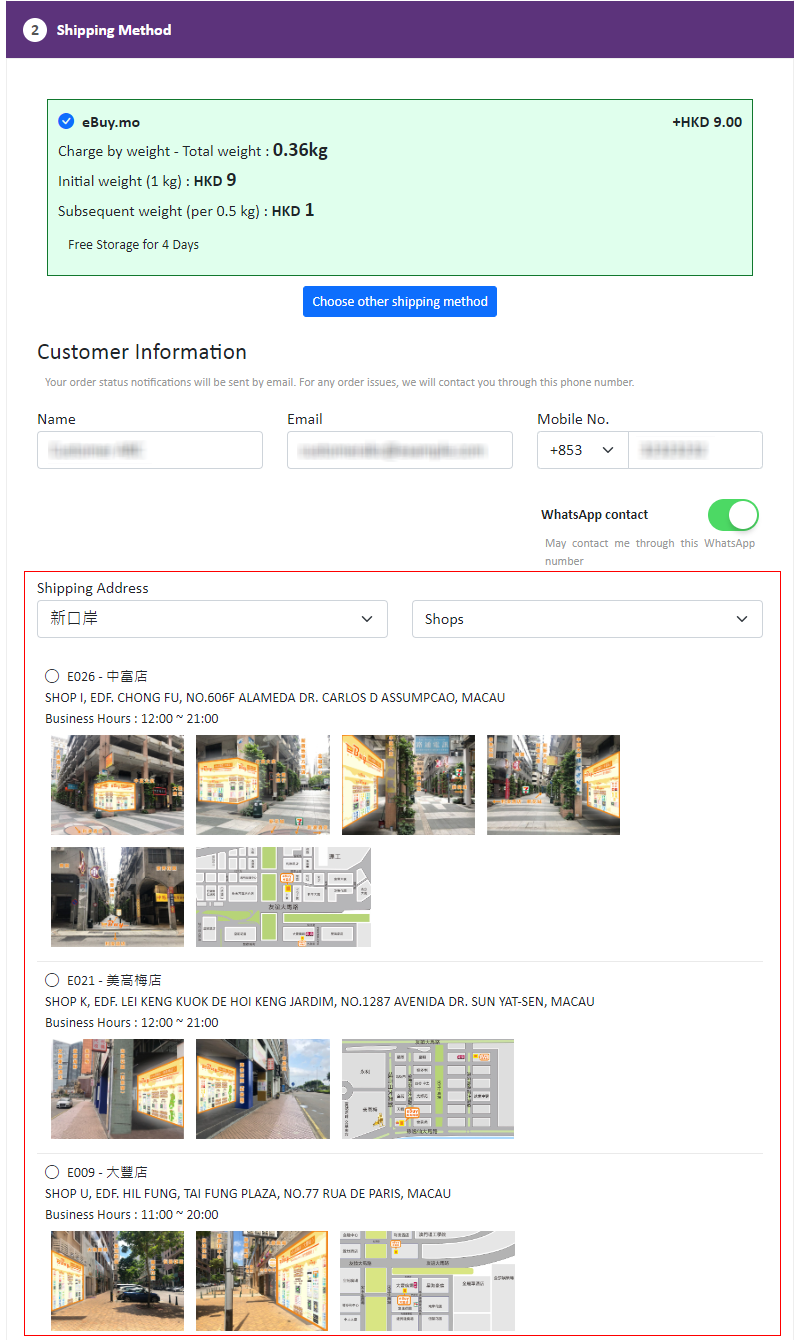
5. Shipping Method Description
Write down notes for customers who choose to use this shipping method
Optional.
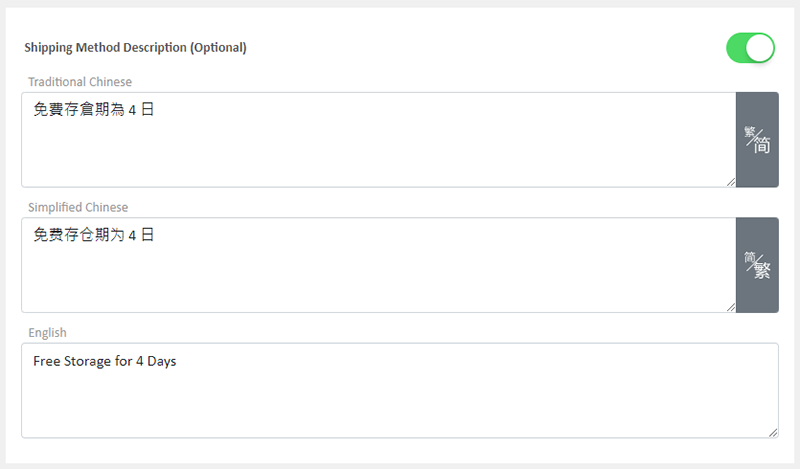
6. Apply
Save  to apply the changes.
to apply the changes.
You May Also Like
Free Shipping on Specific Products
To meet the diverse operational needs of merchants, eshopland online shop platform allows merchants to set up free shipping promotions for specific products. When customers check out, the system wil... [read more]
Subscribers
Adding subscription feature onto your online shop, allow customers to subscribe your latest news and offers by email addresses or mobile numbers, improve the effectiveness of your promotions and off... [read more]
Contact Info & Google Map
On eshopland Layout Designer, merchants can add contact details and Google map location onto the online shop for customers’ information.1. Add a Contact Info & Map module.Go to Admin Panel > Desig... [read more]
Product Categories
Adding product categories and sub-categories and grouping your products can make it easier for your customers to find the right products on your online shop.Note: Different services plan will suppo... [read more]