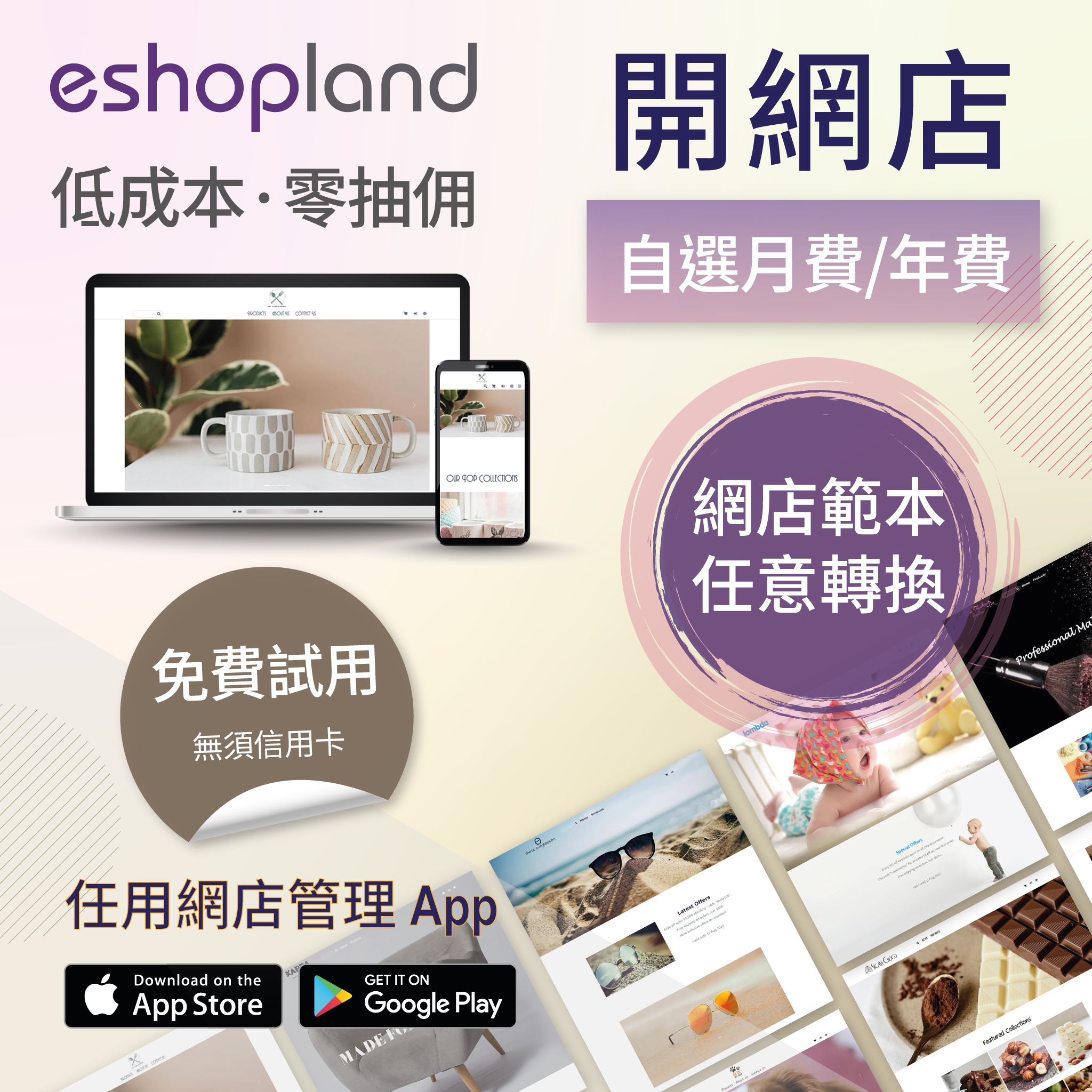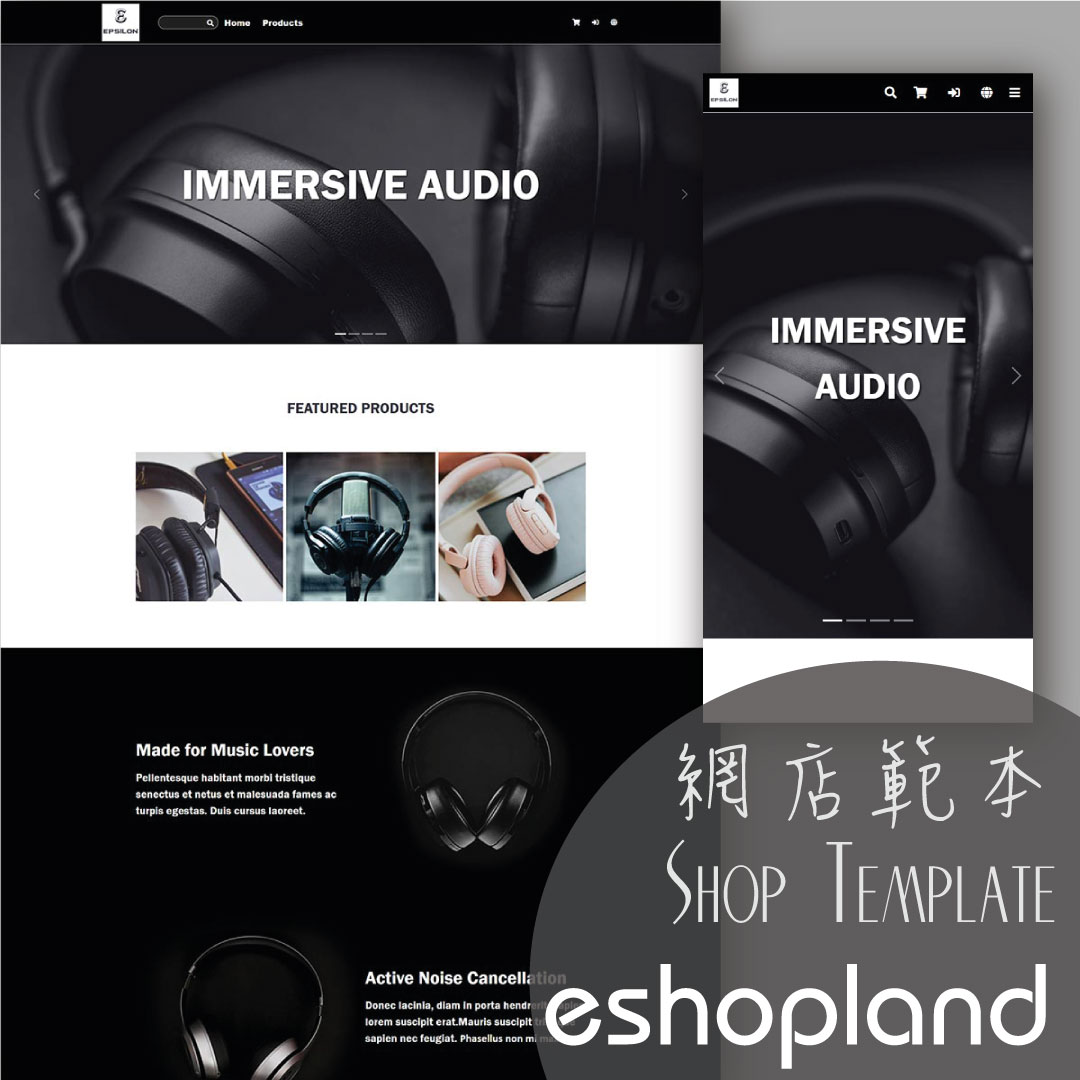Custom Payment (Cash on Delivery / Pay at Store)
eshopland allows you to customize your payment collection methods. You can choose the Cash on Delivery or Pay at Store template, edit the content and save it as your personalized payment collection method. Or you can create your own payment collection method to suit your business operational requirements.
1. Login and go to the Admin Panel. Click Settings > Payment.
Click the Add  to add a new Payment Method. Select the Cash on Delivery, Pay at Store or Custom template from the list.
to add a new Payment Method. Select the Cash on Delivery, Pay at Store or Custom template from the list.
The settings of Cash on Delivery, Pay at Store and Custom payment method are exactly the same.
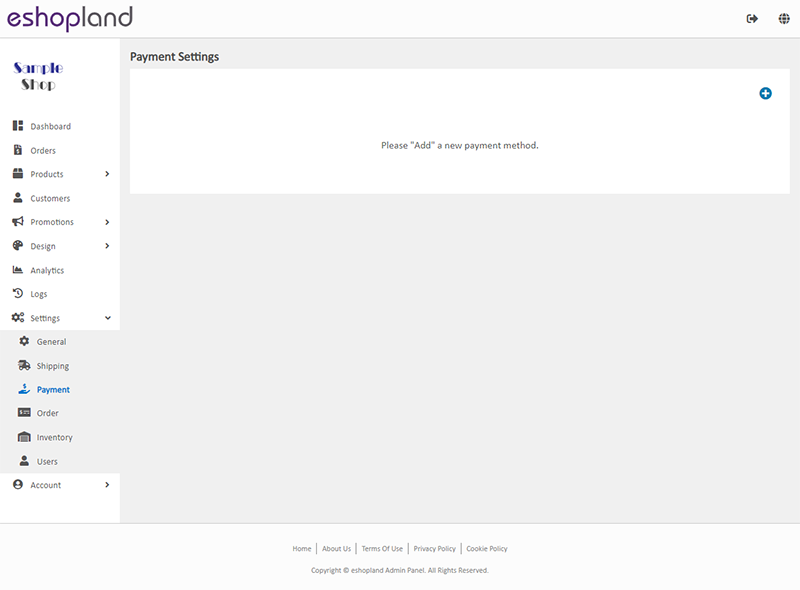
2. Set up Payment Method.
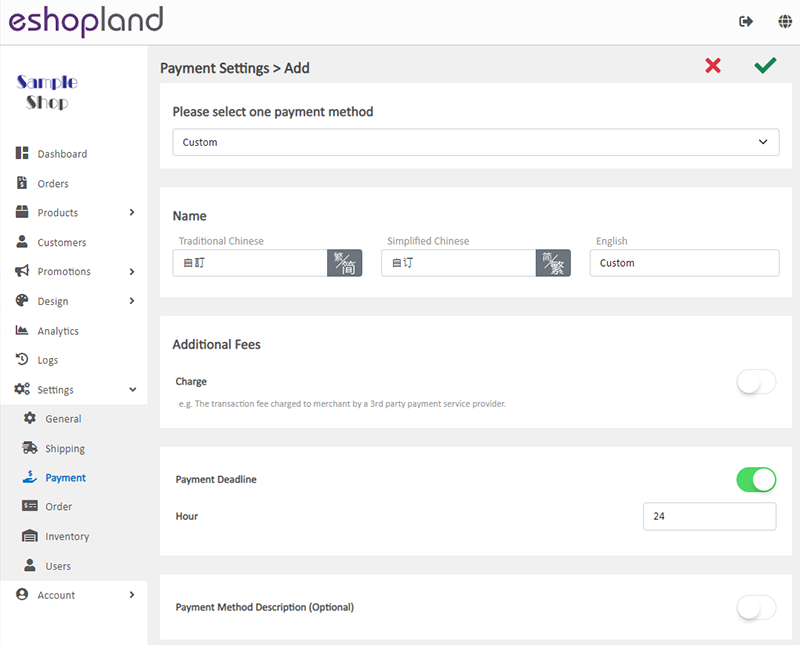
Name – the name of the payment method
The system will auto generate the name fields in different languages based on your shop’s Language Settings.
Additional Fees – additional charges to be paid by customers who choose to settle the payment by this method
Optional.
You can choose to charge on a fixed rate or charge by percentage.
Payment Deadline – the payment settlement deadline
Optional.
The Payment Deadline will be counted in hour.
If the customer failed to settle payment by the payment deadline, you can choose to cancel that order.
Payment Method Description – notes for customers who choose to settle the payment by this method
Optional.
You can enter information such as the payment deadline, payment record upload guidelines and so on into this field.
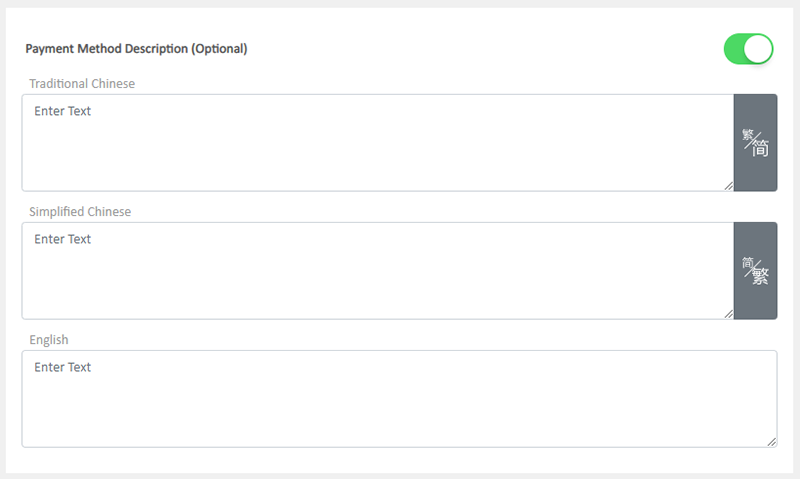
3. Select to Cancel  or Save
or Save  the changes.
the changes.
4. Press Delete  to remove the added payment method from the list.
to remove the added payment method from the list.
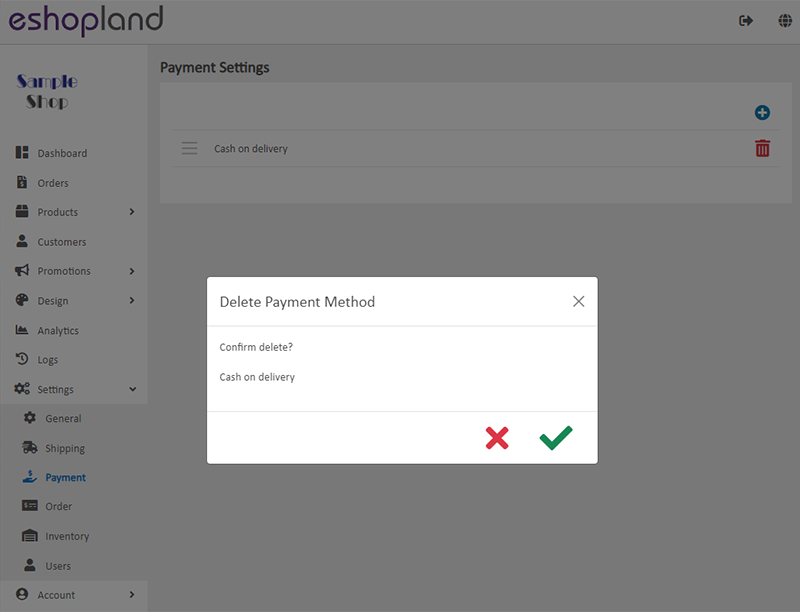
You May Also Like
Media Gallery Folders
Merchants can make good use of the multifunctional media gallery built into eshopland online shop platform. By creating different media folders in the media gallery, merchants can categorize and sto... [read more]
Product Inventory Management
On eshopland ecommerce platform, you can view and adjust the product inventory or check the product low stock and out-of-stock status very conveniently.1. Product Inventory List.Go to Admin Panel > ... [read more]
Show or Hide Inventory
To accommodate the operational needs of different merchants, the e-commerce platform is equipped with customized inventory display feature. This allows merchants to decide whether to “show” or “hide... [read more]
Create a Manual Order in Backend
To satisfy the operational needs of different merchants, eshopland ecommerce platform is equipped with creating manual orders feature (also commonly known as “create orders in admin”). This feature ... [read more]