Single Product Page Style
eshopland e-commerce platform offers powerful webpage design features, enabling merchants to customize the style of their online shop product pages. You can customize the product design style include background color, image display, fonts, tags, prices and buttons, etc., to align with your brand image and design concept.
1. Product Page Style Tools
Go to Admin Panel > Design > Pages, click “Products” to enter the page.
The “Products” page is automatically generated by the system.

Scroll down to Single Product session,
Click “Product Page Style” to enter the Single Product Design setup page.
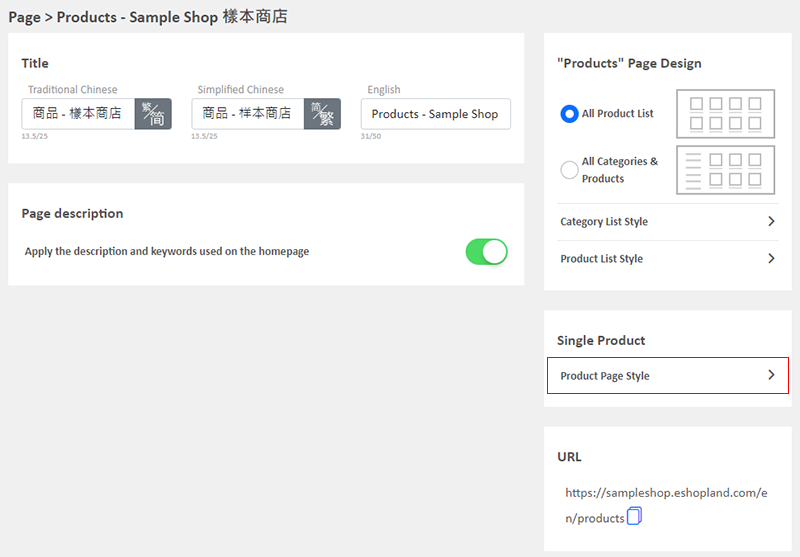
2. Styling Features
The system utilizes a preview-based design, allowing you to see the design effects in real-time. Merchants can design the style of different sections of the product pages. For details of the design steps, please refer to the following tutorial articles:
Product Page "Shopping Cart" Buttons
Hide or Show "Shipping Methods"
3. Reset Default
Clicking “Reset Default” will revert the design style of the product pages to the system's default settings.
“Reset Default” will be instantly applied to the design of all product pages.
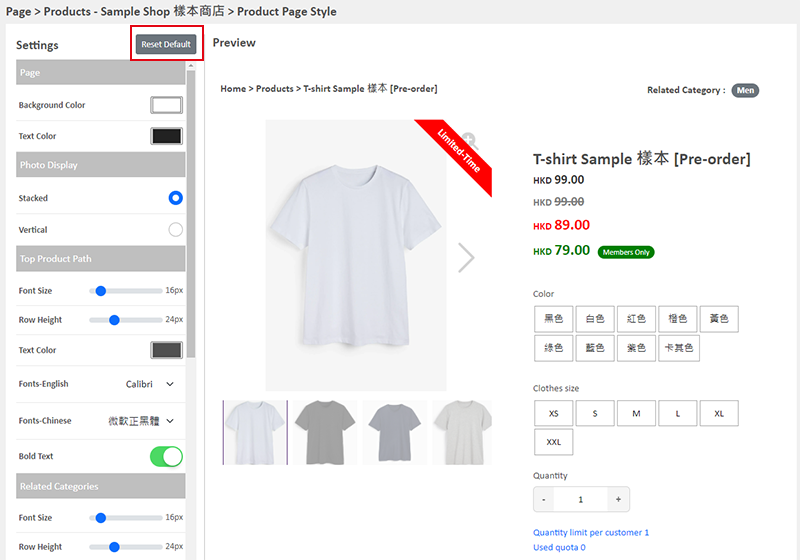
4. Apply the Settings
When finished setup, Save  to apply the settings.
to apply the settings.
You May Also Like
Product Inventory Settings
In order to satisfy different business operational requirements, eshopland system supports multiple inventory settings such as unlimited stock, accept out-of-stock orders, stock quantity, stock thre... [read more]
Product Pre-order
Merchants subscribed to the designated plan of eshopland ecommerce platform can utilize the “Pre-order Product” feature to specify an individual product as “Pre-order”. This allows merchants to int... [read more]
Tiered Membership Offers
The “Professional” plan users of eshopland ecommerce platform can set membership tiers and each tier can offer its own unique privileges in order to promote shop image and boost sales.Tired Membersh... [read more]
Live Stream Auto Order Setup
Merchants who have enabled the “Live Stream Auto Order” feature can easily set up live stream auto order on eshopland online shop backend. This allows you to automatically receive customer orders i... [read more]














