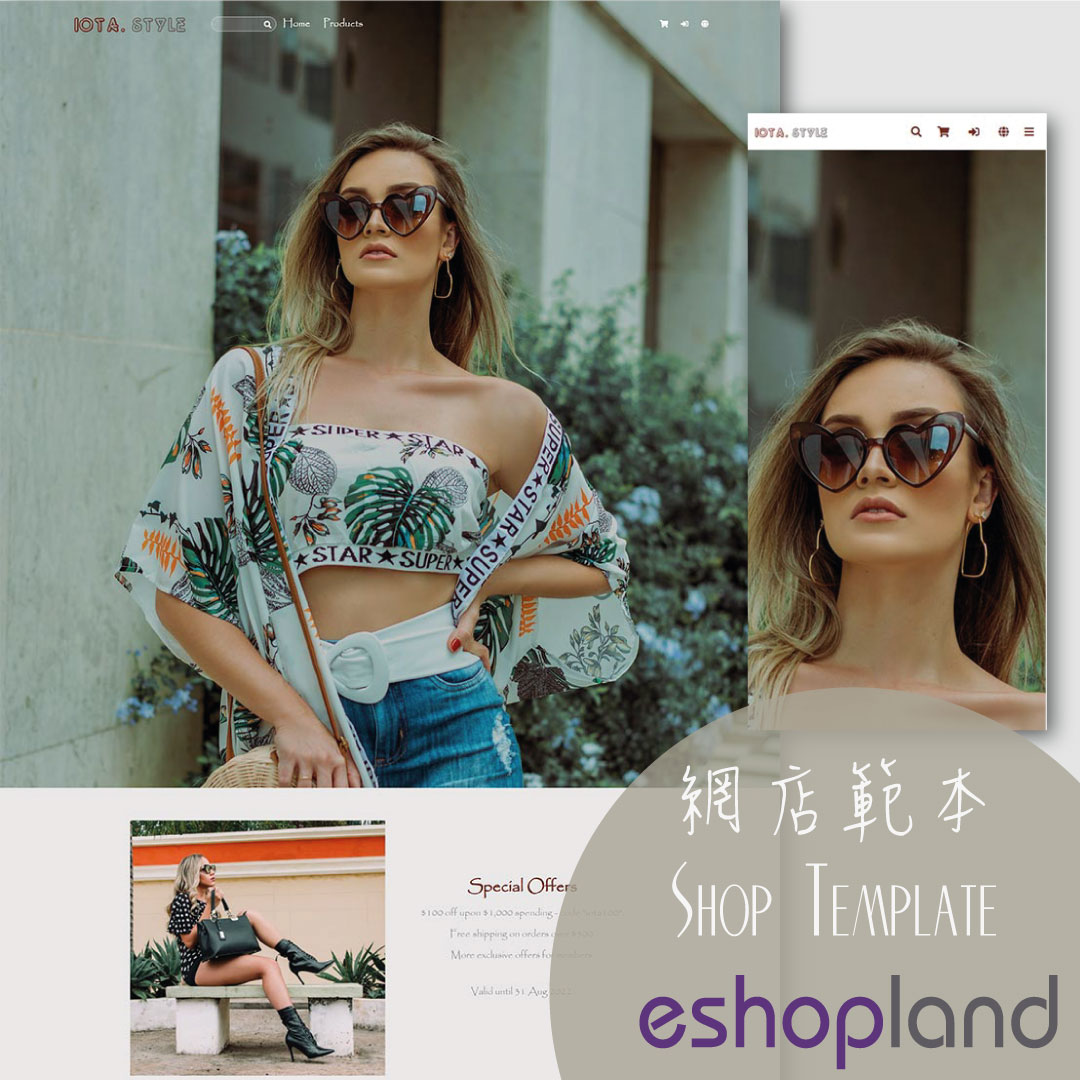Product List Colors & Style
Online Shop Web Design・Product List・Product Display
The multifunctional web design tools of eshopland ecommerce platform support customizing colors for of the product list, such as the background color of the product list, product display background color, text color, and more. The styling features enable merchants to easily design unique and professional online shops, in order to attract the attention of more potential customers.
For more details on designing the product list, please refer to the introduction in Product List Style.
1. Product List Page
Go to Admin Panel > Design > Pages,
click “Products” to enter the Product List page.

2. Product List Style
Click Product List Style to enter the Product List design setting page.
When you update and save the style, the new style will be automatically applied to the All Product List Module, All Categories & Products, Products In Category and Featured Products webpage design modules.
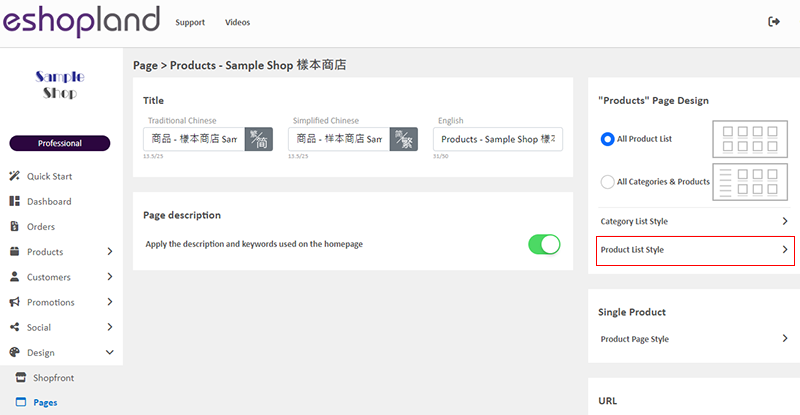
3. Set the Product List Page Colors
You can customize the colors of the Product List.
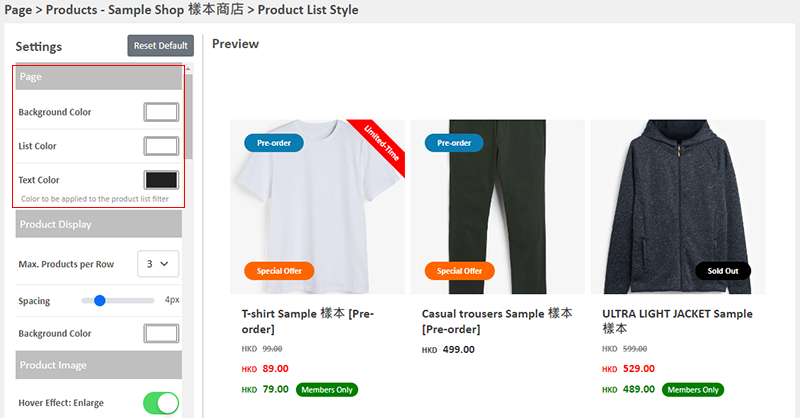
Background Color:
Background color of the entire Product List Page.
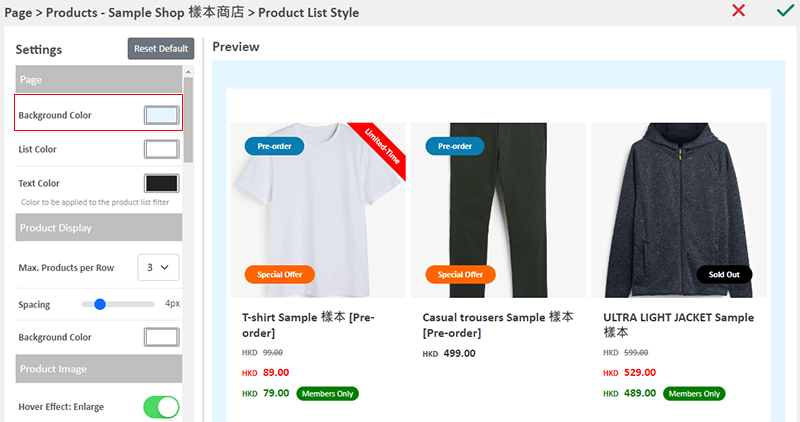
List Color:
Background color of the Product List.
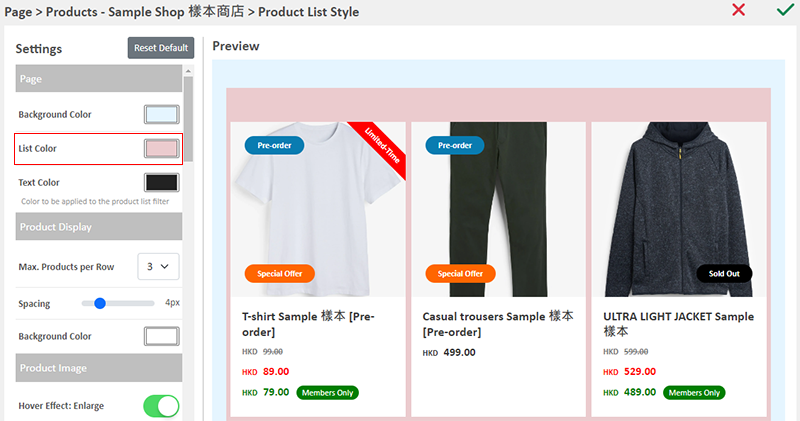
Text Color:
The text color of the Product List top filter.
This setting needs to be viewed by visiting the “Product” list page on your online shop.
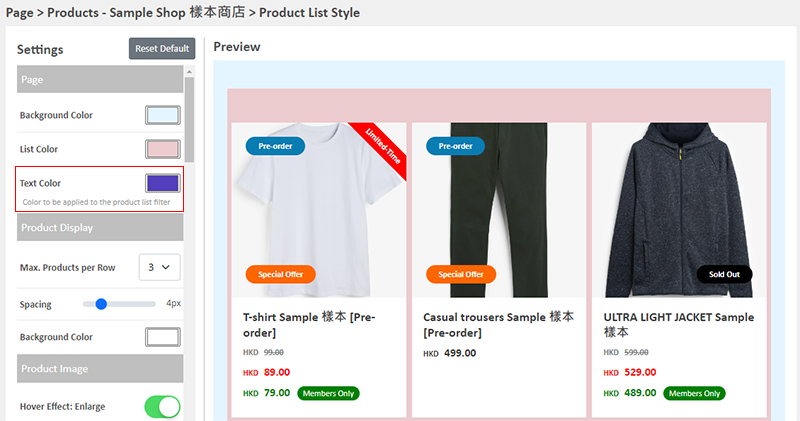
The text color for the filter at the top of the Product List has been updated.
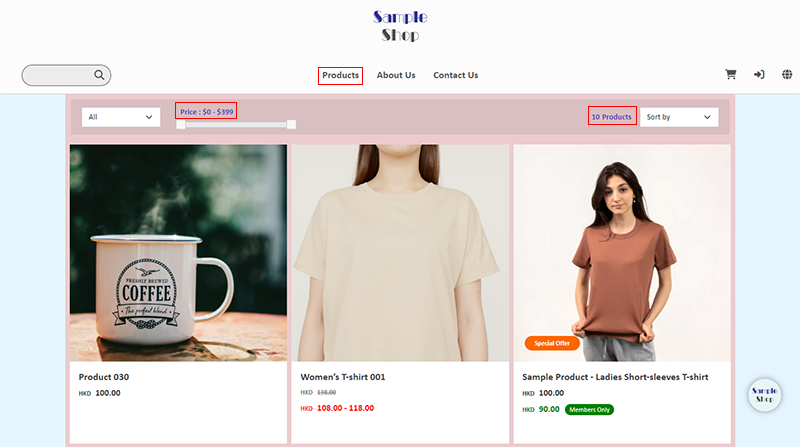
4. Set the Product Display Blocks Color
Background Color:
The background color of the product blocks displayed on the Product List.
You can simply pick a color or enter a color code to set the background color.
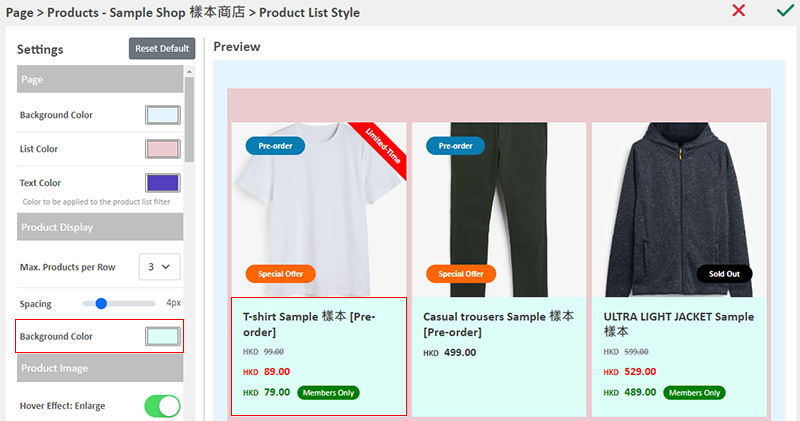
5. Set the Color and Style of the Product Name
Text Color:
The text color of the Product Names on the Product List.
Additionally, you can also customize the Font Size, Row Height, Font (English & Chinese), Bold Text and Text Align of the product names.
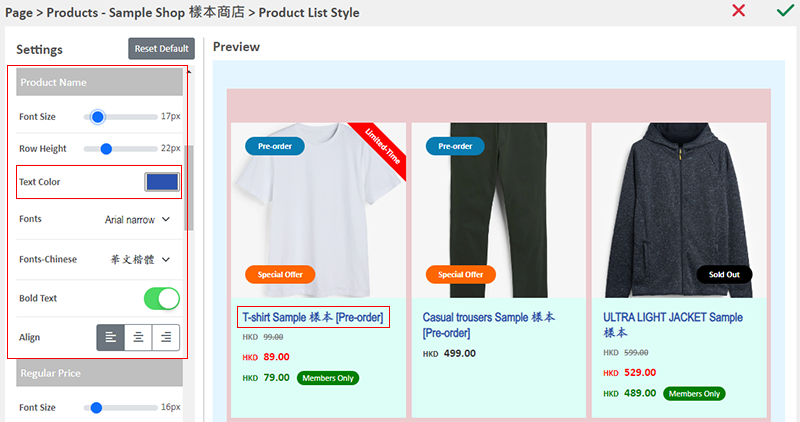
6. Set the Pagination Color
Pagination:
The pagination text and background color at the bottom of the Product List.
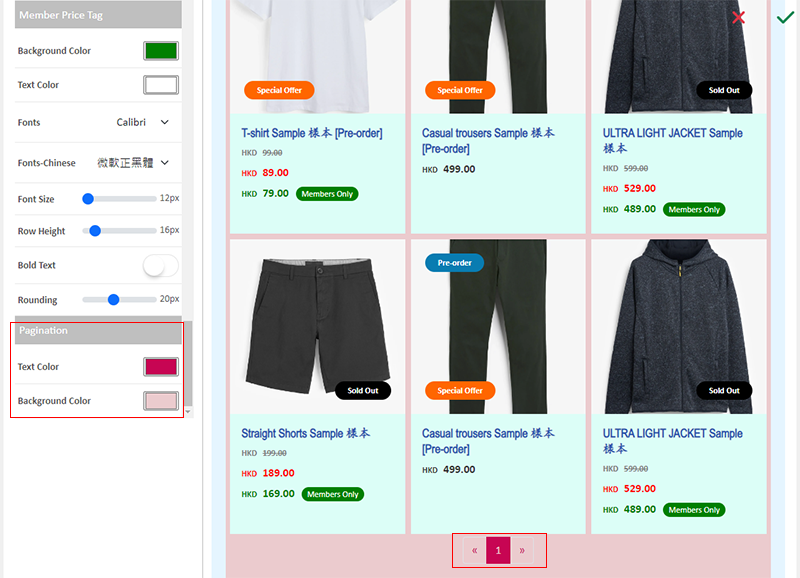
7. Apply
Save  the settings.
the settings.
You May Also Like
Product Media (Image & Video)
Adding images and videos to the product pages, let customers know more about your products in detail.Below are the steps and notes on how to upload or change the product media (images and videos).1.... [read more]
Company Information
Merchants can provide company information and contact person details on eshopland platform admin panel, to ensure our close connection with the merchants.1. Fill in the Company Information of the o... [read more]
Cancel an Order
To maximize the flexibility of your online shop operations, authorized shop administrators can execute order canceling on eshopland admin panel by manual. For example, when a customer requested for ... [read more]
Product Pre-order
Merchants subscribed to the designated plan of eshopland ecommerce platform can utilize the “Pre-order Product” feature to specify an individual product as “Pre-order”. This allows merchants to int... [read more]