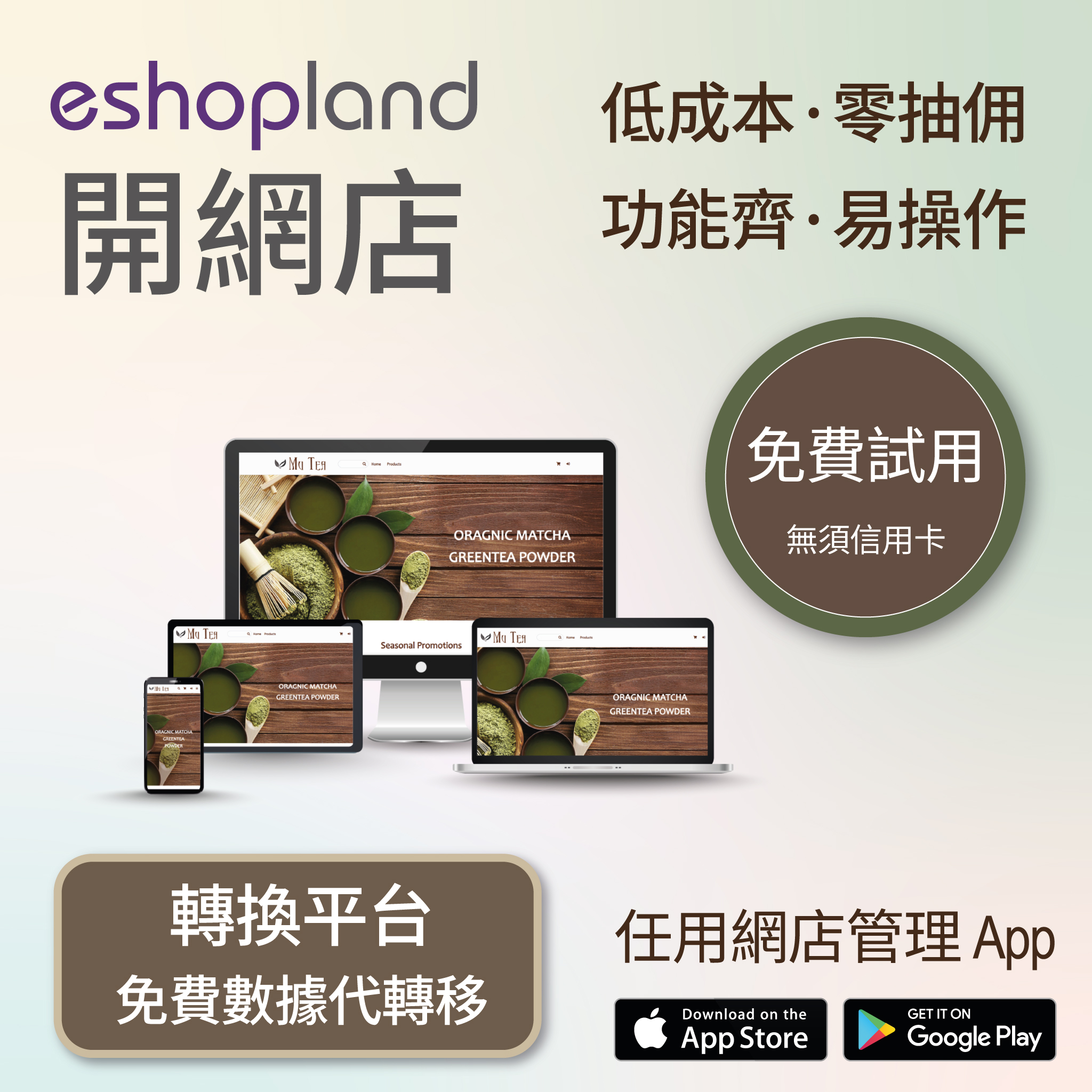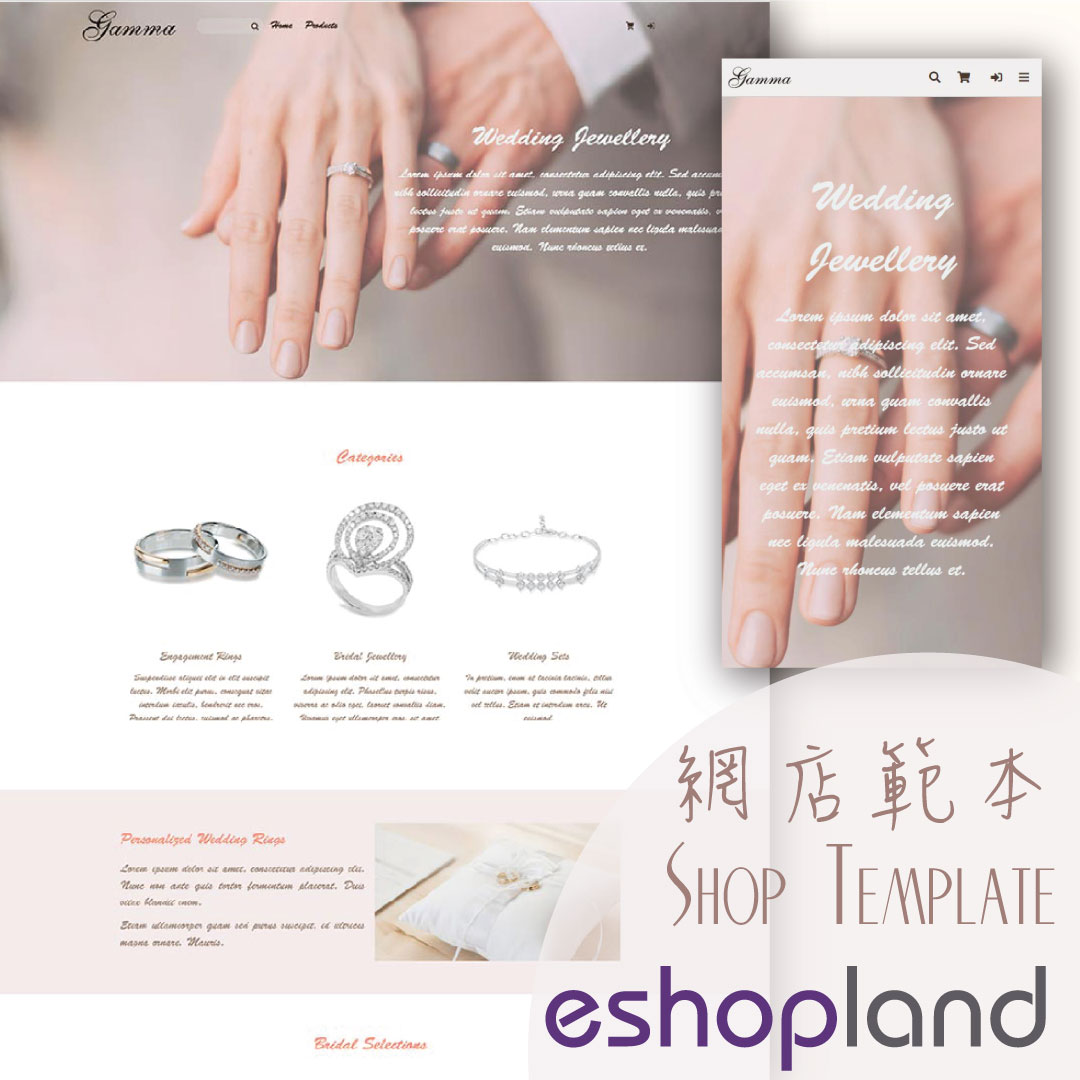JDL Express
eshopland ecommerce platform supports setting up multiple shipping methods. Merchants can add JDL Express logistics services to be a shipping option of your online shop, allowing customers to choose JDL Express service for the order.
1. Shipping Setup
Login and go to the Admin Panel. Click Settings > Shipping,
Click the Add  to add a new Shipping Method,
to add a new Shipping Method,
Select JDL Express from the list.
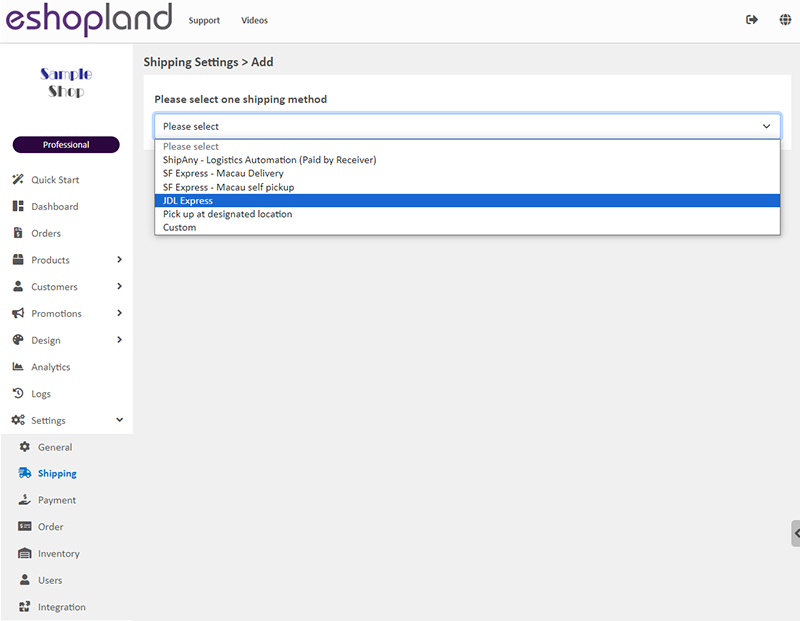
2. Set the Shipping Method Name
The system will auto generate the name fields in different languages based on your shop’s Language Settings.
You can customize the shipping method names.

3. Set the Charging Method
No Shipping Fee – No shipping fee will be charged on the customers
Enable  No Shipping Fee function, the other charging method settings will be hidden automatically.
No Shipping Fee function, the other charging method settings will be hidden automatically.
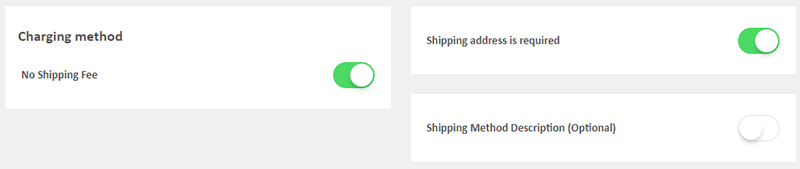
Charging Method Set up – shipping charges to be paid by customers
You can choose to charge on a fixed rate or charge by weight.
Fixed Fee
You must set a fixed rate.
Each order will be charged for the Fixed Fee for one time only.
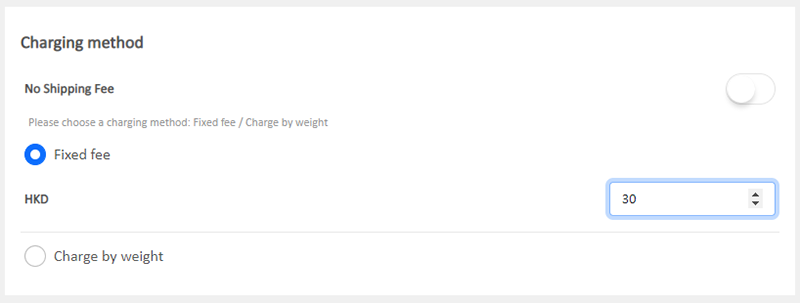
Charge by Weight
You are required set the initial weight and subsequent weight respectively (calculated per kilogram), such as setting the initial weight as 1KG and subsequent weight as 0.5KG.
You are required to set the charging amount for the initial weight and subsequent weight respectively.
You are required to set weight for each of your products to ensure the accuracy of the shipping charges.
The system will auto calculate the shipping fee according to the gross weight of the products in each order.
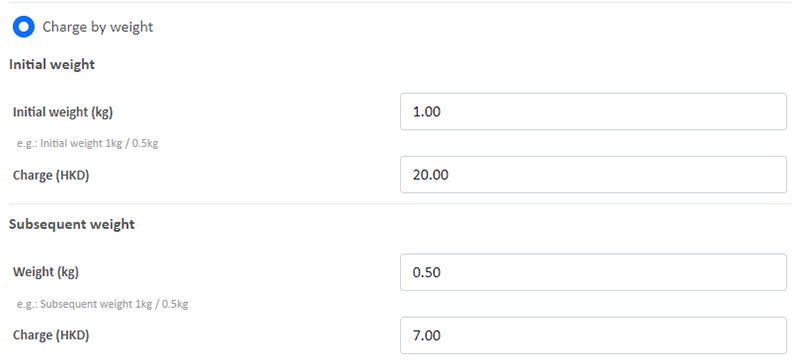
4. Other settings
Shipping Address is Required
Enable  Shipping Address is Required, the shipping address will become a mandatory field.
Shipping Address is Required, the shipping address will become a mandatory field.
Customers will be required to provide recipient’s details and shipping address to complete the shopping cart check-out process.
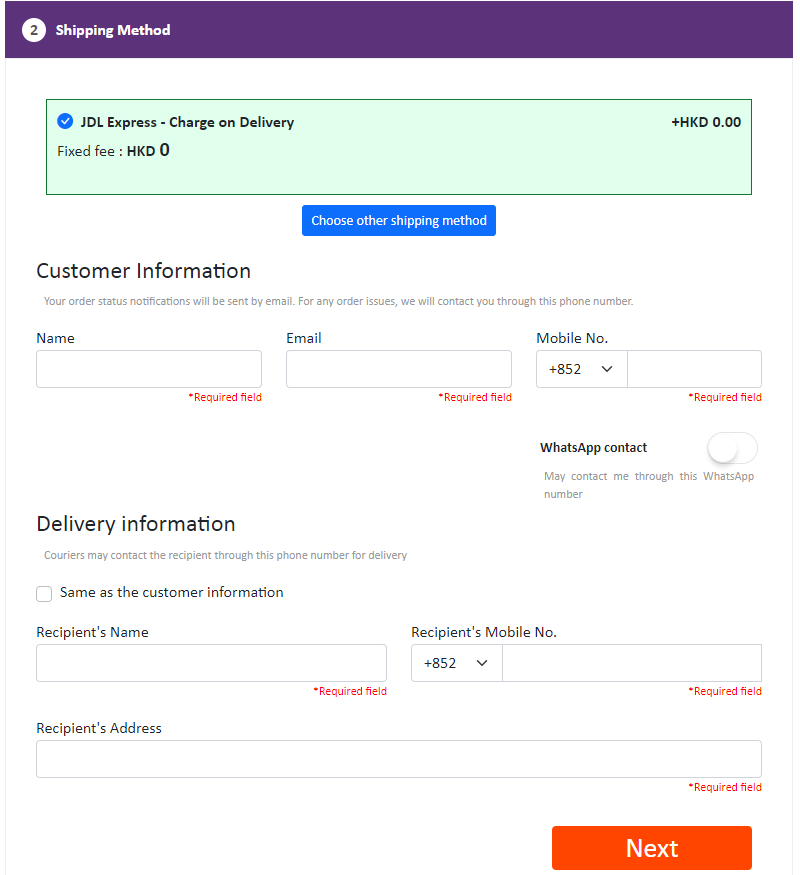
Shipping Method Description – notes for customers who choose to use this shipping method
Optional.
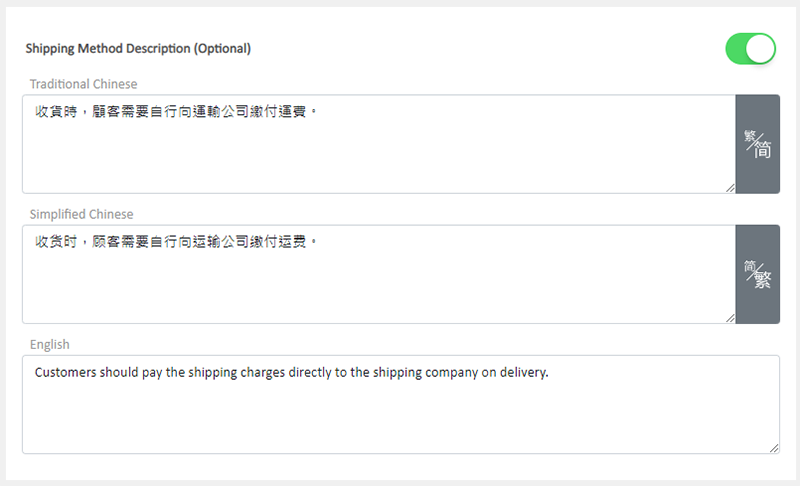
5. Save
Save  the settings.
the settings.
6. The Shipping Method Added
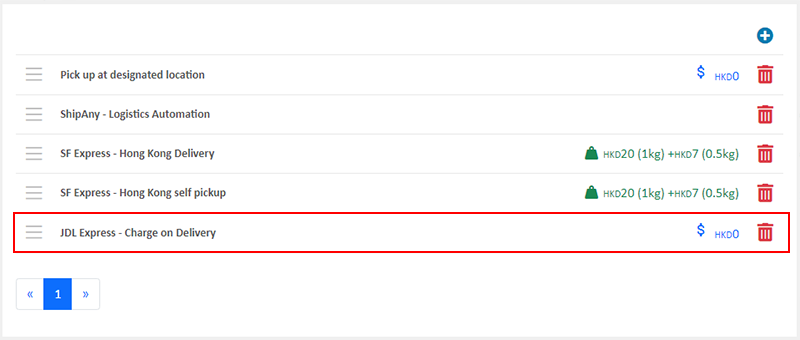
You May Also Like
Media Gallery Overview
eshopland online shop platform features a multifunctional smart media gallery, allowing merchants to easily store and manage all images for their online shop, including product images, media files f... [read more]
Product Pre-order
Merchants subscribed to the designated plan of eshopland ecommerce platform can utilize the “Pre-order Product” feature to specify an individual product as “Pre-order”. This allows merchants to int... [read more]
ShipAny Waybill Printing (Android)
Merchant who has equipped with wireless printer can enjoy wireless waybill printing by using ShipAny logistics automation services on eshopland Android App. 1-button wireless printing, no plugin is ... [read more]
Duplicate a Product
Use the “duplicate a product” feature on the admin panel, you can save time when adding a similar product to your online shop1. Go to the Product List.Go to Admin Panel > Products > All Products.2. ... [read more]