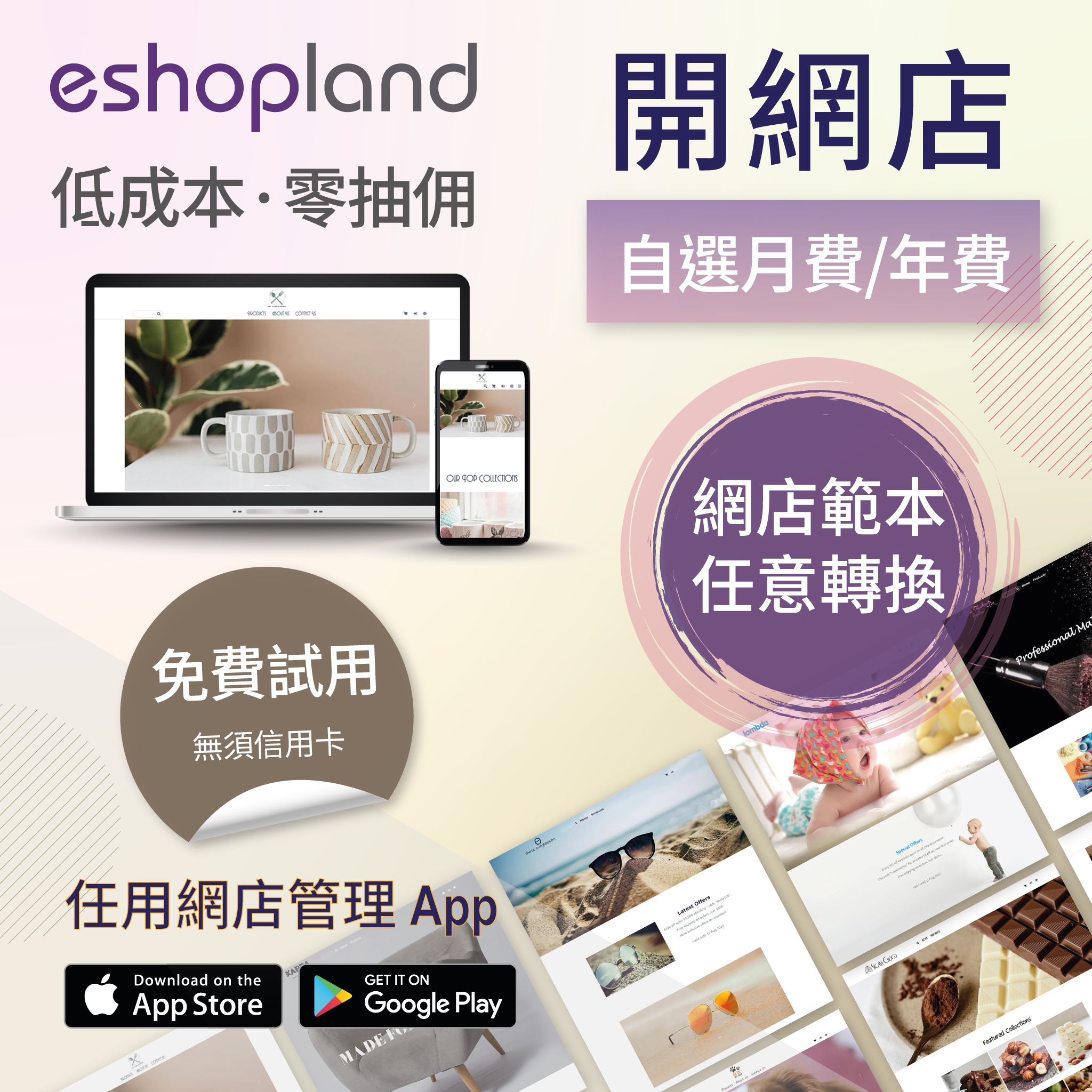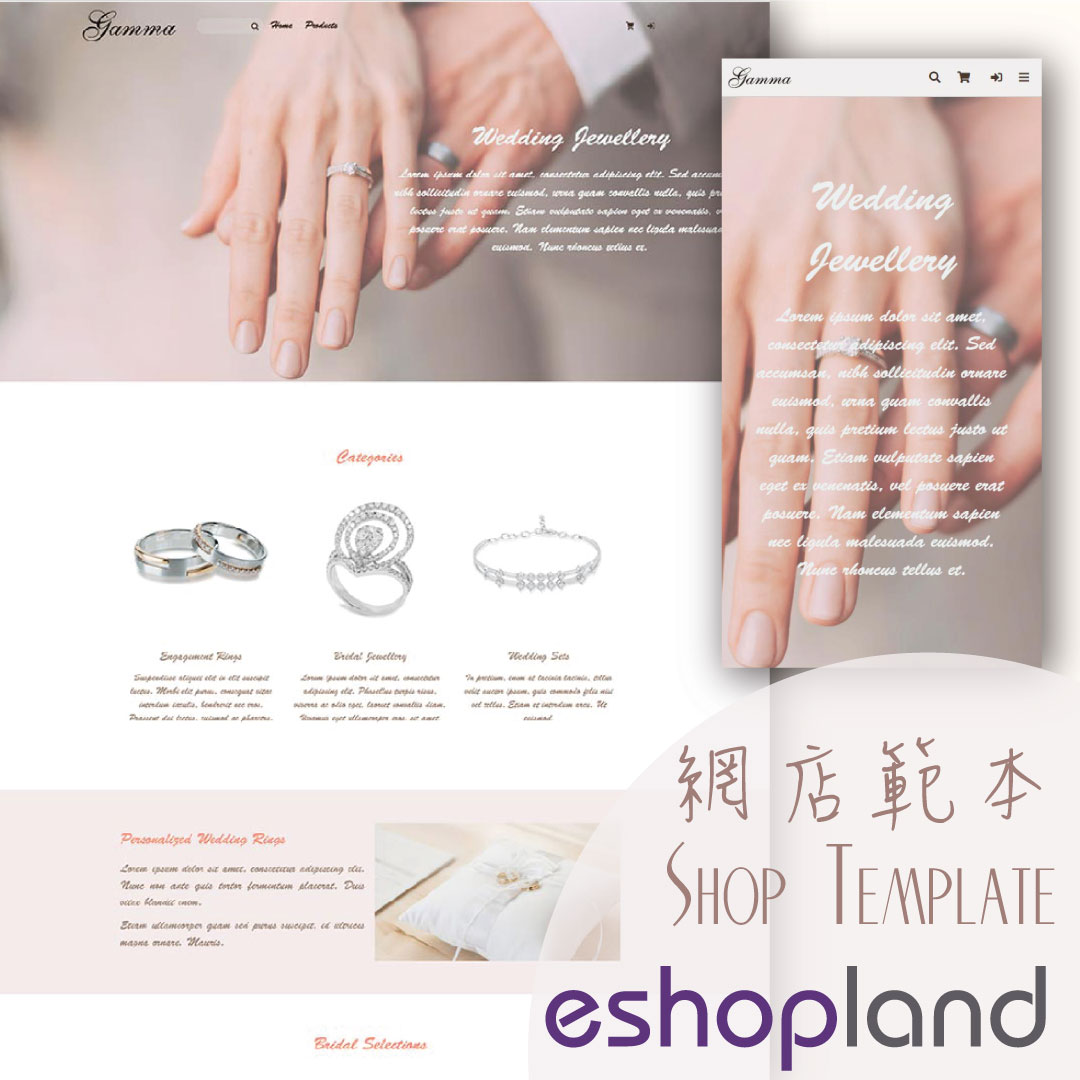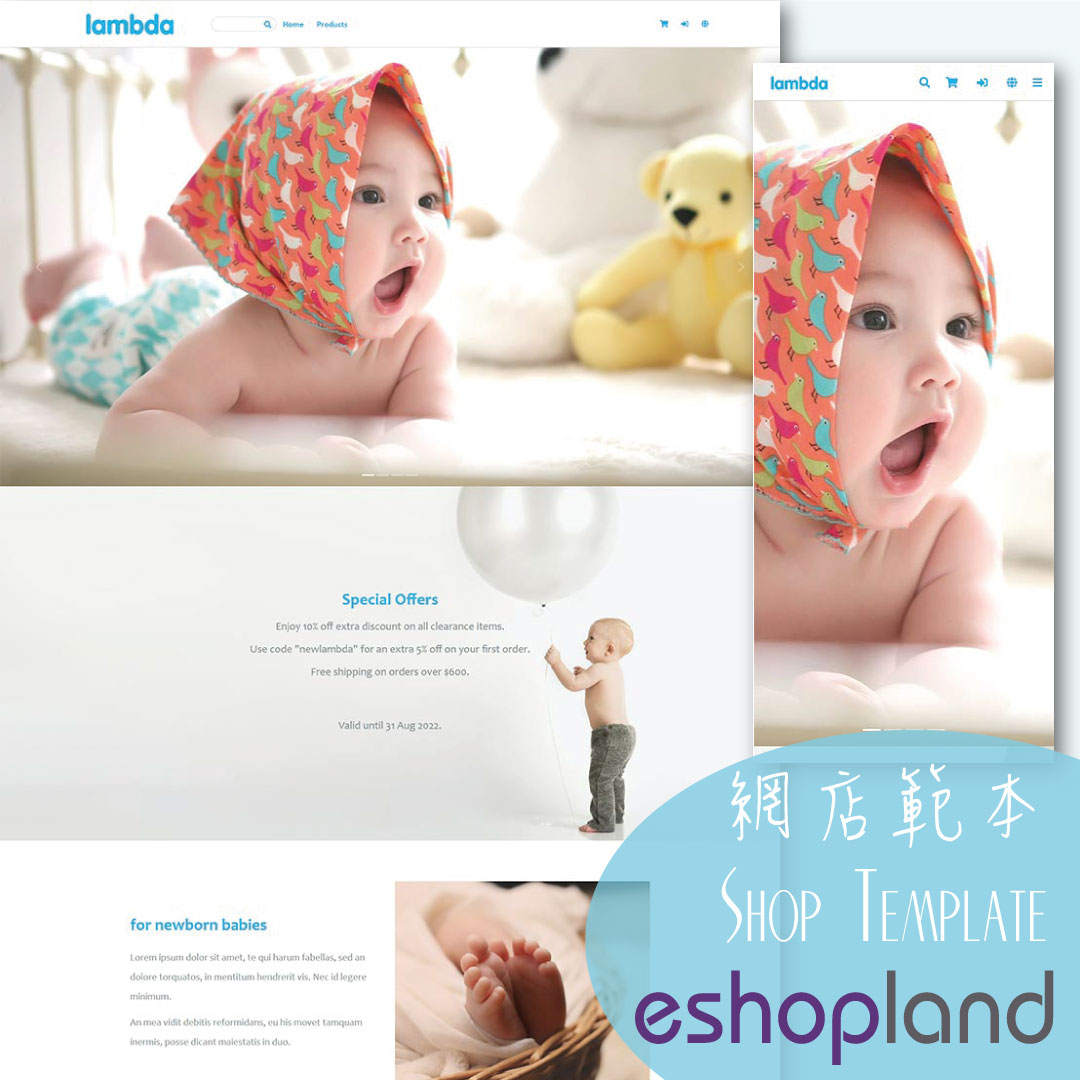Manual Payment via FPS
Online Shop Payment
eshopland system supports merchants to use Fast Payment System (FPS) as a payment method of their online shops, allowing eshop customers to manually transfer payment using the merchant’s FPS ID, registered phone number or email address to complete the payment process for their online orders. When customers complete the payment, they can upload the payment proof to the order record for merchants to verify.
1. Adding a Payment Method
Login and go to the Admin Panel. Click Settings > Payment.
Click the Add  to add a new Payment Method.
to add a new Payment Method.
Select FPS from the list.
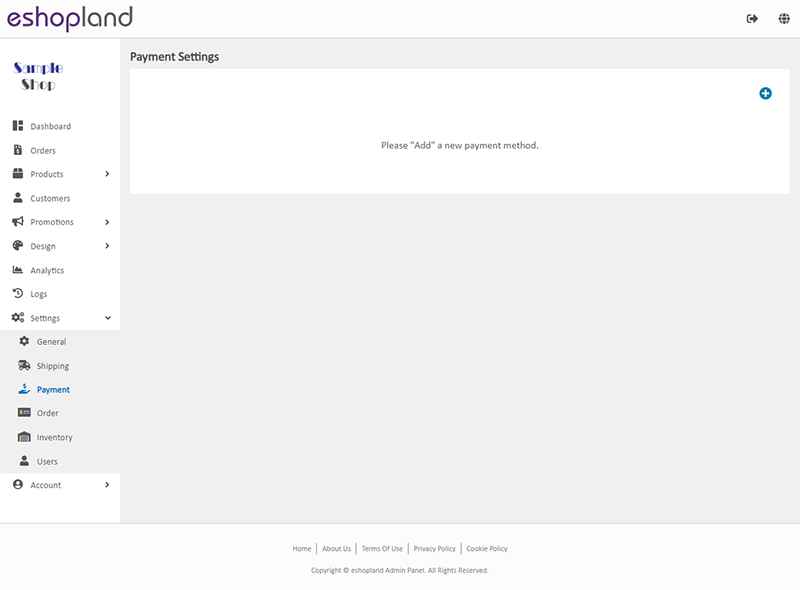
2. Set up the Payment Method
Merchants can choose one method to receive payment via FPS.
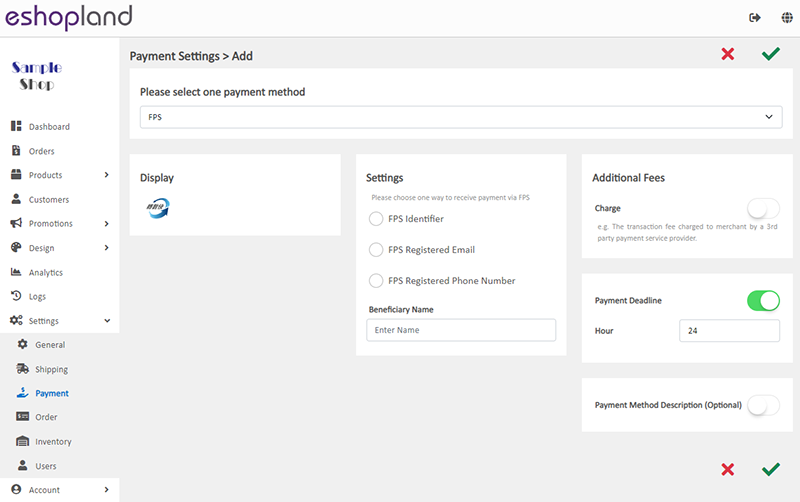
Display – the icon of the payment method
If you set up this payment method, the icon will be shown on the footer of your online shop webpage.
Settings – enter the beneficiary information
FPS Identifier (FPS ID)
FPS Registered Email
FPS Registered Phone Number
Payment QR Code
Additional Fees – additional charges to be paid by customers who choose to settle the payment by this method
Optional.
You can choose to charge on a fixed rate or charge by percentage.
Payment Deadline – the payment settlement deadline
Optional.
The Payment Deadline will be counted in hour.
If the customer failed to settle payment by the payment deadline, you can choose to cancel that order.
Payment Method Description – terms for settling the payment by this method
Optional.
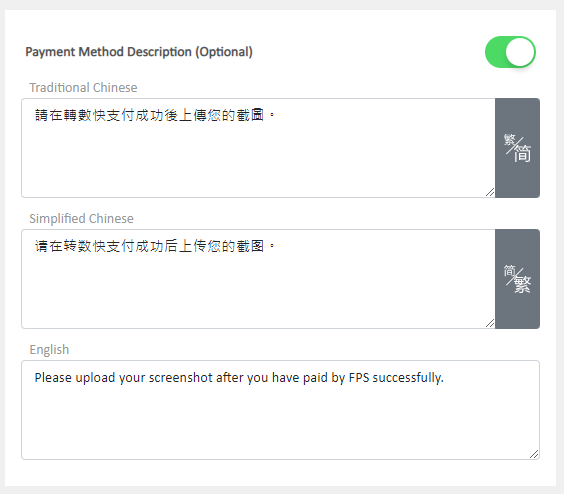
3. Apply
Save  the changes.
the changes.
You May Also Like
Tiered Membership Scheme Overview
On eshopland ecommerce platform, merchants can customize the terms of the membership scheme of their online shops, not only to attract new customers but also encourage member customers to keep spend... [read more]
All Categories & Products
When you design your shop webpages, adding All Categories & Products module onto the homepage of your online shop, allow your customers to browse all your categories and products on the page more d... [read more]
Manage Customer Information
On the eshopland admin panel, you can view and manage customers’ information or check member customers’ type conveniently.1. Enter the Customer Information Page.Go to Admin Panel > Customers and sel... [read more]
Stripe Auto Payment Method
eshopland platform supports the international well-known payment platform, Stripe, as one of the payment methods of your online shop. Your customers will be able to shop and pay by credit cards and ... [read more]