Set Products Per Row
Online Shop Web Design・Product List・Product Display
The multifunctional web design tools of eshopland ecommerce platform allow merchants to incorporate various design styles into your web pages, customize the number of products per row on the product list to match different themes and images of the online shop.
For more details on designing the product list, please refer to the introduction in Product List Style.
1. Product List Page
Go to Admin Panel > Design > Pages,
click “Products” to enter the Product List page.
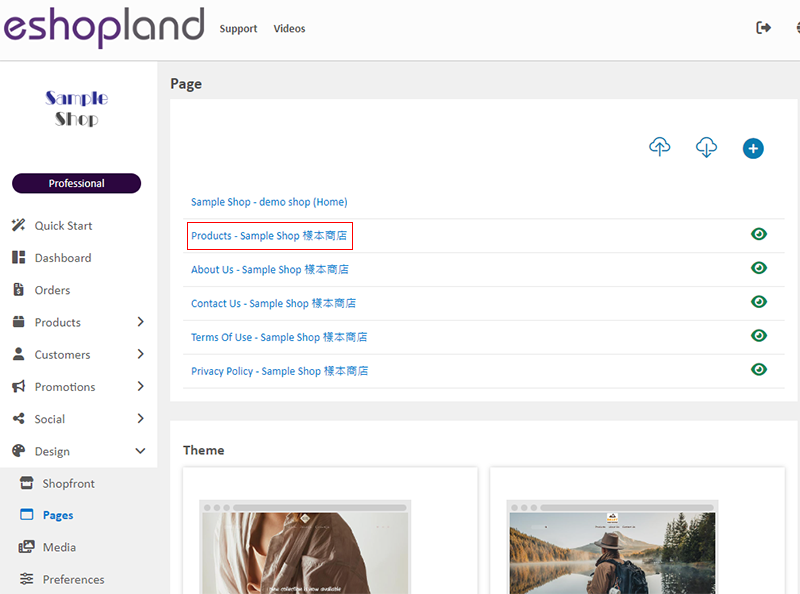
2. Product List Style
Click Product List Style to enter the Product List design setting page.
When you update and save the style, the new style will be automatically applied to the All Product List Module, All Categories & Products, Products In Category and Featured Products webpage design modules.
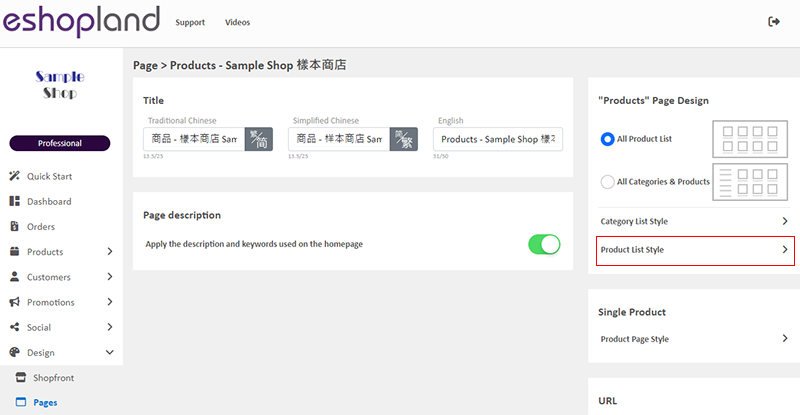
3. Set the Product Display
You can customize how products will be displayed on the Product List.
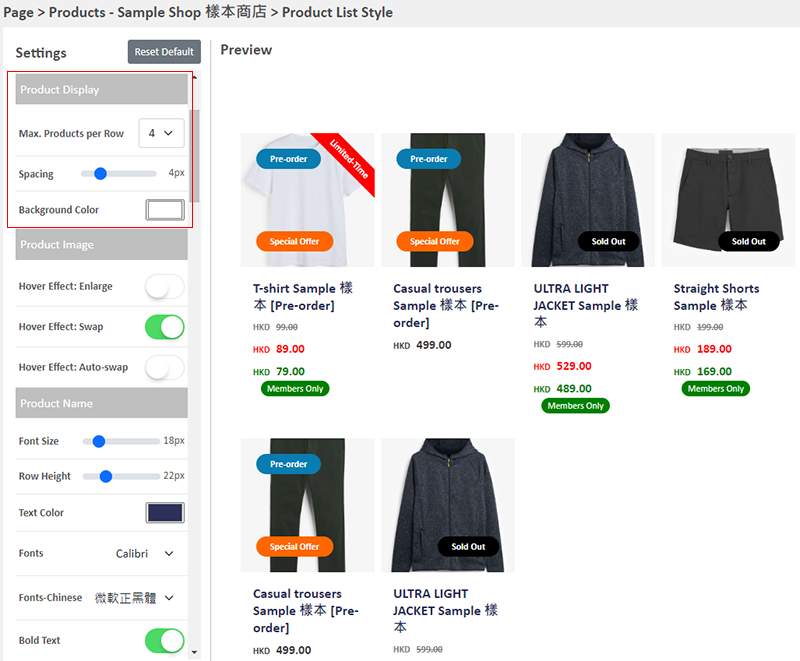
Maximum Products per Row
The number of products will be displayed on each row when viewing on desktop.
You can configure to display 2 – 6 products on each row.
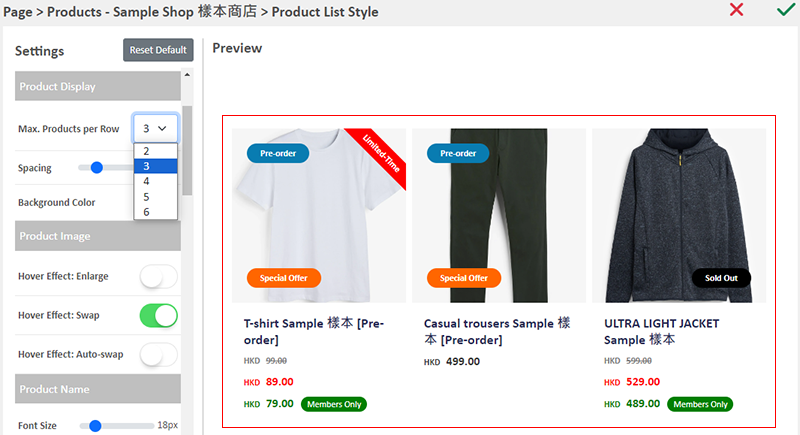
Spacing
The spacing between products displayed on the Product List, to be measured in pixels (px).
When you change the spacing, the size of the product blocks will be auto adjusted.
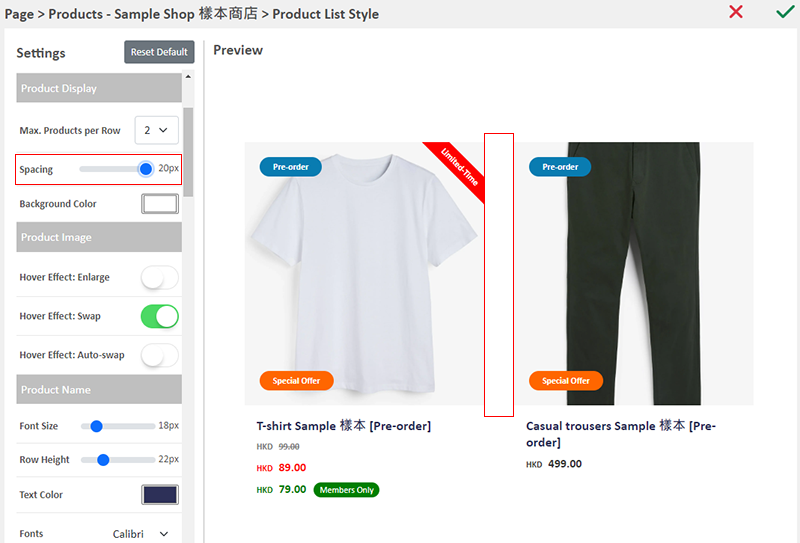
Background Color
The background color of the product blocks displayed on the Product List.
You can simply pick a color or enter a color code to set the background color.

4. Apply
Save  the settings.
the settings.
You May Also Like
Live Stream Auto Order Setup
Merchants who have enabled the “Live Stream Auto Order” feature can easily set up live stream auto order on eshopland online shop backend. This allows you to automatically receive customer orders i... [read more]
Fixed Amount Discount on Entire Order
Merchants can set up promotional offers on eshopland ecommerce platform to offer fixed amount discount to customers, in order to boost sales. Merchants can also incorporate various discount terms to... [read more]
Social Media Links
eshopland allows you to add social media link icons onto the footer of your online shop webpage. Connect your social media accounts with your online shop can enhance promotional results and boost sa... [read more]
Submit Sitemap to Google
All eshopland shops auto generate sitemap, which is sitemap.xml file providing information of a website. Search engines read this file to crawl the website more efficiently. You only have to submit ... [read more]














