Enlarge or Swap Product Images
Online Shop Web Design・Product List・Product Display
Merchants can utilize the multifunctional web design tools of eshopland ecommerce platform to customize how product images are displayed on the product list. For example, when hovering over images on the product list, they can be set to enlarge or swap; or even can schedule automatic image rotations to enhance the visual appeal of the webpages.
For more details on designing the product list, please refer to the introduction in Product List Style.
1. Product List Page
Go to Admin Panel > Design > Pages,
click “Products” to enter the Product List page.
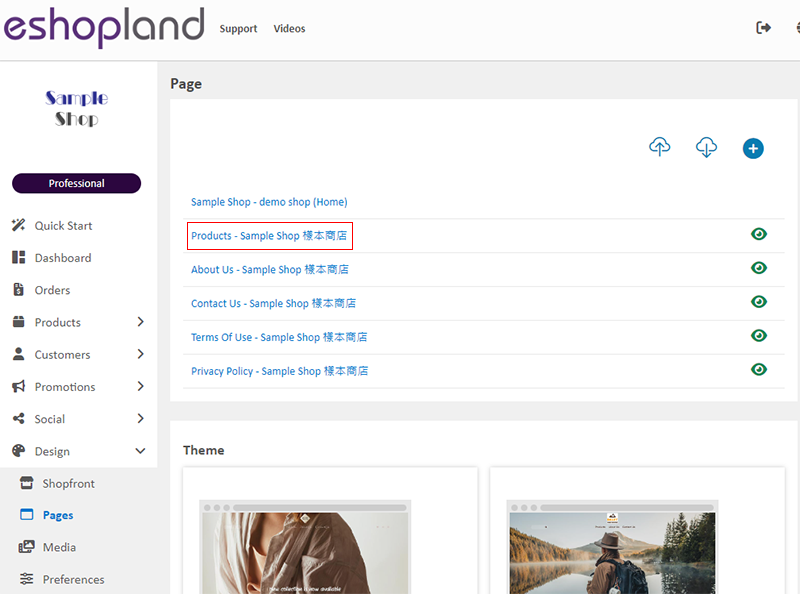
2. Product List Style
Click Product List Style to enter the Product List design setting page.
When you update and save the style, the new style will be automatically applied to the All Product List Module, All Categories & Products, Products In Category and Featured Products webpage design modules.
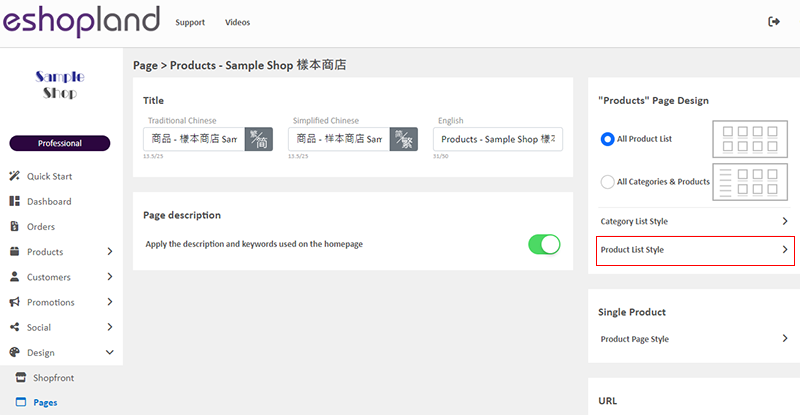
3. Set the Product Image
You can customize how the product images are displayed on the product list.
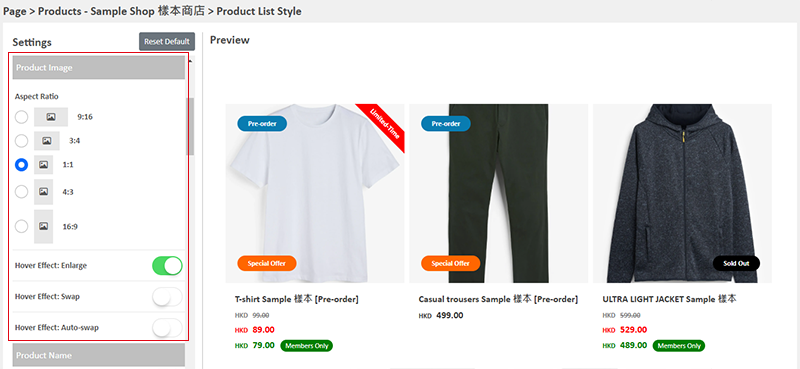
Aspect Ratio
Choose the ratio of Height to Width for displaying products images in the product list.
The image display will automatically adjust according to the original image’s ratio.
Tips:
If you upload a square product image (i.e., 1:1) and choose a 16:9 aspect ratio, the product image will be automatically cropped to fit the 16:9 aspect ratio.
If you want to use a 16:9 aspect ratio, it is recommended to upload images with a 16:9 aspect ratio, such as 1280 x 720, 1920 x 1080, 3840 x 2160, etc.
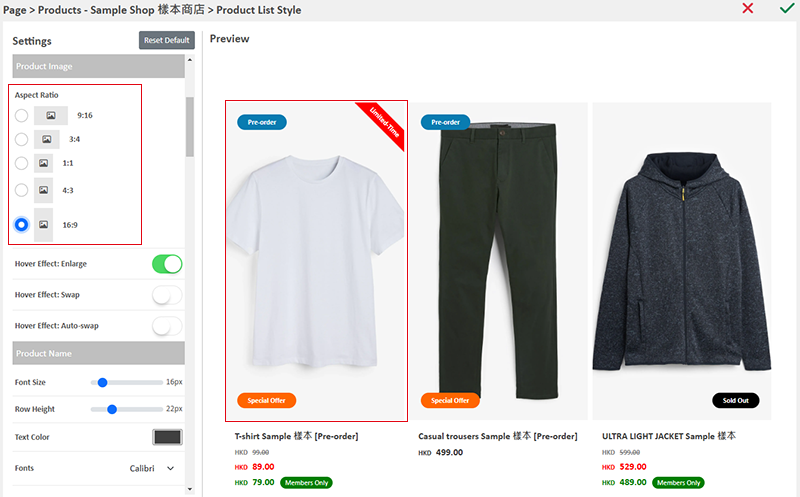
Hover Effect: Enlarge
When customers interact with the product list by moving the mouse cursor over the product images, the images will slightly enlarge to enhance the visual effect during interaction.
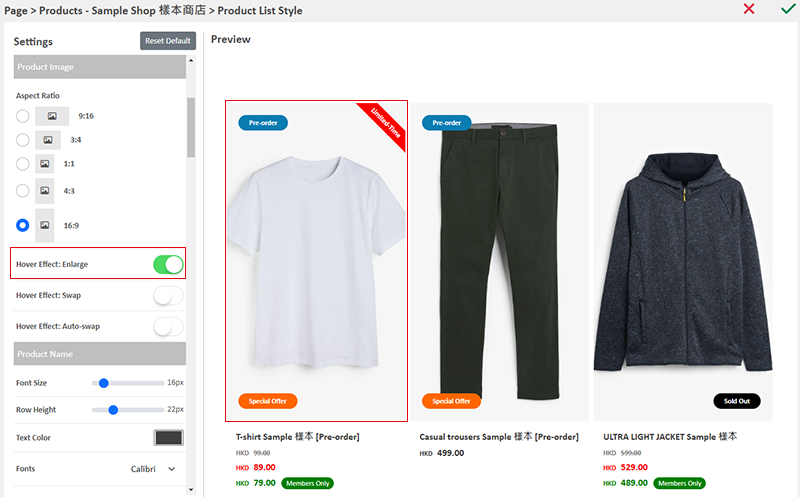
Hover Effect: Swap
When customers hover over a product image, the image will switch to the second image.
Merchants must add a minimum of two images for each product to showcase the image swapping effect.
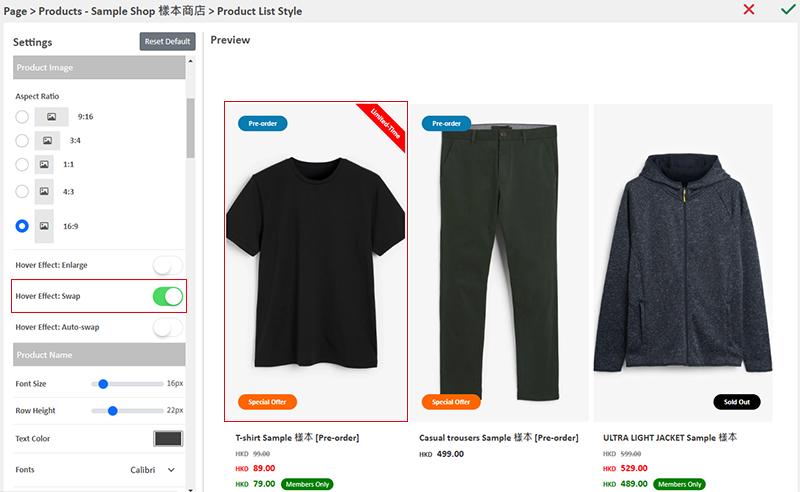
Hover Effect: Auto-swap
All product images on the Product List will automatically swap according to a set time interval.
The automatic carousel image swapping feature will only apply to the first two images of each product.
Merchants must add a minimum of two images for each product to showcase the image swapping effect.
The time interval for the automatic swapping is set in seconds (s).
Example:
Setting the auto-swap time to “3s” means that all images on the Product List will automatically swap every 3 seconds. Products with only one image will not undergo any changes in display.
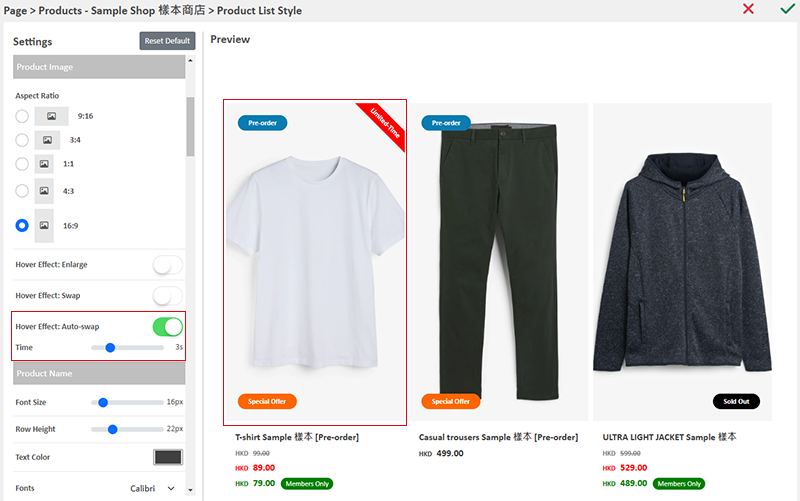
4. Apply
Save  the settings.
the settings.
You May Also Like
Bank Transfer
Bank Transfer template is a system template. You can edit the content and save it as your personalized payment collection method. Follow the guidelines below to set bank transfer as one of your paym... [read more]
Receipts and Bills
You can view the receipts and bills of your online shop on eshopland admin panel. Clear billing for effective accounting management.1. Billing List.Go to Admin Panel > Account > Billing to view all... [read more]
ShipAny Waybill Printing (Android)
Merchant who has equipped with wireless printer can enjoy wireless waybill printing by using ShipAny logistics automation services on eshopland Android App. 1-button wireless printing, no plugin is ... [read more]
Percentage Discount on Entire Order
Merchants can set up percentage discount offers for orders on eshopland ecommerce platform and customize various discount terms to align with your operational requirements. When customers proceed to... [read more]














