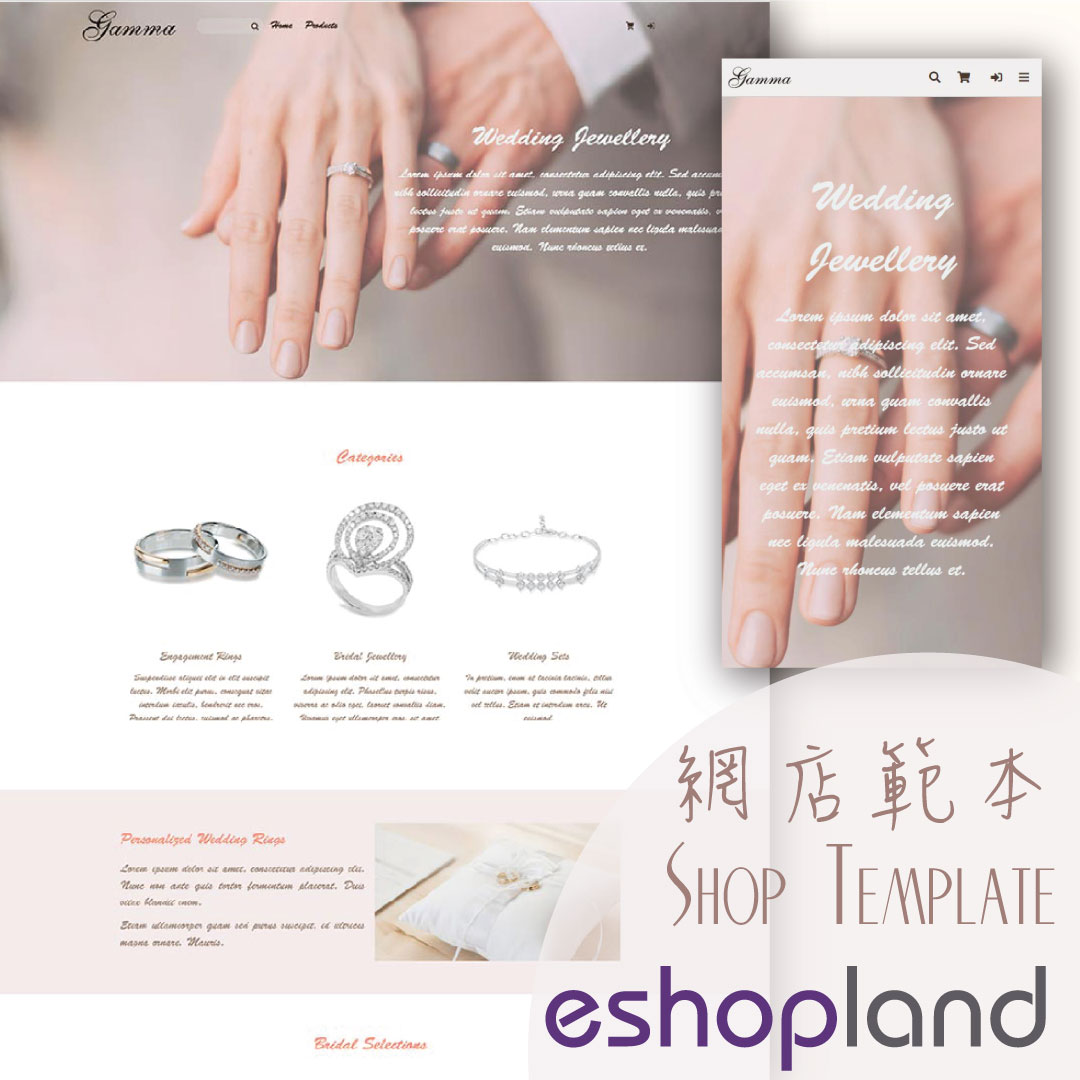Quickly Link Page to Menus
Merchants can quickly add pages to the navigation menu or footer menu of the online shop website by following the steps below.
1. Select Page
Go to the Admin Panel > Design > Pages.
Select the page to be added onto the menu(s) and enter the Page Settings.
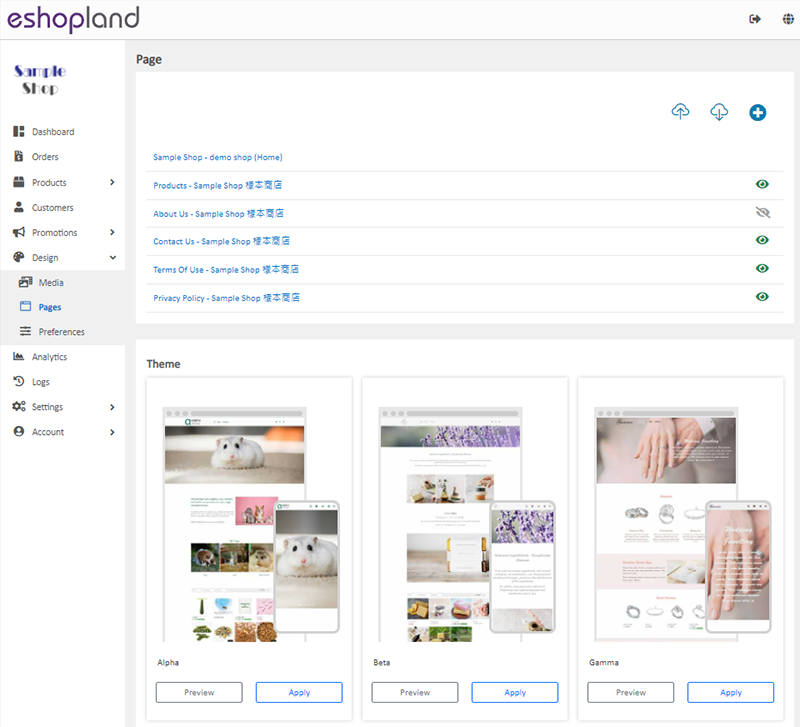
2. Quickly Add Page to the Navigation Menu Bar
Enable  Add to Navigation Menu button to directly link the current page to the navigation menu bar.
Add to Navigation Menu button to directly link the current page to the navigation menu bar.
The page adding to the navigation menu should be set to “Published” first.
Go to Admin Panel > Design > Preferences to set the sequence of the navigation menu items.
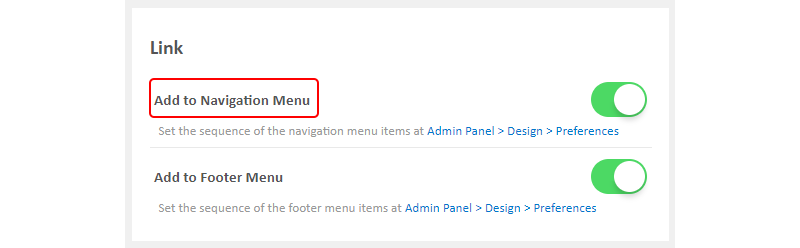
The web version of the navigation menu.

The mobile version of the navigation menu.
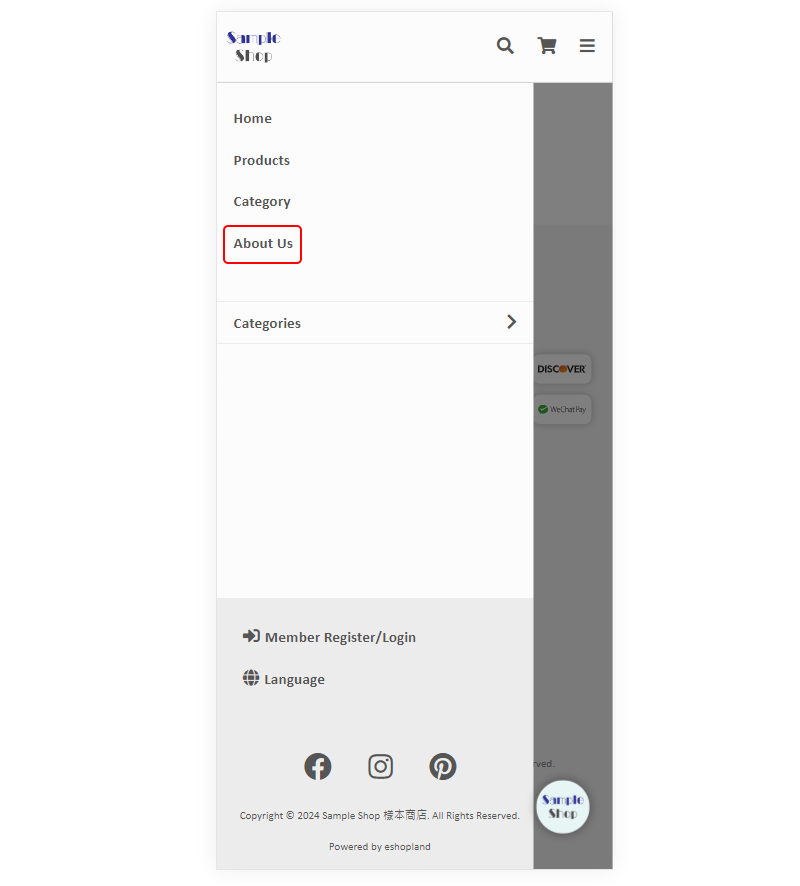
3. Quickly Add Page to the Footer Menu Bar
Enable  Add to Footer Menu button to directly link the current page to the footer menu bar.
Add to Footer Menu button to directly link the current page to the footer menu bar.
The page adding to the footer menu should be set to “Published” first.
Go to Admin Panel > Design > Preferences to set the sequence of the footer menu items.
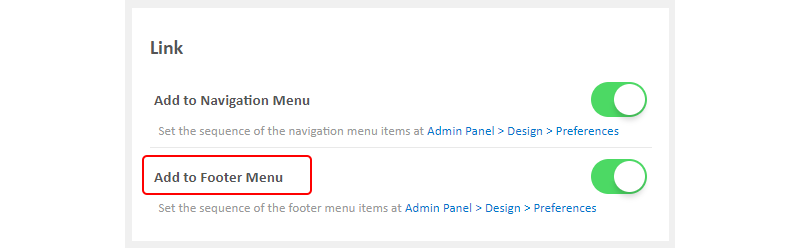
The footer menu of the shop website.

You May Also Like
Customer Order Records
The authorized shop administrators can view customers’ order records and real-time order status on the customer information page.1. Go to Admin Panel > Customers, select a customer and enter the Cus... [read more]
All Categories & Products
When you design your shop webpages, adding All Categories & Products module onto the homepage of your online shop, allow your customers to browse all your categories and products on the page more d... [read more]
Customer Requests to Cancel Order
To accommodate various business operational needs, eshopland online shop merchants can flexibly enable the cancel order by customer feature, allowing customers to request the cancellation of orders ... [read more]
YouTube Live and Video
You can add YouTube live streaming and videos onto the eshopland online shop to promote your online shop and products, improve shop’s reputation and attract more traffic.1. Add a YouTube Live/Vide... [read more]