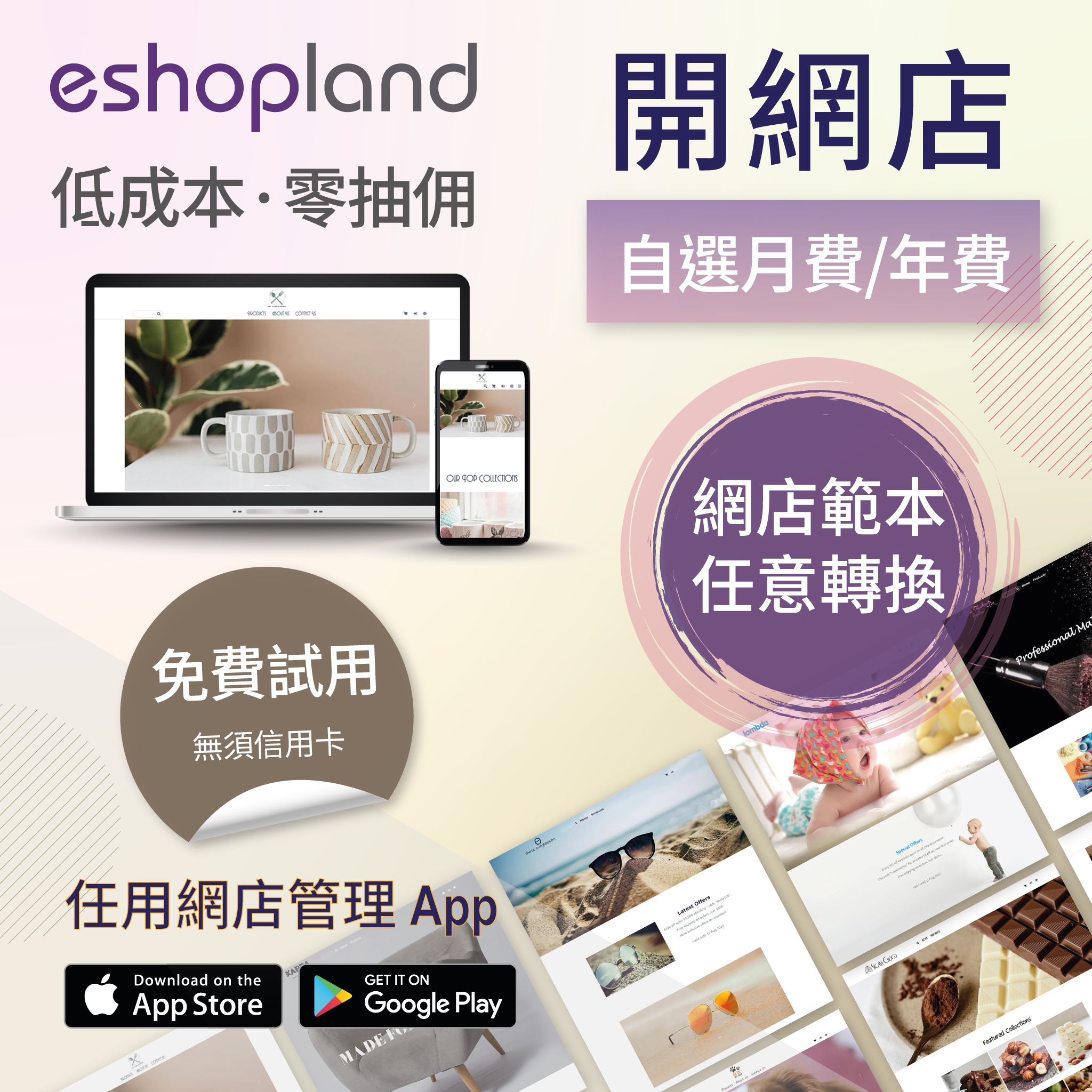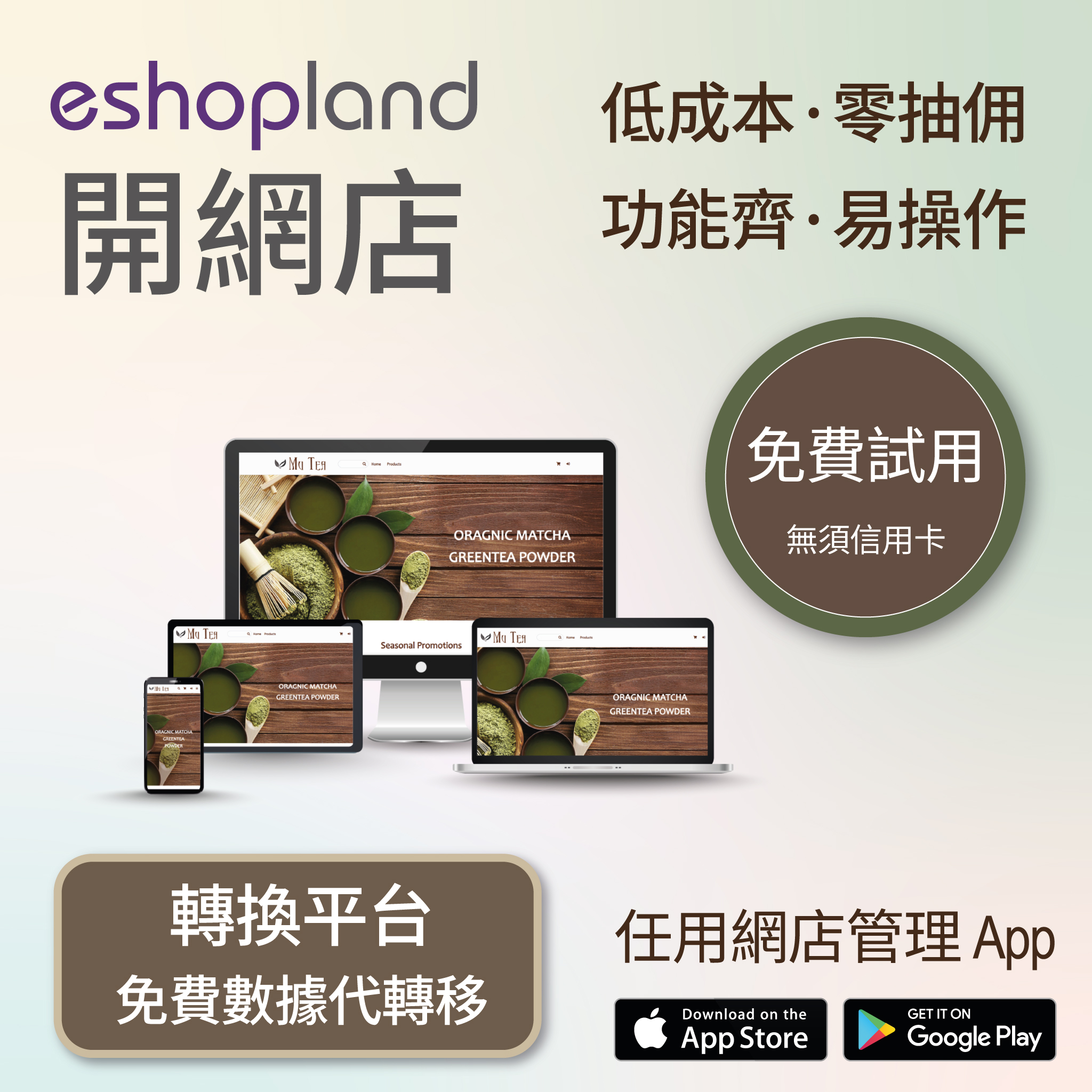Bank Transfer
Bank Transfer template is a system template. You can edit the content and save it as your personalized payment collection method. Follow the guidelines below to set bank transfer as one of your payment collection methods.
1. Login and go to the Admin Panel. Click Settings > Payment.
Click the Add  to add a new Payment Method. Select the Bank Transfer template from the list.
to add a new Payment Method. Select the Bank Transfer template from the list.

2. Set up Bank Transfer.
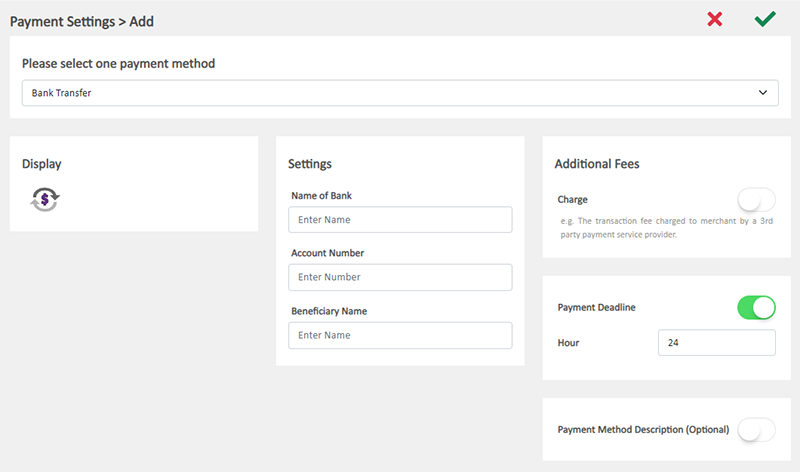
Display – the bank transfer icon
If you set bank transfer as your payment collection method, this icon will be shown on the footer of your online shop webpage.
Settings - Beneficiary Information
Select the Bank from the list, or enter the Bank Name directly on the field.
Enter the Account Name.
Enter the Beneficiary Name.
Additional Fees – additional charges to be paid by customers who choose to settle the payment by bank transfer
Optional.
You can choose to charge on a fixed rate or charge by percentage.
Payment Deadline – the payment settlement deadline
Optional.
The Payment Deadline will be counted in hour.
If the customer failed to settle payment by the payment deadline, the Payment Status of the order will be changed to Overdue 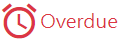 automatically.
automatically.
You can choose to cancel that order.
Payment Method Description – notes for customers who choose to settle the payment by bank transfer
Optional.
You can enter information such as the payment deadline, payment record upload guidelines and so on into this field.
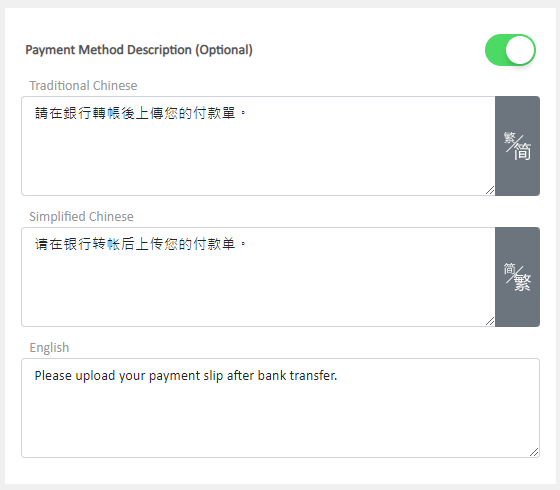
3. Select to Cancel  or Save
or Save  the changes.
the changes.
4. The Payment Method is added successfully.
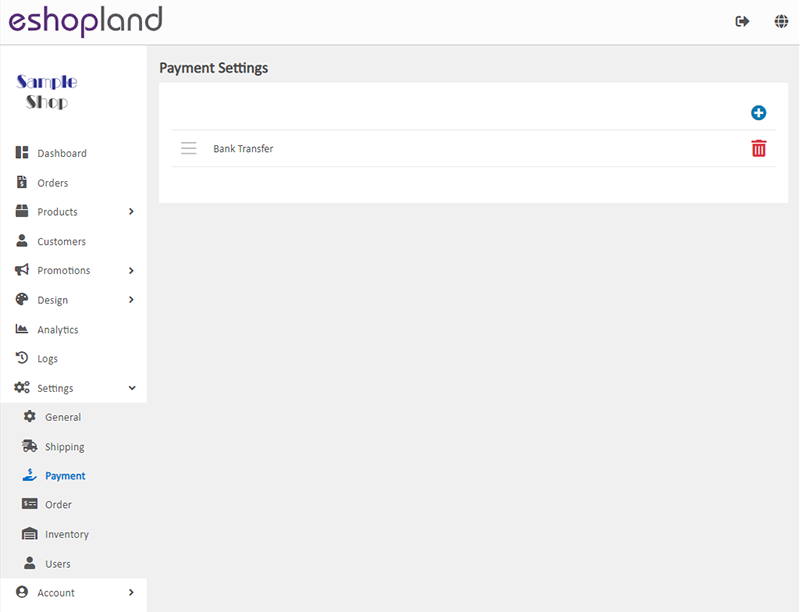
5. Press Delete  to remove the added payment method from the list.
to remove the added payment method from the list.
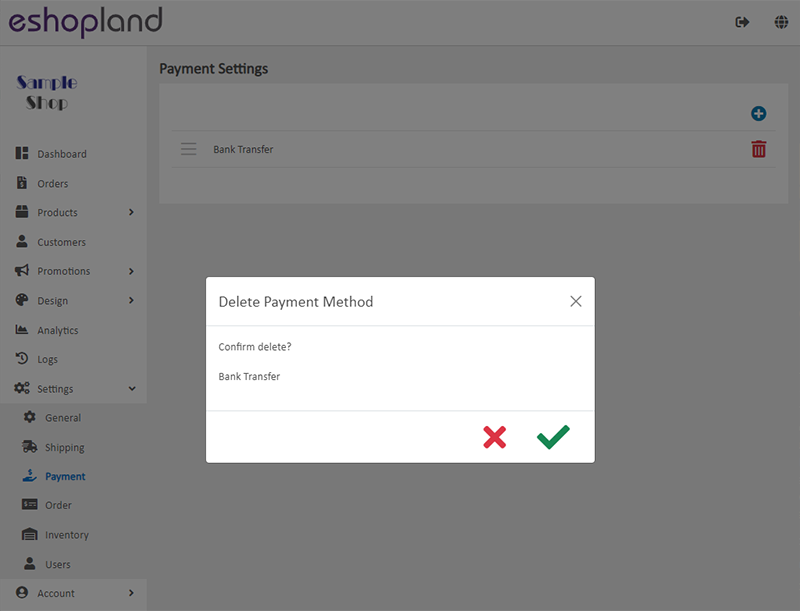
You May Also Like
Out of Stock Alerts
Follow the steps below to enable and set the out of stock alert notifications. When your inventory is low in stock, insufficient or running out-of-stock, you will receive system auto alert notificat... [read more]
Footer Notice
On the eshopland ecommerce platform, merchants can add and customize footer notice on their online shop’s footer to enhance the exposure of important information. They can customize design like font... [read more]
Single Product Page Style
eshopland e-commerce platform offers powerful webpage design features, enabling merchants to customize the style of their online shop product pages. You can customize the product design style includ... [read more]
ShipAny Logistics Automation
eshopland ecommerce platform has integrated with ShipAny logistics gateway, supporting various shipping methods such as Hong Kong Post, Havi Cold, LALAMOVE, SF Express, ZTO Express, UPS, Jumpoint, a... [read more]