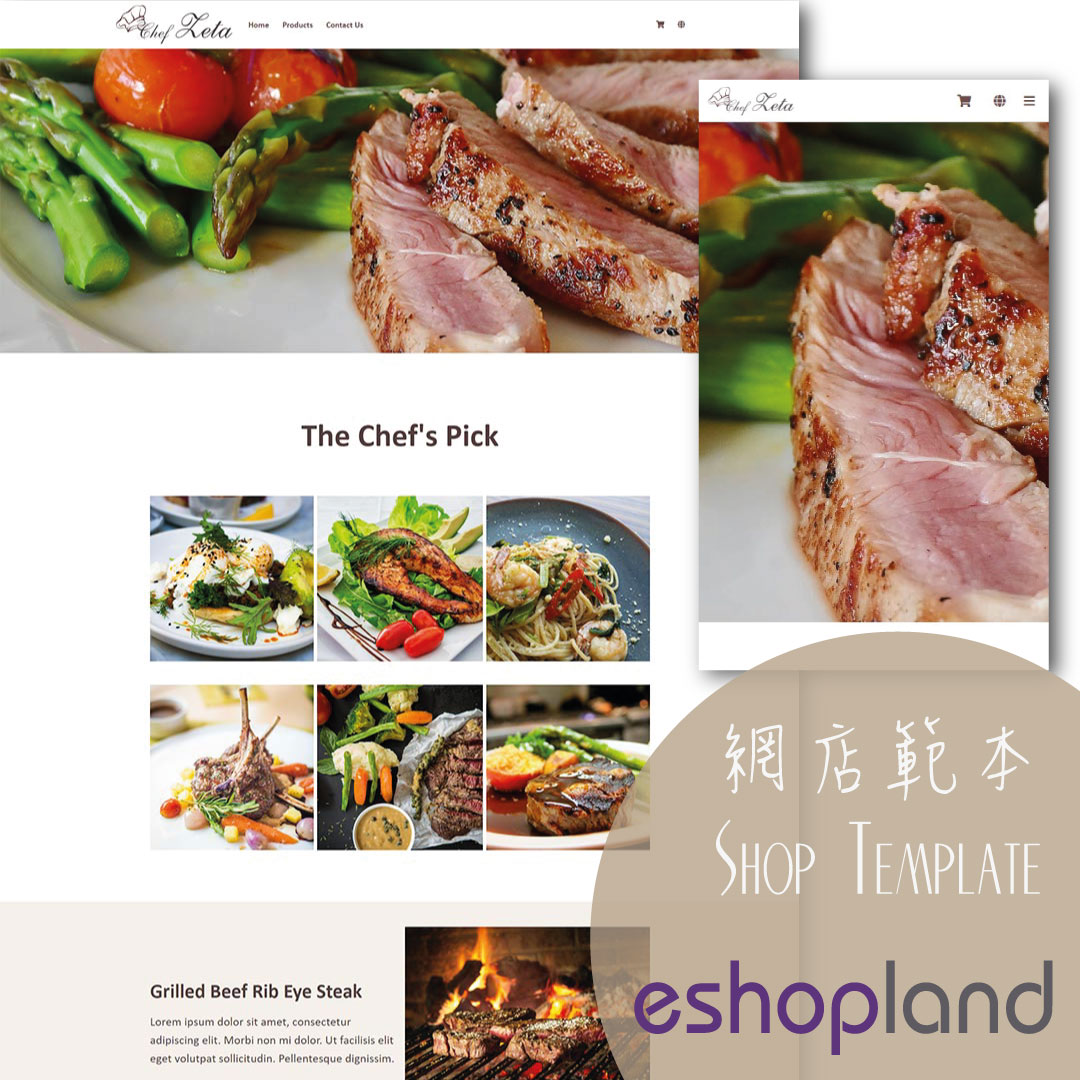Macau e-Wallets Payment
To satisfy the payment requirements of Macau merchants, eshopland ecommerce platform has incorporated a series of Macau-specific static QR code payment methods (including: BOC Pay (Macau), CGBPay, ICBCepay, LusoPay, MPay, Simple Pay, Tai Fung Pay and UePay), allowing customers to make payments via the merchant's static QR code. Customers can upload the payment record to the order for merchant’s verification.
BOC Pay (Macau)・CGBPay・ICBCepay・LusoPay・MPay・Simple Pay・Tai Fung Pay・UePay
1. Add a Macau e-Wallet Payment Method
Login and go to the Admin Panel. Click Settings > Payment.
Click the Add  to add a new Payment Method.
to add a new Payment Method.
Select Macau e-Wallets BOC Pay (Macau), CGBPay, ICBCepay, LusoPay, MPay, Simple Pay, Tai Fung Pay or UePay from the list.
The procedures to set up BOC Pay (Macau), CGBPay, ICBCepay, LusoPay, MPay, Simple Pay, Tai Fung Pay & UePay as payment method are exactly the same.
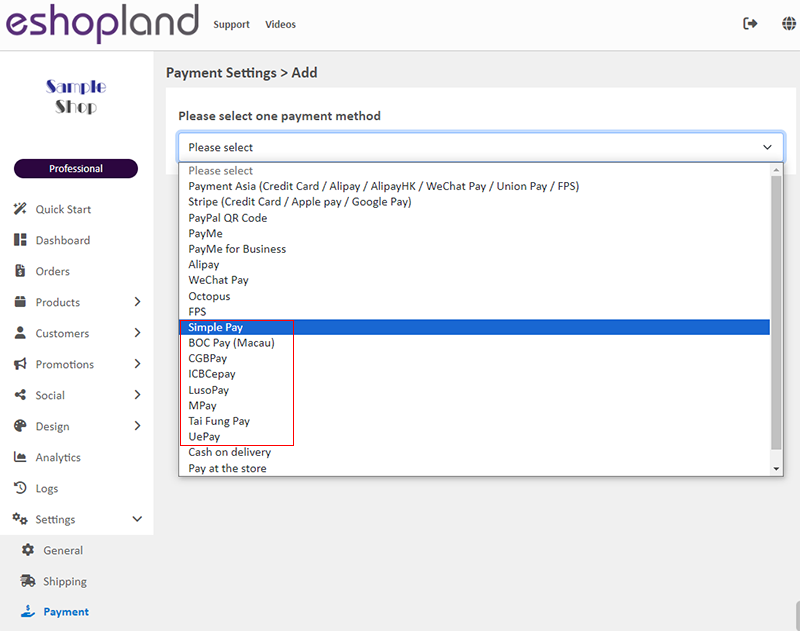
2. Set up Payment Method
Set up BOC Pay (Macau) as a sample.
Display – the icon of the payment method
If you set up this payment method, the icon will be shown on the footer of your online shop webpage.
Payment QR Code – generated from the electronic payment application
Press Upload  to upload the QR code onto the payment method settings page.
to upload the QR code onto the payment method settings page.
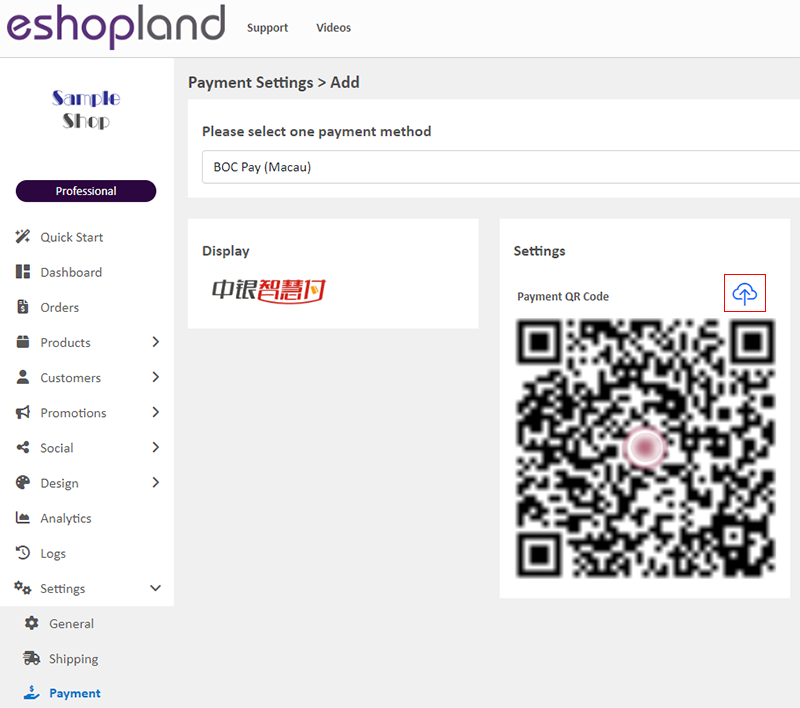
Additional Fees – additional charges to be paid by customers who choose to settle the payment by this method
Optional.
You can choose to charge on a fixed rate or charge by percentage.
Payment Deadline – the payment settlement deadline
Optional.
The Payment Deadline will be counted in hour.
If the customer failed to settle payment by the payment deadline, you can choose to cancel that order.
Payment Method Description – terms for settling the payment by this method
Optional.

3. Apply the Settings
Save  the Payment Settings.
the Payment Settings.
You May Also Like
Order Email Notifications
When customers confirm orders on eshopland online shops, the eshopland ecommerce system will automatically send order emails to both the merchants and customers according to the change of order stat... [read more]
Facebook Live and Video
You can add Facebook live streaming and videos onto the eshopland online shop, allowing customers to know more about your brand and products.1. Add a Facebook Live/Video module.Go to Admin Panel >... [read more]
Product List Colors & Style
The multifunctional web design tools of eshopland ecommerce platform support customizing colors for of the product list, such as the background color of the product list, product display background ... [read more]
Free eShop Link
When merchant registers on eshopland to open an online shop, the system will automatically provide a customized shop link for merchant to use for free. The free shop link ends with “eshopland.com”.I... [read more]