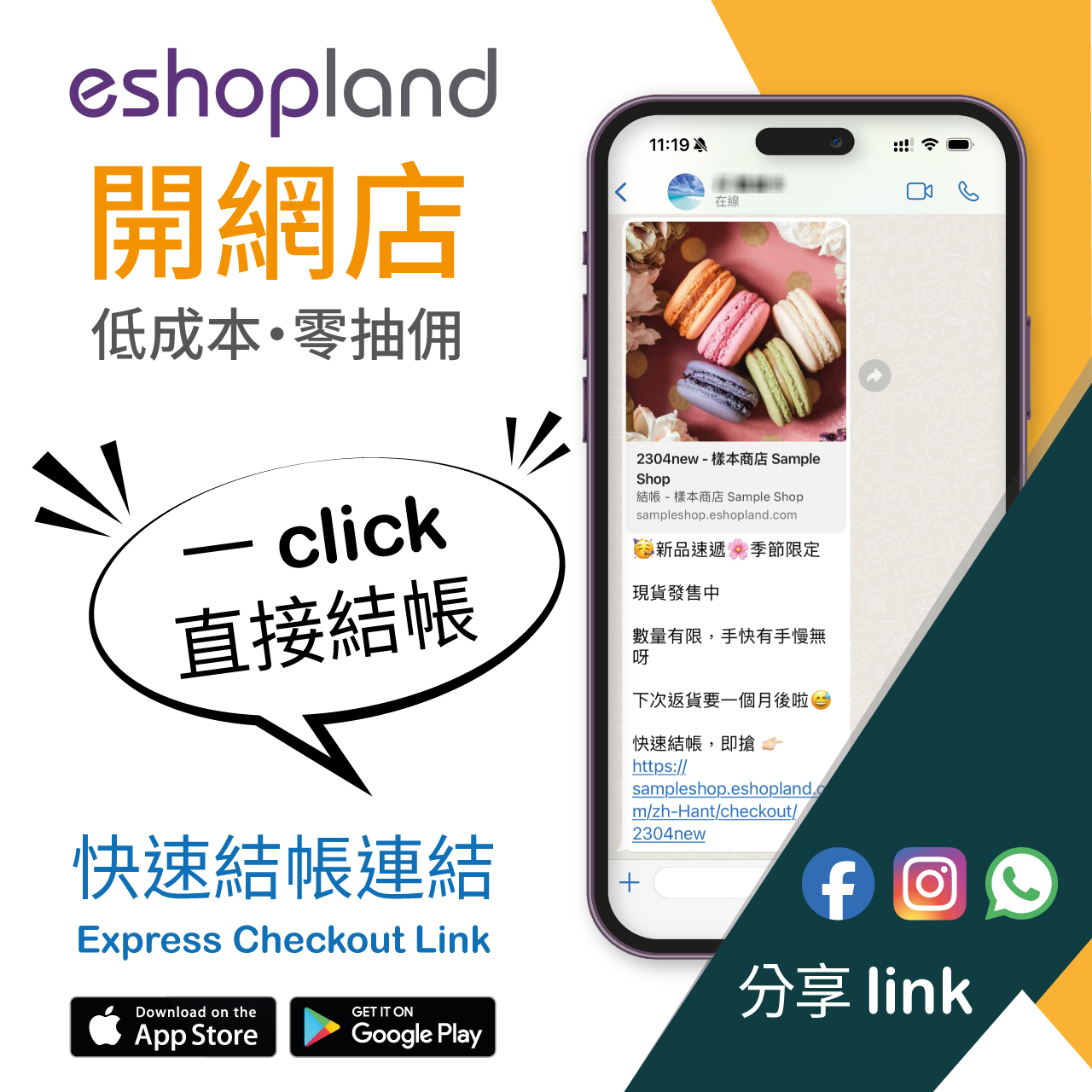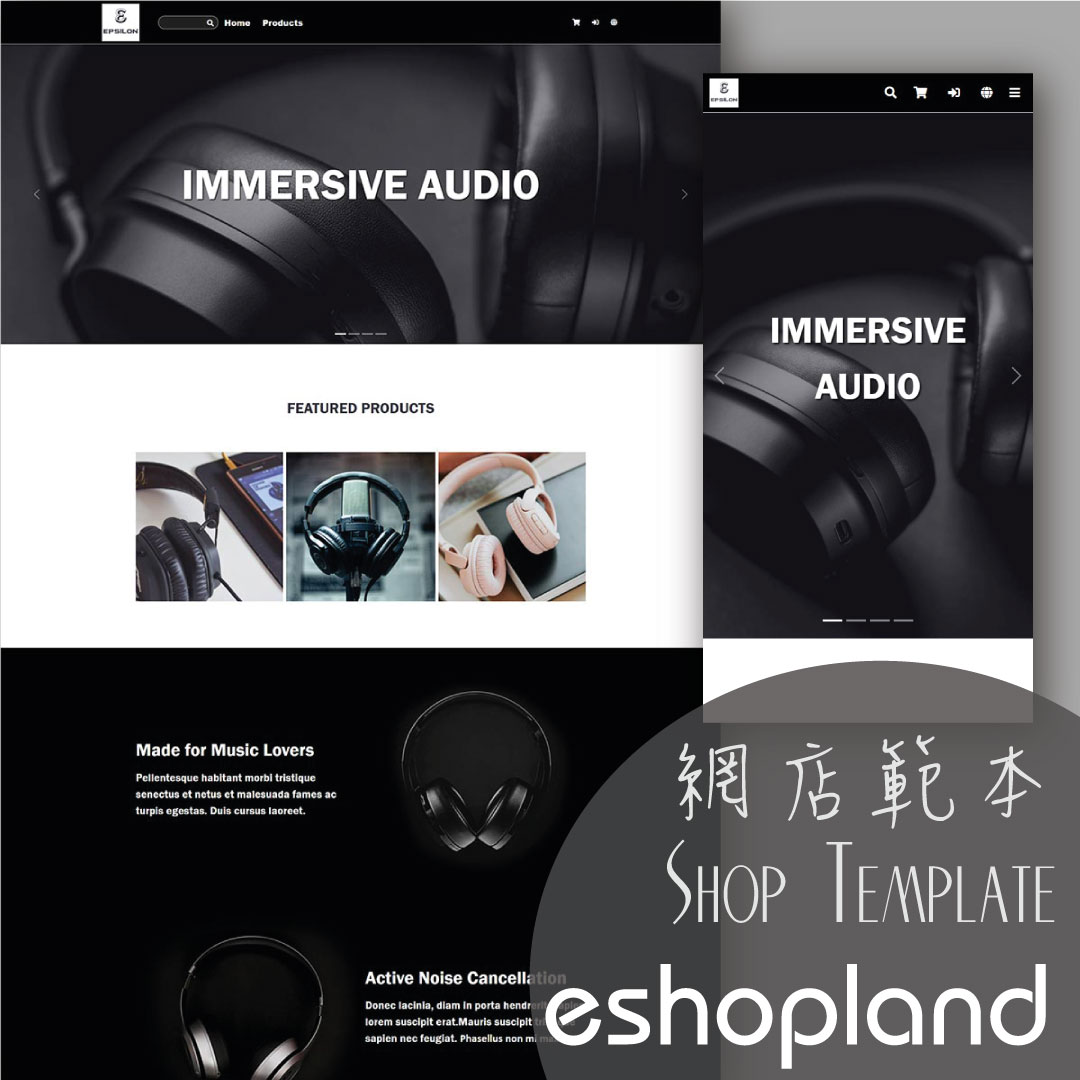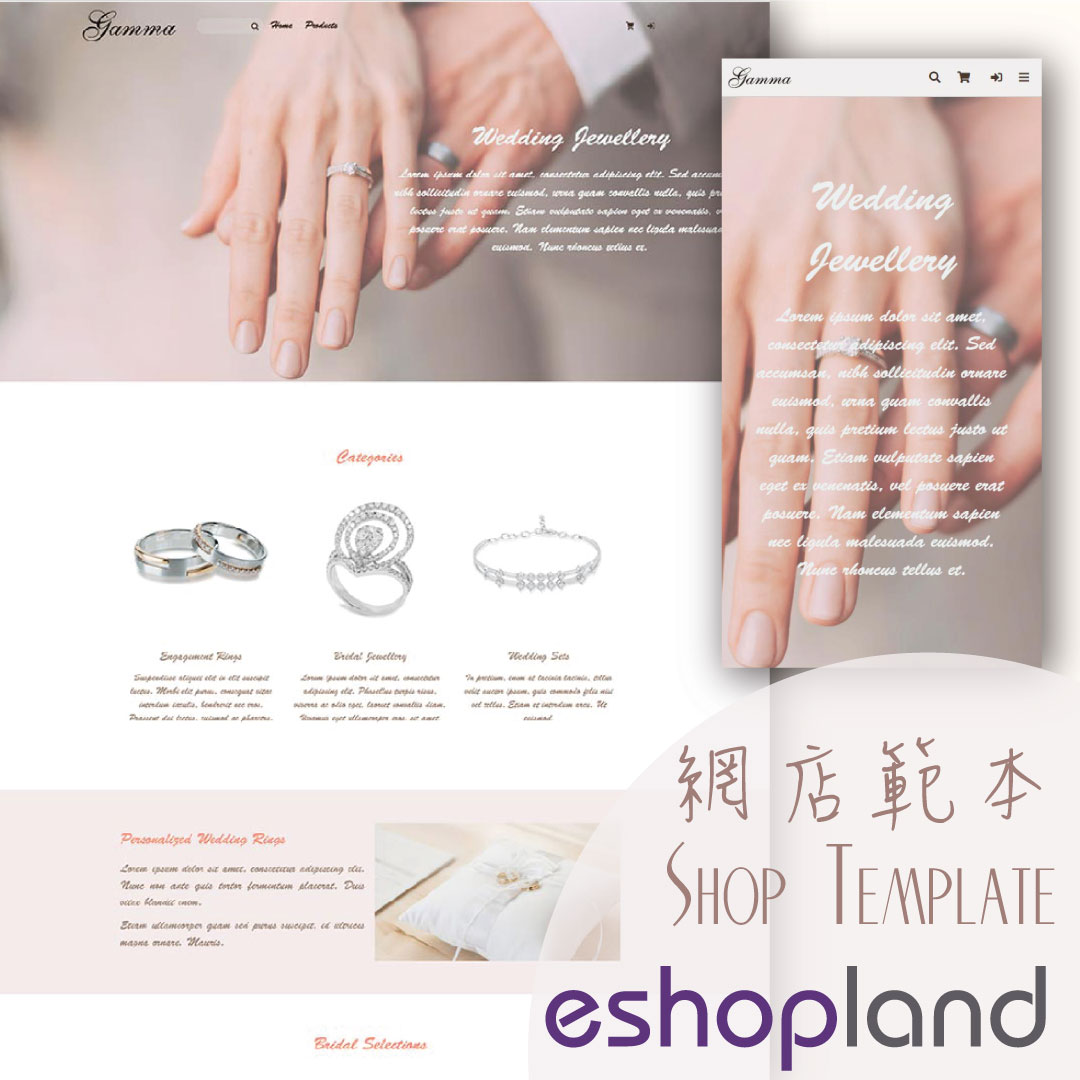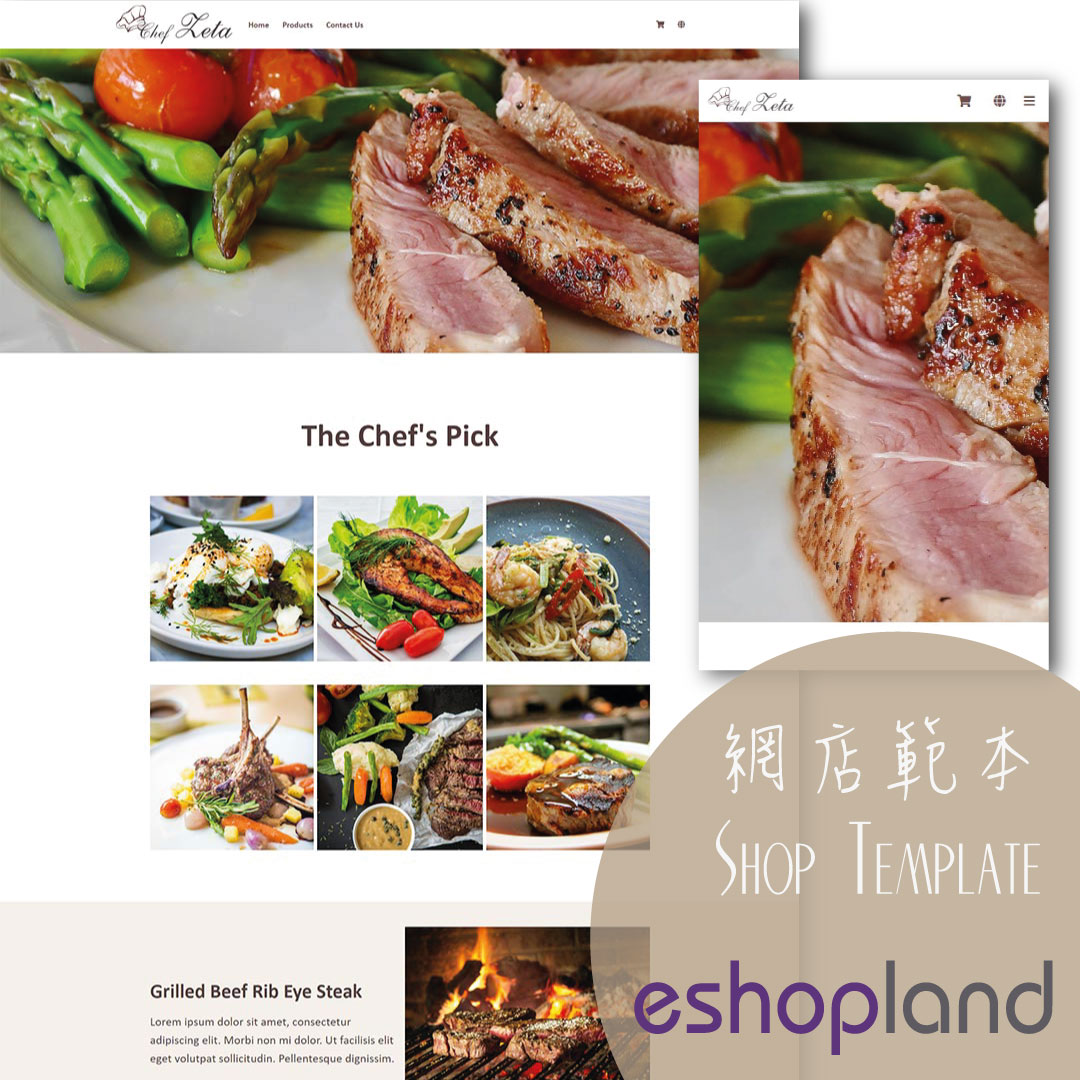Tracking Tools – Google Tag Manager
You can add Google Tag Manager (GTM) onto your eshopland online shop, to manage multiple tags of your online shop (such as Google Ads, Google Analytics, Facebook Pixel, etc.) and effectively track all events and page visits on your shop webpages.
1. Create Google Tag Manager Account
Sign in your Google Account, enter Google Tag Manager to “Create Account”.

Fill in your Company or Online Shop information.
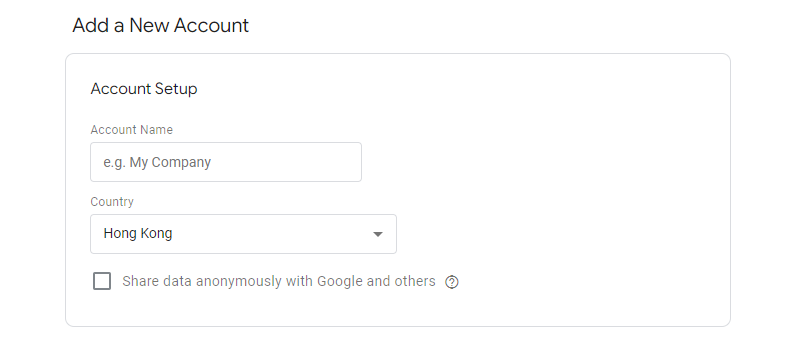
Set the Container name and select the Target platform.
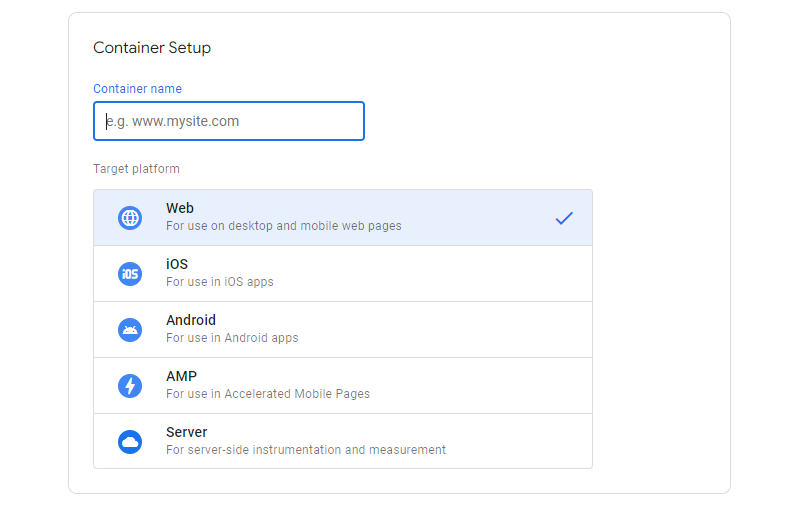
Press “Create” and Accept the Google Tag Manager Terms of Service to create an account.
The page will be directed to Google Tag Manager Workspace and the code below will appear on the screen.
Since eshopland has already in-built the codes onto the shops, you can simply click “X” to Close the codes.
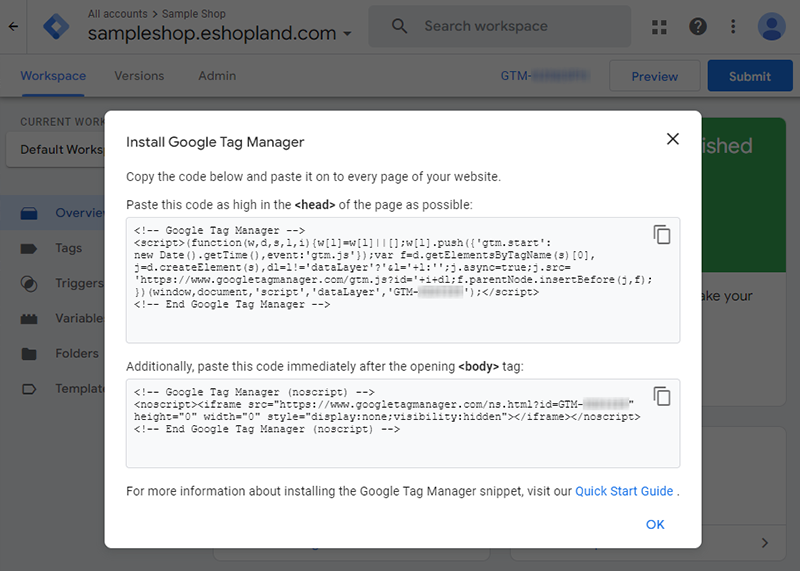
2. Copy the GTM Container ID
You can find your GTM Container ID (GTM-XXXXXXX) near the top of the window.

3. Add the GTM Container ID onto your eshopland account
Go to eshopland Admin Panel > Settings > Integration > Tracking Tools.
 Enable Google Tag Manager and paste your GTM Container ID into the field, then press Save
Enable Google Tag Manager and paste your GTM Container ID into the field, then press Save  .
.
The Google Tag Manager has been successfully added onto your eshopland shop, you can create new triggers of the container on Google Tag Manager now.

You May Also Like
Facebook Page Auto-receive Post Orders
eshopland e-commerce platform has launched the Facebook Page Auto-receive Post Orders feature, allowing merchants to effortlessly receive customer orders through Facebook Page posts. When customers... [read more]
“Product List” Page Design
On eshopland ecommerce platform, merchants can customize the “Products” page design. eshopland offers you high flexibility on web design, to create a personalized shop website is just simple.1. The ... [read more]
Discount on Specified Products
On eshopland platform, merchants can set up percentage discount on specified products to boost sales. Merchants can also incorporate various discount terms to align with your operational requirement... [read more]
Themes (Shop Templates)
eshopland platform offers different themes in various design styles for you to select and apply onto your online shop. Simply change the images and edit the text, your shop will be ready at a glance... [read more]