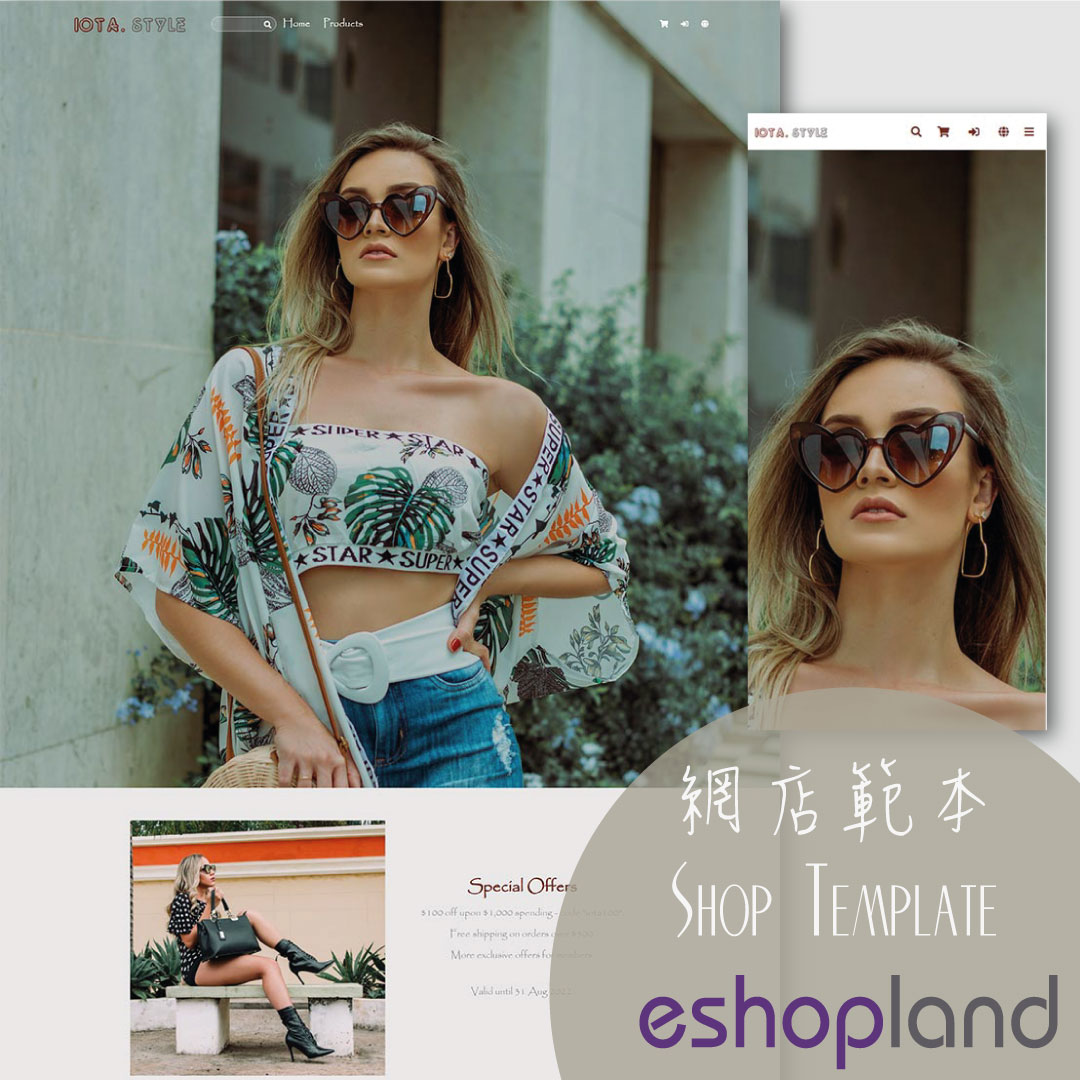Announcement Bar
eshopland e-Commerce Platform allows merchants to add an announcement bar onto your online shop to display important information such as free shipping arrangement, latest news, offers and promotions, etc. Announcement bar feature is applicable to all online shops built on eshopland platform. You can customize the design and display format of the announcement bar to match the style of your online shop.
1. Add an Announcement Bar
Go to Admin Panel > Design > Preferences, Enable  Announcement Bar feature.
Announcement Bar feature.
Click Add  at Text Content to add a new and additional announcement bar text content field.
at Text Content to add a new and additional announcement bar text content field.
You can add up to 10 announcement text content boxes.
You can add different announcement content for different languages.
Press Delete to remove the text content box.
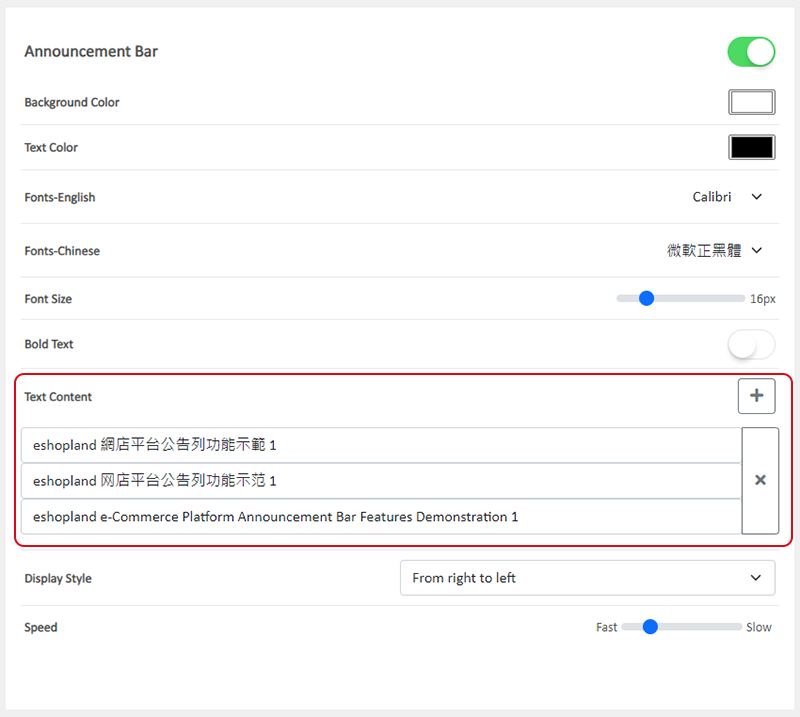
2. Announcement Bar Display
When the announcement content is not able to display on screen completely, the content will be shown according to the Display Style in ascending order.
Announcement content might not be able to display on screen completely when:
the text content in one row is too long; or
the width of the screen is not enough to display the whole content, e.g. mobile screen; or
more than one row of the announcement text content has been filled in.

Display Style:
The announcement text content will be displayed automatically.
Only one row of text will be displayed on screen at a time.
The announcement text will be displayed according to the ascending sequence.
You can choose to display the announcement text “from right to left” or using the “Scroll up” style
Speed:
The speed to display the announcement text, from Slow to Fast.
Disable  Announcement Bar to hide the bar.
Announcement Bar to hide the bar.
3. Design the Announcement Bar
You can customize the design of the announcement bar to match your online shop style.
You can design the following elements of the announcement bar:
Background Color
Text Color
Font (English and Chinese)
Font Size
Bold Text
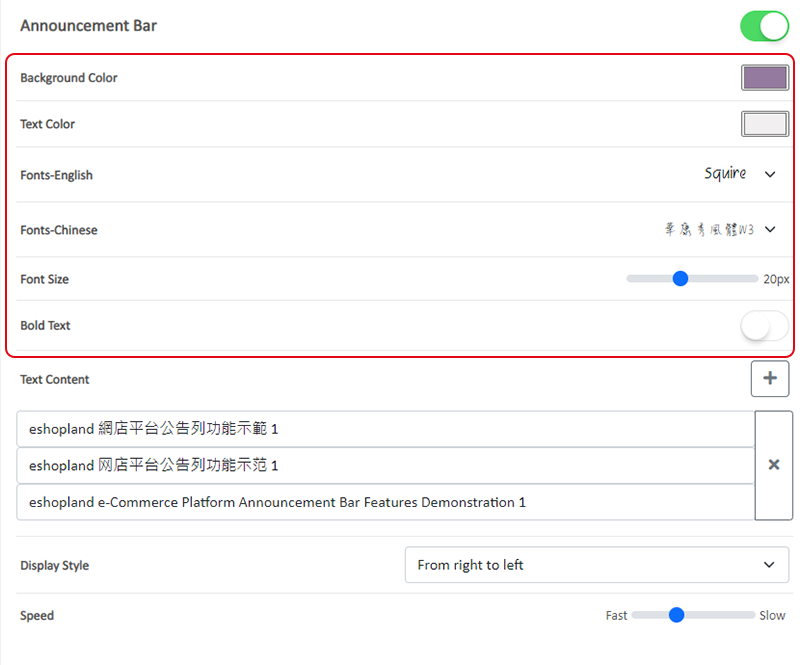
Demonstration of the announcement bar design.
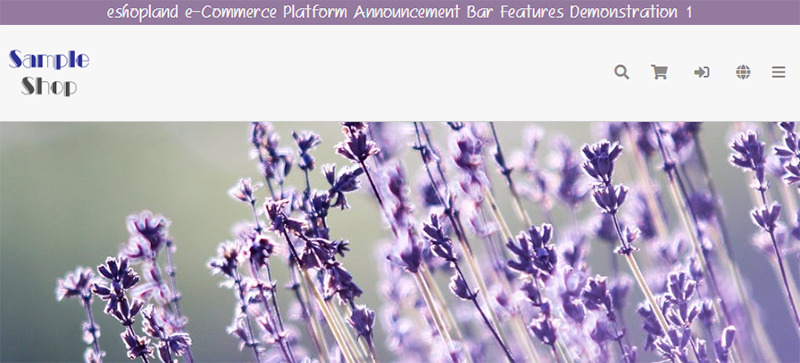
4. Hyperlink of the Announcement Bar
Check Enable Link to add a hyperlink for the announcement bar.
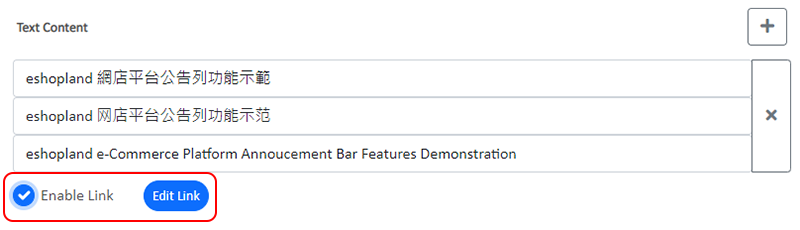
Enter a valid hyperlink and Confirm  .
.
You can add different hyperlinks for the announcement bar on different language pages.
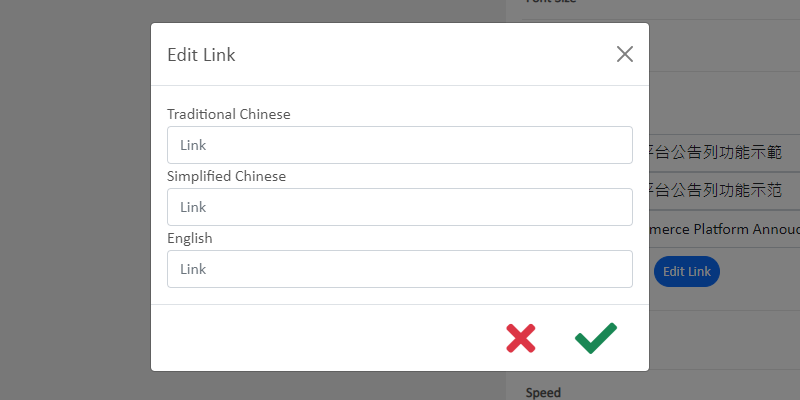
5. Apply the Announcement Bar
Save  the changes.
the changes.
You May Also Like
Free Self-Pickup
eshopland ecommerce platform supports multiple shipping methods, to match merchants’ operational requirements and satisfy customers’ different shipping needs. Setting free self-pickup as a shipping ... [read more]
Product Prices Font Style
eshopland ecommerce platform is equipped with powerful design capabilities, and it is user-friendly, making web design more flexible and autonomous. Merchants can add different design elements to th... [read more]
Full Width Product Page
Applying a full width page design on the online shop can offer users a more engaging experience. By utilizing the flexible web design features of eshopland ecommerce platform, merchants can design ... [read more]
ShipAny Waybill Printing (iOS)
Merchant who has equipped with wireless printer can enjoy wireless waybill printing by using ShipAny logistics automation services on eshopland iOS App. 1-button wireless printing, no plugin is requ... [read more]