Customer Order Remarks
On eshopland ecommerce system, merchants can enable the customer order remarks function and add prompt words, allowing customers to enter order remarks during checkout, such as specifying delivery time, packaging requirements, etc., so that merchants can provide special follow-up accordingly.
1. Enable Customer Order Remarks Feature
Go to Admin Panel > Settings > Order,
Enable  Customer Order Remarks button.
Customer Order Remarks button.
When the Customer Order Remarks feature is enabled, all customers can remark on orders during checkout.

2. Enable Custom Order Reminders
Enable  Custom Remarks button.
Custom Remarks button.
Merchants can enter notes and reminder messages.
The reminder content will automatically appear above the order remarks box.
the system will automatically generate text fields for input based on the languages supported by the online shop.
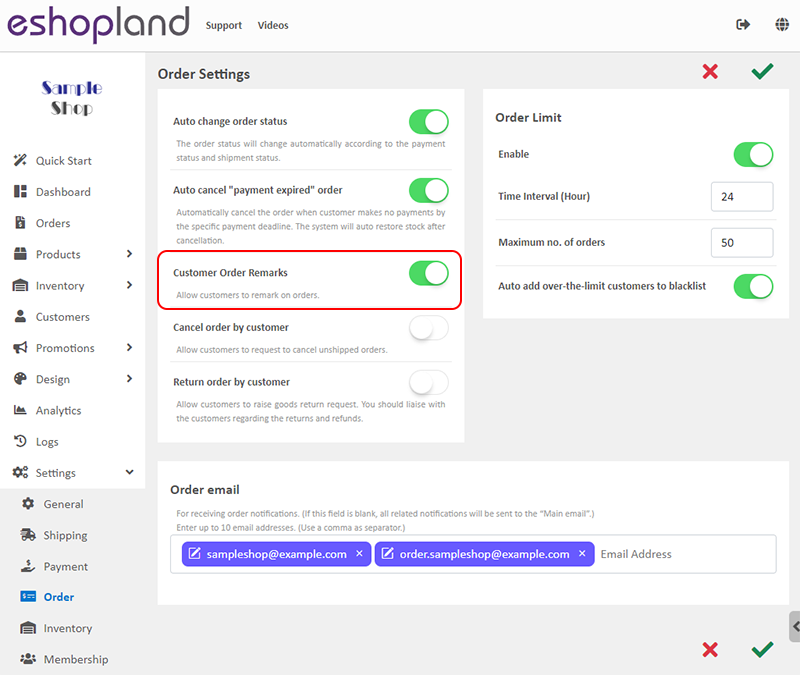
3. Apply
After completing the settings, you must Save 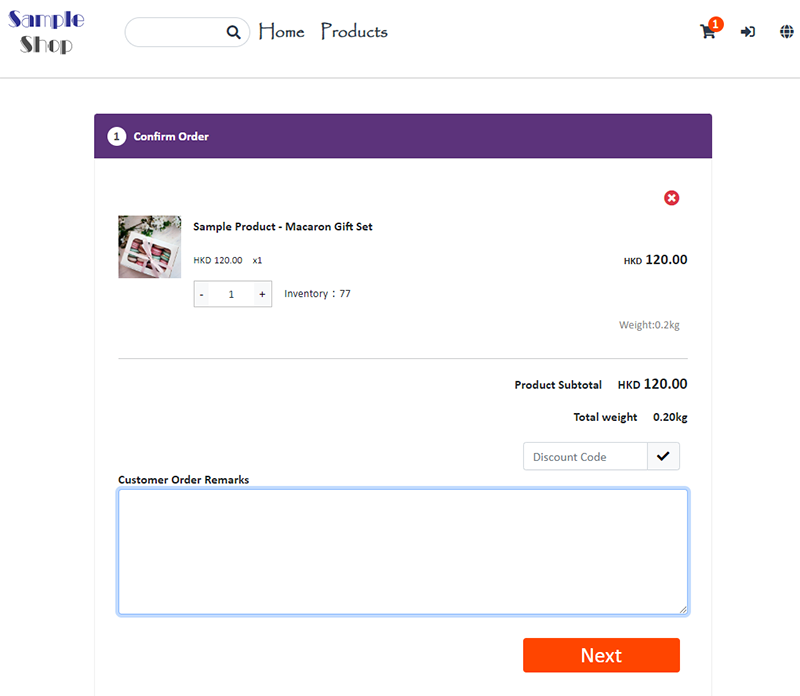 them. The updated settings will be applied to the online shop in real time.
them. The updated settings will be applied to the online shop in real time.
4. Customer Order Remarks Field
Customers can leave a message in the order remarks during checkout.
The customer remark messages will be displayed on corresponding order records and emails for merchant’s easy access and follow-up.
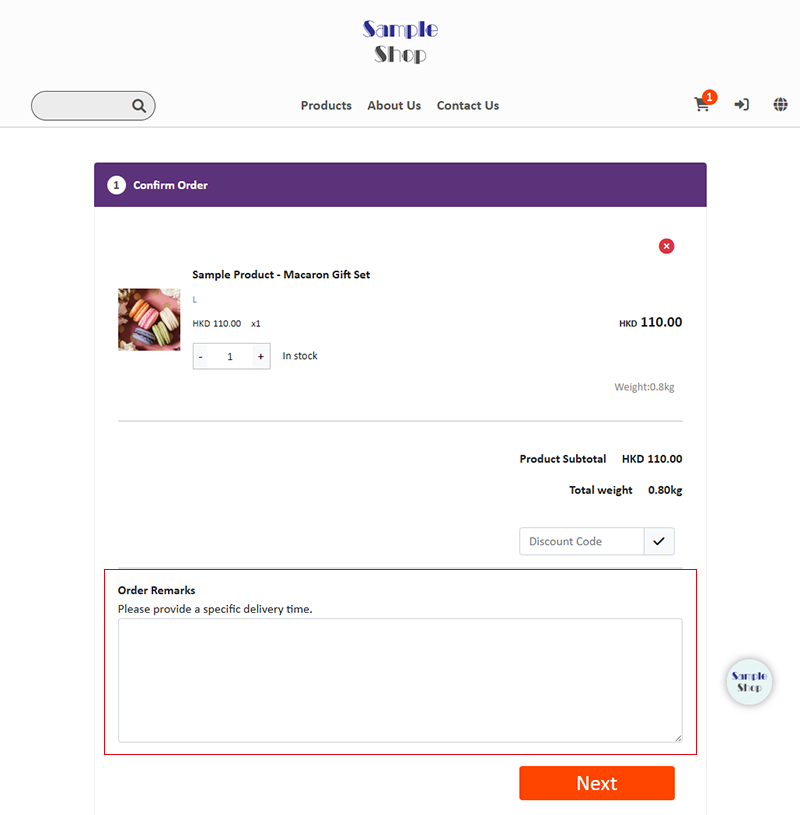
You May Also Like
Custom Payment
eshopland allows you to customize your payment collection methods. You can choose the Cash on Delivery or Pay at Store template, edit the content and save it as your personalized payment collection... [read more]
Add Categories onto Navigation Bar
Adding product categories or subcategories to the navigation bar on your online shop can make it easier for your customers to find suitable products, enhancing their browsing and shopping experienc... [read more]
Using Points and e-Coupons for Checkout
Merchants who run online shops on eshopland e-commerce platform, and select specific service plans can set different membership points and e-coupon offers for shop members to redeem and enjoy. Membe... [read more]
eshopland Mobile App
With the eshopland mobile application (app), merchants can manage your online shop design and business from your iOS or Android devices, anytime, anywhere.The eshopland app works on Android devices ... [read more]














