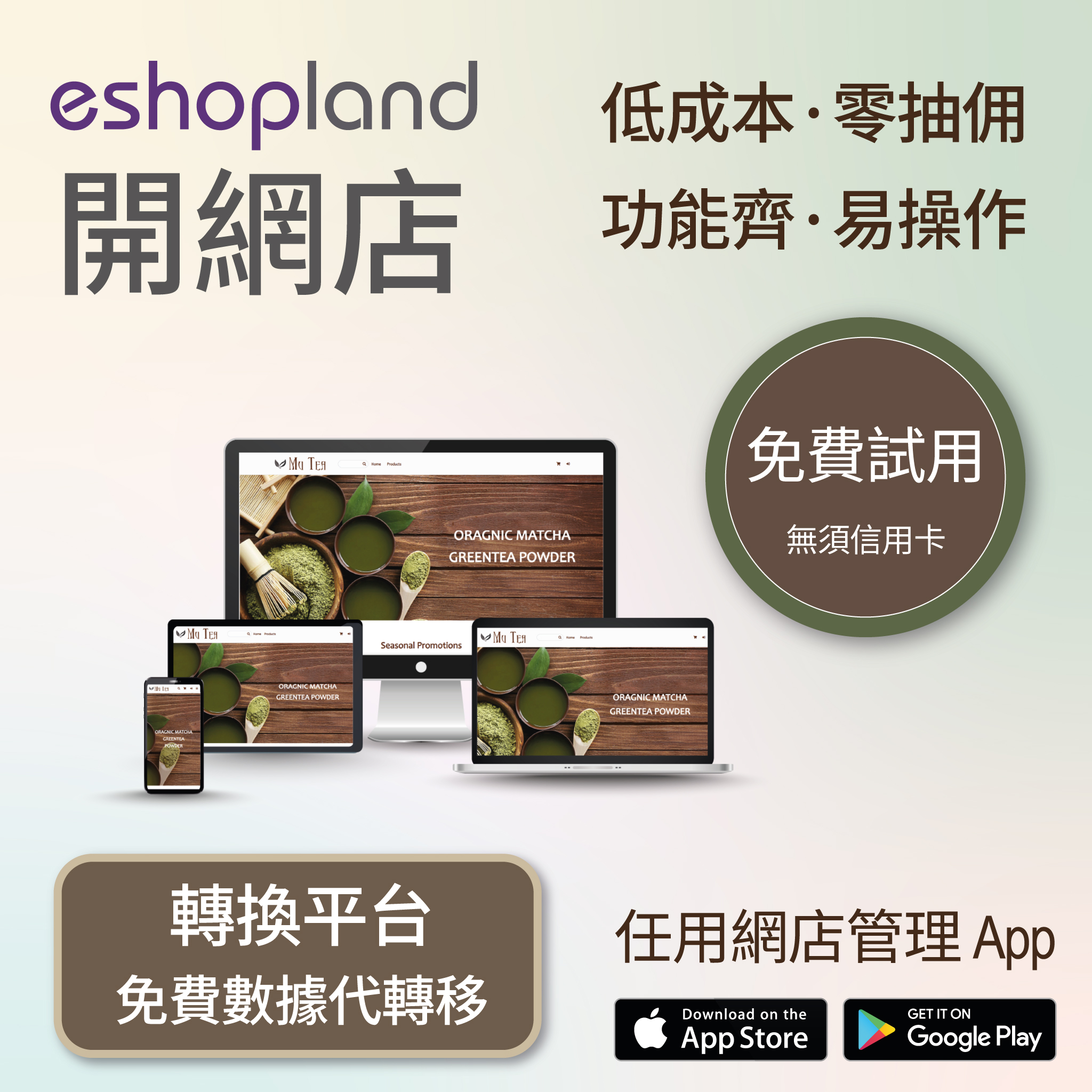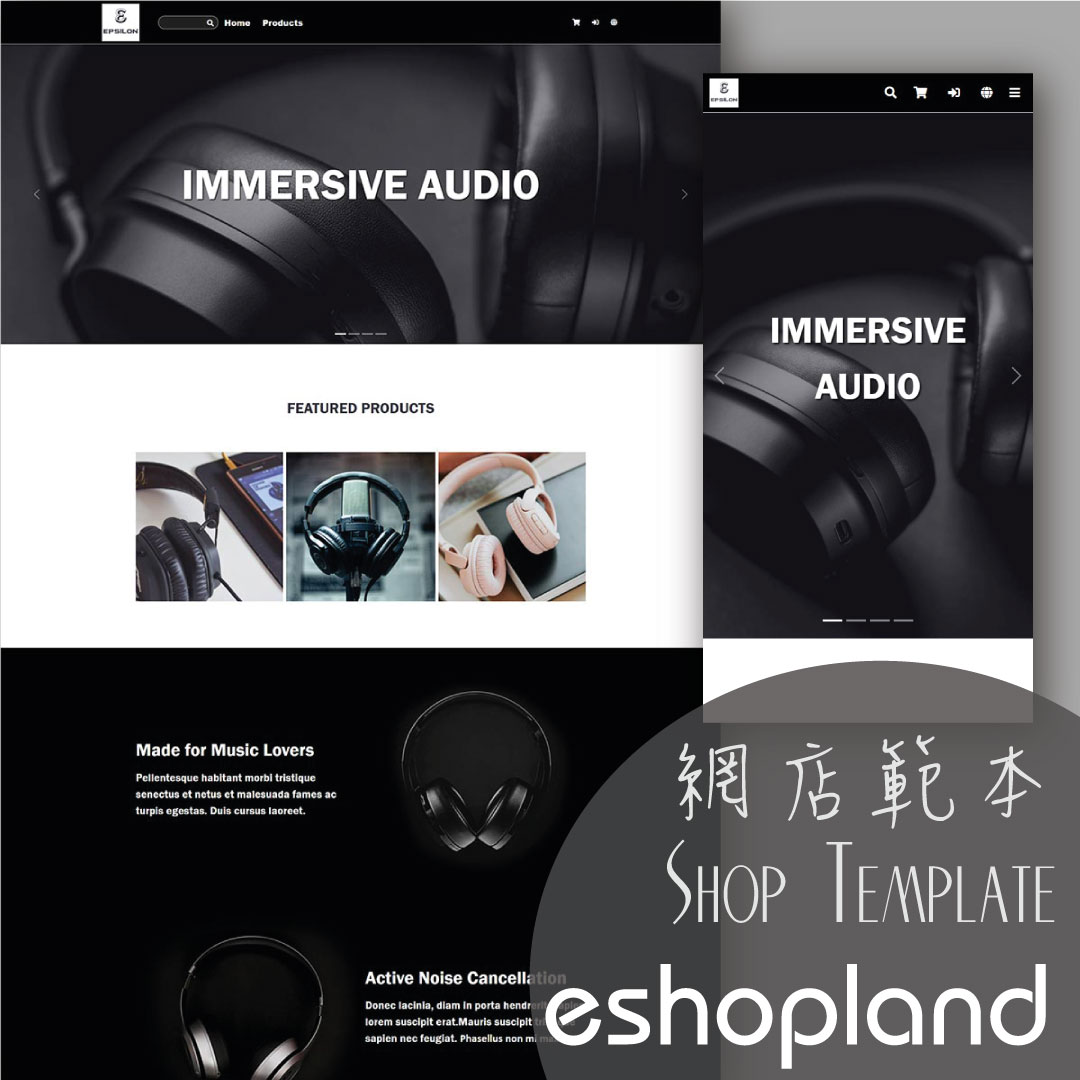Show or Hide Inventory
To accommodate the operational needs of different merchants, the e-commerce platform is equipped with customized inventory display feature. This allows merchants to decide whether to “show” or “hide” the inventory quantity and stock label of the products on their online shops.
1. Inventory Display Setting
Go to Admin Panel,
select Settings > Inventory > Inventory Display.
Inventory Quantity:
- The inventory quantity shows on the product page

Stock Labels:
- The stock label shows on the product page
E.g. Set to hide the “In Stock” label for “Unlimited Stock” setting and “Accept orders” label for “Accept Out-of-stock Orders” setting.
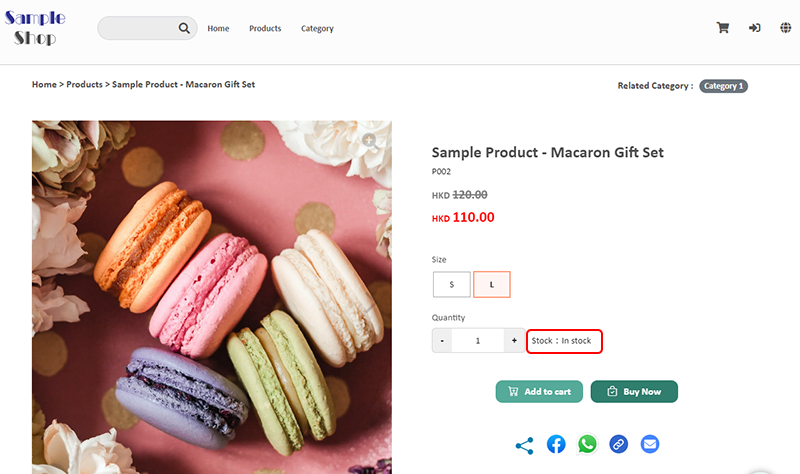
2. Default Settings
Changing the default display settings will only apply to products added after the settings update.
You can individually set the inventory quantity/label of specific products as “Show” or “Hide” on their respective product pages.
Product Inventory Settings on individual products.
Disable  Hide Inventory Quantity/Label (System Default)
Hide Inventory Quantity/Label (System Default)
To set the default setting as “Show” all inventory quantity/labels.
The system will show the inventory quantity/label for newly added products.
Changing the setting will not affect existing products; they will retain their original display method.
Enable  Hide Inventory Quantity/Label (System Default)
Hide Inventory Quantity/Label (System Default)
To set the default setting as “Hide” all inventory quantity/labels.
The system will hide the inventory quantity/label for newly added products.
Changing the setting will not affect existing products; they will retain their original display method.
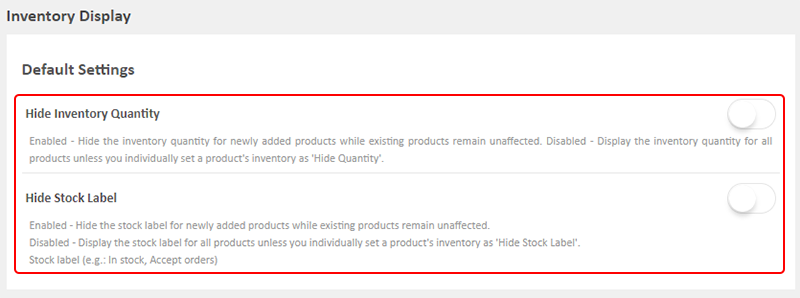
3. Real-time Settings
Changing the real-time settings will immediately update the inventory quantity/label display method of all existing products.
You can individually reset the inventory quantity/label of specific products as “Show” or “Hide” on their respective product pages.
“Show All” Inventory Quantity/Labels
They system will show the inventory quantity/labels of all products in real-time.
By using the “Real-time Settings” feature, it will only update the inventory display for existing products in real-time. For products added afterwards will be displayed according to the default settings.
“Hide All” Inventory Quantity/Labels
The system will hide the inventory quantity/label for all products in real-time.
By using the “Real-time Settings” feature, it will only update the inventory display for existing products in real-time. For products added afterwards will be displayed according to the default settings.

You May Also Like
PayPal Auto Payment Method
eshopland platform supports the international well-known payment platform, PayPal. Merchants and customers can process online ordering and payment transactions via PayPal, making online shopping mor... [read more]
Customer List Overview
eshopland e-commerce platform system offers different customer categories and membership levels. The system automatically labels customers according to their category, allowing merchants to have a m... [read more]
Tiered Membership Offers
The “Professional” plan users of eshopland ecommerce platform can set membership tiers and each tier can offer its own unique privileges in order to promote shop image and boost sales.Tired Membersh... [read more]
Cancel an Order
To maximize the flexibility of your online shop operations, authorized shop administrators can execute order canceling on eshopland admin panel by manual. For example, when a customer requested for ... [read more]