Verify Site Ownership on Google Search Console
Verify site ownership on Google Search Console and use the official Google Search Console tools and reports to know more about your site’s impressions, clicks and position on Google Search.
1. Sign for up Google
You are required to have a Google account (like Gmail) to use the Google Search Console services. If you don’t have a Google account, go to accounts.google.com and create an account first.
2. Verify Site Ownership on Google Search Console
Go to Google Search Console and press “Start now”.
Enter your Site URL (include https://) on URL prefix.
Press Continue.。
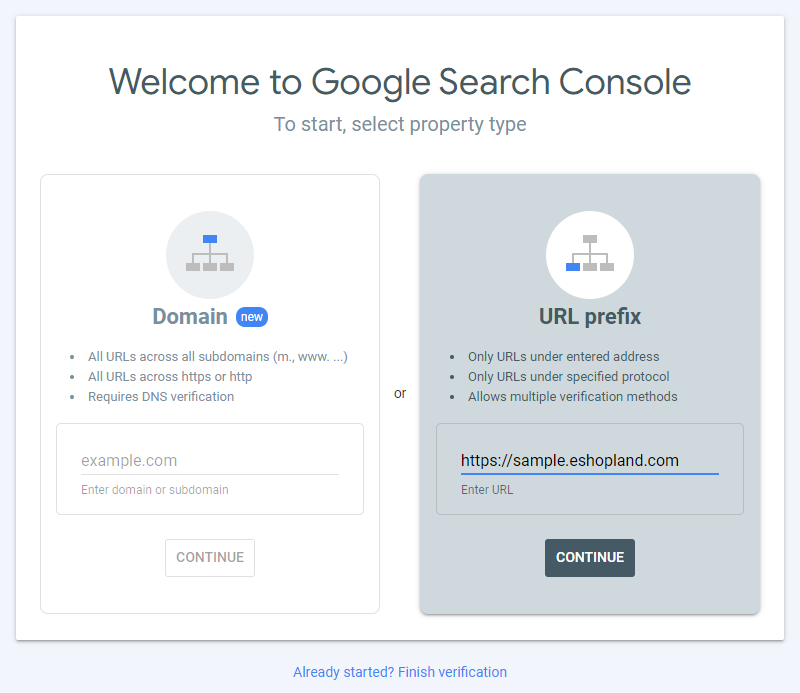
Note:
According to Google, you can choose one of the verification methods below to verify site ownership.
eshopland system supports using the HTML tag method to verify site ownership.
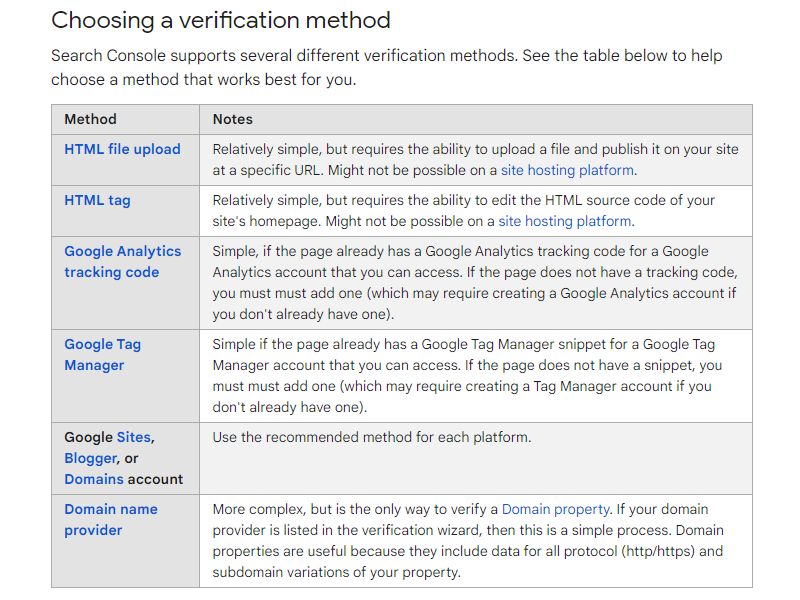
If your Google account already has a Google Analytics tracking code, or a Google Tag Manager snippet ID for your page, that means you have already verified the site ownership.
You can skip the Verify Ownership procedure and go directly to the eshopland Integration Settings (Admin Panel > Settings > Integration) to fill in your Google Analytics ID or Google Tag Manager ID.
If you already have verified site ownership, the following Verify ownership page will not be shown.
On Other verification methods select HTML tag.
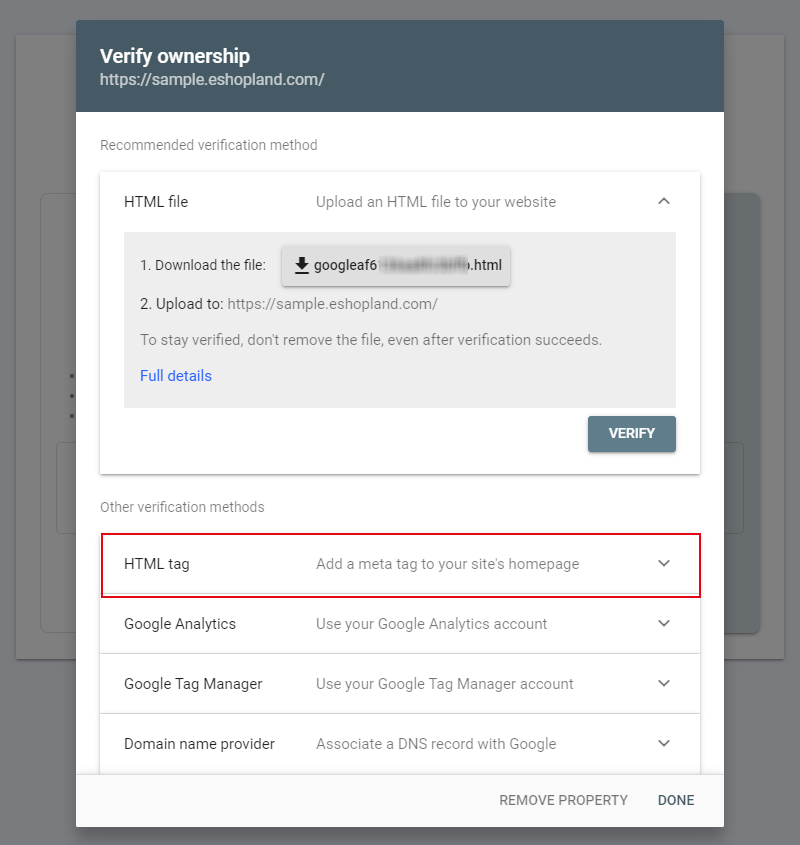
Copy the HTML tag: <meta name="google-site-verification" content="xxxxxx" />
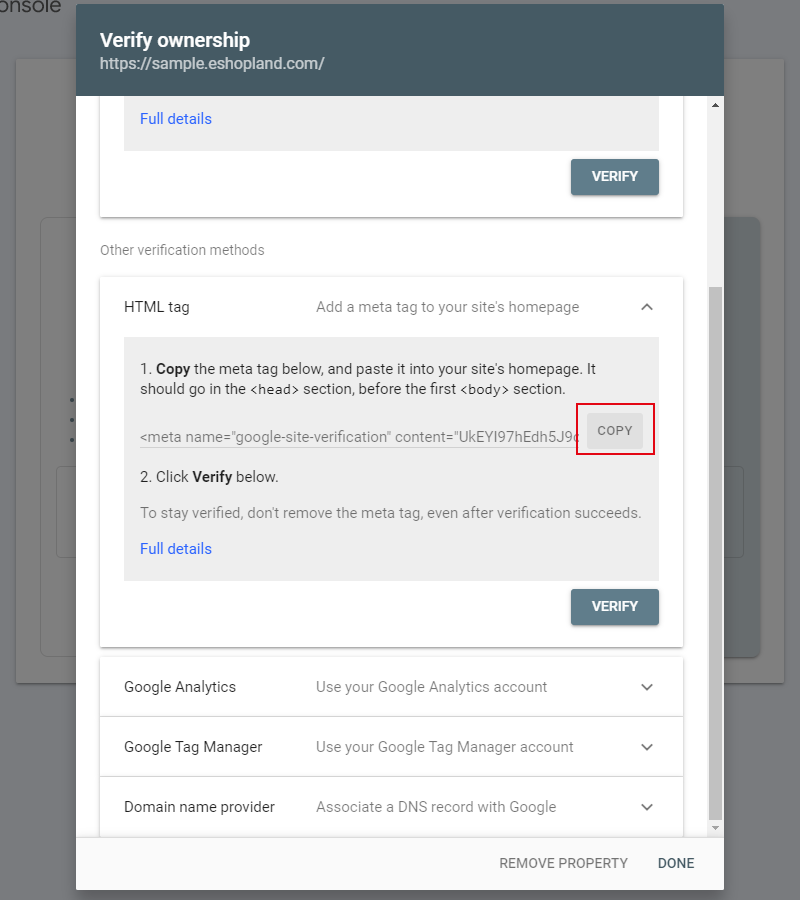
Go to eshopland Admin Panel > Settings > Integration,
Enable  Third Party Integration – Google,
Third Party Integration – Google,
Paste the HTML tag onto the Verify Ownership field and Confirm  .
.
Go to eshopland Admin Panel > Settings > General and set the Shop status to “Open”.

Then, return to the Verify page on Google Search Console to VERIFY site ownership on the HTML tag session.
Google will verify ownership instantly.
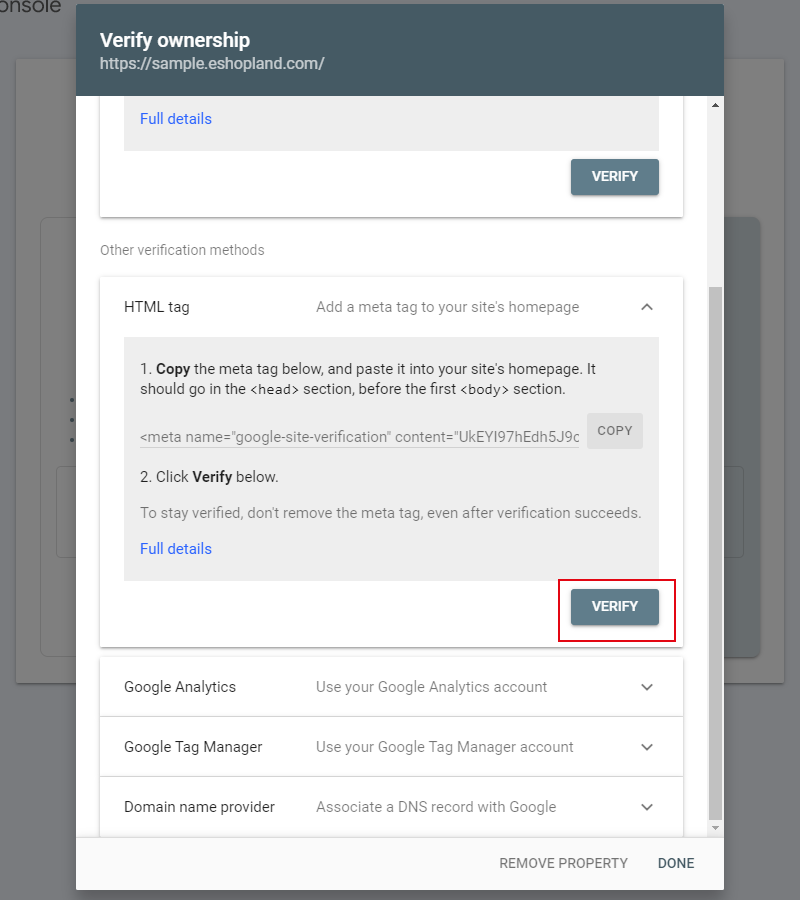
Site Ownership Verified
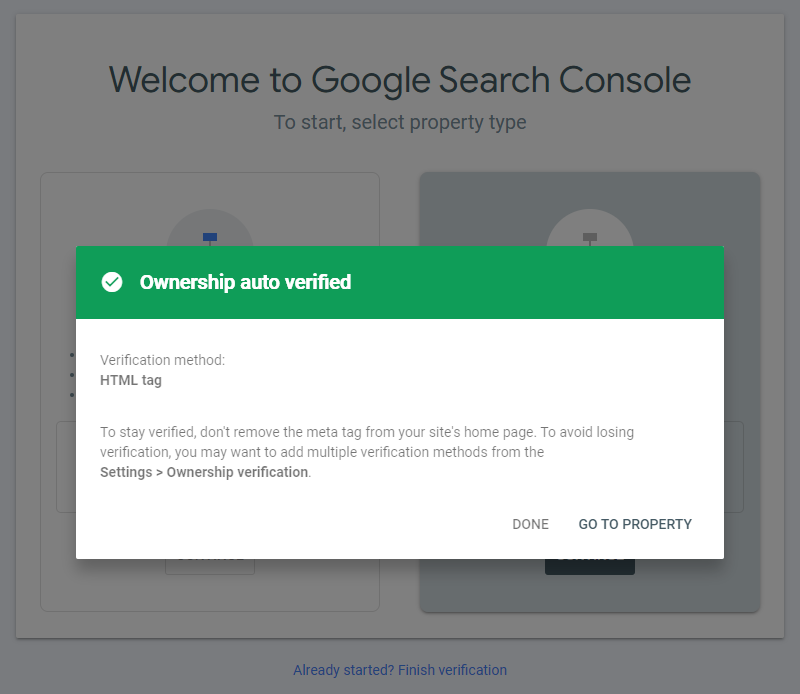
You May Also Like
Manage Membership Points
Merchants can access the backend of the online shop to manually adjust and manage members' points records in accordance with the actual operational conditions.1. Customer RecordGo to Admin Panel > ... [read more]
Company Information
Merchants can provide company information and contact person details on eshopland platform admin panel, to ensure our close connection with the merchants.1. Fill in the Company Information of the o... [read more]
Product Page Background Color
Merchants using the multifunctional web design tools of eshopland ecommerce platform can customize the background color of product pages to match the design style of your online shop. The web design... [read more]
Adding New Staff Users
eshopland ecommerce platform supports managing your online shop by multiple users, allows you to expand your business at any time. The shop owner can invite new staff members to become the shopkeep... [read more]














