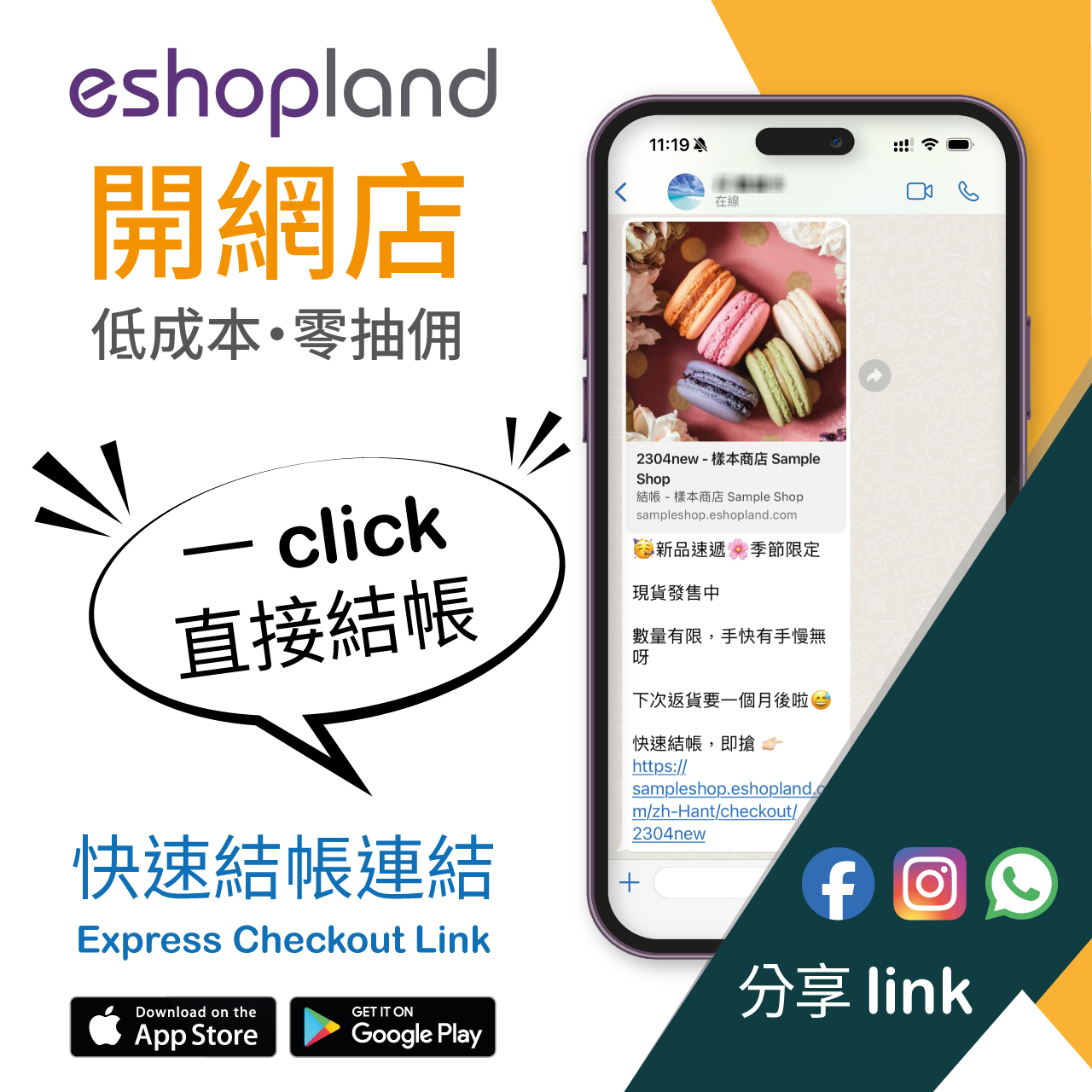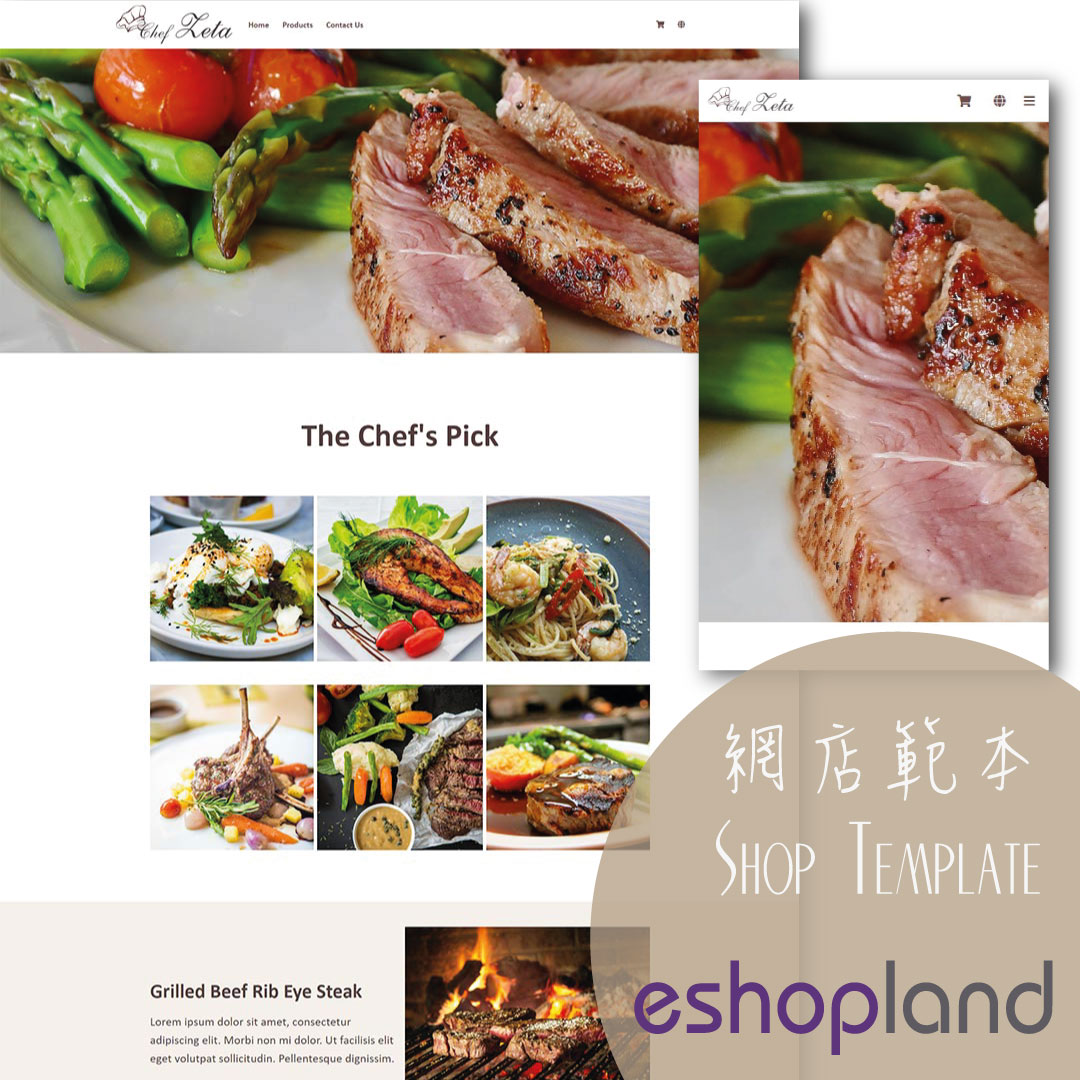Advanced Footer Design
To enhance the design flexibility for merchants to personalize the shop webpages, eshopland Layout Designer has added advanced footer design elements. Merchants can customize the footer style to match your shop design concept.
1. Enter the Layout Designer
Go to Admin Panel > Design > Pages,
Select a page and enter the Page Settings,
Press Edit  to enter the Layout Designer.
to enter the Layout Designer.
2. Advanced Footer Design
Unfold the Footer Menu Bar on the left tool area.
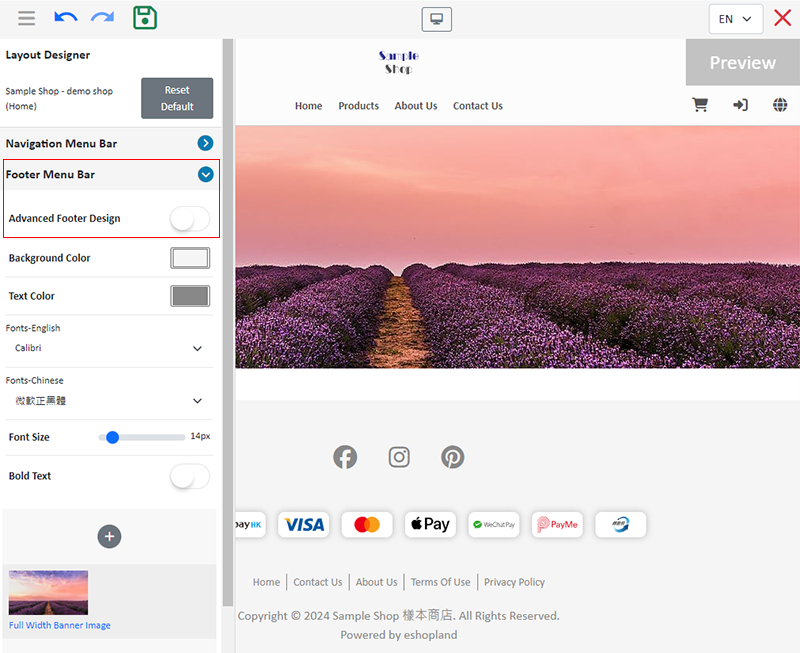
Enable  the Advanced Footer Design.
the Advanced Footer Design.
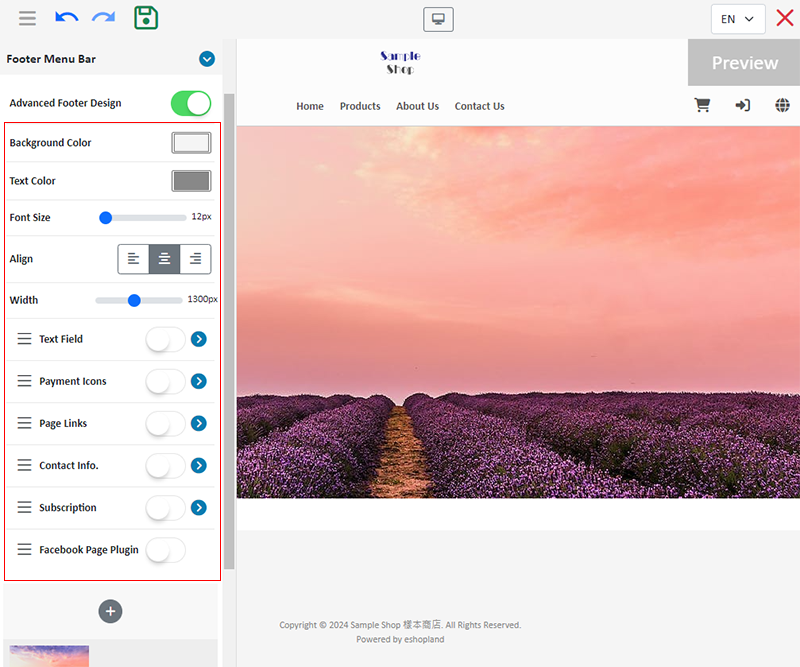
3. Footer Background and Font Color
Background Color
Pick a color directly, or enter RBG or HEX color code.
Font Color
Pick a color directly, or enter RBG or HEX color code.
Set color for All Rights Reserved and “Powered by eshopland” text.
Font Size
Set the font size of the footer.
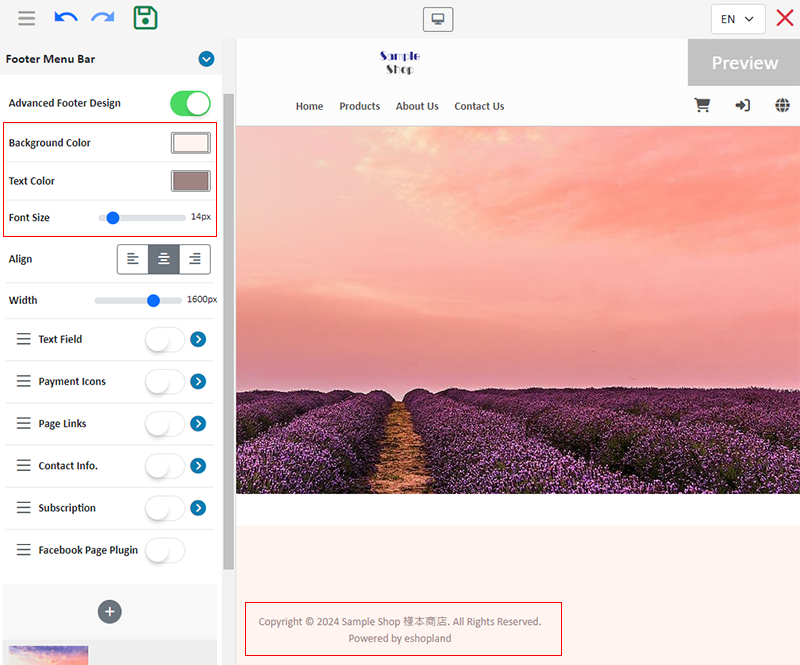
Alignment
Set footer text position to align “Left”, “Center” or “Right”.
Width
Set the width of the footer content when showing on desktop.
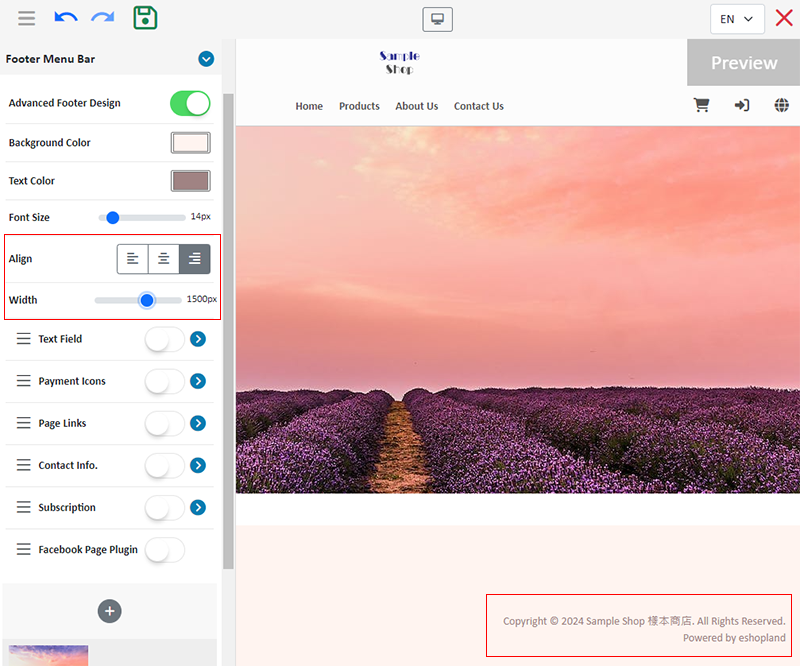
4. Footer Design
The system supports adding the following Footer Design Widgets:
Text Field
Payment Icons
Page Links
Contact Info
Subscription
Facebook Page Plugin
Move the widgets  by drag & drop method to reorder the widgets.
by drag & drop method to reorder the widgets.
Disable  the widget to hide the widget on the footer of the shop webpages.
the widget to hide the widget on the footer of the shop webpages.

5. Text Field Widget
You can add shop description, product features or other information in the text field widget.
Enable  and Unfold the Text Field Widget,
and Unfold the Text Field Widget,
Press Edit  to enter the multi-functional text field.
to enter the multi-functional text field.
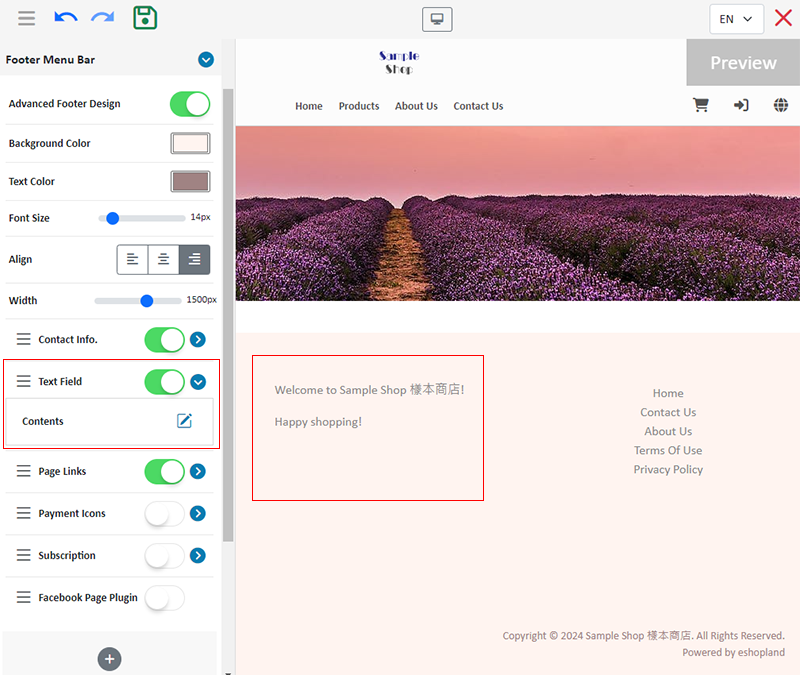
You can customize the text content on the multi-functional text field.
Confirm  when finished editing the text.
when finished editing the text.
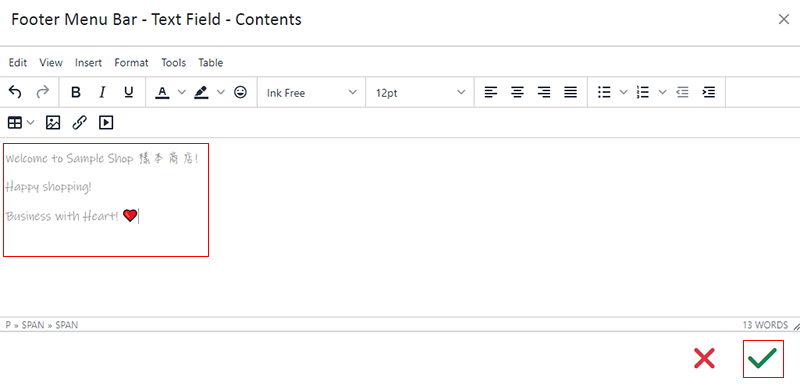
6. Payment Icons Widget
Enable  and Unfold the Payment Icons Widget to customize the following settings:
and Unfold the Payment Icons Widget to customize the following settings:
Position (To Bottom or not)
Design (Frame, Round-corner, Shadow and Background Color)
Size (Width and Height)
Alignment (“Left”, “Center” or “Right”)
The system will automatically display the payment icons according to the Payment Settings (Admin Panel > Settings > Payment) of the online shop.

Enable  Payment Icons “Title” feature to customize the settings of the “Title”:
Payment Icons “Title” feature to customize the settings of the “Title”:
Text Content
Text Design (Text Color, Font Size, Row Height and Bold Text)
Alignment (“Left”, “Center” or “Right”)
Underline (Color and Size)
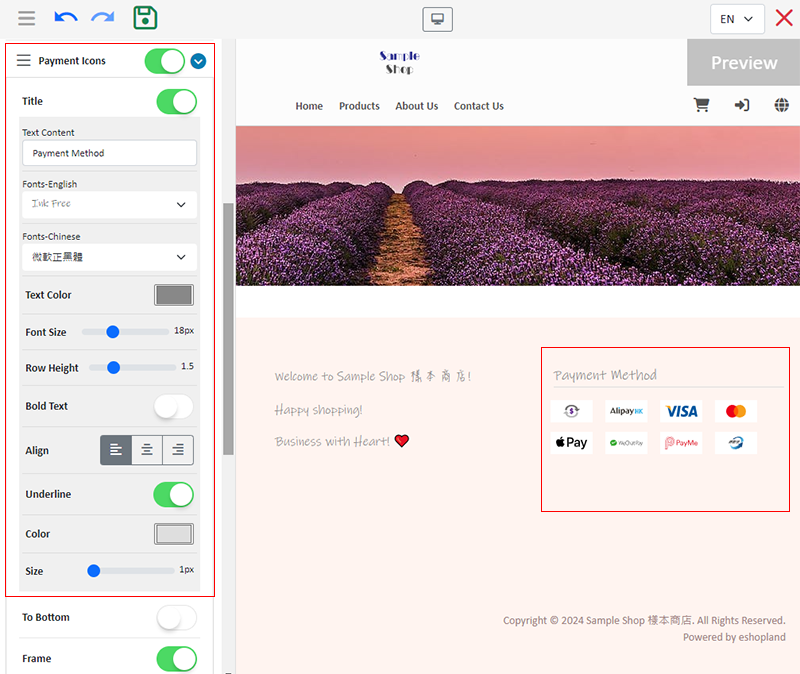
Demo example:
- Payment Icons “To Bottom” and “Align Right”.
- Enable  Payment Icons Widget “Title” and “Underline features, not entering any text for the title.
Payment Icons Widget “Title” and “Underline features, not entering any text for the title.
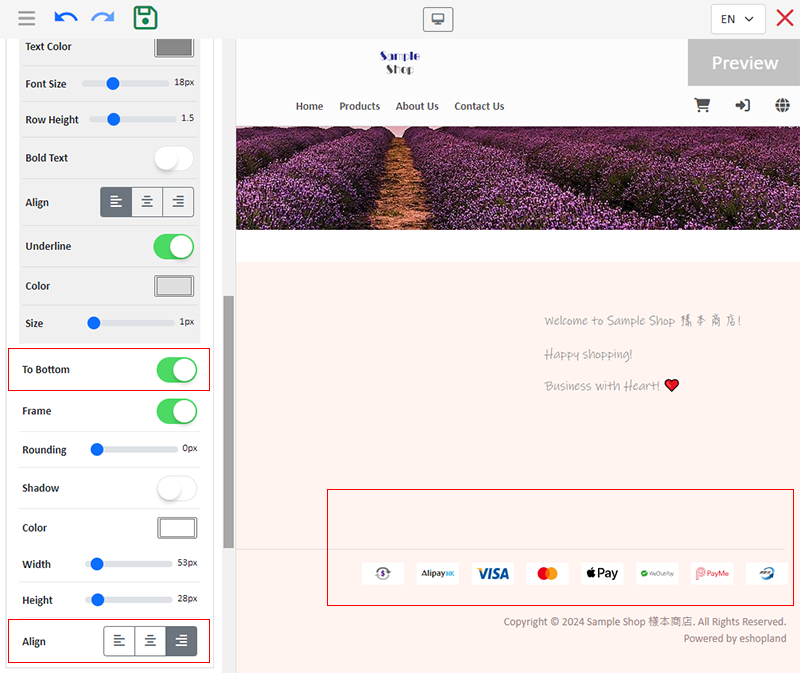
7. Page Links Widget
Enable  and Unfold the Page Link Widget to customize the following settings:
and Unfold the Page Link Widget to customize the following settings:
Text Design (Text Color, Font Size, Row Height and Bold Text)
Alignment (“Left”, “Center” or “Right”)
The system will auto display the page links according to the Footer Menu Items settings (Admin Panel > Design > Preferences) of the online shop.
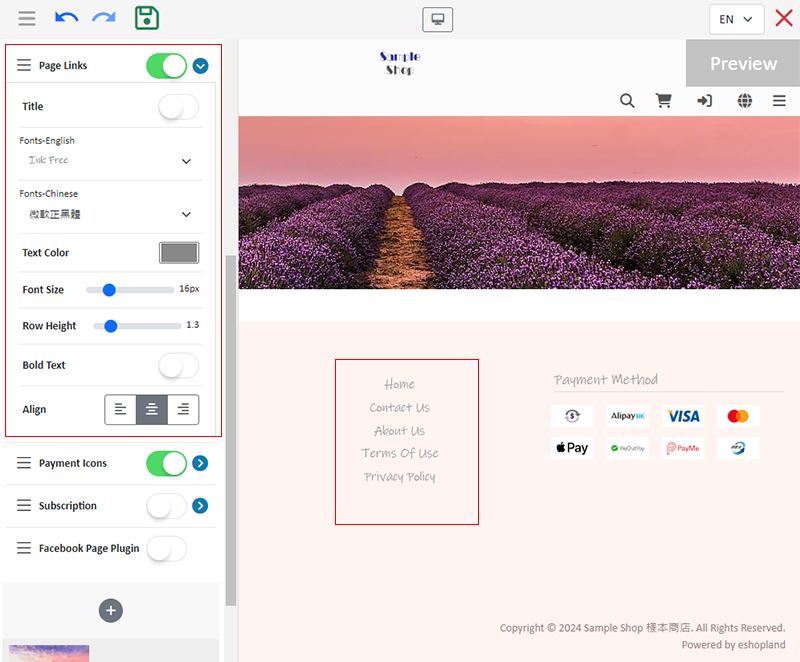
Enable  Page Links “Title” feature to customize the settings of the “Title”:
Page Links “Title” feature to customize the settings of the “Title”:
Text Content
Text Design (Text Color, Font Size, Row Height and Bold Text)
Alignment (“Left”, “Center” or “Right”)
Underline (Color and Size)
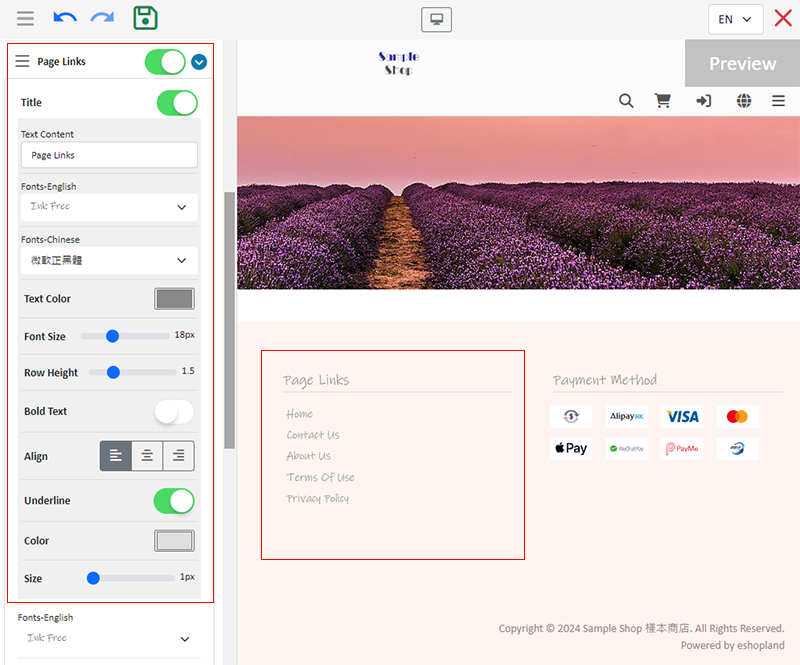
8. Contact Info Widget
Enable  and Unfold the Contact Info Widget, to customize the following settings:
and Unfold the Contact Info Widget, to customize the following settings:
Text Design (Text Color, Font Size, Row Height and Bold Text)
Alignment (“Left”, “Center” or “Right”)
The system will auto display the contact information according to the details of the Customer Service Function and Social Media settings (Admin Panel > Design > Preferences) of the online shop.
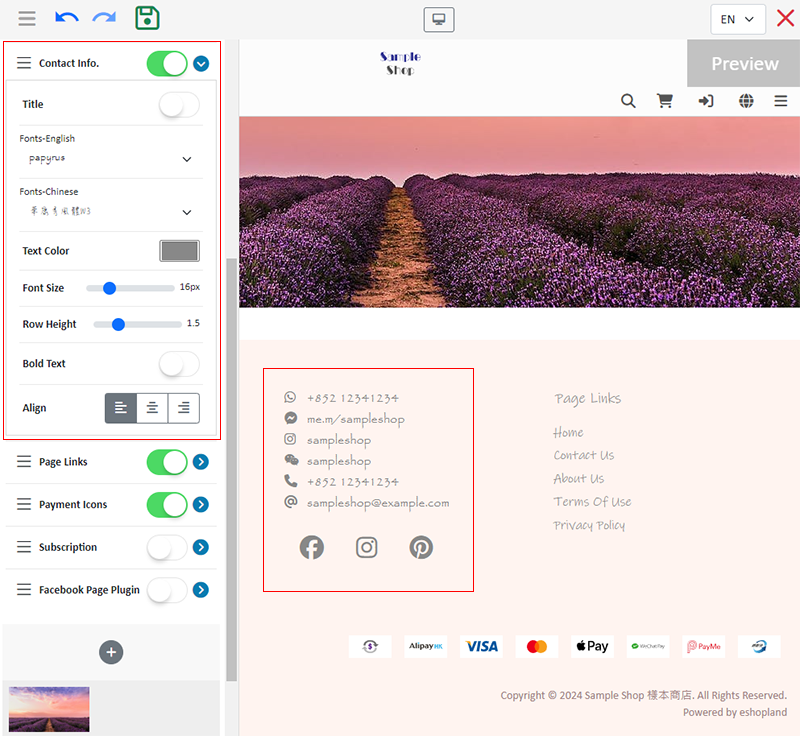
Enable  Contact Info “Title” feature to customize the settings of the “Title”:
Contact Info “Title” feature to customize the settings of the “Title”:
Text Content
Text Design (Text Color, Font Size, Row Height and Bold Text)
Alignment (“Left”, “Center” or “Right”)
Underline (Color and Size)
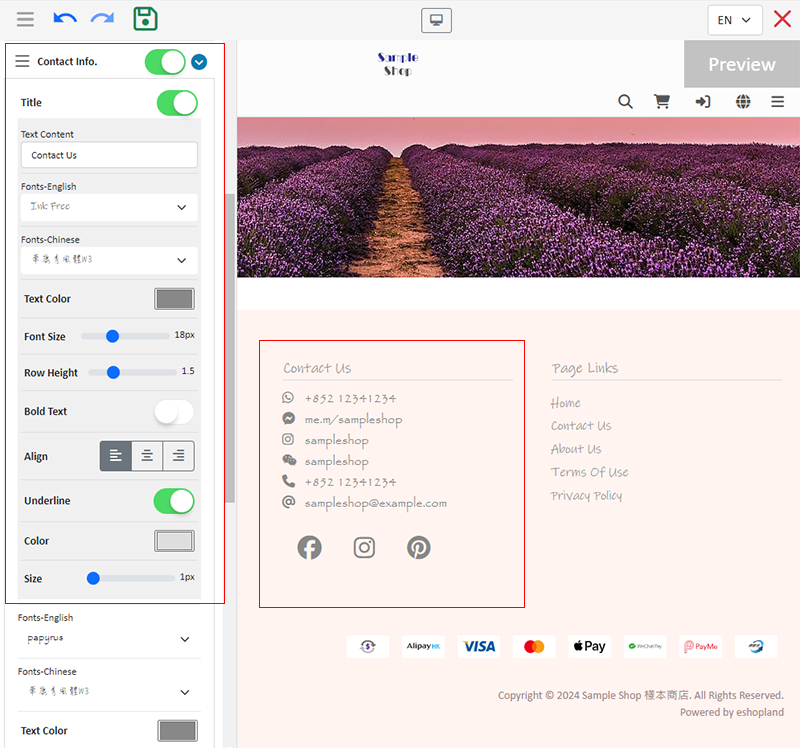
9. Subscription
Enable  Subscription Widget to customize the following settings:
Subscription Widget to customize the following settings:
Press Edit  to enter the multi-functional text field, to enter the text content.
to enter the multi-functional text field, to enter the text content.
Accept Subscription Methods (Email, WhatsApp)
Subscription Method Design (Field Text)
Alignment (“Left”, “Center” or “Right”)
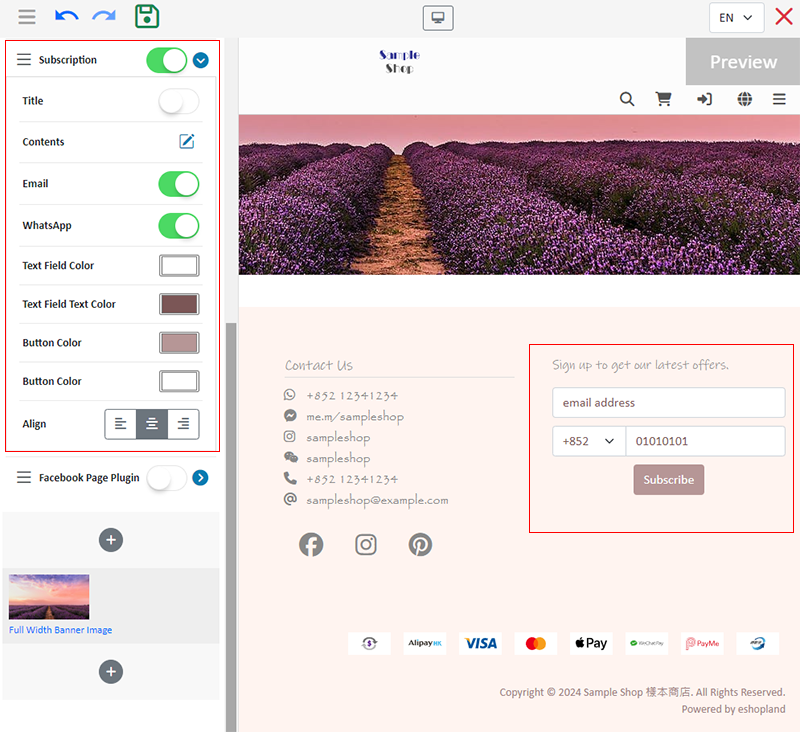
Enable  Subscription “Title” feature to customize the settings of the “Title”:
Subscription “Title” feature to customize the settings of the “Title”:
Text Content
Text Design (Text Color, Font Size, Row Height and Bold Text)
Alignment (“Left”, “Center” or “Right”)
Underline (Color and Size)
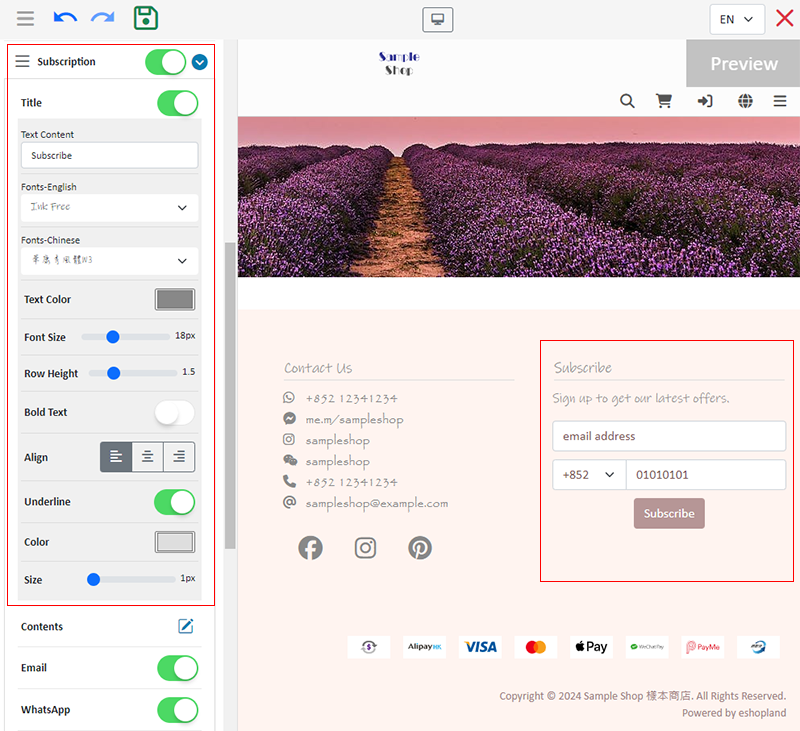
10. Facebook Page Plugin
Add the Facebook Page Plugin onto the footer of your shop webpage to promote your public Facebook Page on your online shop.
Enable  Facebook Page Plugin to customize the following settings:
Facebook Page Plugin to customize the following settings:
Alignment (“Left”, “Center” or “Right”)
The system will auto display your Facebook Page according to the Social Media settings (Admin Panel > Design > Preferences) of your online shop.
You must have entered the Facebook fan page link in the Social Media settings for the “Facebook Page Plugin” component button to appear in the advanced footer settings.
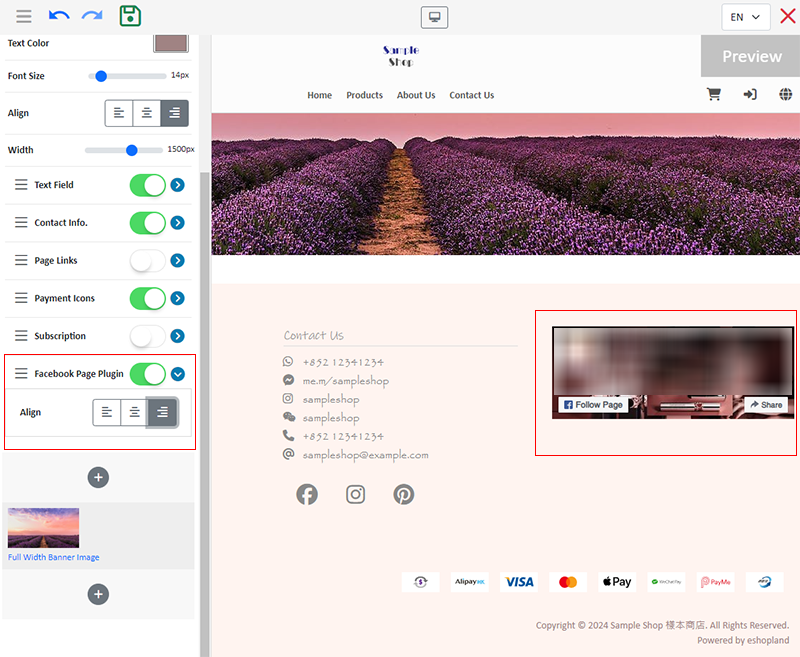
11. Apply the Settings
Save  the settings when finished.
the settings when finished.
You May Also Like
Product Inventory Settings
In order to satisfy different business operational requirements, eshopland system supports multiple inventory settings such as unlimited stock, accept out-of-stock orders, stock quantity, stock thre... [read more]
Product Media (Image & Video)
Adding images and videos to the product pages, let customers know more about your products in detail.Below are the steps and notes on how to upload or change the product media (images and videos).1.... [read more]
Full Width Product Page
Applying a full width page design on the online shop can offer users a more engaging experience. By utilizing the flexible web design features of eshopland ecommerce platform, merchants can design ... [read more]
Full Width Banner Image
Adding eye-catching and representing full width images onto your eshopland online shop can create better visual effects and effectively build up shop and brand images.1. Add a Full Width Banner Im... [read more]