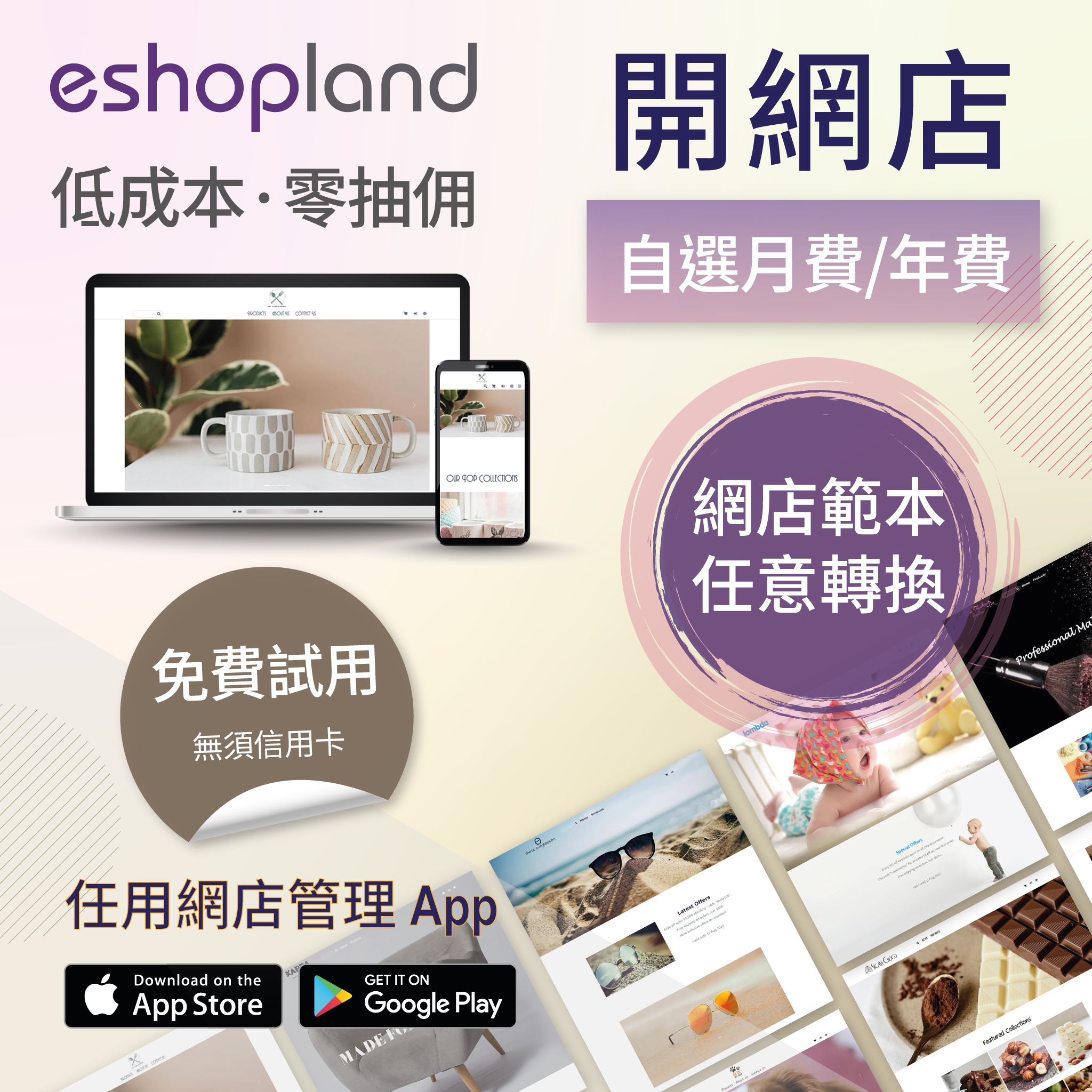Out of Stock Alerts
Follow the steps below to enable and set the out of stock alert notifications. When your inventory is low in stock, insufficient or running out-of-stock, you will receive system auto alert notifications.
1. Login and go to the Admin Panel. Click Settings > Inventory.
When you enable  the stock alert functions, the system will monitor your stock flow of your online shop and alert you when the inventory is low in stock, insufficient or running out of stock.
the stock alert functions, the system will monitor your stock flow of your online shop and alert you when the inventory is low in stock, insufficient or running out of stock.
Sending time: 08:00 and 17:00 daily
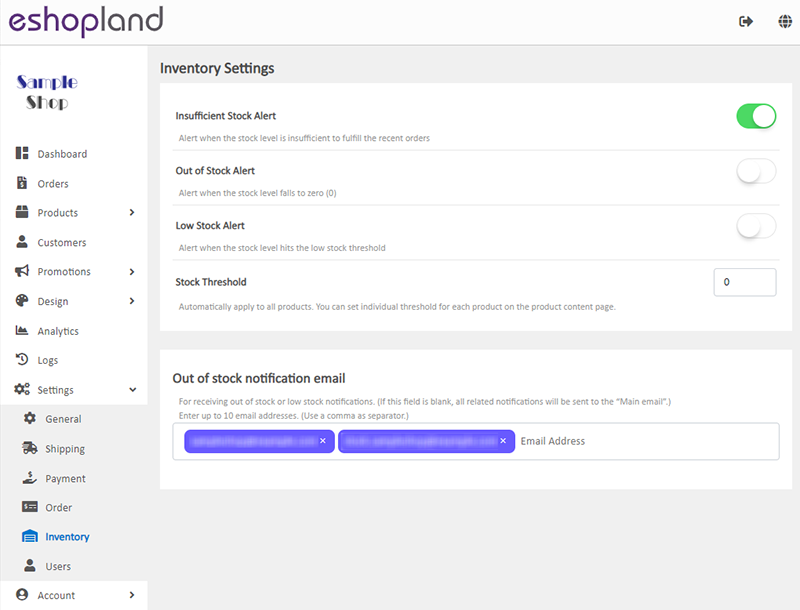
Insufficient Stock Alert – alert when the stock level is insufficient to fulfill the recent orders
Enabled by default.
You can set Insufficient Stock Alert for an individual product only.
The system will auto reserve stock for confirmed orders and will alert you when the inventory is insufficient.
Out of Stock Alert – alert when the stock fails to zero (0)
Disabled by default.
You can set Out of Stock Alert for an individual product only.
Low Stock Alert – alert when the stock level hits the low stock threshold
Disabled by default.
You can set Low Stock Alert for an individual product only.
Setting a Low Stock Threshold will be applied to all products.
You can set a specific threshold for an individual product.
2. Set up Out of stock notification email.
Out of stock notification email – for receiving out of stock or low stock notifications
If this field is blank, all notifications will be sent to the “Main email” of your online shop.
You can set up to 10 email address for receiving the stock alerts at the same time.
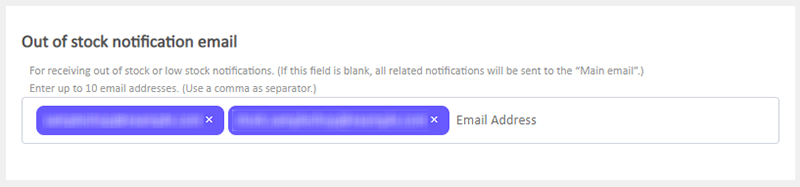
3. Select to Cancel  or Save
or Save  the changes.
the changes.
You May Also Like
Product Categories
Adding product categories and sub-categories and grouping your products can make it easier for your customers to find the right products on your online shop.Note: Different services plan will suppo... [read more]
Shop Logo
Set up symbolic Logo and Favicon for your online shop, to build up professional shop image and get customers remember your shop easier.1. Login and go to theAdmin Panel. ClickSettings > Generalto ... [read more]
Tracking Tools – Google Tag Manager
You can add Google Tag Manager (GTM) onto your eshopland online shop, to manage multiple tags of your online shop (such as Google Ads, Google Analytics, Facebook Pixel, etc.) and effectively track a... [read more]
Manage Customer Information
On the eshopland admin panel, you can view and manage customers’ information or check member customers’ type conveniently.1. Enter the Customer Information Page.Go to Admin Panel > Customers and sel... [read more]