Category List Style
When you design your online shop website, adding an All Categories & Products module on the page or select the All Categories & Products style on the “Products” page and add your own design on the category list; can allow visitors to browse your products by categories conveniently and project a unique style of your website design.
Note: Before designing on the category list, you must add product categories first.
1. The “Products” Page
Go to Admin Panel > Design > Pages,
click “Products” to enter the page.
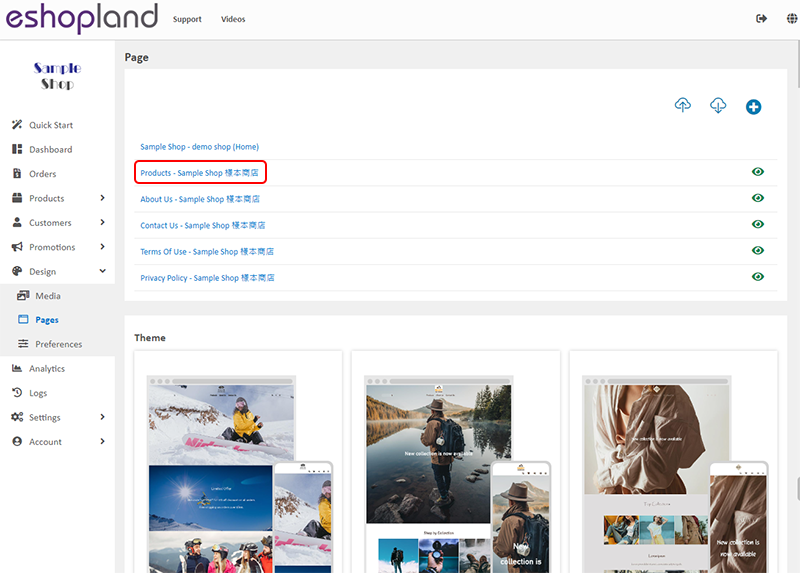
2. Category List Style
Click to enter the Category List Style setup page.
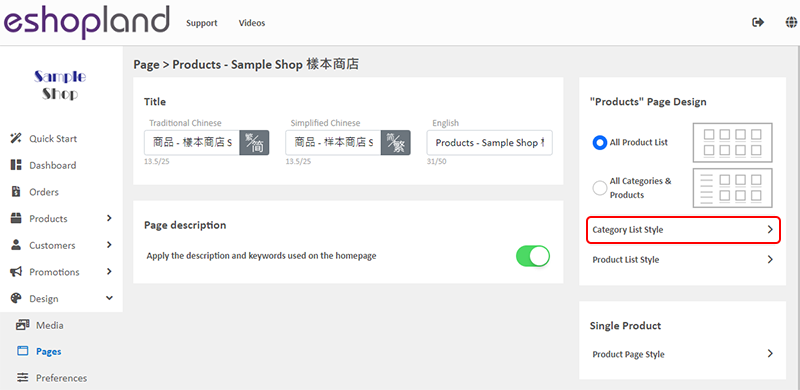
3. Styling Features
You can design the product listing style of your online shop.
You can preview the styling effect instantly.
The Category List Style will be auto applied onto the All Categories & Products module.
You can click “Reset Default” to reset all the Category List Style to the system default settings.
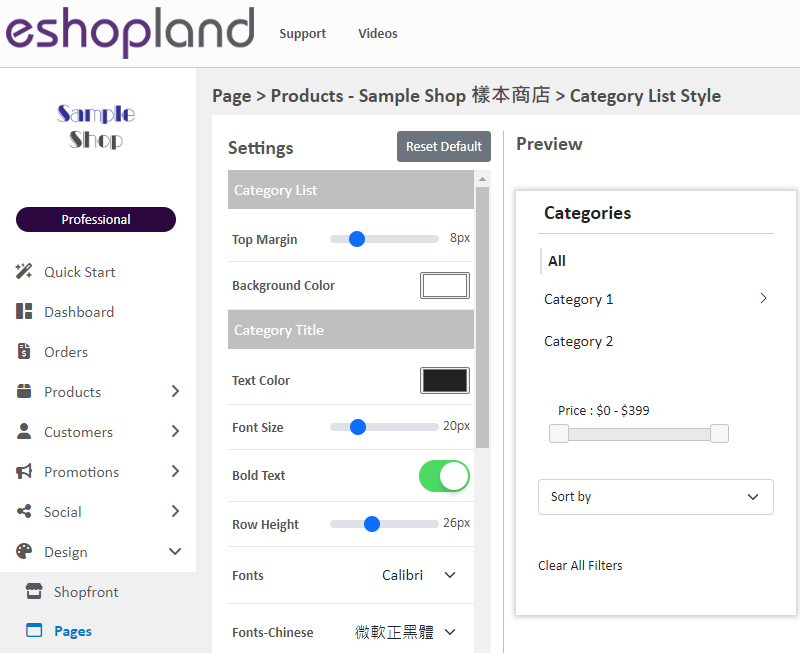
Category List:
Top Margin
Adjust the top margin of the Category List to align with the product list.
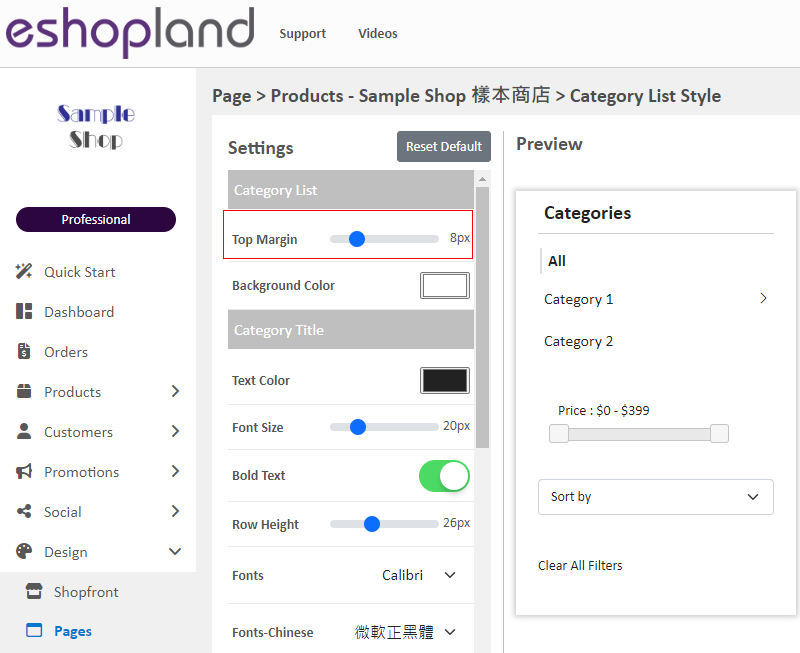
After changing the background color of the “All Categories & Products” module, the “Category List” position may appear too high or too low.
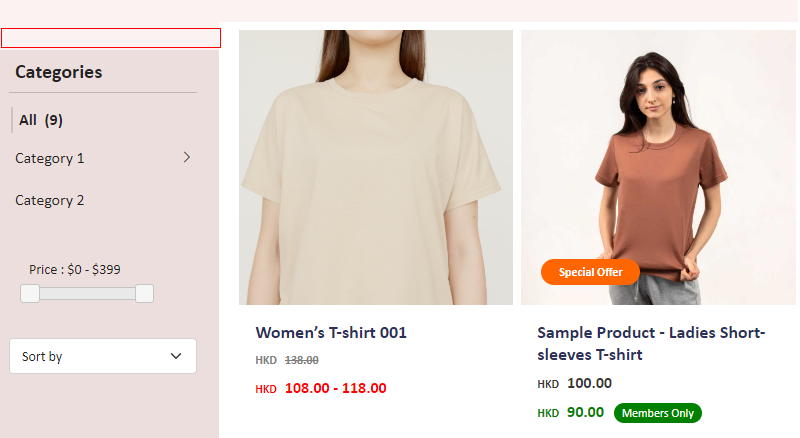
Background Color
Color to be applied to the whole Category List page.
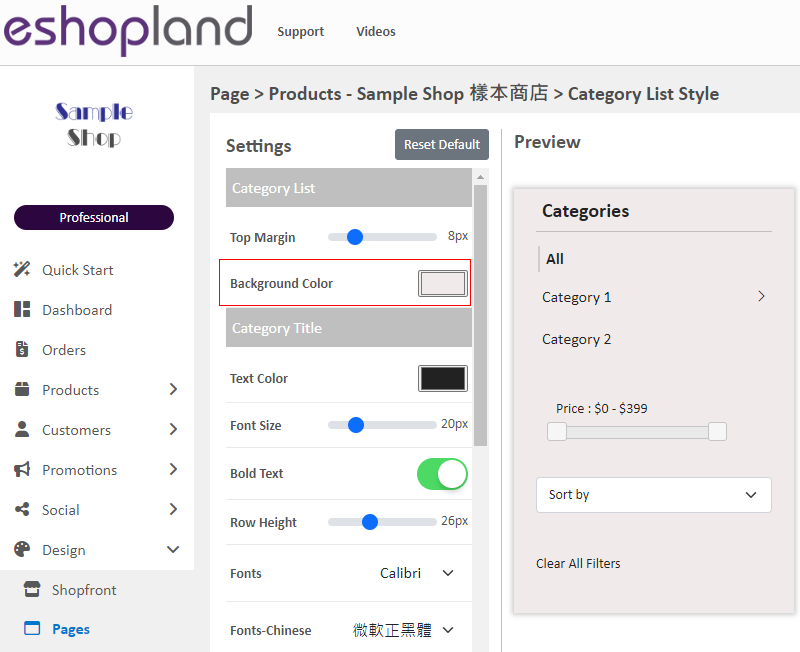
Category Title:
Text Color
Font Size
Bold Text
Row Height
Font Style (English & Chinese)
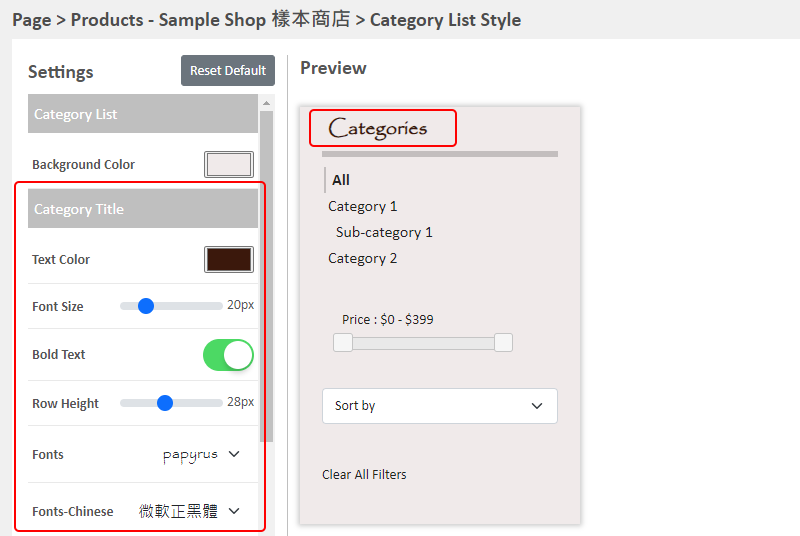
Categories:
Text Color
Font Size
Bold Text
Row Height
Font Style (English & Chinese)
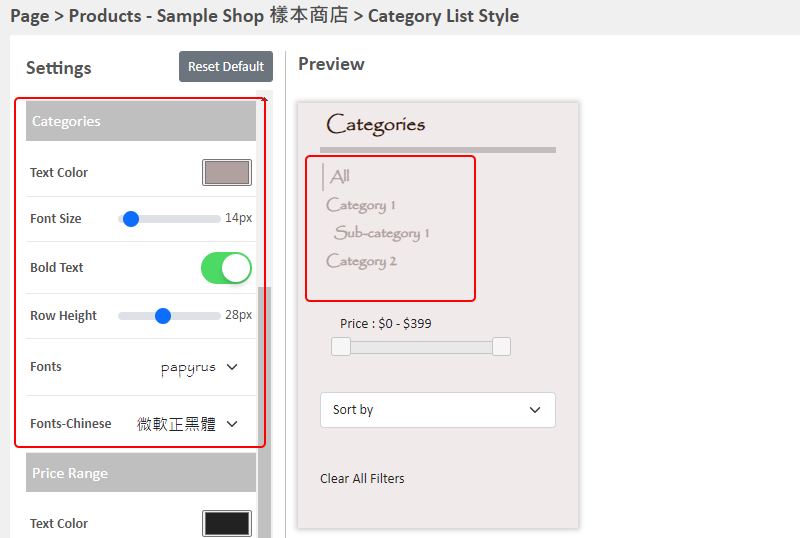
Price Range:
Text Color
Font Size
Bold Text
Row Height
Font Style (English & Chinese)
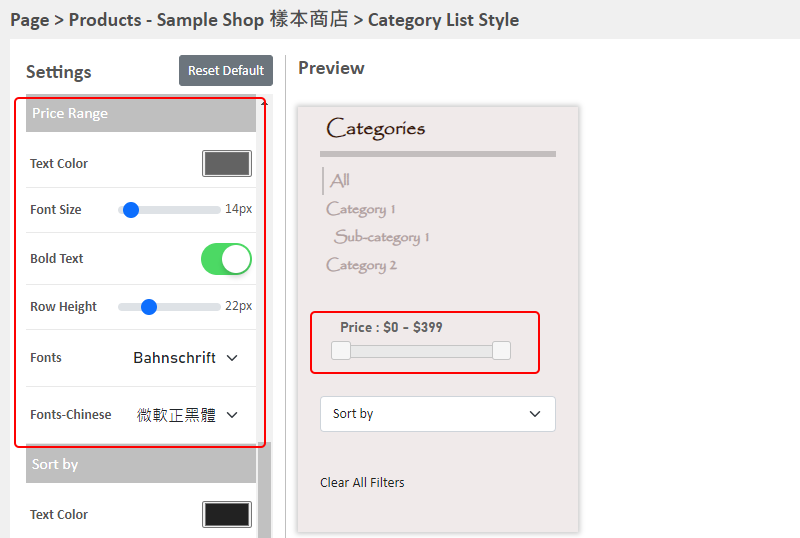
Sort by:
Text Color
Font Size
Bold Text
Row Height
Font Style (English & Chinese)
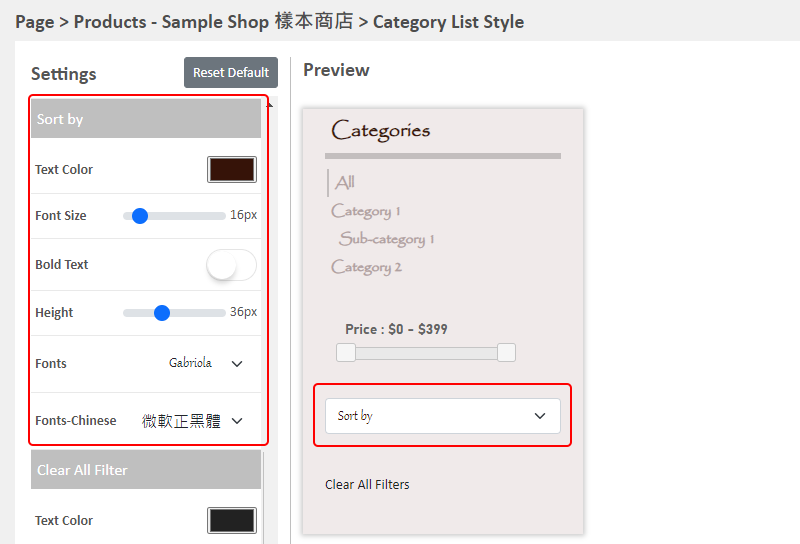
Clear All Filters:
Text Color
Font Size
Bold Text
Row Height
Font Style (English & Chinese)
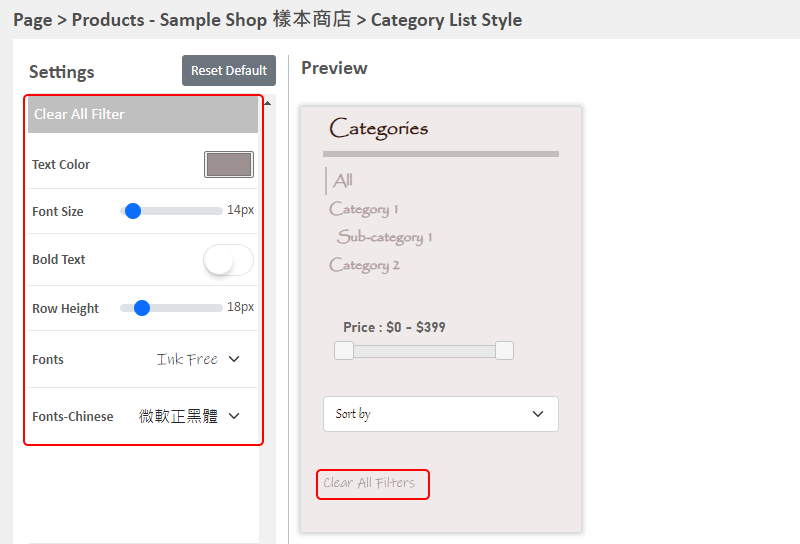
4. Apply the Updates
Save  the changes.
the changes.
You May Also Like
"Add to Cart" Buttons
eshopland ecommerce platform is equipped with diverse design features, with a user-friendly interface, allowing merchants to build unique and professional online shops effortlessly. Merchants can cu... [read more]
Facebook Page Auto-receive Post Orders
eshopland e-commerce platform has launched the Facebook Page Auto-receive Post Orders feature, allowing merchants to effortlessly receive customer orders through Facebook Page posts. When customers... [read more]
Split an Order
To enhance the operational flexibility of your online shop, designated service plan users would be able to split orders, in order to fulfill customers’ specified ship requirements or to deal with th... [read more]
Media Gallery Overview
eshopland online shop platform features a multifunctional smart media gallery, allowing merchants to easily store and manage all images for their online shop, including product images, media files f... [read more]














